There are more ways to play a picture on Apple TV that was not purchased directly on the respective Apple platform. Most users choose screen mirroring, but one option is to add the movie directly to the iTunes library. In today's article, we will talk about how to do it.
It could be interest you

Format matters
Let's say you've recently, for whatever reason, converted your original DVD movie collection to a different format, put it on your external drive for example, and you'd like to conveniently play one of these titles on your Apple TV. There are a variety of screen mirroring tools to consider, but you can also upload a movie to your iTunes library so you can play it on virtually any other device. Importing the movie into the library is literally a matter of seconds, but it is important that the movie is in the right format. The library on iTunes offers format support MOV, MP4, M4V, H.264 and MPEG-4. So if your chosen movie is in AVI format for example, you will first need to convert it to a compatible format. A number of different third-party apps serve this purpose – popular first-choice tools often include the free and easy-to-use app Handbrake.
Move to the library
After you've converted your chosen movie to the desired format, it's time to move the image to your iTunes library. This procedure is really very simple. Launch the native app on your Mac TV and shrink its window so that you can comfortably move the movie using the drag and drop function. And Finder you open location, in which it is located movie, which you just converted to the correct format. After that, it's enough drag the movie to the TV application window with the mouse cursor to the panel on the left to the Library section - you can tell by the small size that you can place the movie in the selected folder green “+” icons above the movie title.
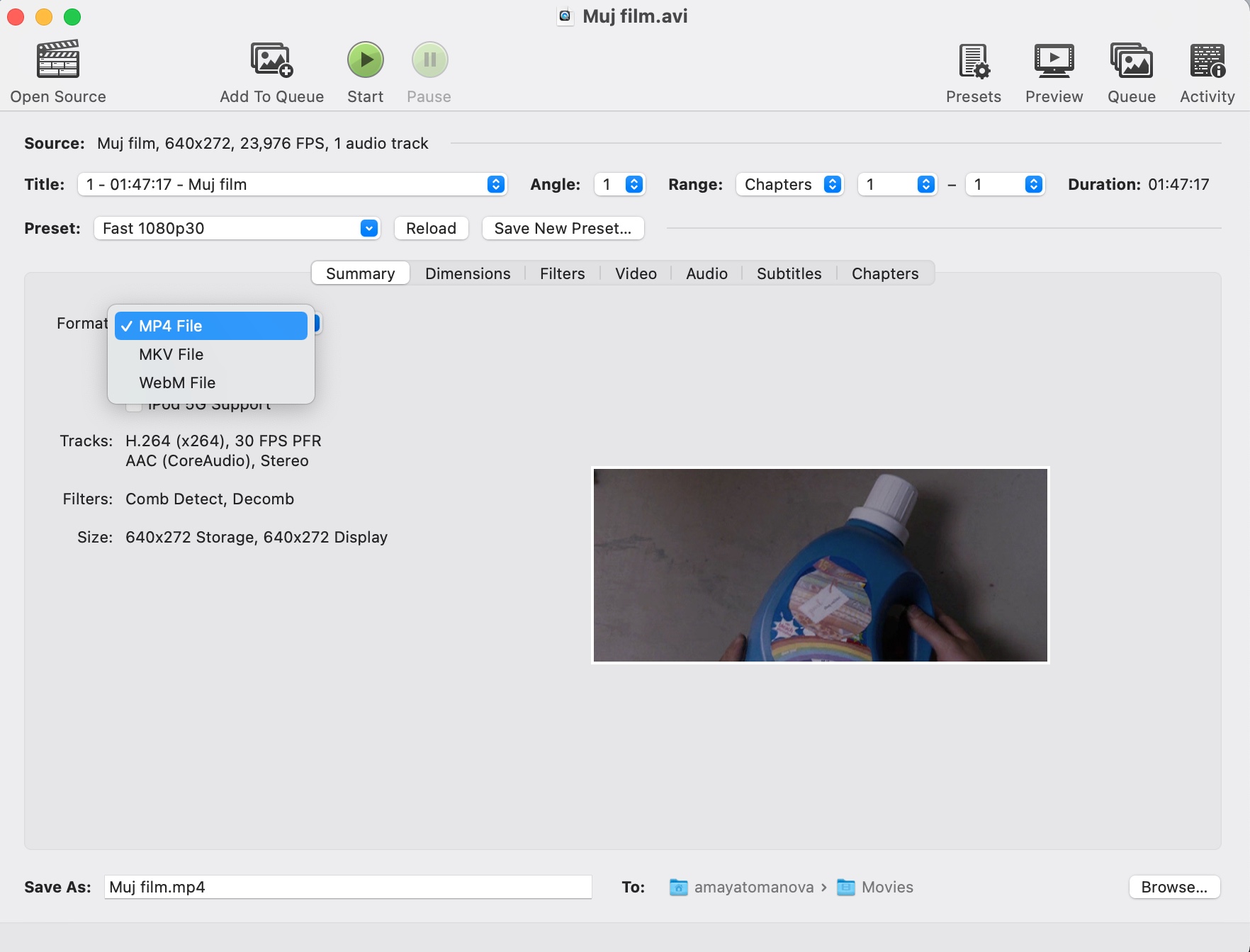
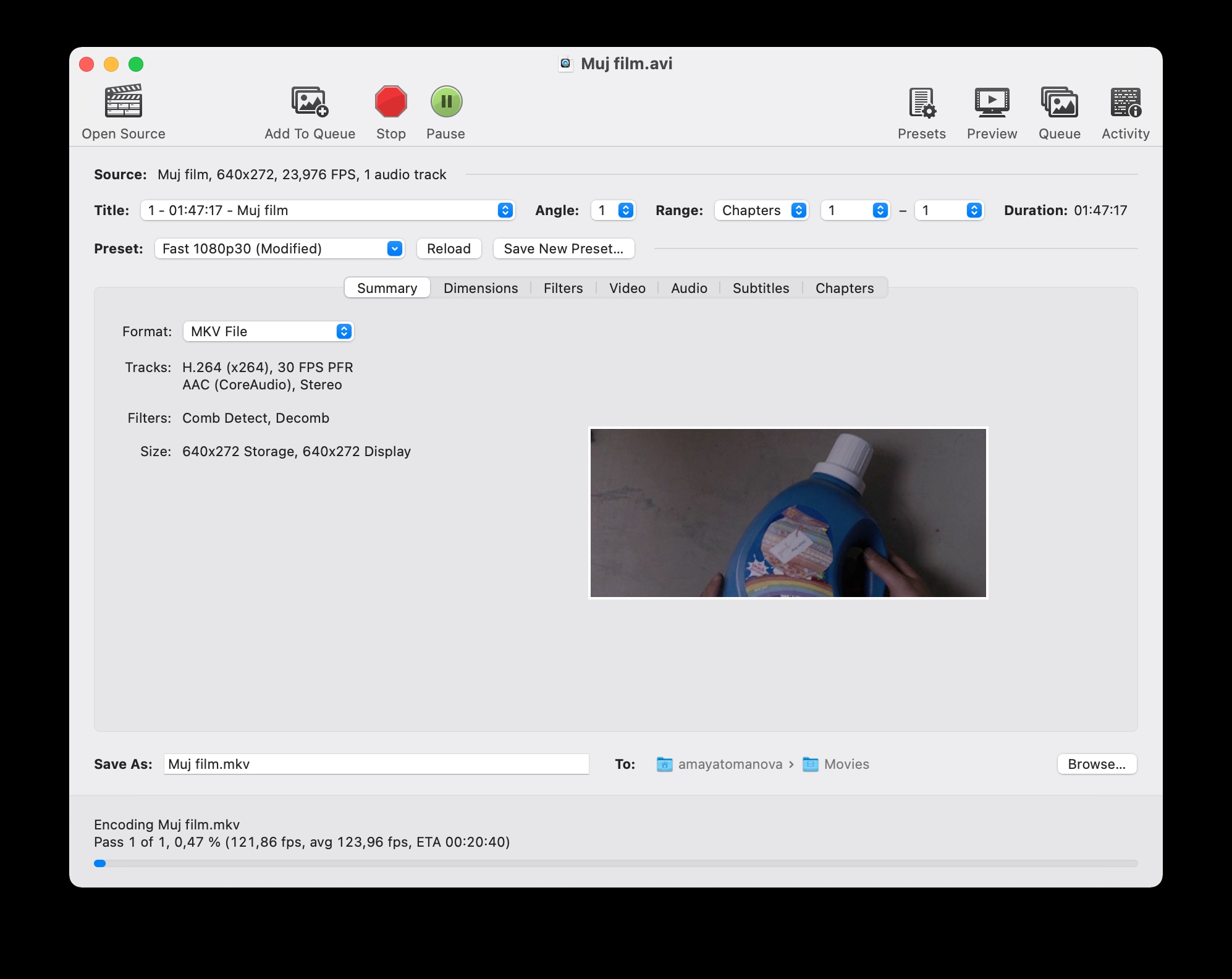
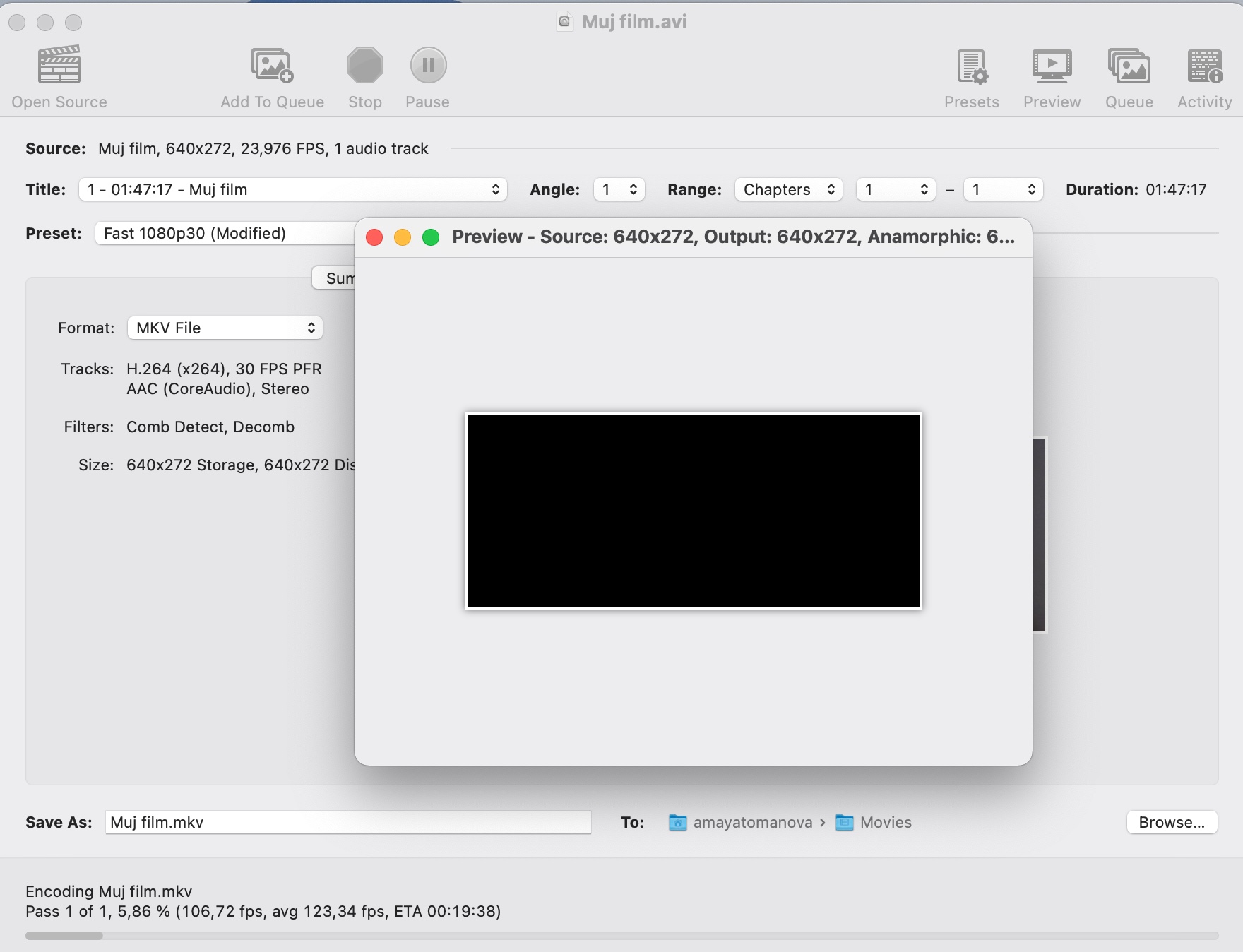
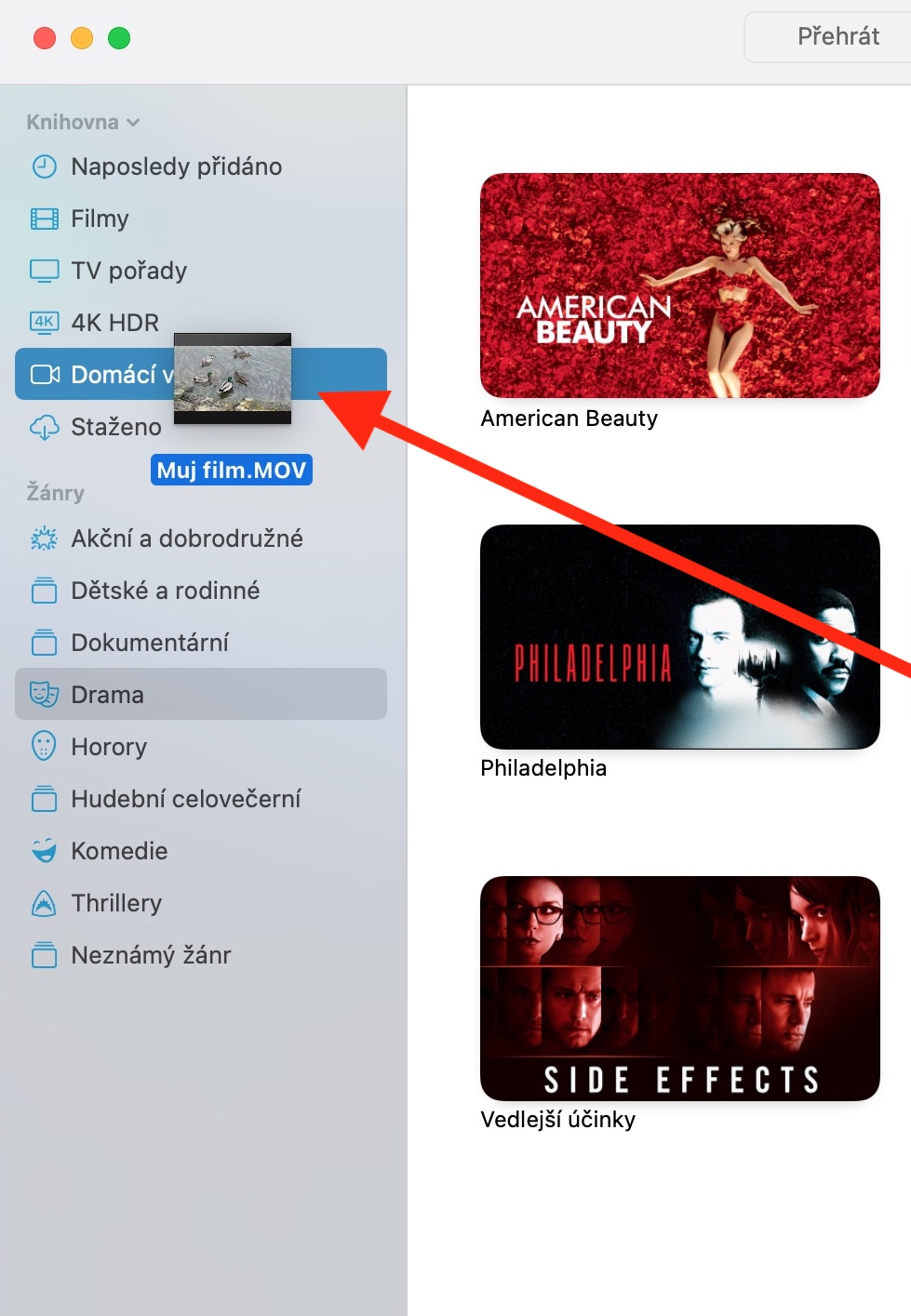
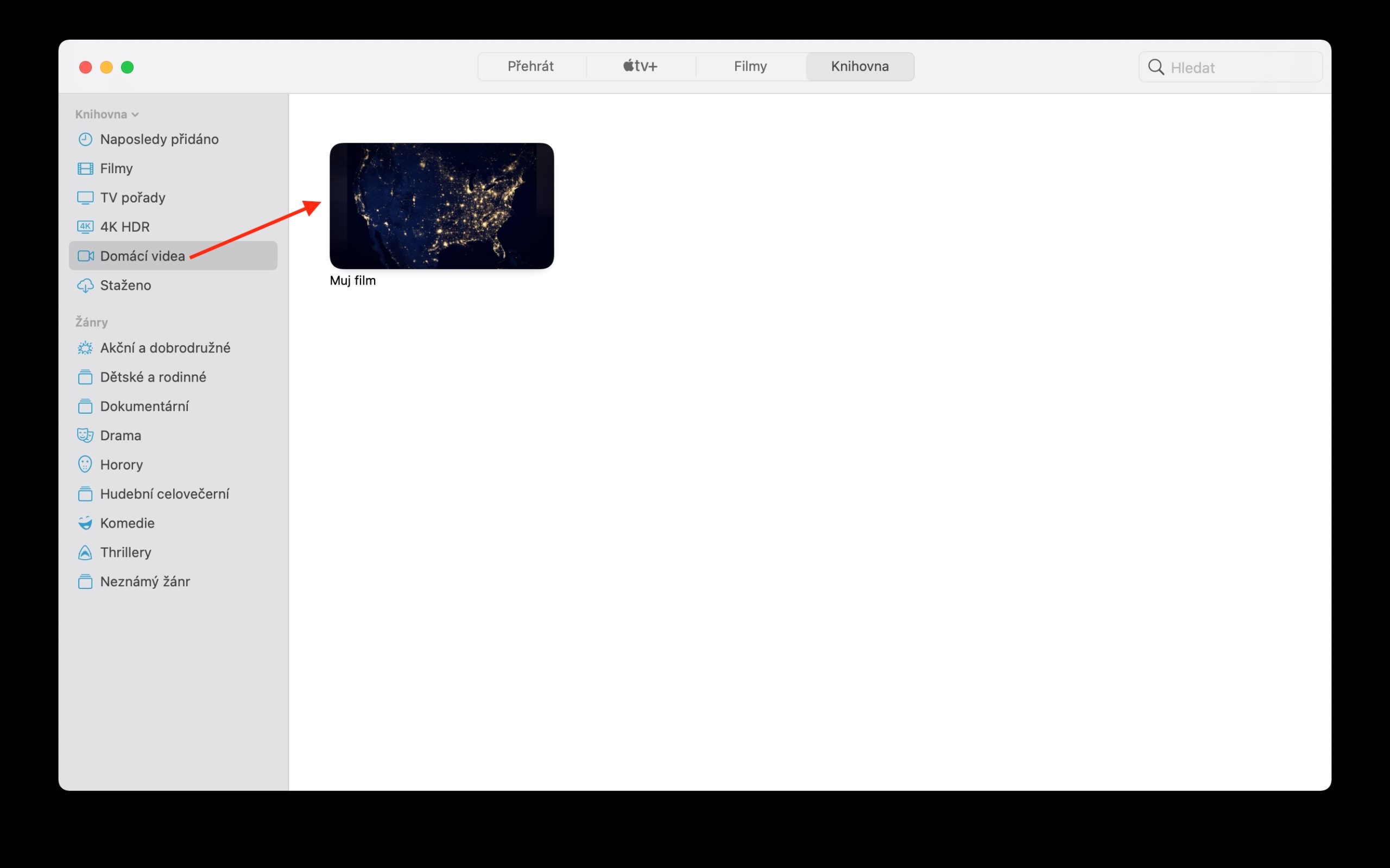
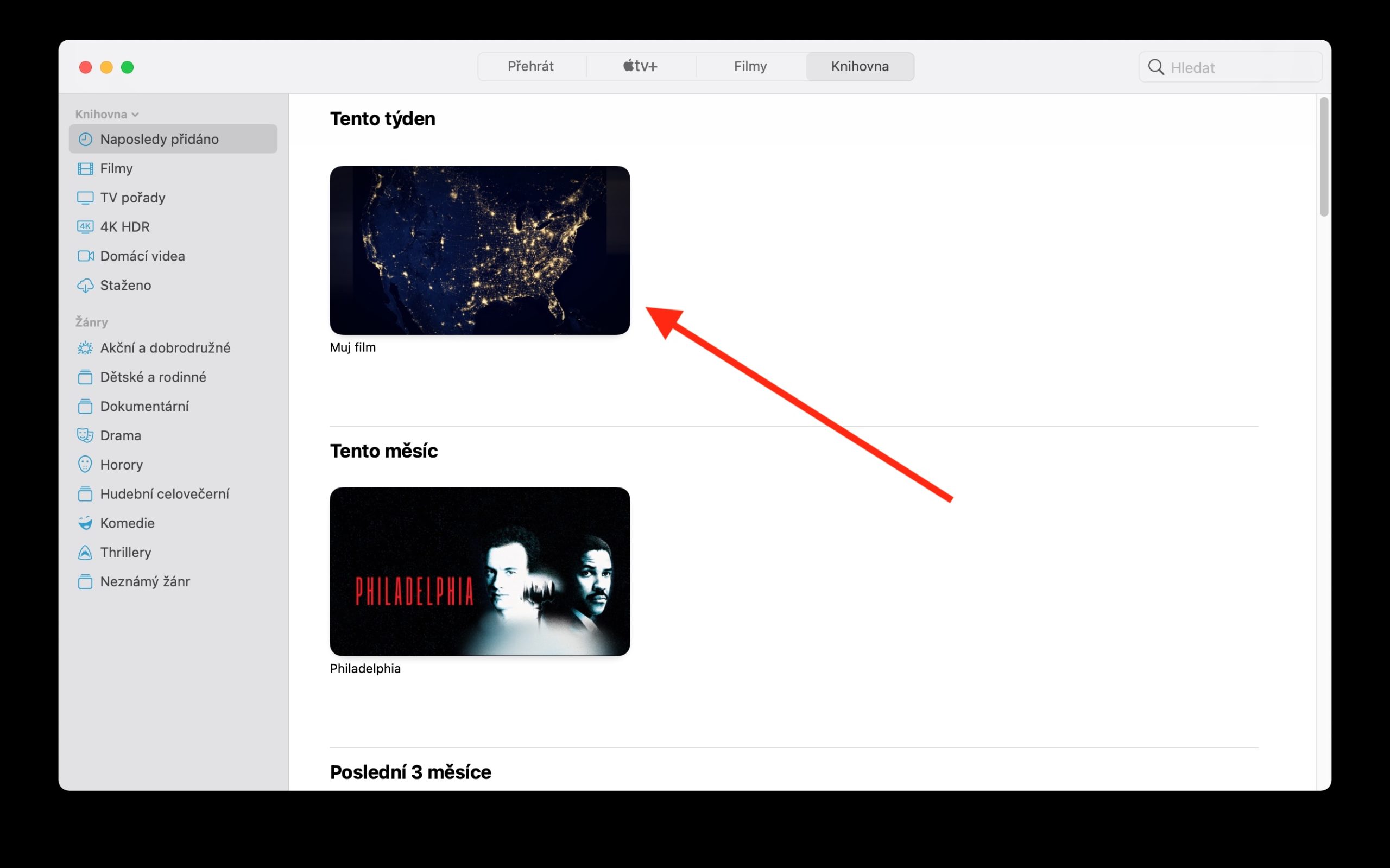
I would very much like the longer boat to be about jk n mcOS or iPhone npst letter. The first in the becedes. Thanks
I use the iFlicks application, which, in addition to converting to the correct format, can also add metadata. I don't even remember my original DVD collection after the conversion.
Somehow it doesn't work for me, on the mac it seems like it's recorded in movies, but it doesn't show up on the IP or on the TV
Hello, if you don't have Home Sharing activated, try turning it on - then the uploaded content should be displayed on all devices.
Hello, where exactly do I turn on sharing? I have family sharing turned on almost everywhere, and the range does not transfer to my iPhone or TV :-/