MacBooks they are powerful devices, but they also often tend to overheat, for a variety of reasons. Surprisingly, it is not their age. Even relatively new MacBooks can start to heat up whenever you're juggling between power-hungry apps, your computer on your lap, and clicking through dozens of open Chrome tabs.
The hot months are upon us, and if you like to work on your laptops outside, it's easy for your device to start heating up more than you'd like. After all, if you have a MacBook on your lap, you will clearly feel it on your thighs as well. So how do you prevent MacBooks from overheating? Try the following steps to not only prevent this phenomenon, but also to mitigate it.
It could be interest you

Keep your MacBook updated
How does updating your MacBook relate to overheating? Updating to the latest version of macOS fixes software bugs and helps apps run efficiently. To update, just go to System Preferences -> Software update -> Update.
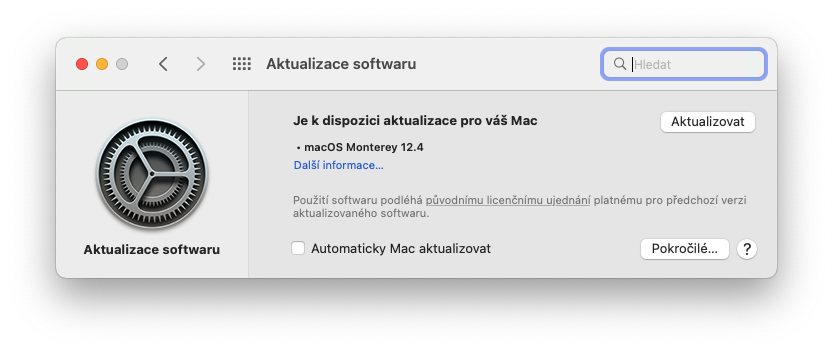
Close unnecessary browser tabs
If you feel that your device starts to heat up when you are intensively browsing the Internet with many tabs open, close the ones you are not using. It is the jumble of many cards that will make demands on performance, and thus also make the fans take action. Of course, with the MacBook Pro you want to dissipate heat, with the MacBook Air, which is cooled passively, this problem is even more pressing, because it does not have one.
It could be interest you

Many Mac users prefer third-party browsers such as Firefox, Opera, and Chrome, but these browsers typically use much more system resources than Safari. It is therefore gentler on them simply because it comes from Apple's workshop. So if you don't want to close tabs, start using Safari rather than alternative browsers.
Quit unused applications
Even if some apps don't seem like they're demanding, they still use some computing power. They can work in the background and you don't even know how demanding these tasks are. If you know you won't be using them at the moment, terminate them. All you have to do is press the key combination Options + Command+ Escape. In the window that appears, you will see a list of all active applications. So select the one you want to close and click on Force termination.

Do not block the ventilation openings
No matter how tempting it is, using your MacBook in bed or on your lap is a bad idea. By doing so, you'll usually cover some of the vents and prevent the fans from cooling the insides of the computer. The easiest way to prevent overheating is to use your MacBook on a hard, flat surface that provides plenty of ventilation. So the table will serve much better than your lap. If there is no other way, at least take more frequent breaks in your work, where you put the MacBook aside to give it a little relief, or use a cooling pad.

Do not work in the sun
Exposing your MacBook to direct sunlight will raise its temperature and cause it to overheat faster. Overheating itself can then damage the sensitive internal parts of your machine. It does, however, have built-in security features that should intervene before this happens, but in that case your Mac will slow down dramatically or shut down outright. Apple recommends using your Mac in places where the ambient temperature is between 10°C and 35°C.
 Adam Kos
Adam Kos