For several weeks now, we have been covering the new features of Apple's new operating systems every day. Specifically, we are now focusing primarily on macOS Monterey, i.e. the system that is the youngest for the general public. All kinds of new features and improvements are available - the biggest ones include, for example, Focus modes, redesigned FaceTime, new options in Messages, Live Text functionality and many others. However, Apple decided to work on some little things that many users will certainly appreciate. We will look at one such little thing in this article.
It could be interest you
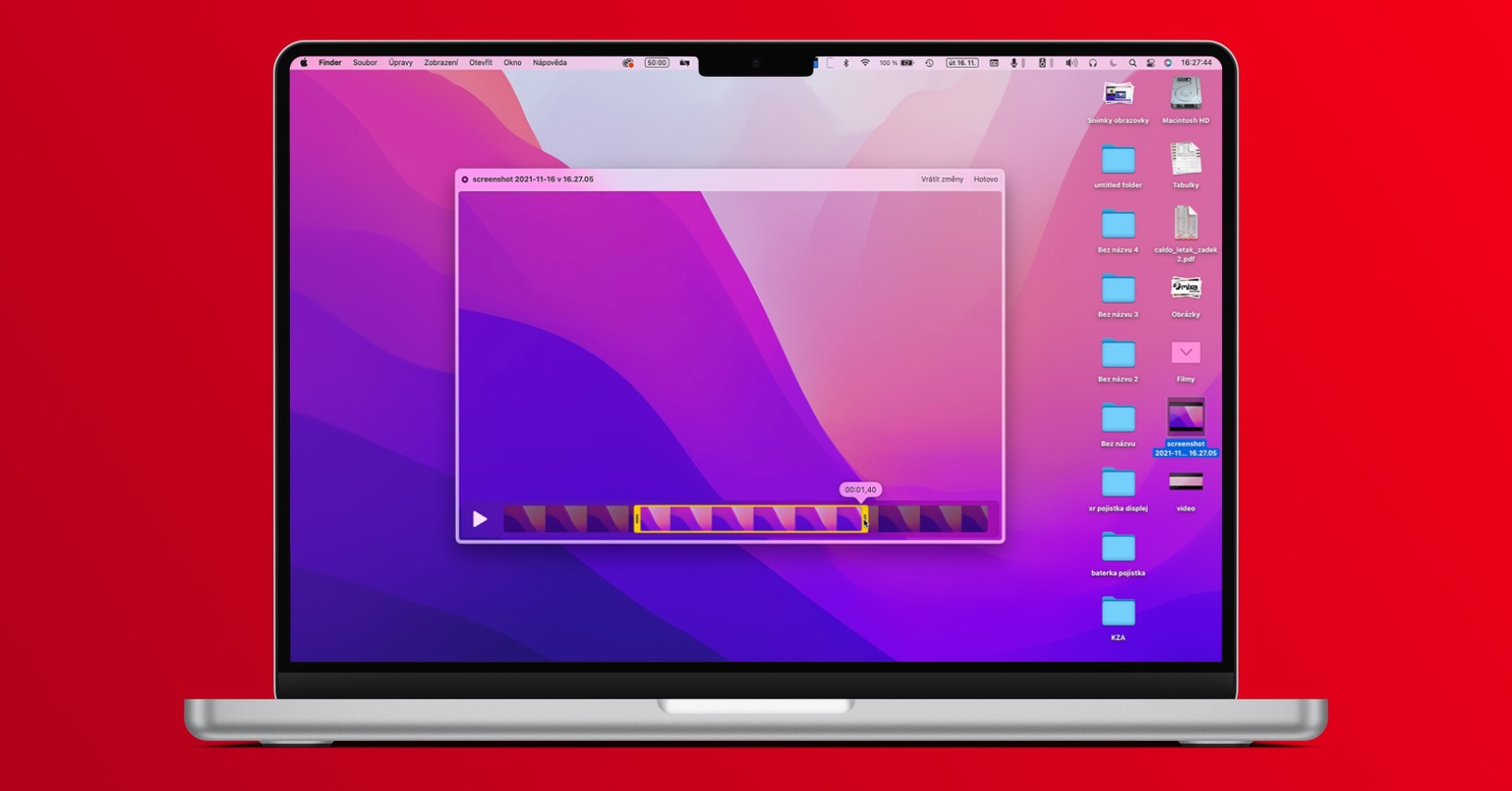
How to silence incoming notifications on Mac
Surely you have ever found yourself in a situation where you started receiving countless notifications from an application. Most often, these mass and annoying notifications can be displayed if you find yourself in a group conversation in which many users start writing at the same time. Sometimes, you may also receive various offers from other applications, etc. Of course, you can deactivate individual notifications directly in the application, or in System Preferences, i.e. in Settings. However, as part of macOS Monterey, you can now quickly silence any notification right in the notification center. The procedure is as follows:
- First, you need to be on a Mac found a notification from a specific app that you want to silence.
- That means enough is enough open notification center, you can also work with just incoming notification.
- Tap to open the notification center date and time at the top right of the screen, or by swiping with two fingers from the right edge of the trackpad to the right.
- As soon as you find a specific notification from the application, click on it right-click or tap with two fingers.
- Then all you have to do is to they selected one of the available mute options.
Through the above procedure, it is therefore possible to simply turn off the arrival of notifications from the selected application on Mac. You can choose specifically disabling notifications for one hour (Turn off for an hour), On all day (Turn off for today) or complete deactivation until further notice (Turn off). In addition to manual shutdown, you can now also see a recommendation for silencing notifications from a certain application as part of the notification. This recommendation is displayed when multiple notifications start coming from one application and you do not interact with them in any way. Complete notification management it is then possible to perform v System Preferences -> Notifications & Focus.



