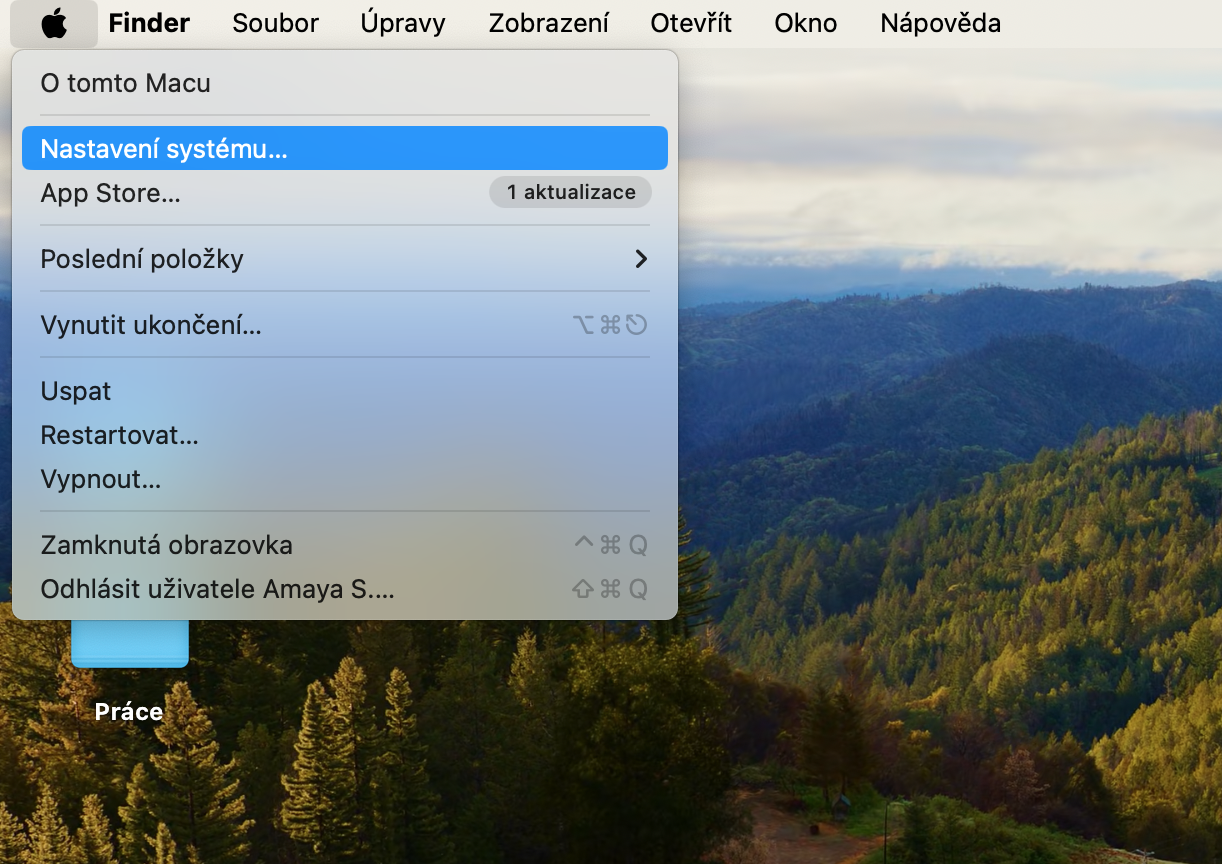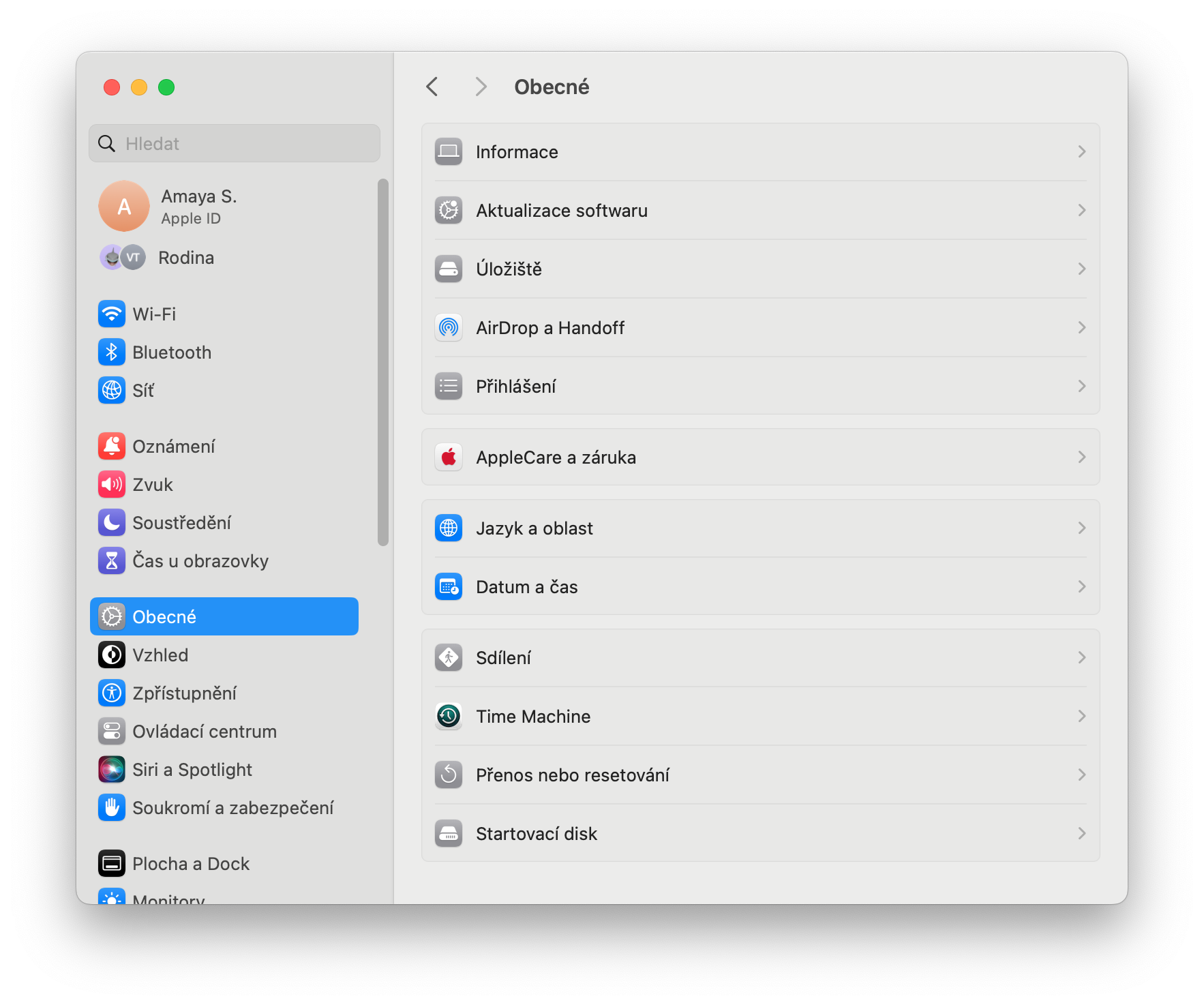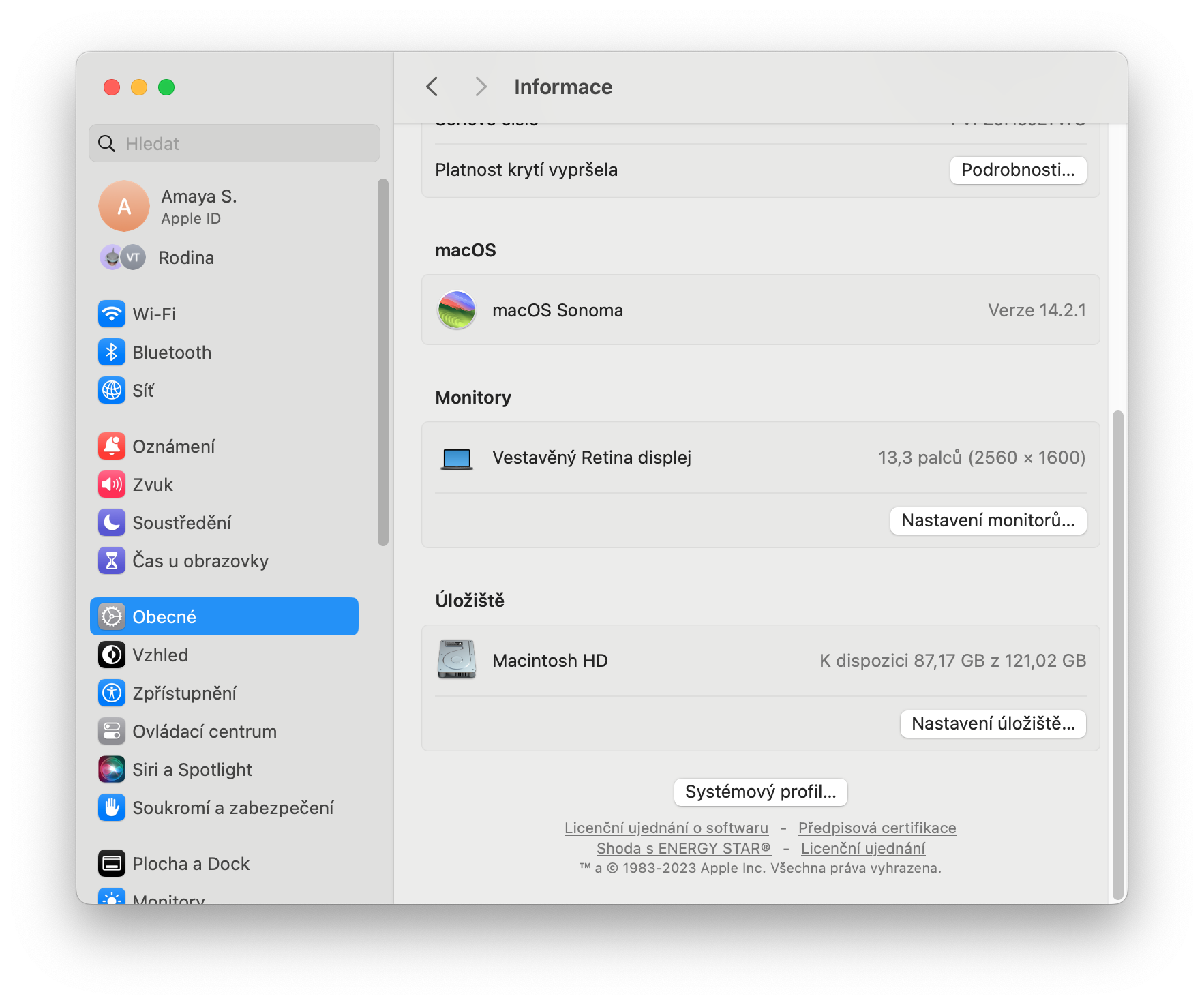Nothing lasts forever – unfortunately, this also applies to your MacBook's battery. Most modern Apple laptops can easily last 1000 charge cycles before the battery needs to be replaced. However, if you are a less experienced or new Mac owner, you may be wondering how to check the number of charge cycles of your MacBook battery as well as its condition and capacity. In today's beginner's guide, we'll show you how.
It could be interest you
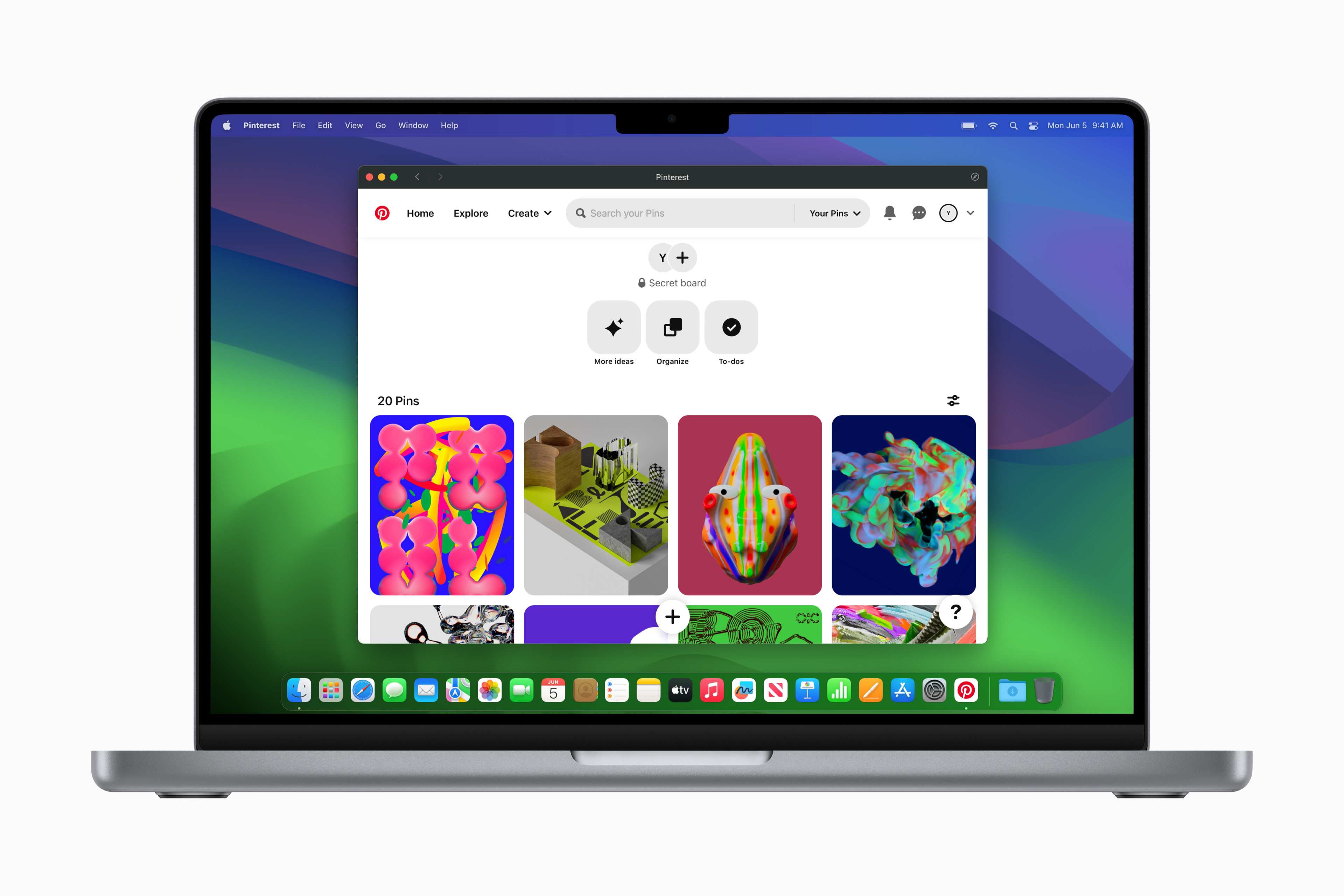
Charge cycles, battery status and capacity go hand in hand. According to Apple, how does the MacBook calculate battery cycles? One charge cycle occurs when you use all of the battery's power - but that doesn't necessarily mean one charge. For example, you can use half of the laptop's capacity in one day and then fully charge it. If you did the same the next day, it would count as one charge cycle, not two. In this way, one cycle can last several days.
How to Check Battery Capacity and Cycle Count on Mac
Follow the instructions below to check the battery capacity and cycle count on your Mac.
- In the upper-left corner of your Mac screen, click menu.
- Click on System Settings.
- In the left panel of the settings window, click on In general and then click on in the main window Information.
- Aim all the way down and click on System profile.
- In the left part of the system profile window, click on Power supply in the section Hardware.
- You will find everything you need in the Battery Information section.
This way, you can easily and quickly find out how the battery is doing on your Mac. There are a number of useful tricks to extend the life of your MacBook battery, which we cover in to one of our older articles.
 Flying around the world with Apple
Flying around the world with Apple