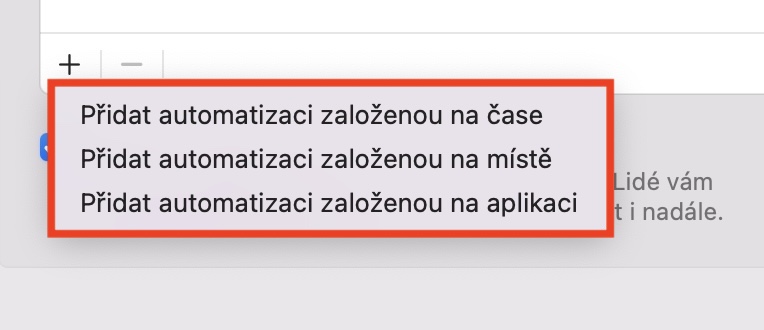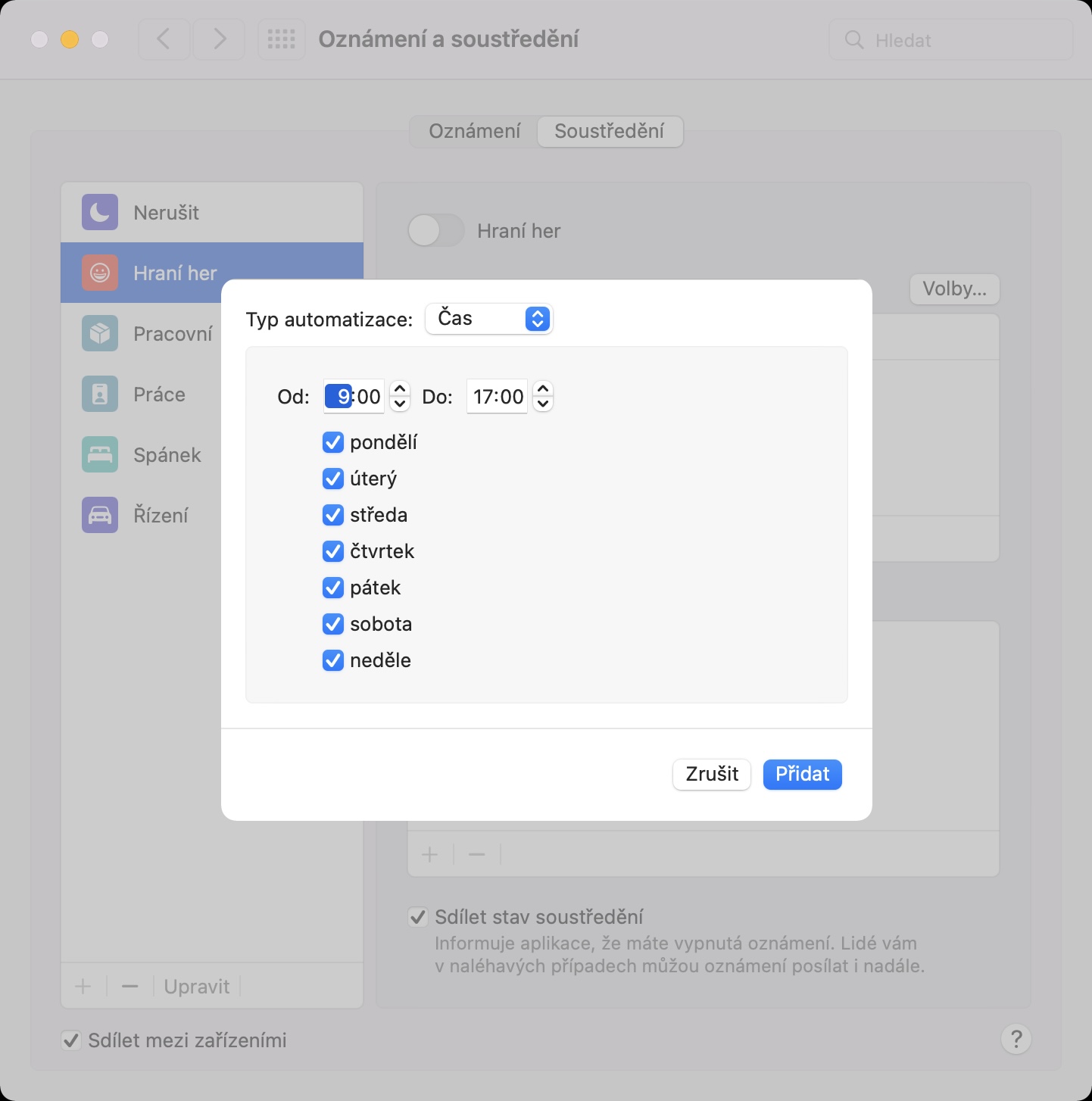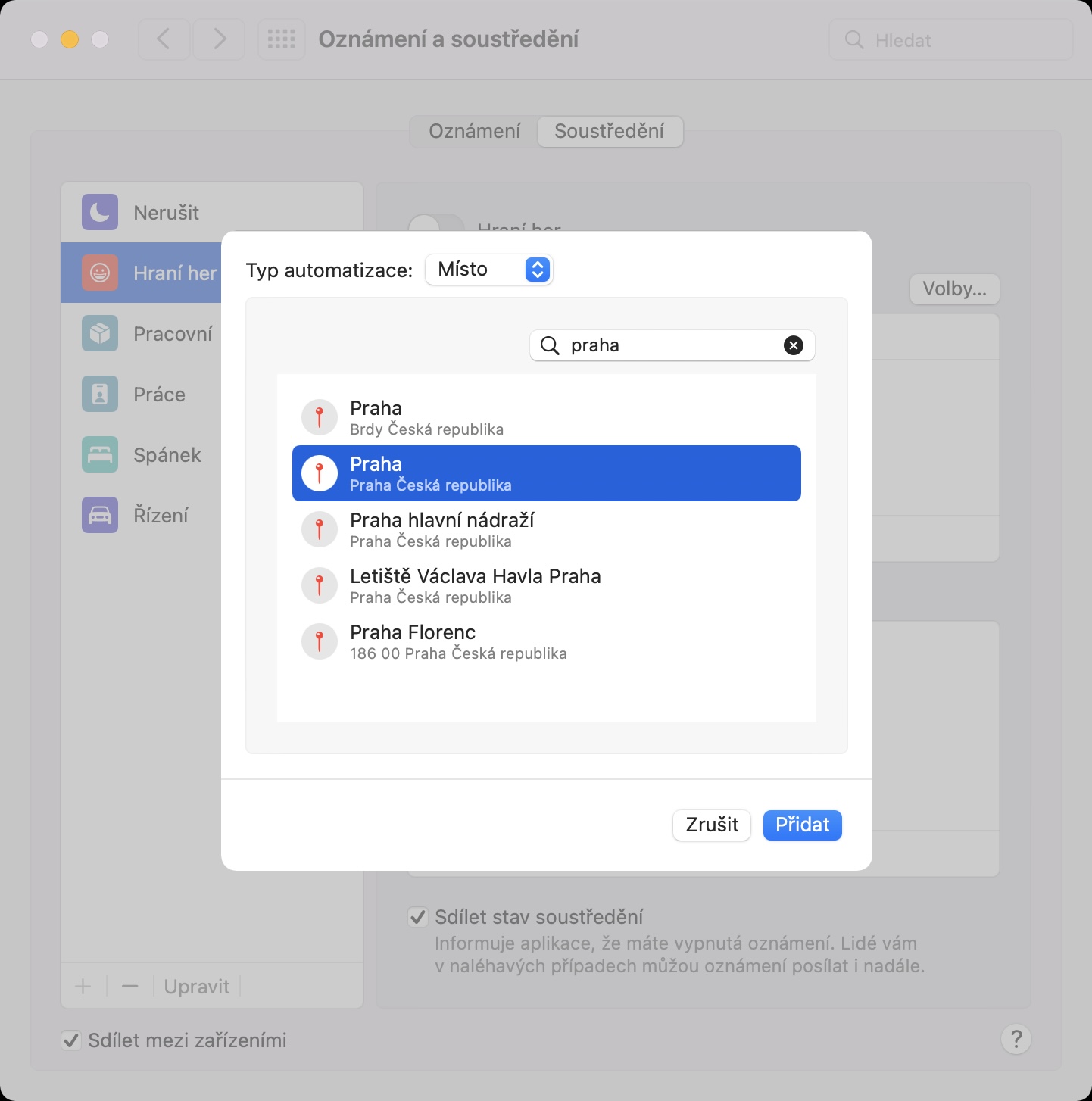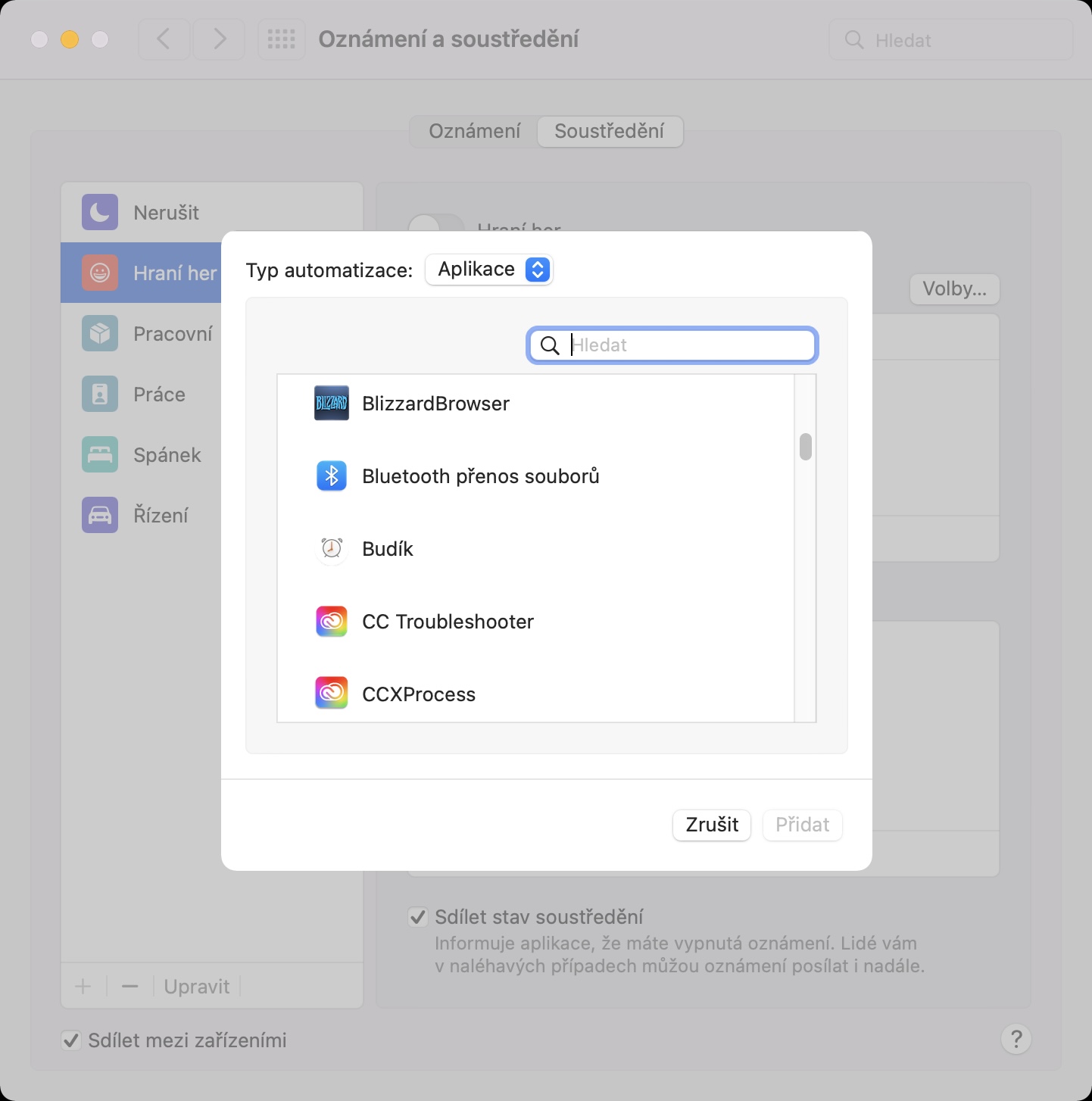With the arrival of macOS Monterey and other current systems, we got a brand new feature called Focus. This feature replaces the original Do Not Disturb mode from previous versions of Apple operating systems and offers many more features. Within the Focus, you can create several different modes, in which all preferences can be changed individually independently of each other. As far as options are concerned, each Focus mode naturally includes settings for who will be able to call you, or which applications will be able to send you notifications. Of course, more of these presets are available.
It could be interest you

How to set up Autorun in Focus on Mac
If you create a new Focus mode, you can activate it on the Mac as follows through the control panel. This is of course a simple form of activation, however, you should know that you can also create an automation, thanks to which the selected Concentration mode will be activated completely automatically if some time has passed. There is an option to create automations based on time, location and application. If you would like to set Focus mode to start automatically on your Mac, proceed as follows:
- First, on your Mac, in the upper left corner, click icon .
- Once you do so, select from the menu that appears System Preferences…
- Subsequently, a new window will open, in which there are all sections intended for managing preferences.
- In this window, locate and click on the section named Notification and concentration.
- Then click on the tab in the top menu Concentration.
- Next, in the left part of the window select mode with whom you want to work.
- After selection, you just need to, in the lower part of the window, under the section Turn on automatically tapped on icon +.
- Then choose whether you want to add automation based on time, place or application.
- Finally, a window will appear in which a single one is enough set automation.
Using the above method, you can set the selected mode to automatically activate it, which can be based on time, place or application. If you choose time-based automation, so you can set a specific range of time and days in which the mode should automatically turn on. Cases location-based automation you can set a specific place where the mode will turn on. AT application-based automation then you can set a certain mode to turn on after starting a certain application or game.