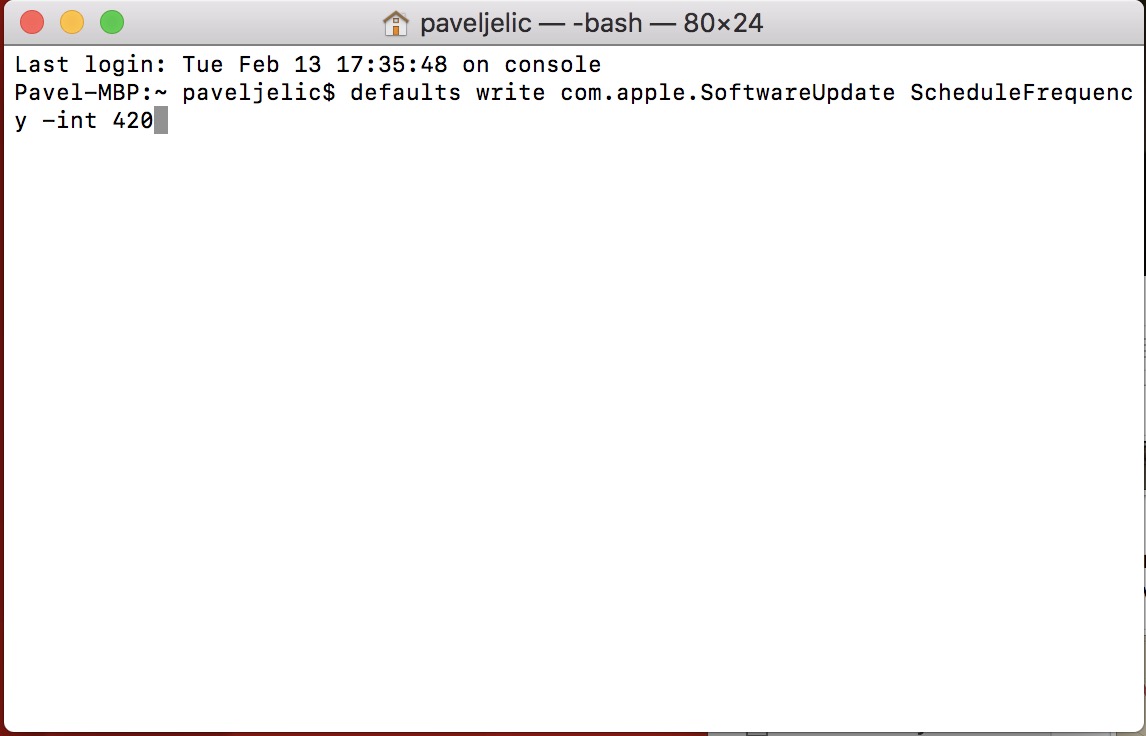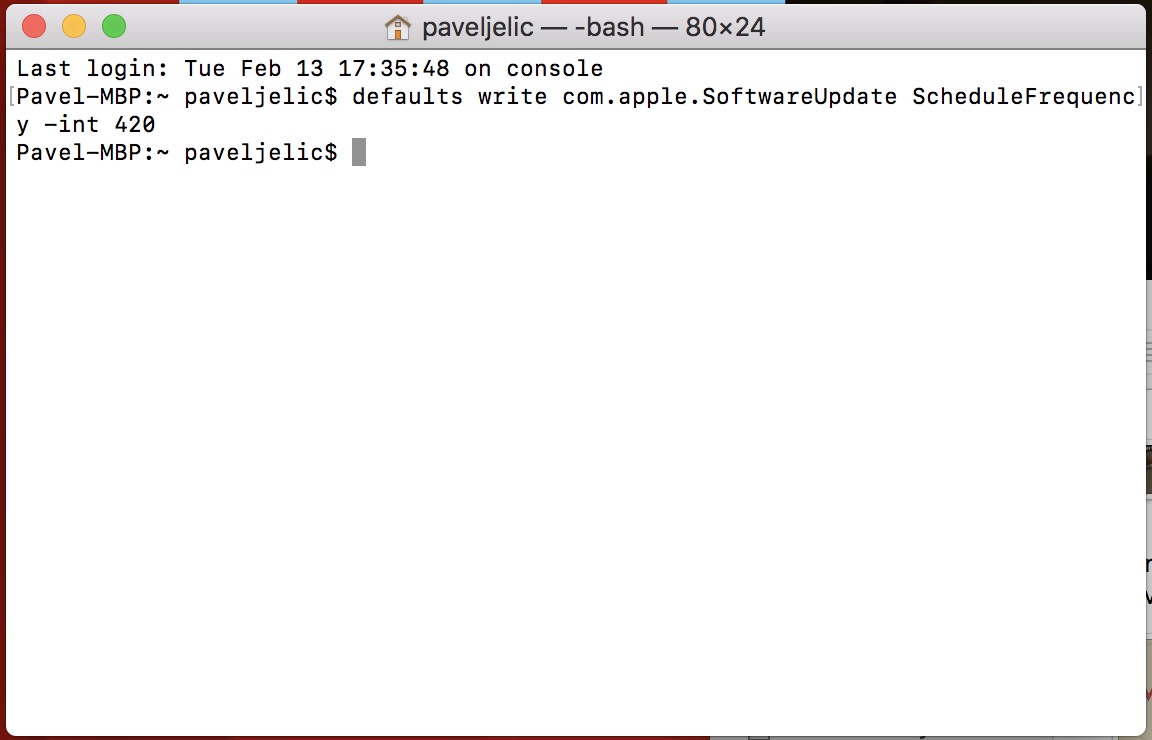If you didn't know it by now, your Mac or MacBook looks for a new version, or an update for macOS, every 7 days. If this is a long time for you and you would like updates to be checked more often, there is an option to set it. Of course, if you are not a supporter of new versions and have a hard time getting used to news, it is possible to extend the update search interval. Whether you belong to the first group or to the second group, today I have a guide for you, with which you can shorten or, on the contrary, increase the update search interval. How to do it?
It could be interest you

Changing the update check interval
- Let's open Terminal (either by using Launchpad or we can search for it using magnifying glass, which is located in upper right parts of the screen)
- We copy this command (without quotes): "defaults write com.apple.SoftwareUpdate ScheduleFrequency -int 1"
- Command put in the Terminal
- The last character in the command is "1". This one replace with a number depending on how often you want your Mac to check for updates for you—it's about units of days
- This simply means that if you replace the "1" at the end of the command with the number "69", updates will be checked every 69 days
- After that, just confirm the command Enter
From now on, you can choose how often you want to check for new versions of macOS. In conclusion, I will mention once again that by default, updates are checked every 7 days. So if you would like to return the interval to its original setting, write the number "1" instead of the number "7" at the end of the command.