For most of us, privacy is very important. Apple is also aware of this and therefore offers several settings in iOS, thanks to which the user is able to set most of the functions according to his wishes. One of them is to hide the content of notifications from one particular application or from all applications. Partial or complete deactivation of notification previews is especially useful for applications such as Messenger, WhatsApp, Instagram, Viber, or Messages, i.e. iMessage. So let's see how to do it.
It could be interest you

How to hide notification previews
First, we need to go to the application on our iPhone or iPad Settings. Here we then select the bookmark Notification. Now we will choose the first option Previews. Here we can then choose three options:
- Always: the notification preview is displayed even on a locked phone
- When unlocked: the notification preview is displayed after the phone is unlocked
- Never: the notification preview is not displayed even after the phone is unlocked
These options apply to all notifications you receive on your device. If you would like to change the display of notification previews for just one application, you also have that option in the system. It is enough if you are in Notification you click on a certain one application, such as Messenger, you will go all the way down and select an option Previews. After that, you have the same three options that we described above.
The function is more than useful and, for example, on the new iPhone X, it is activated by default - the content of the notification is displayed only after the face is recognized through Face ID. It works similarly on older iPhones, i.e. after placing your finger on Touch ID or after entering an access code.

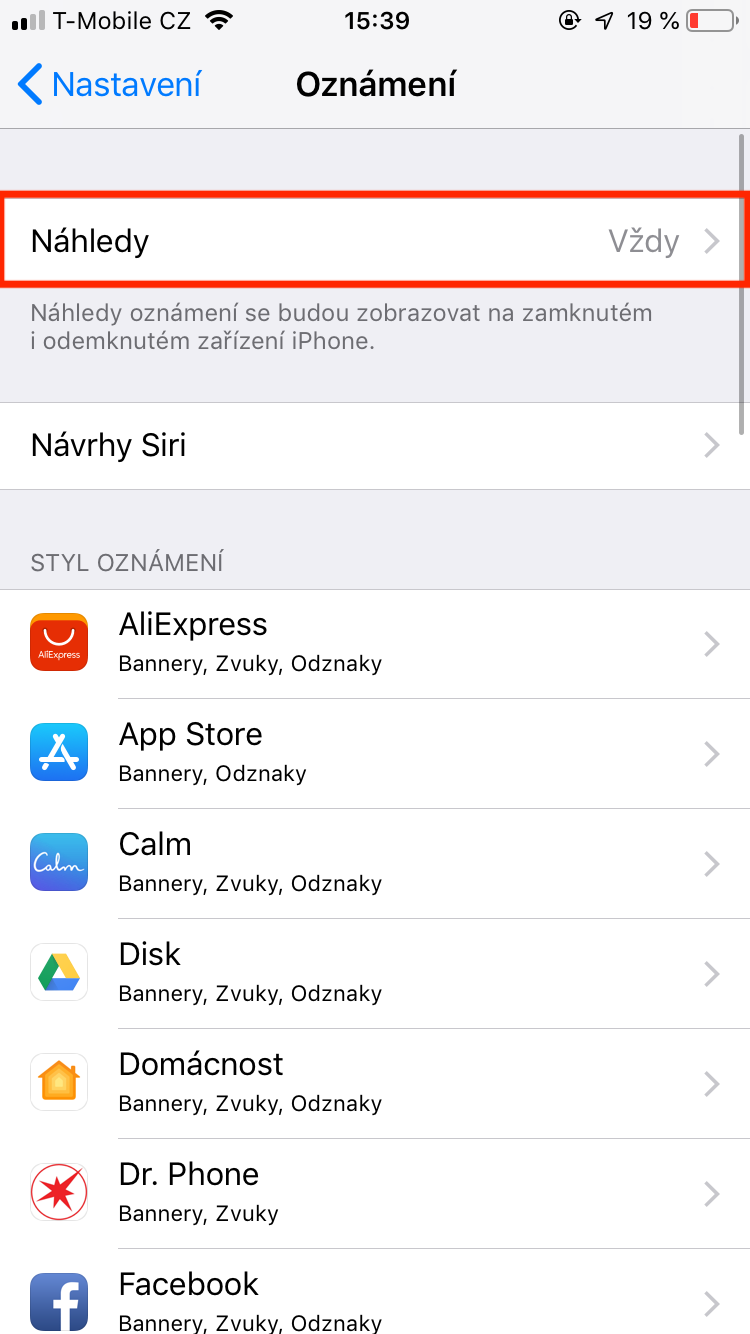
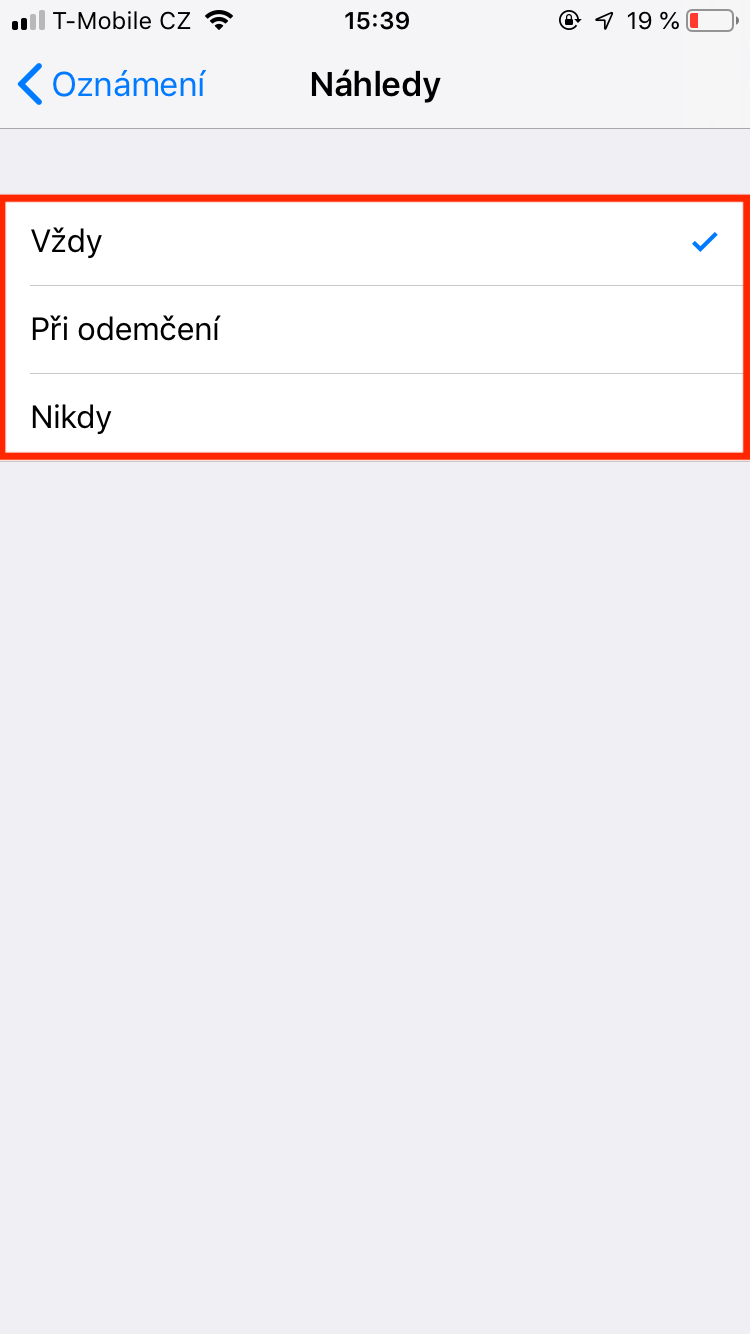
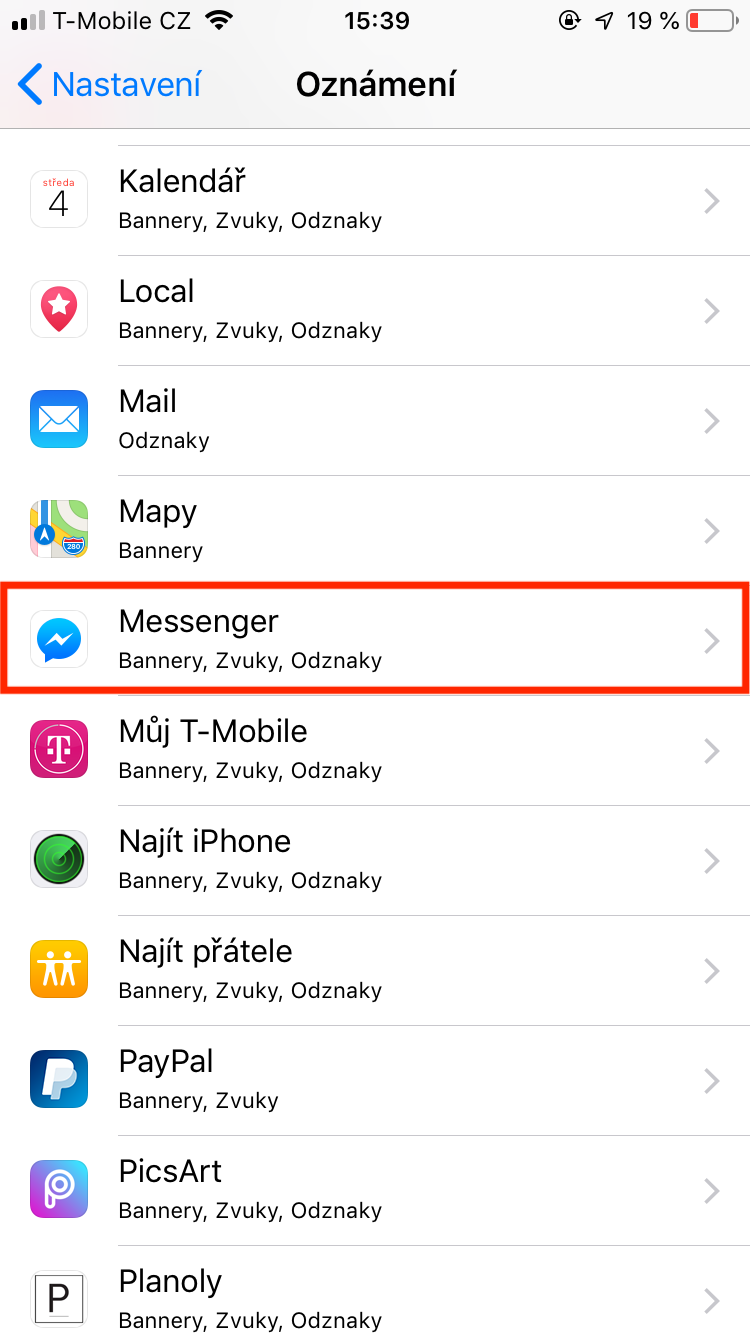
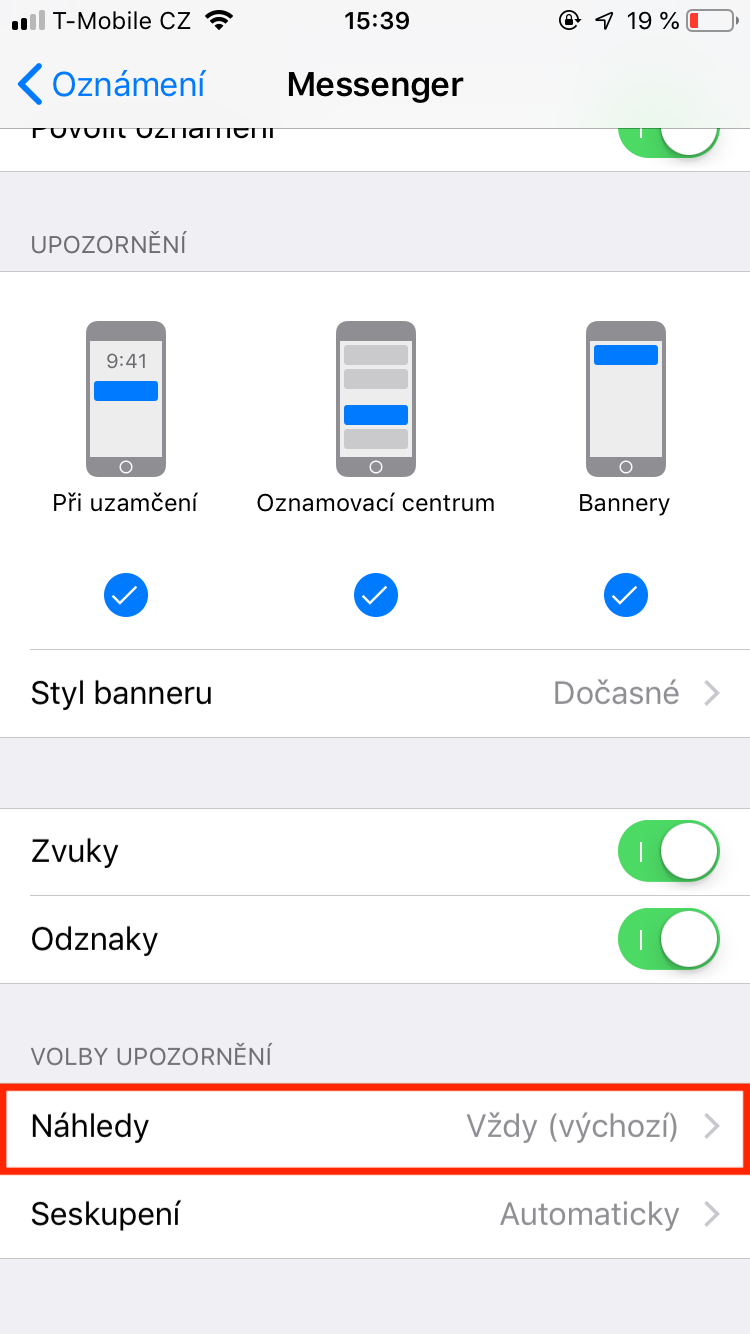
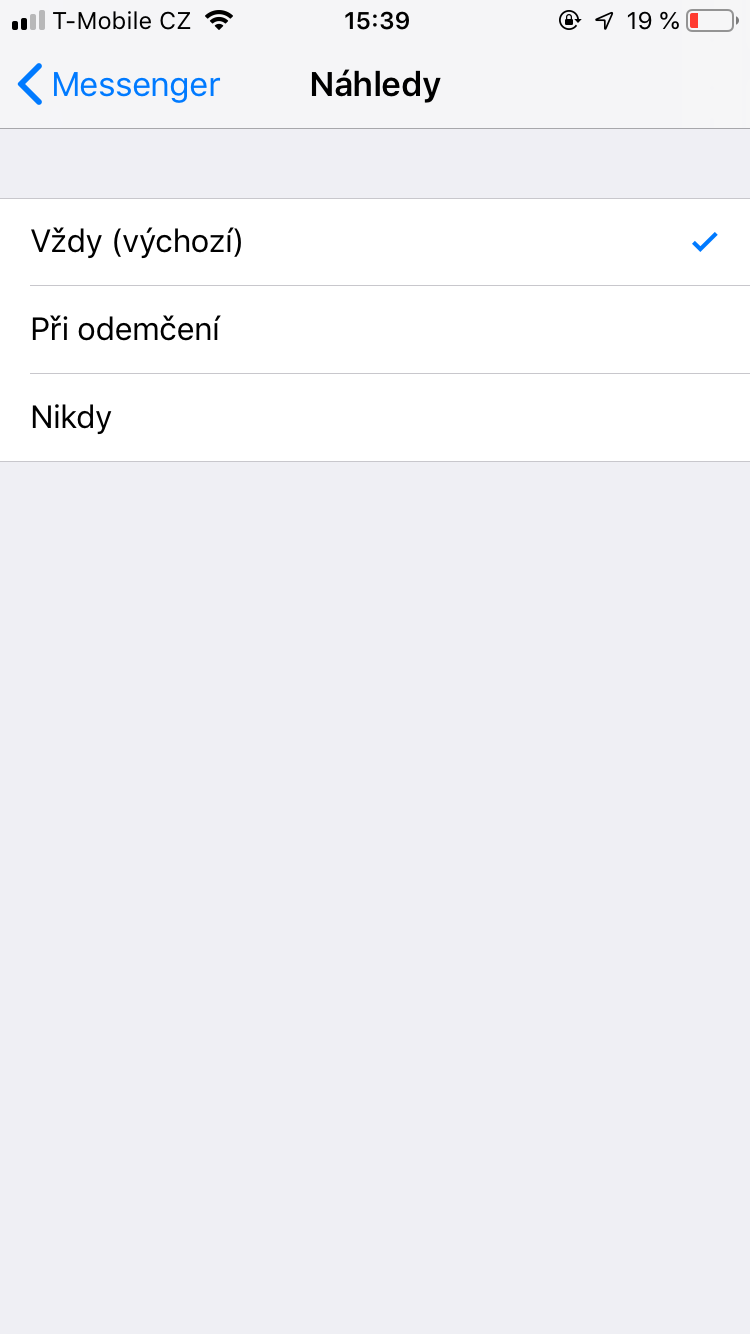
But how do I do it on WhatsApp please?