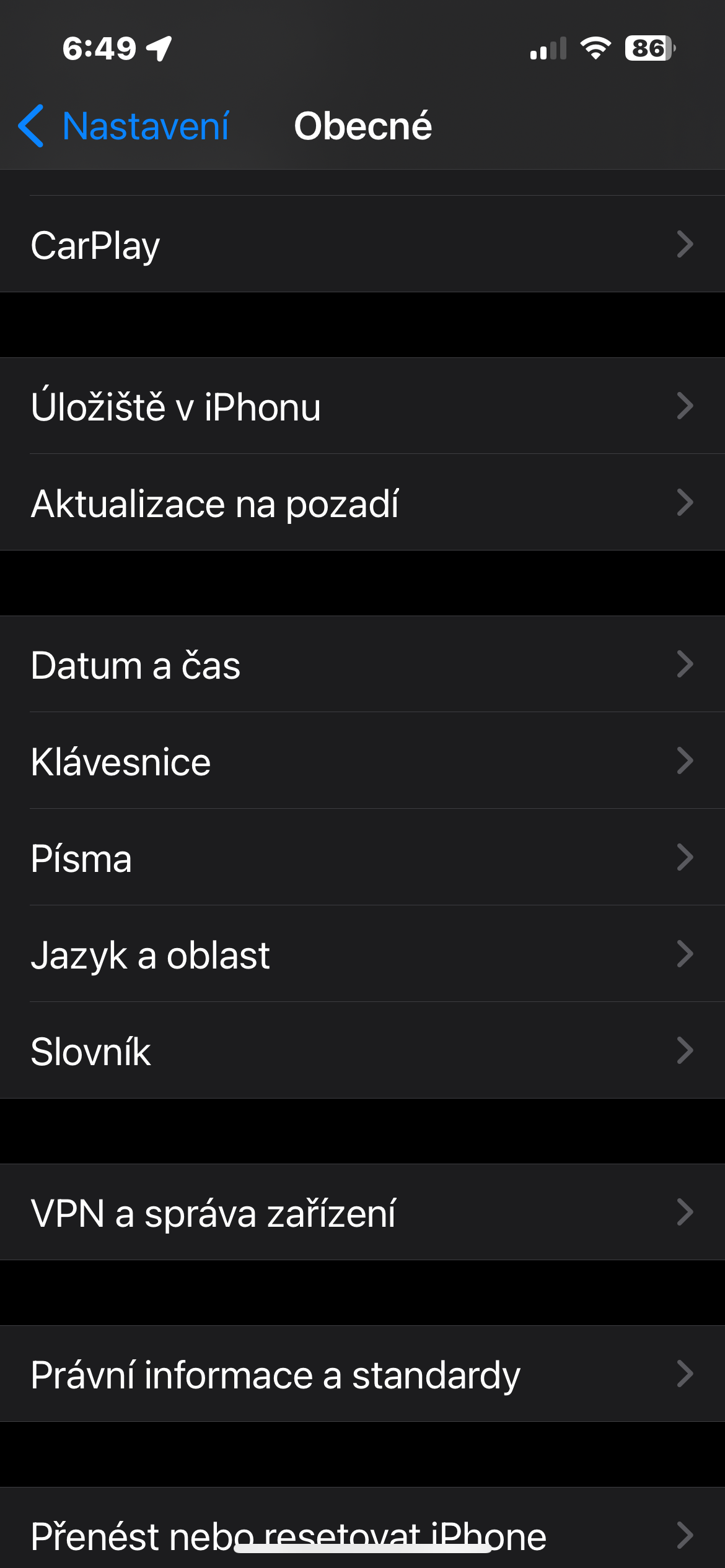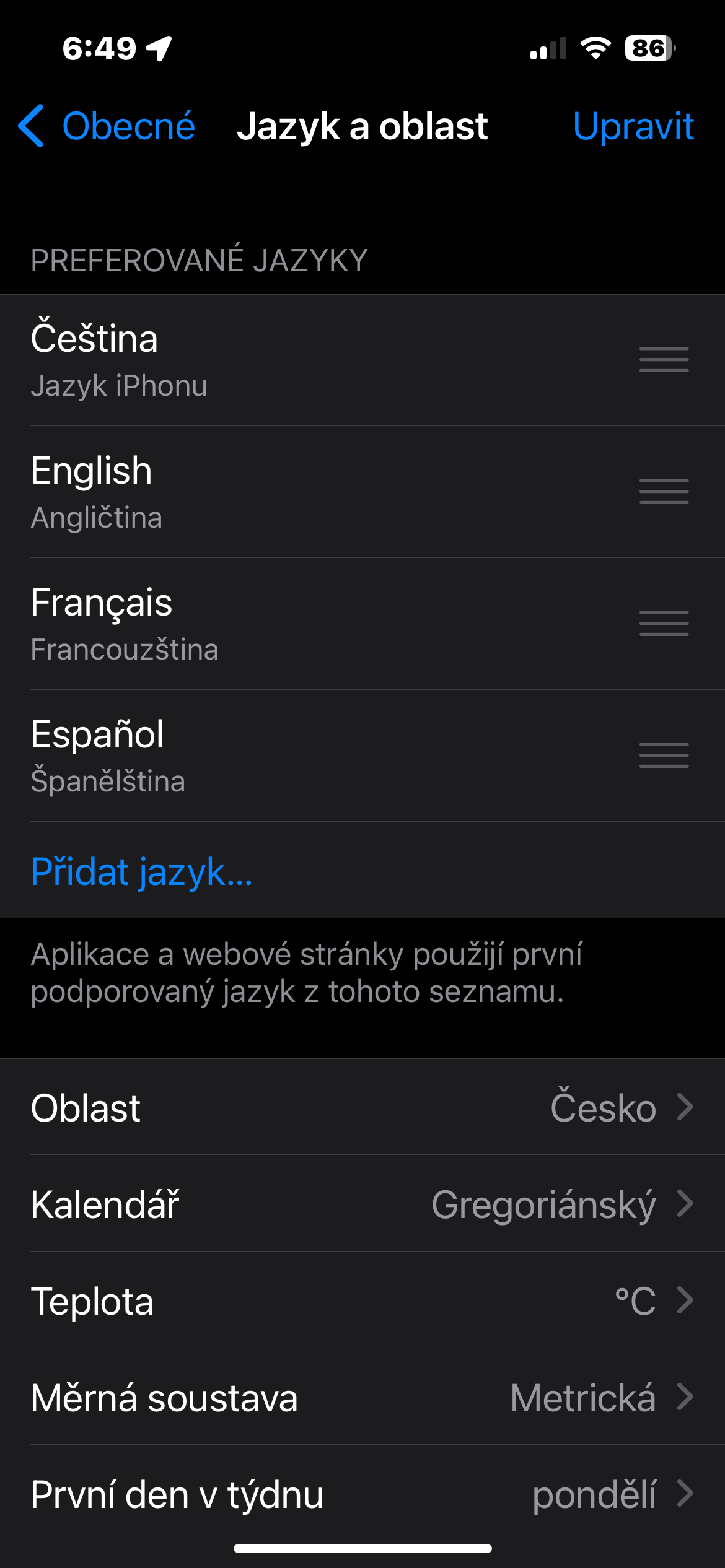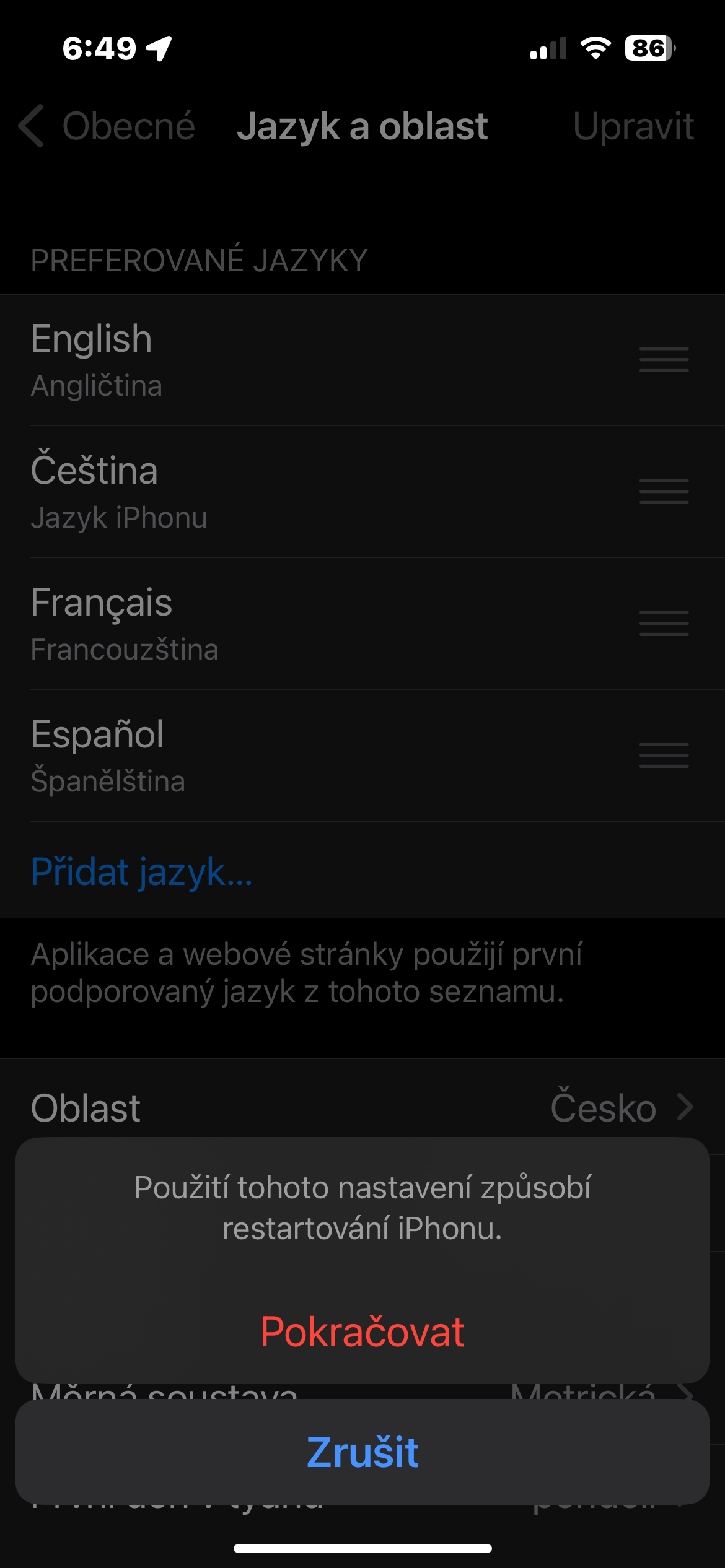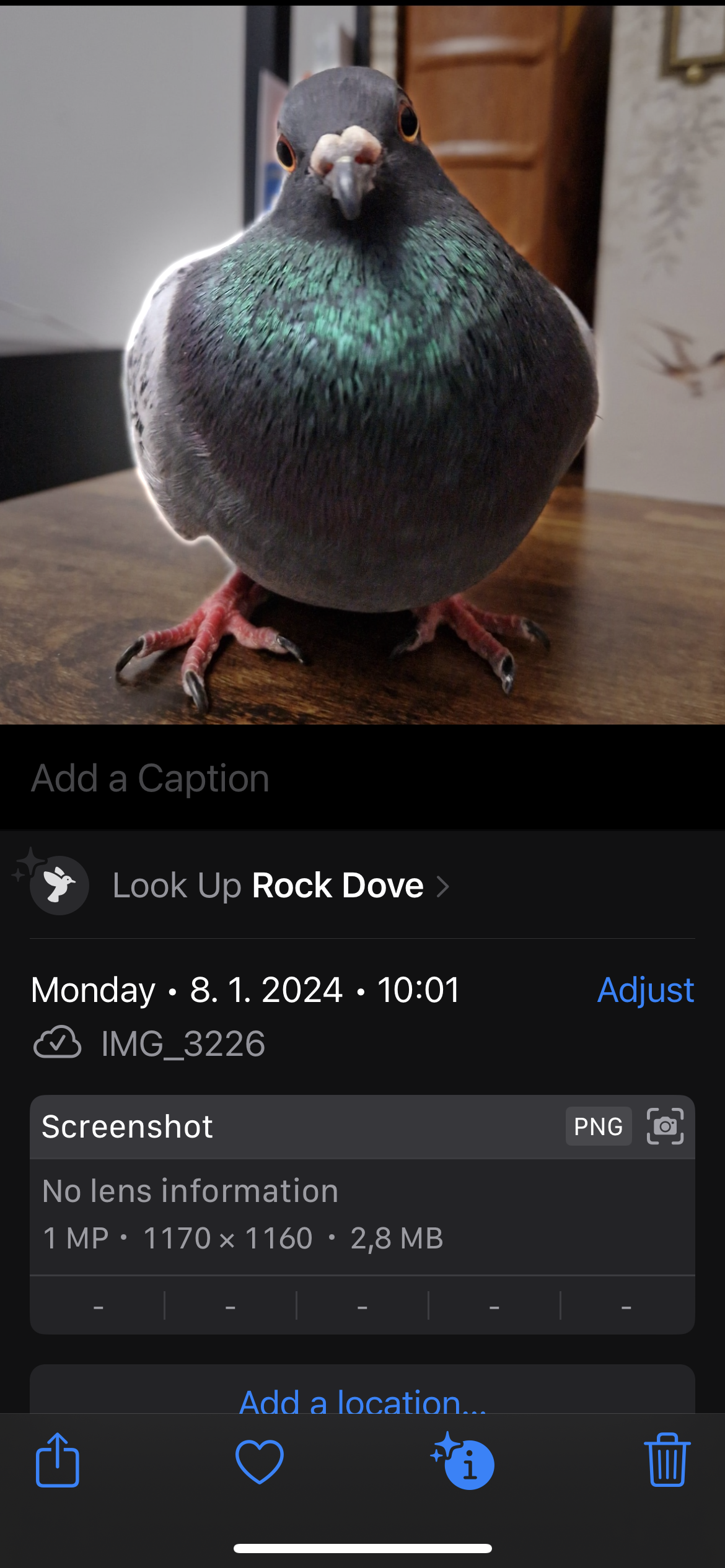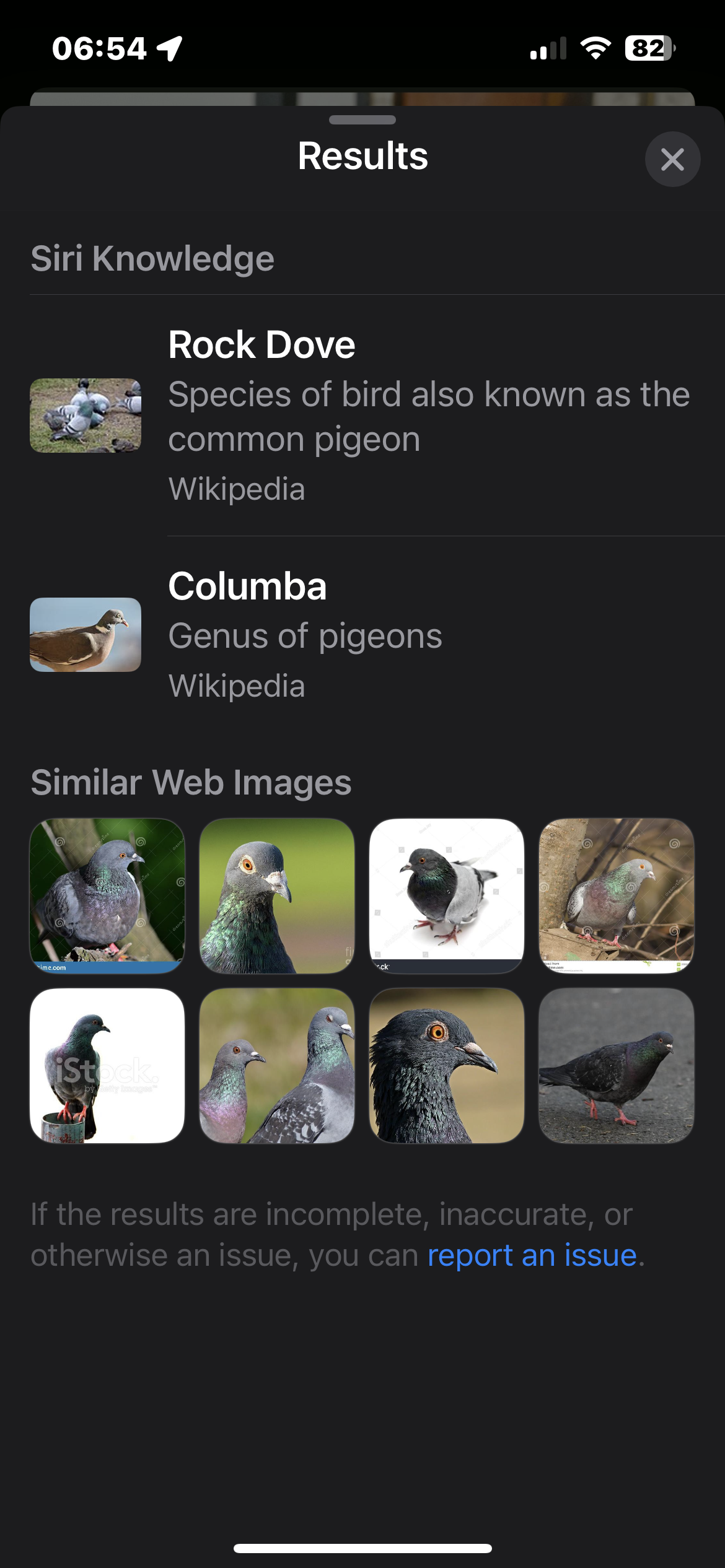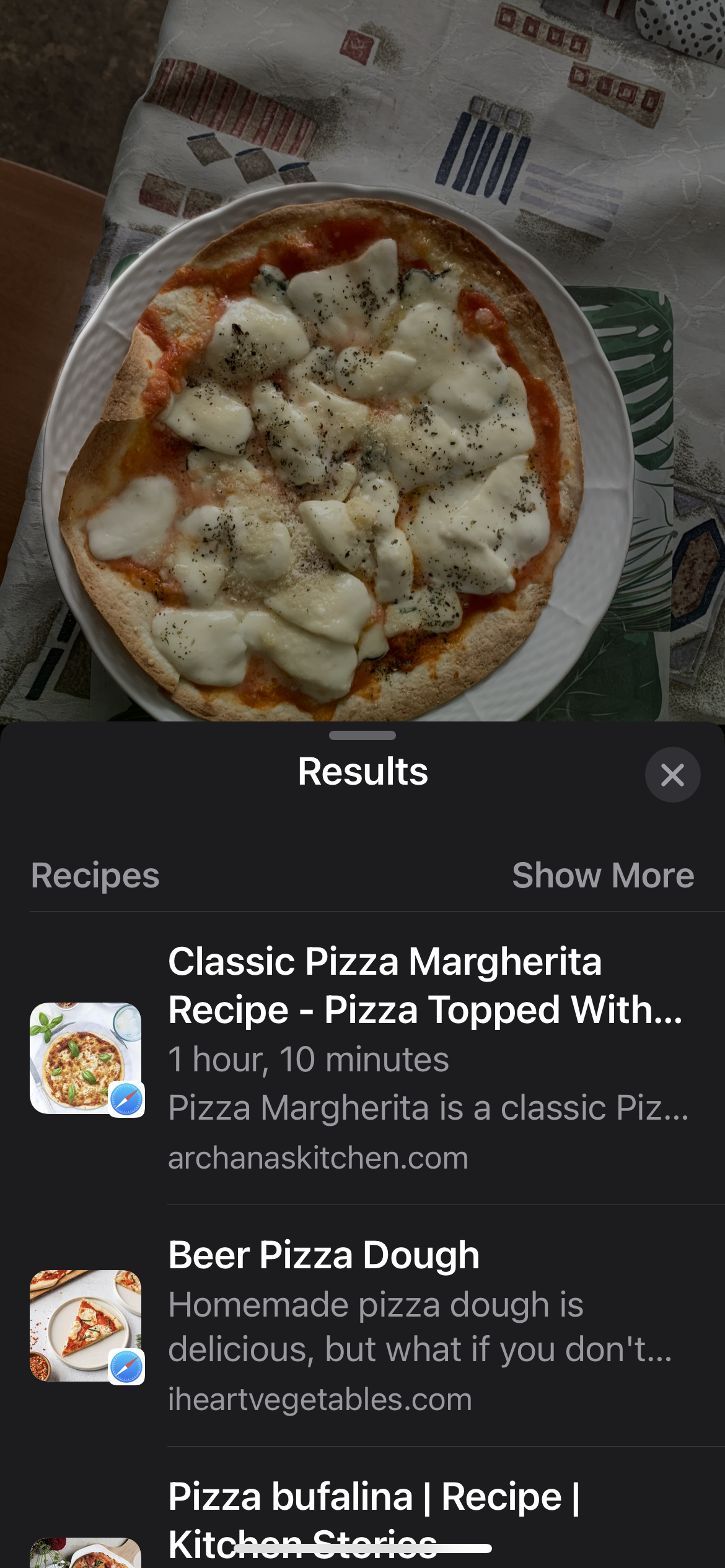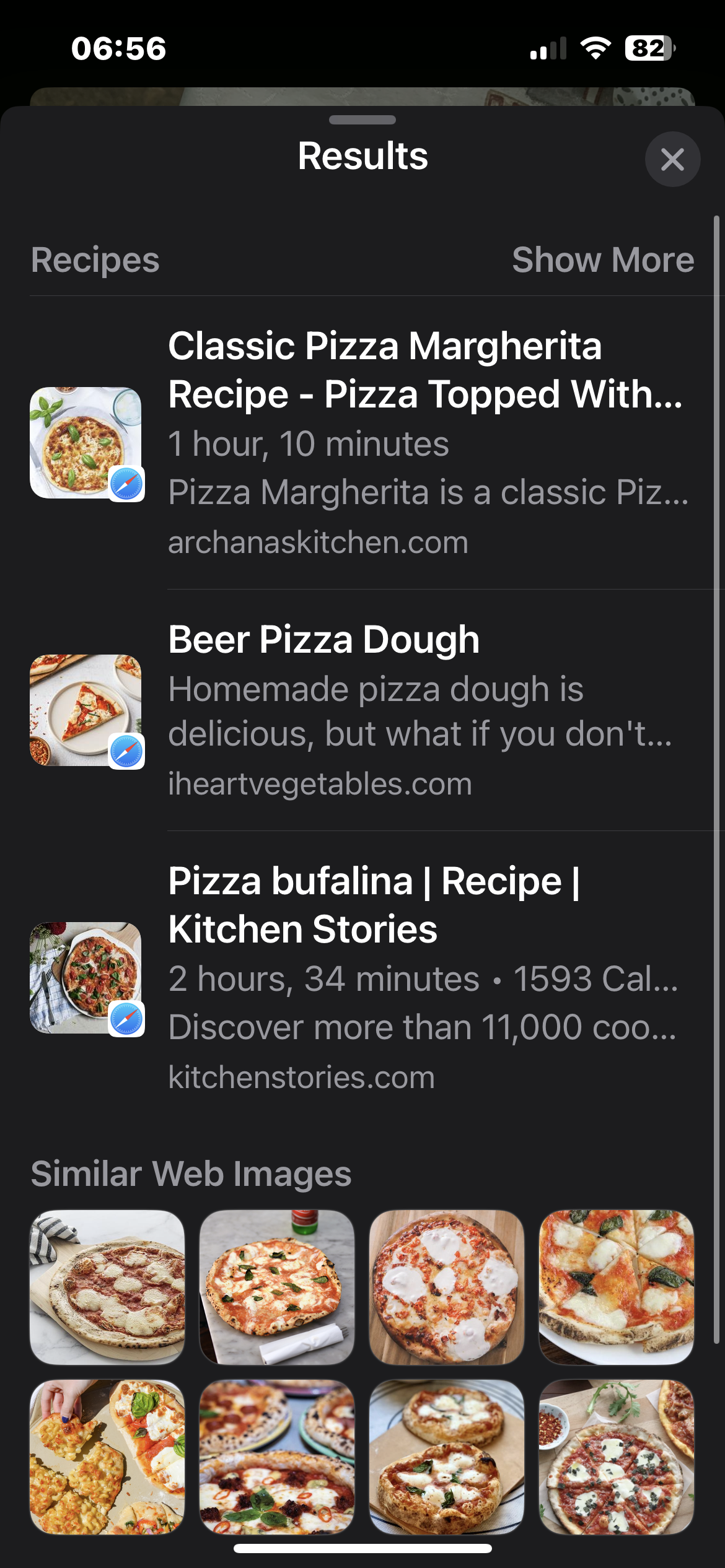Visual Look Up is a feature that Apple added to the native Photos on its iPhones with the arrival of the iOS 17 operating system. This feature can be especially useful when identifying plants or animals, finding out information about monuments, or information about books or works of art. It's part of Apple's broader effort to use machine learning to improve the user experience and is useful in a variety of scenarios.
Right at the beginning of the article, we point out that the Visual Look Up function is not available in Czech. So if you want to start using it on your iPhone, you must first of all head to Settings -> General -> Language & Region, and switch to English.
How to use Visual Look Up on iPhone
Although the effectiveness and accuracy of the Visual Look Up function may depend on the quality of the photo and the distinctiveness of the identified object, it is a great way to find out more information about the objects in the photos, whether it is a variety of symbols (on clothing labels, on the dashboard of a car), or perhaps animals. It should be noted that the function may not work for all photos. If you want to use Visual Look Up on iPhone, follow the instructions below.
- Launch native Photos.
- Search for a picture, for which you want to use Visual Look Up.
- Click on ⓘ on the bar at the bottom of the iPhone.
- Below the photo you should see a section with an inscription Look Up – tap on it.
- You can then move on to other results.
The results displayed in Visual Look Up vary depending on the object in the photo. So it can be links to Wikipedia, recipes, or even explanations.