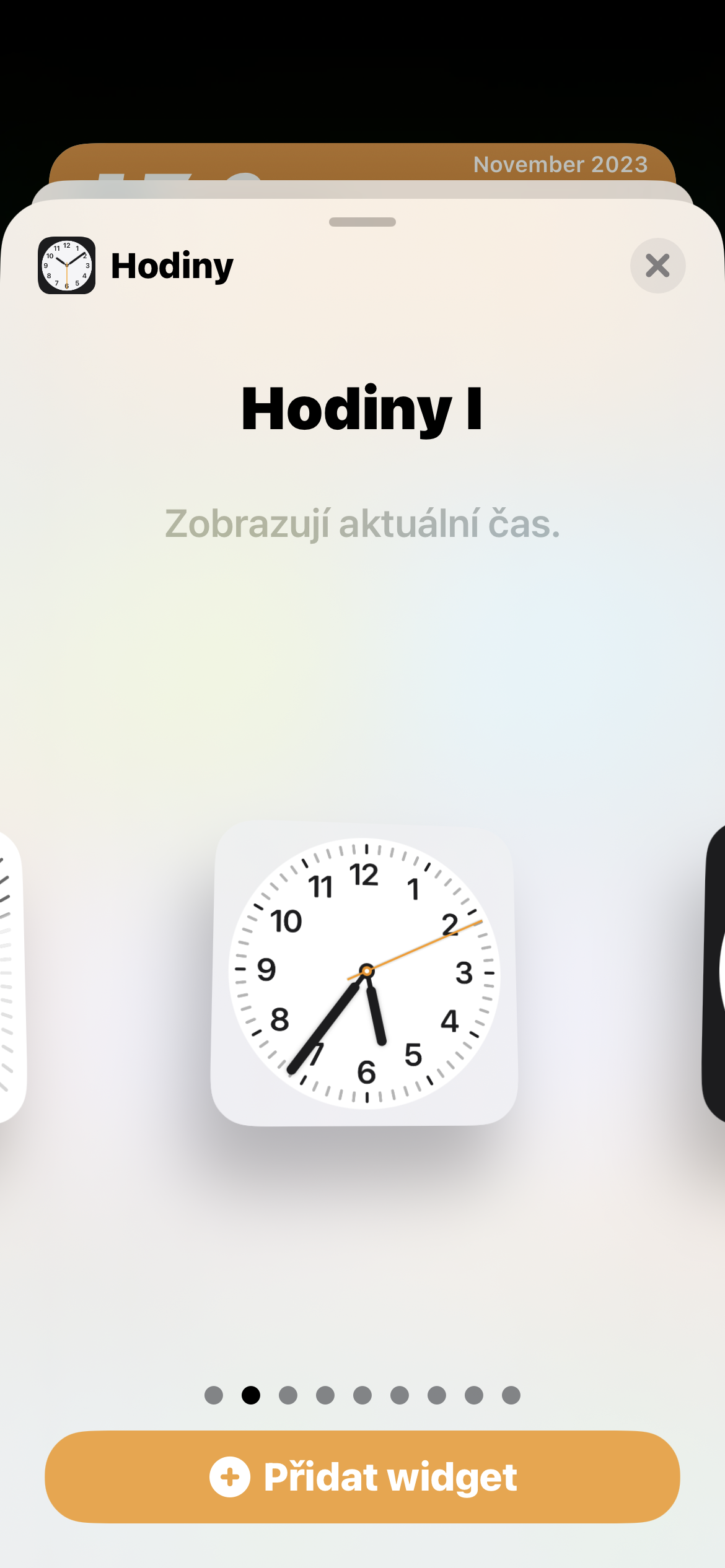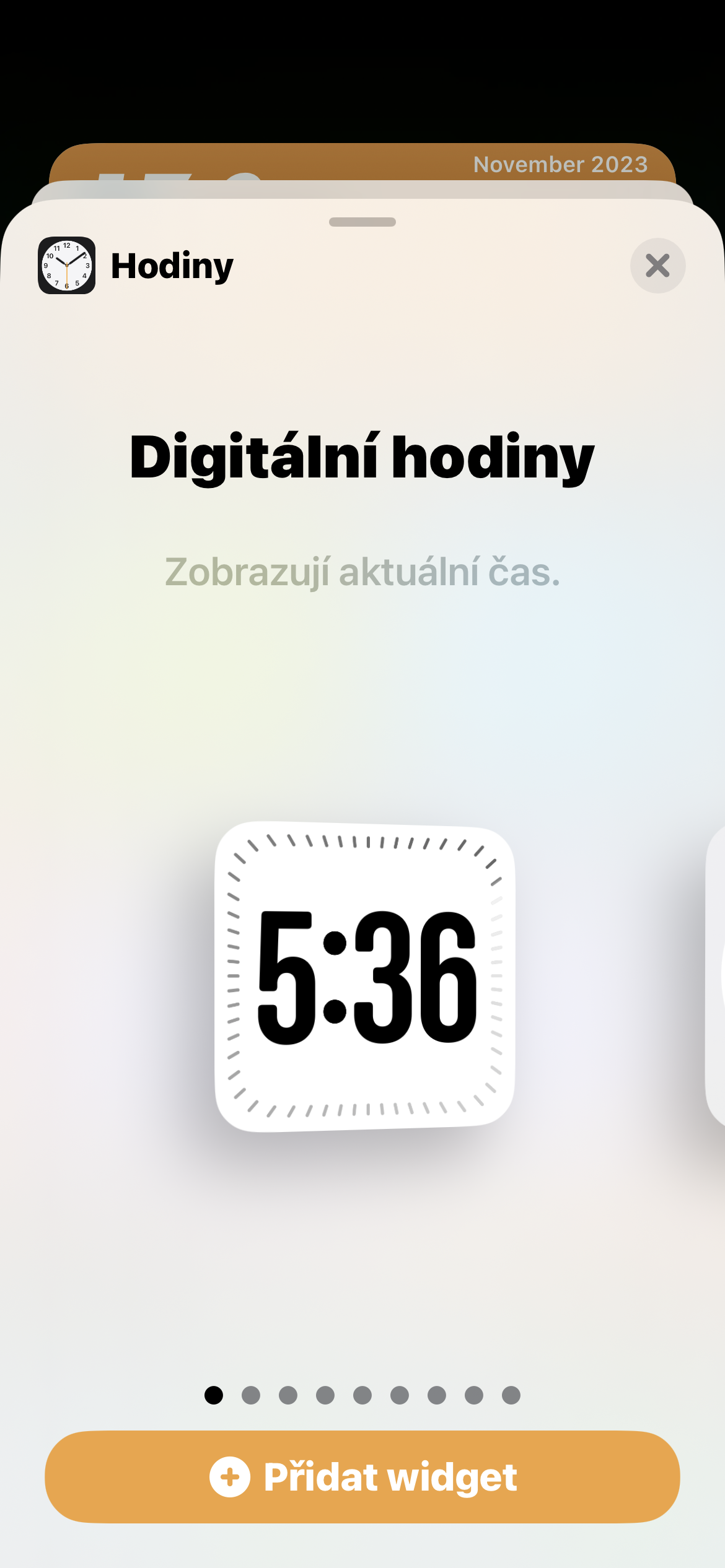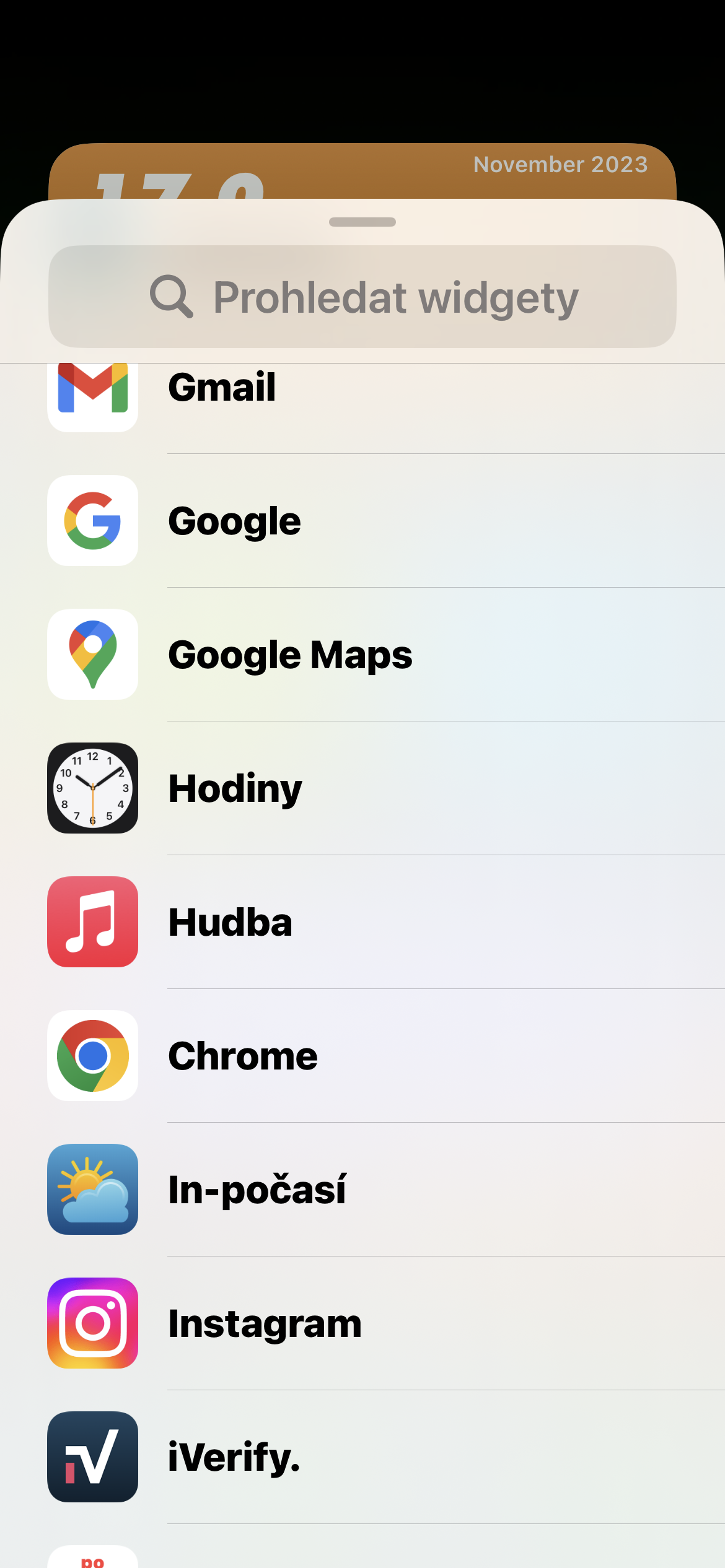Want to see the time on your iPhone or iPad down to the second? Displaying the time indicator including seconds is very practical and useful for many reasons. If you want to set a clock with accurate time including seconds on your iPhone, we have a very simple, understandable guide for you.
It could be interest you

Unlike the Mac, where you have a built-in option to display the time with seconds when you set the display in the menu bar at the top of the screen (System Settings -> Control Center -> Clock Options), iPhones with a small top bar and even iPads with a full-width top bar lack this feature. Fortunately, this does not mean that you would be completely without a chance in this case. There are actually several ways.
One way to see how the seconds are ticking is to simply look at the native Clock app icon on your iPhone's desktop, or in the App Library. If looking at tiny clocks isn't enough for you, there's another way - a widget.
- Long press the home screen of your iPhone
- In the upper left corner of the display, tap +.
- Select native from the widget menu Hodiny.
- Select the named widget Hours I or Digital clock (in iOS 17.2 and later).
In this case, too, it is an analog clock – or in the case of a digital clock, it is a digital clock around which a graphic seconds indicator is displayed. If you prefer a digital display including a digital second reading, you can download one of the third-party apps. One of them is free Flip Clock app. Just install it, and then add the appropriate widget to your iPhone's desktop as described above.