More and more people are using their mobile phones while driving. Inattention behind the wheel is the most common cause of traffic accidents in our country. In order to prevent similar tragedies, Apple came up with the Do Not Disturb While Driving function, and in today's guide we will show you how to set it up and use it on the iPhone.
It could be interest you
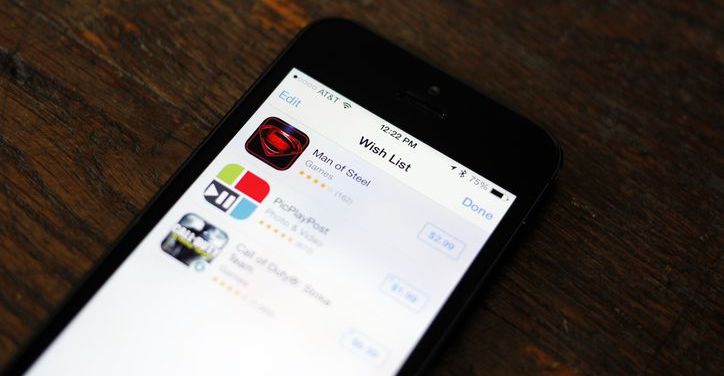
Regime Do not disturb while driving works very similarly to classic mode Do not disturb, however, offers specific extra features. Its activation options are unique, where you can turn it on either manually or it is activated when connected to Bluetooth in the car (CarPlay or car radio) or automatically based on motion detection. In the case of the last mentioned option, it is necessary to have the Fitness monitoring function turned on Settings -> Privacy -> Movement and fitness -> Fitness tracking.
Another added value of the mode is the ability to set an automatic reply to messages. This way, the person trying to reach you will immediately know that you are currently driving and that you will contact them as soon as you stop. If the contact still wants to contact you, they can send you an additional message with the text "important" and thus break the feature.
The function can also be activated Repeated call (in the Do Not Disturb section), when the second call within three minutes will be ignored, the phone will ring classically or vibrate. If the iPhone is connected to a car radio with a microphone, to CarPlay or to a hands-free system while driving, incoming calls will be connected despite the active mode.

How to activate the Do not disturb while driving function
- Go to Settings
- Choose Do not disturb
- Down in the section Do not disturb while driving click on the item Activate
- Choose one of the options:
- Automatically (Activates automatically based on motion detection)
- When connected to a Bluetooth device (it is activated automatically when connected to CarPlay or to the car radio via Bluetooth - it does not always work correctly)
- By hand (The function always needs to be activated through the Control Center)
- Go back, choose Answer automatically and select one of the following options
- To no one (Automatic reply will be deactivated)
- The last one (a contact will only receive a reply if you have communicated with them since midnight)
- Favorites (an automatic reply will be sent only if the contact is among favourites)
- To all contacts (everyone who writes will get an answer
- Take a step back and choose Response text. Here you can edit the wording of the message, which is automatically sent to contacts who write to you and fall into the set selection.
Tip: If a contact from the selection sends an additional message with the text "important", the Do Not Disturb mode will be ignored and the message will be delivered to you in the classic way.
How to add Do Not Disturb While Driving to Control Center
- Open it Settings
- choose Control Center
- Choose Edit controls
- By clicking on + you will come item Do not disturb while driving
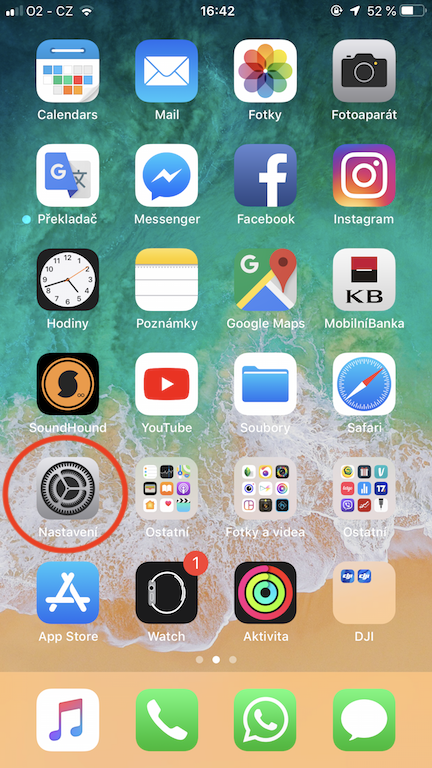
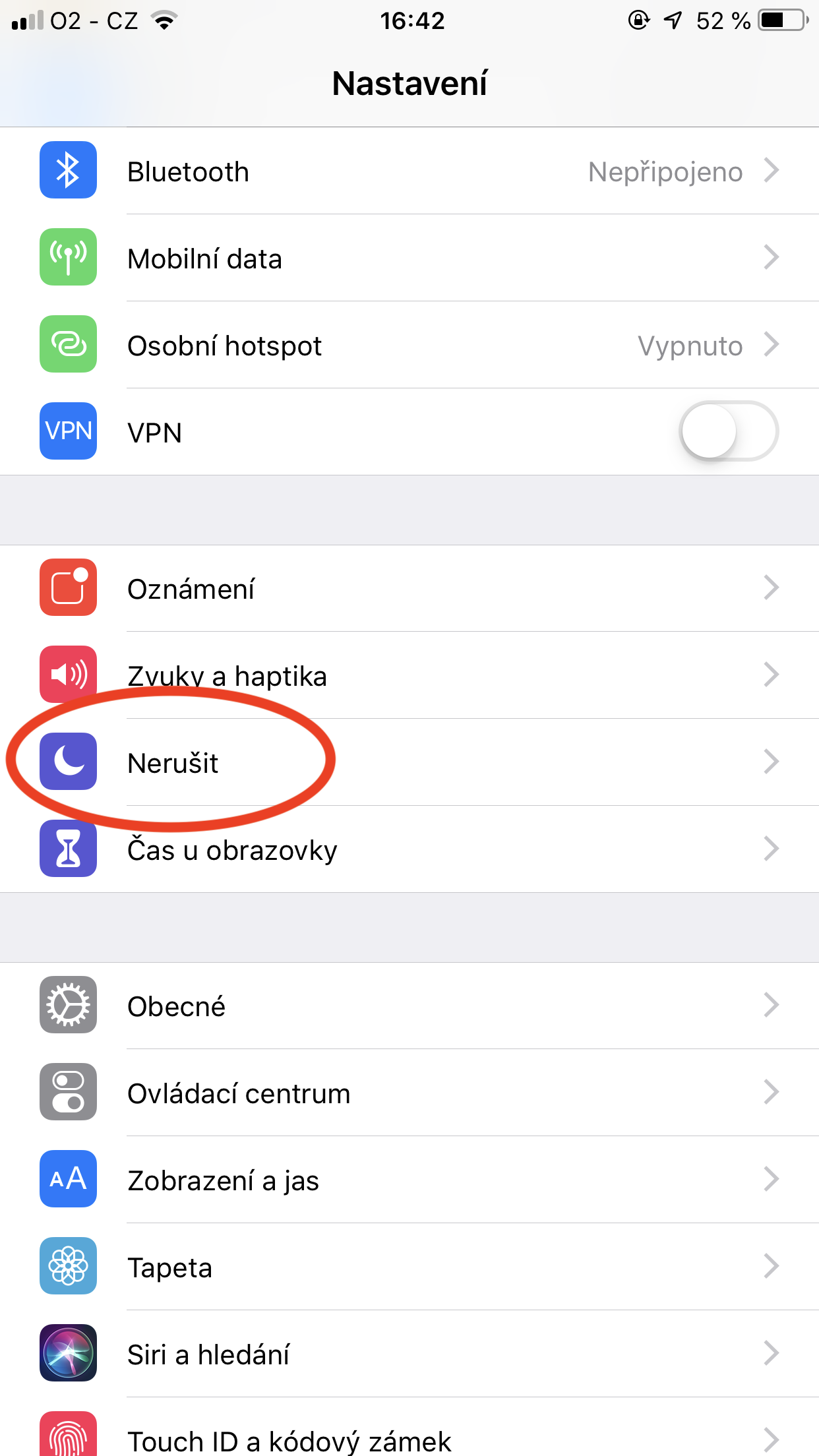
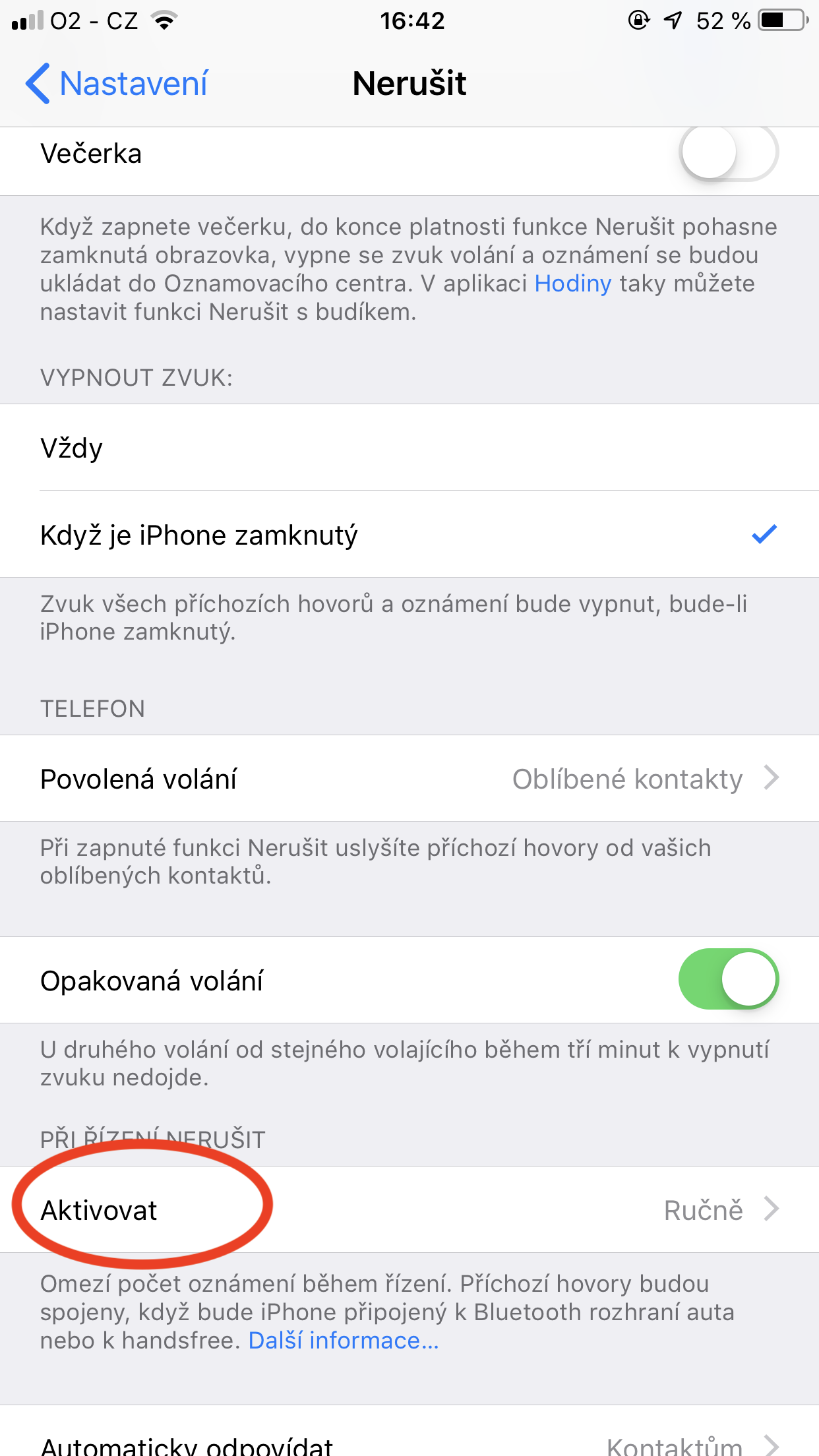
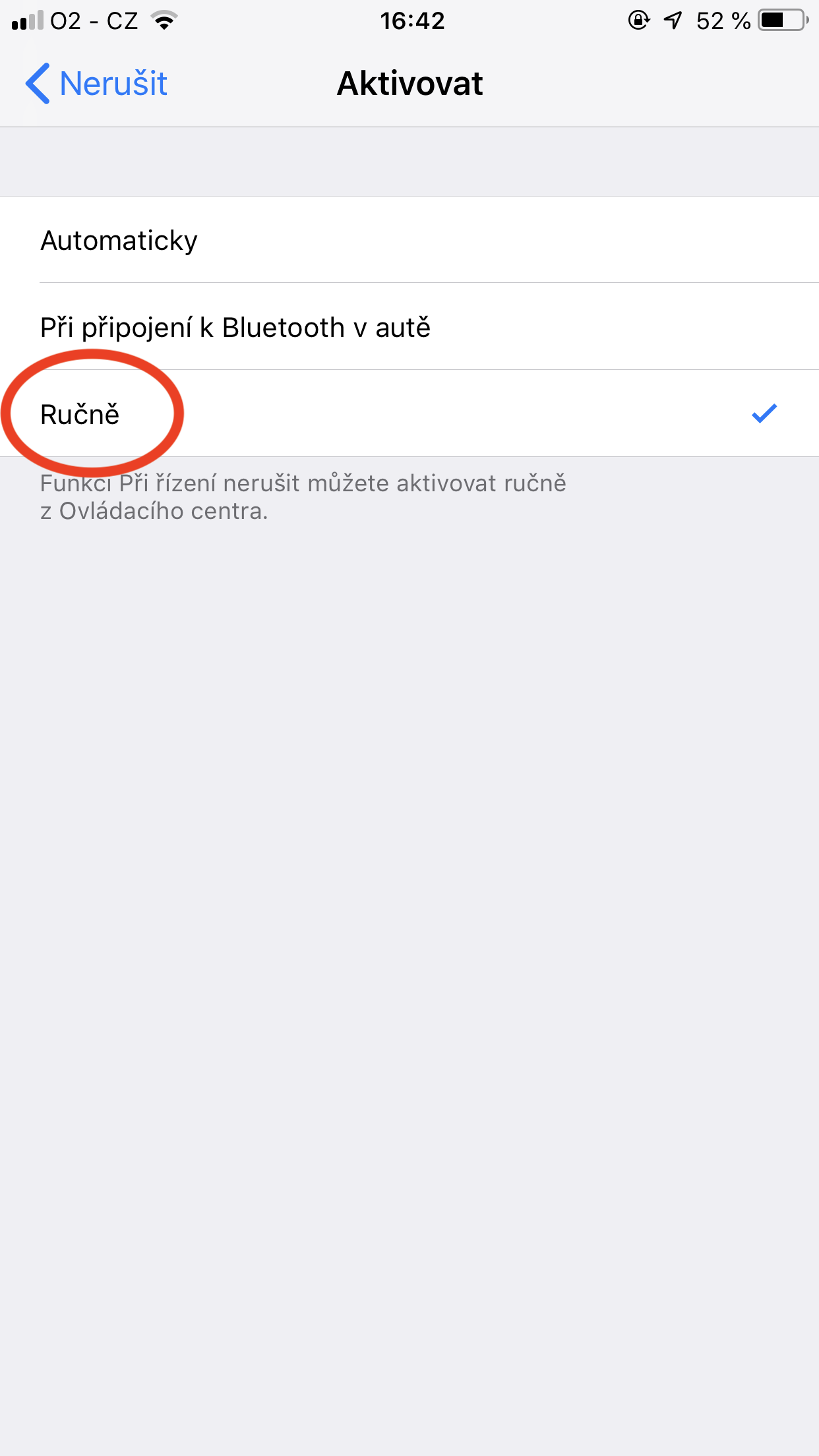
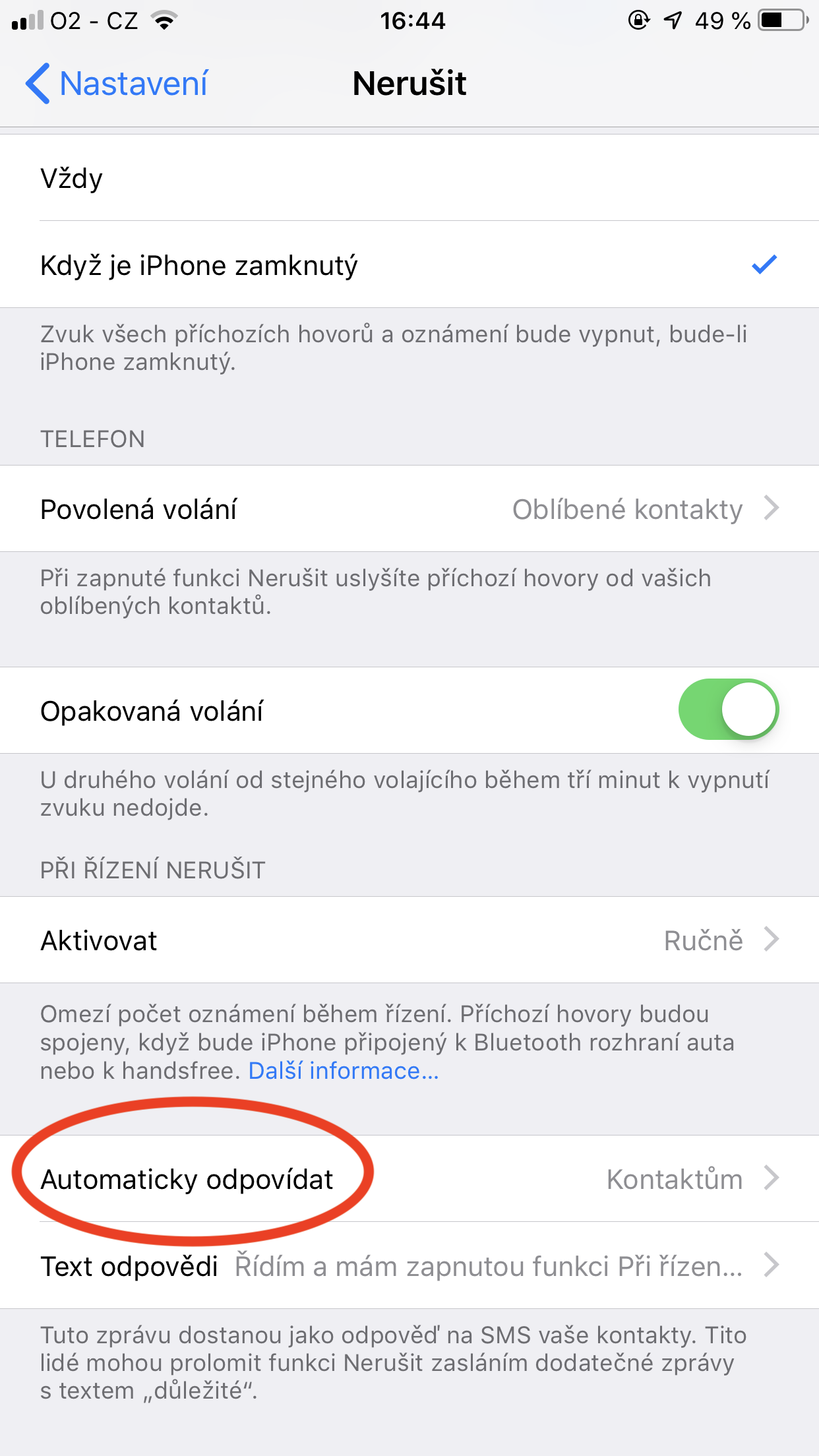
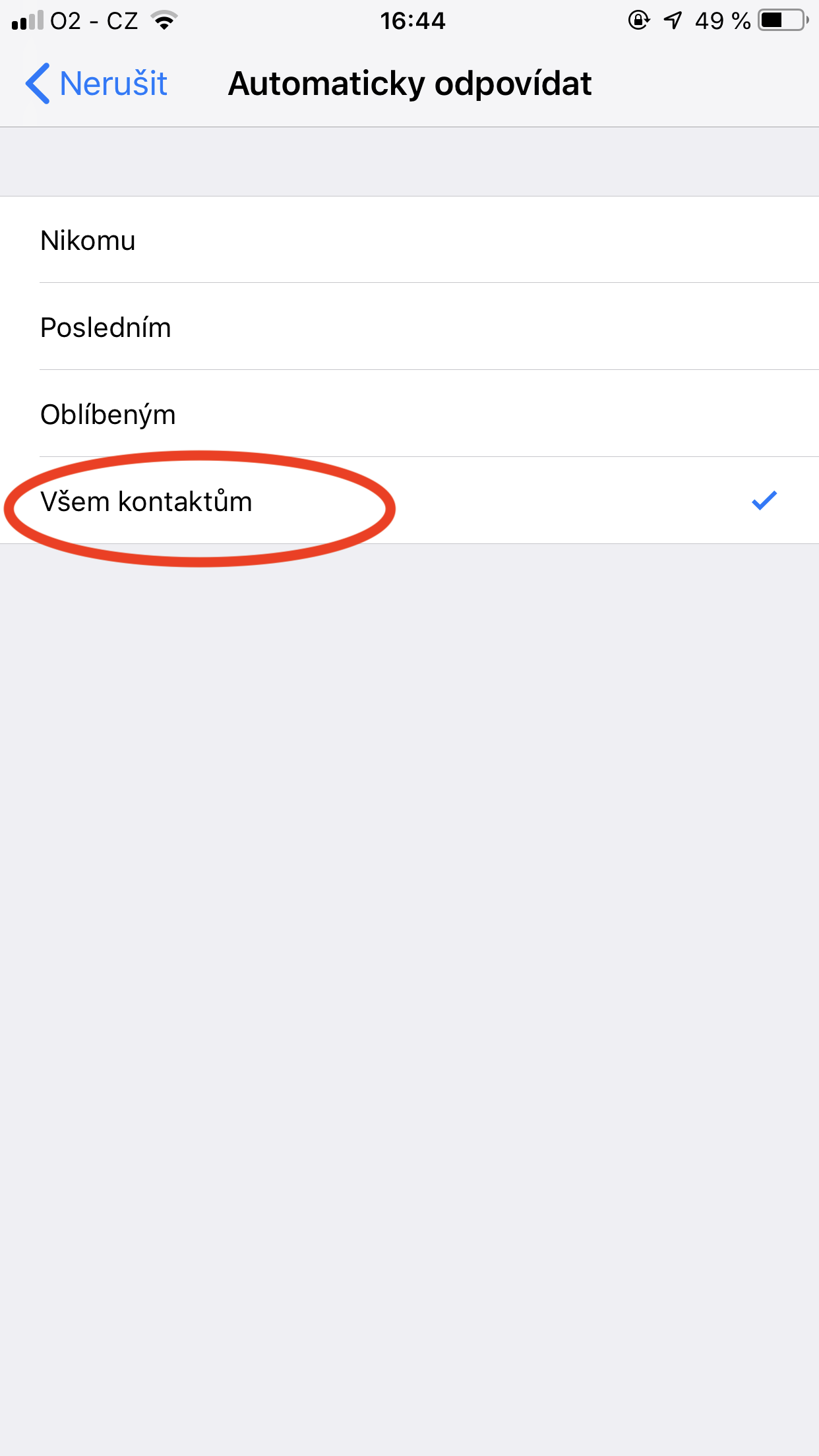
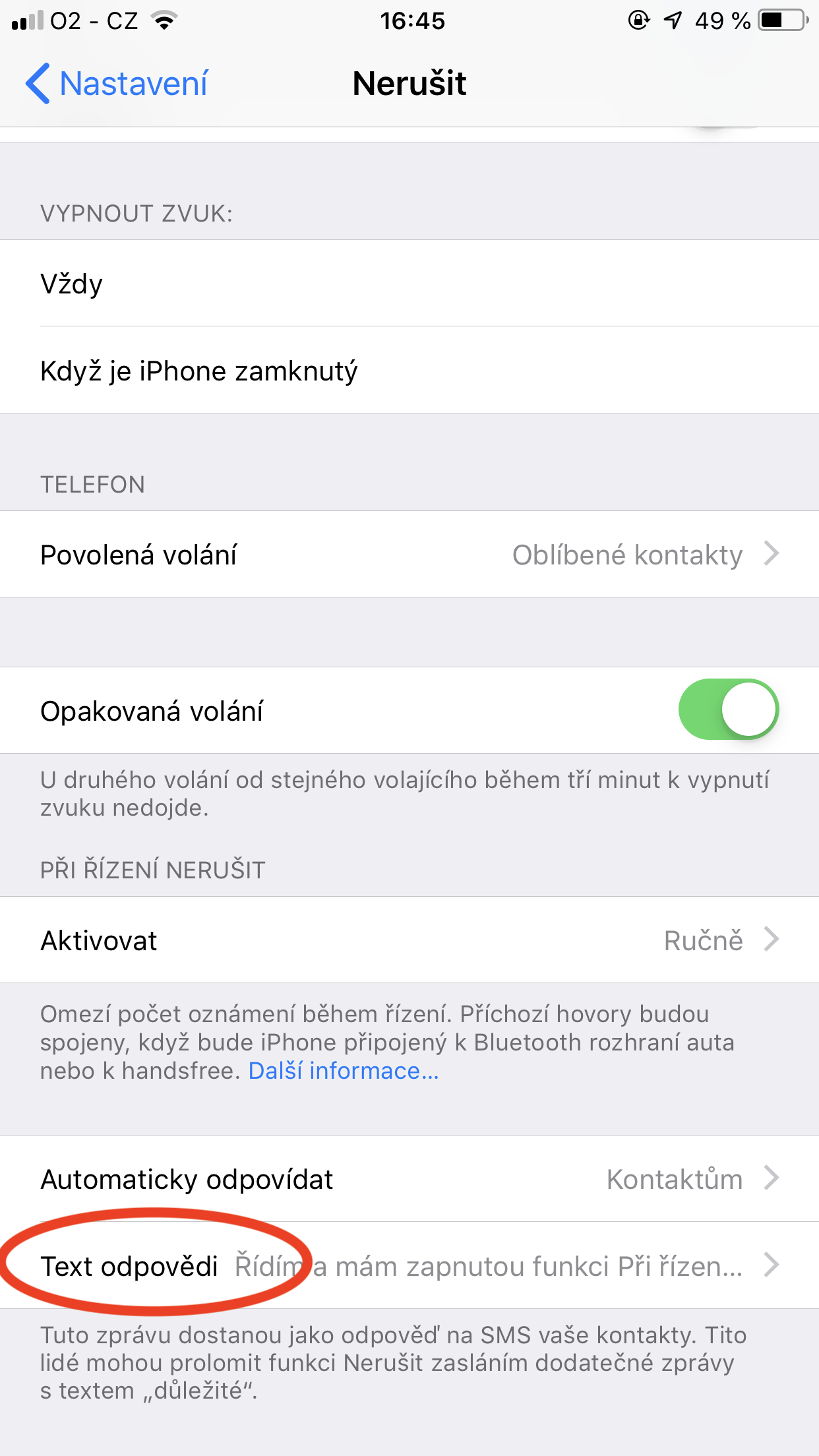
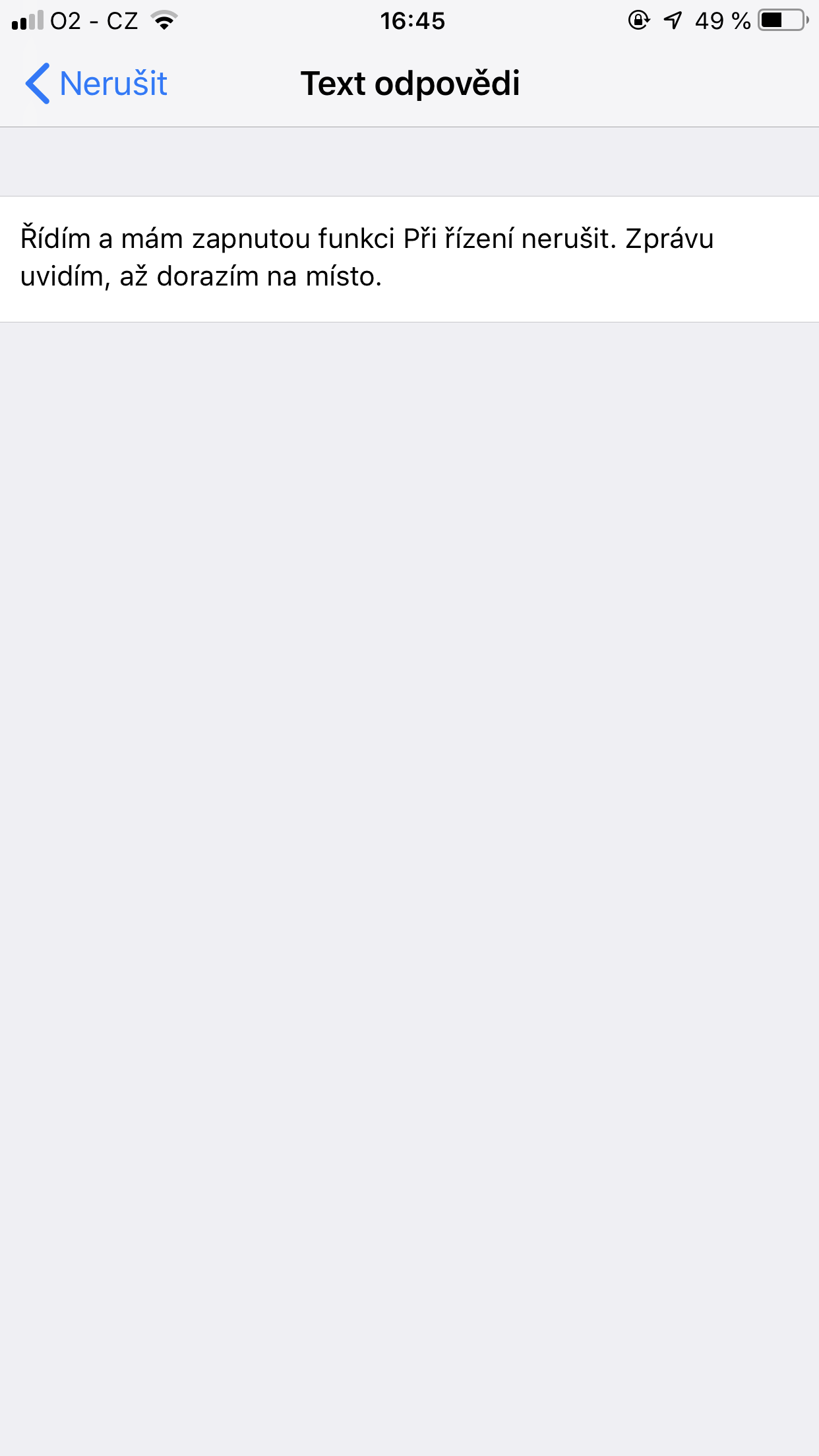
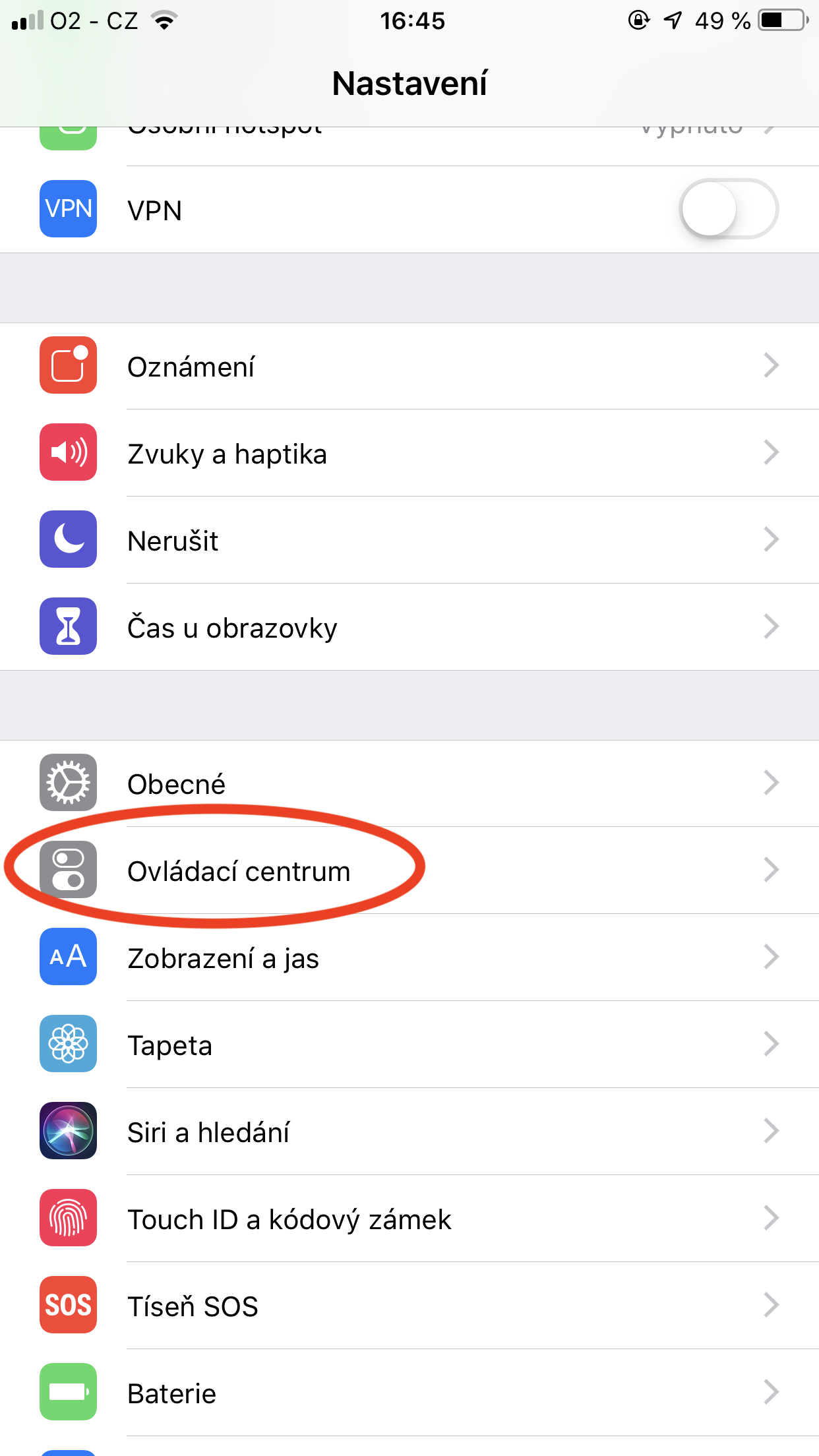
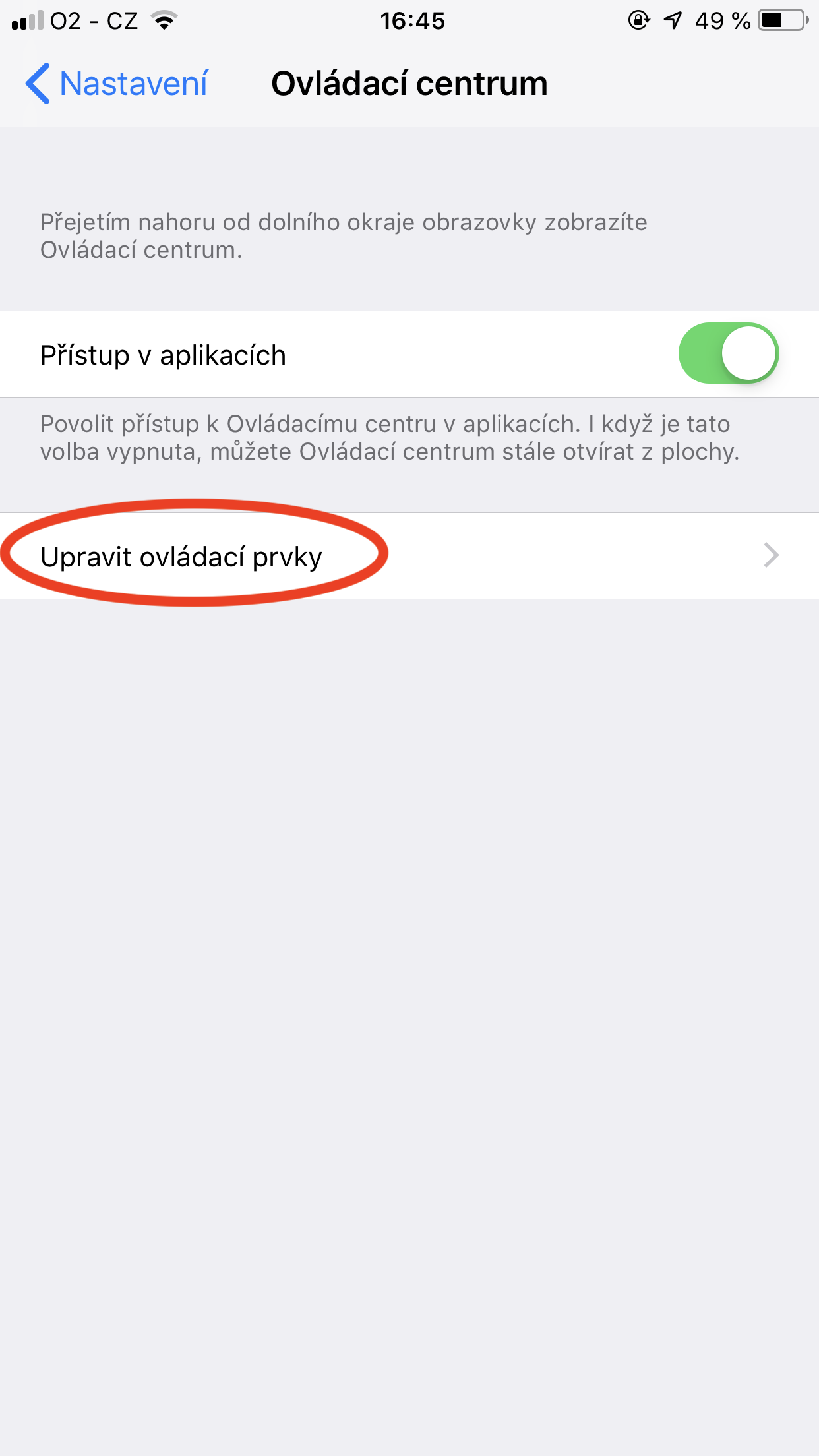
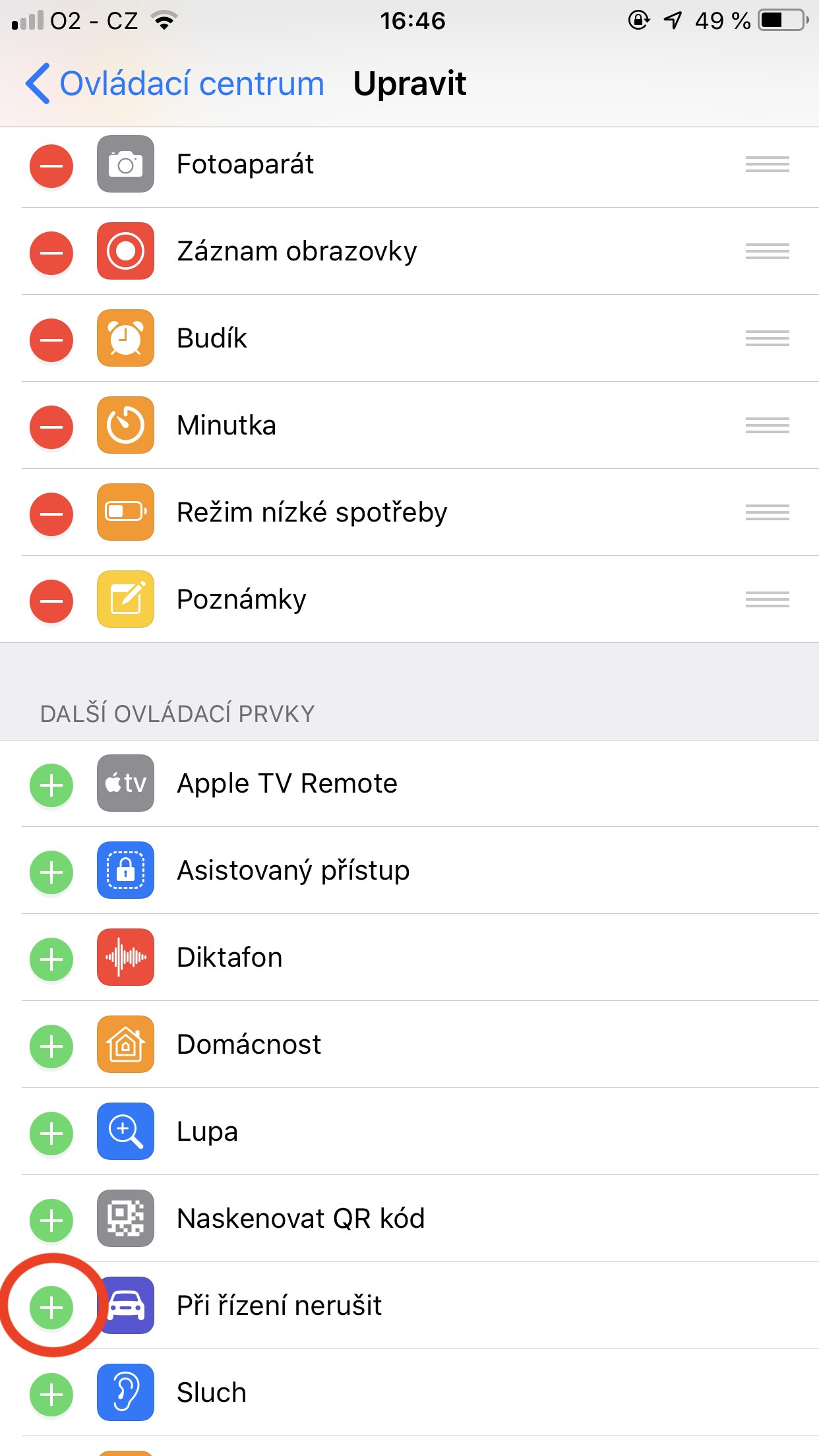
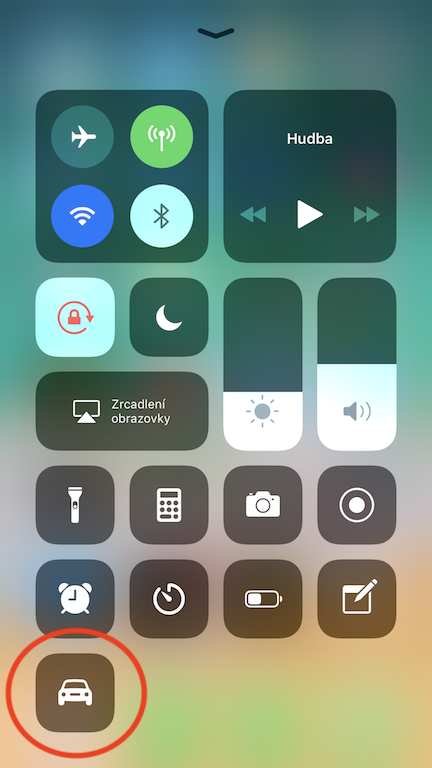
This function is completely useless. Before leaving, I agreed with my colleague where we would meet. When I arrived at the place, I got a message from the right saying that he had to change the destination and that I would meet somewhere else. This made me lose half an hour of my journey.
REALLY VERY ULTRA DEBILE FINKS. IF THEY WOULD LIKE TO ENLARGE THE BATTERY AND DEDICATE THE STABILITY OF THE SYSTEM