Yesterday evening we received many expected updates of operating systems iOS, iPad OS, MacOS, tvOS and watchOS. While the tvOS and watchOS operating systems did not bring much change, the same cannot be said about iOS, iPadOS and macOS. In the case of the iOS and iPadOS 13.4 update, for example, we finally got native mouse and keyboard support, which works absolutely great and goes hand in hand with the recently introduced iPad Pro. The macOS 10.15.4 Catalina operating system also received new features. However, one feature that all these operating systems have in common is the ability to share folders on iCloud.
It could be interest you

If you wanted to share a folder on iCloud on your iPhone, iPad or Mac in the past, you didn't have that option. You could only share individual files within iCloud. So if you wanted to share multiple files at once, you had to pack them into an archive and then share it. Of course, this is not the happiest solution, and users have started to contact Apple with this problem. Although the apple company took action later, the main thing is that it took action. That's why we now have iCloud folder sharing available in iOS and iPadOS 13.4, together with macOS 10.15.4 Catalina. In this tutorial, we'll see how to do it together.
How to share folders from iCloud on iPhone or iPad
If you want to share folders from iCloud on iPhone or iPad, you have to move to the native application Files. If you don't have this app, just download it from App Store. Once launched within the application Files move to location iCloudDrive, where are you find or create a folder which you want to share. Once you have this folder handy, on it hold your finger (or tap right click mice or with two fingers on the trackpad). Then just select an option from the menu that appears Share and select an option in the new window Add people. Then you just have to choose user, to which you want to send invitation to share. There is also an option Sharing options, where can be set access and user permissions, with whom you will share the folder. If you don't see Share and Add People in the Files app, make sure your iPhone or iPad is updated to iOS or iPadOS 13.4.
How to share folders from iCloud on Mac
If you want to share folders from iCloud on Mac, first move to the native application Finder. Here, click on the box with the name in the left menu iCloudDrive. After that, you just need to in your cloud storage environment found or created a folder which you want to share. After locating or creating a folder, click on it right click, or click on it with two fingers on the trackpad. From the drop-down menu that appears, hover over the option share, and then select an option from the second menu Add user. After clicking on this option, a new window will open in which you can easily send in different ways to users invitations. There is also an option Sharing options, where can be set access and user permissions to the folder you share with them. If you don't see Share and Add users on your Mac, make sure your Mac or MacBook is updated to the latest version macOS 10.15.4 Catalina.
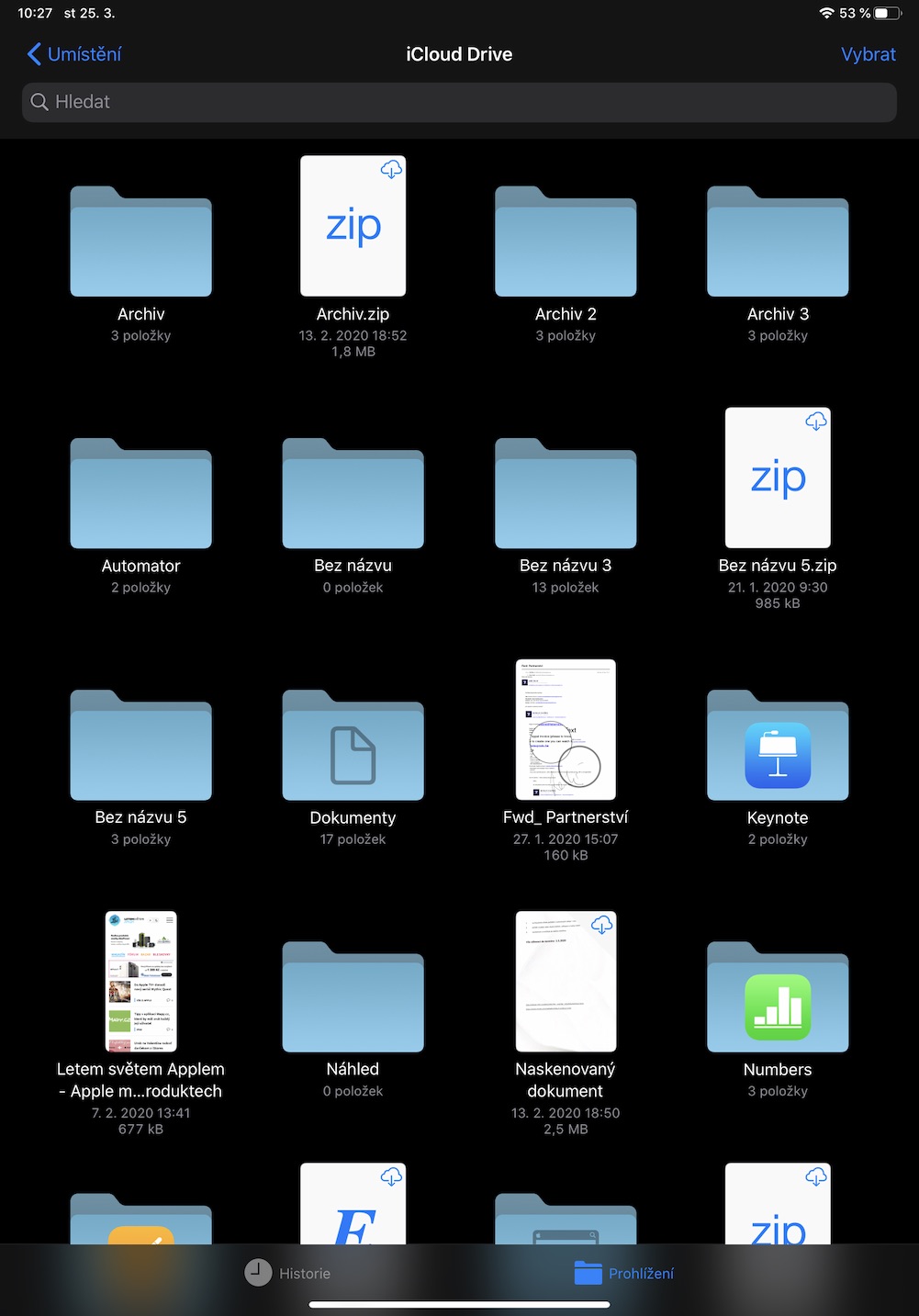
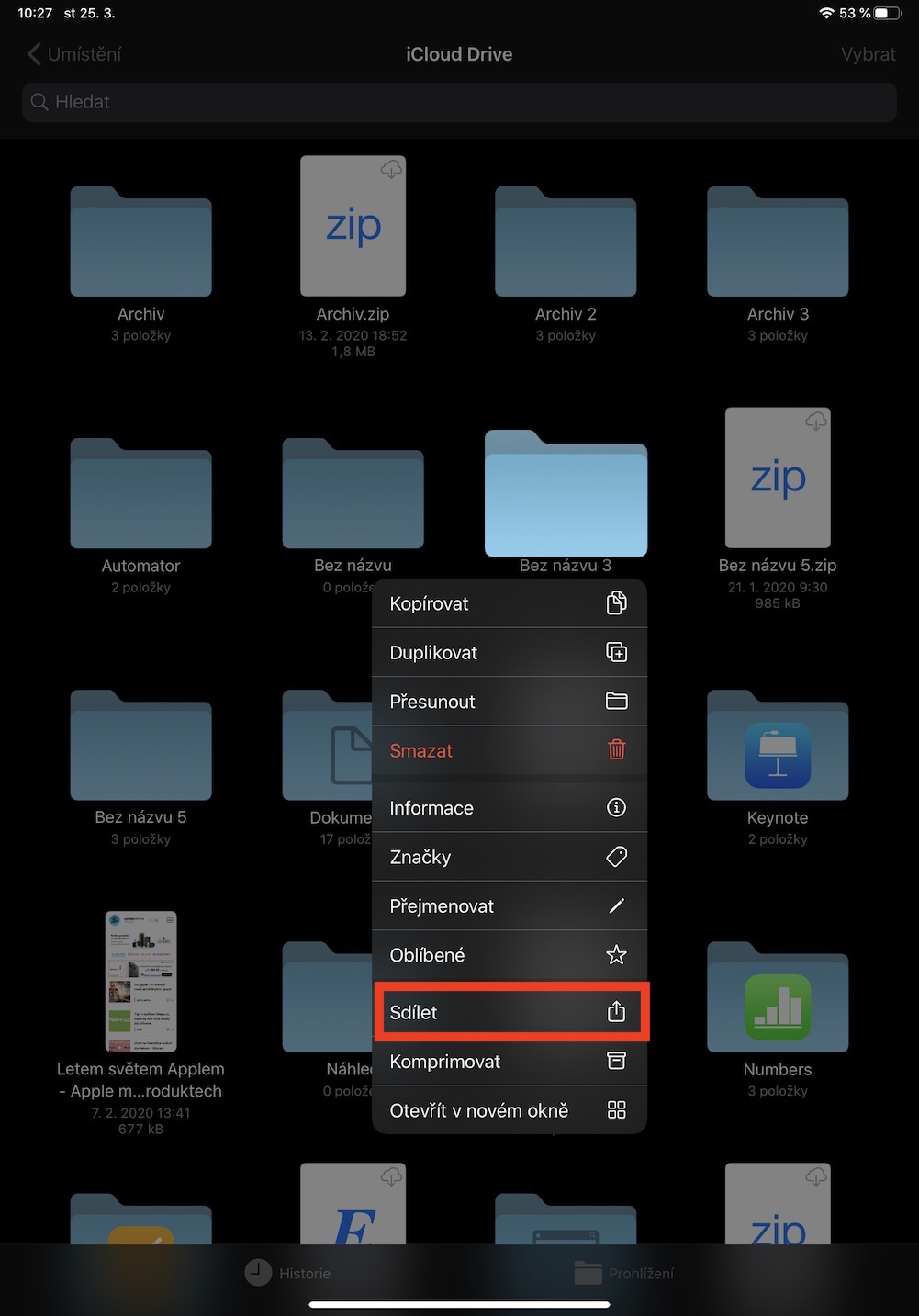
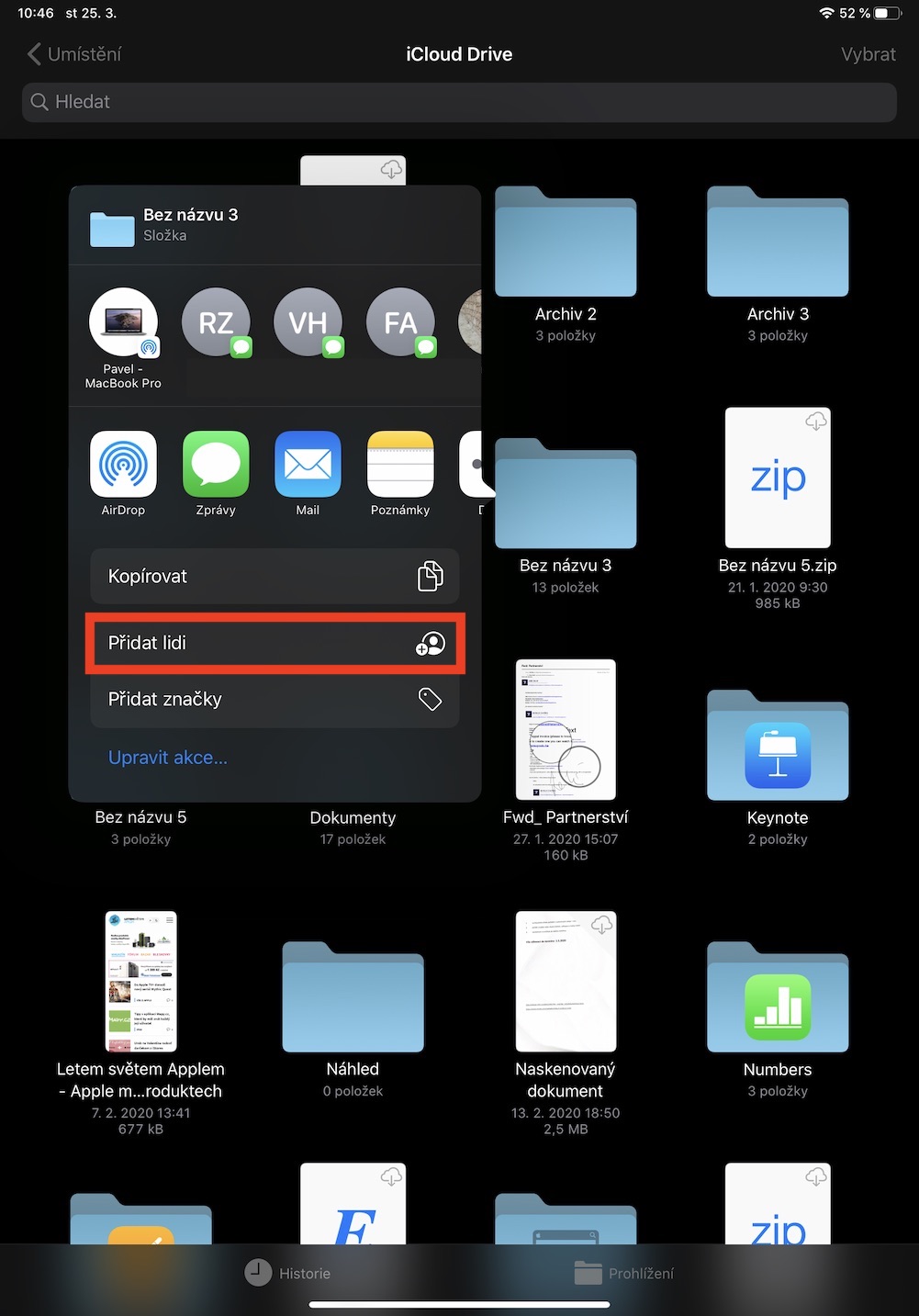

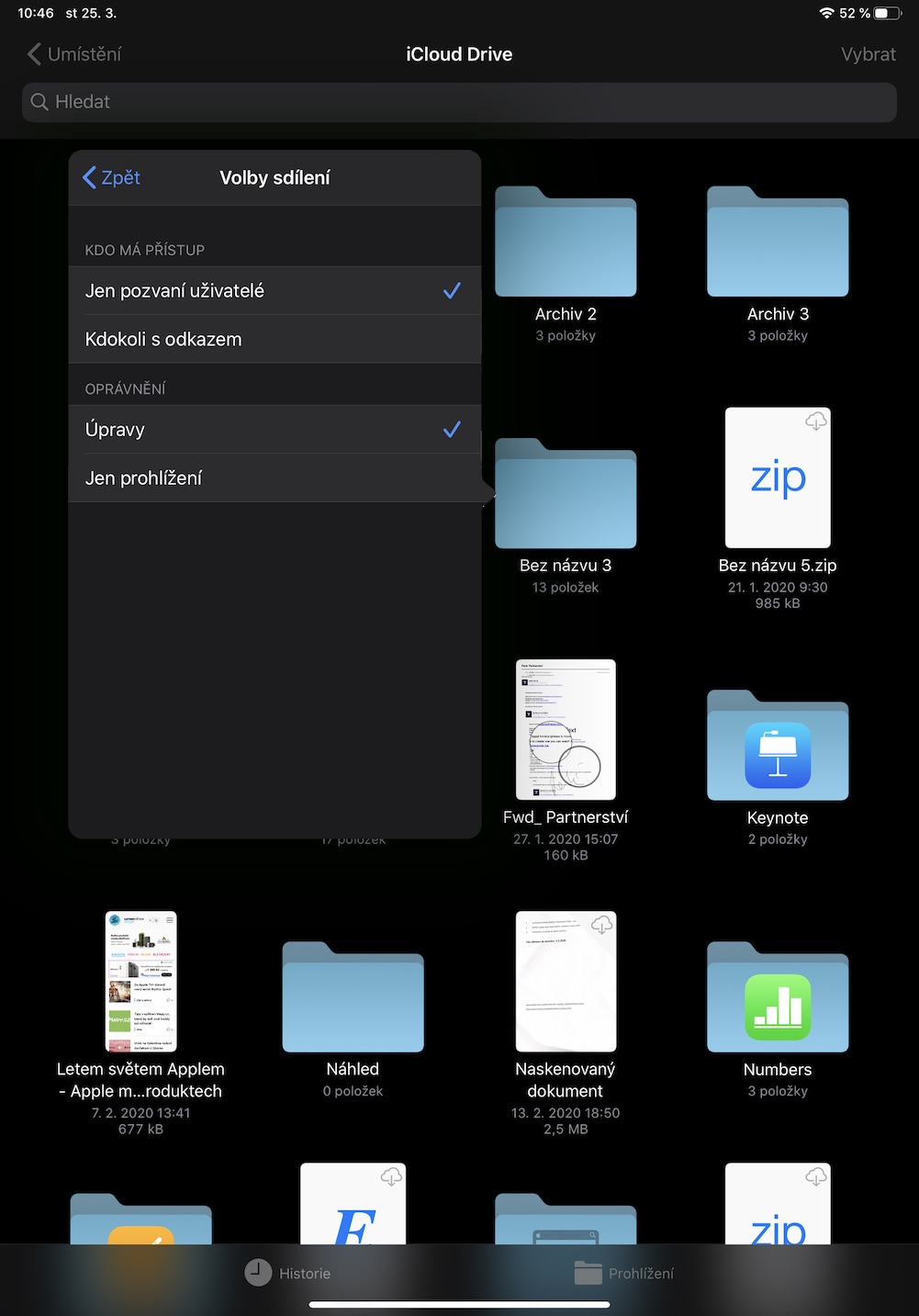
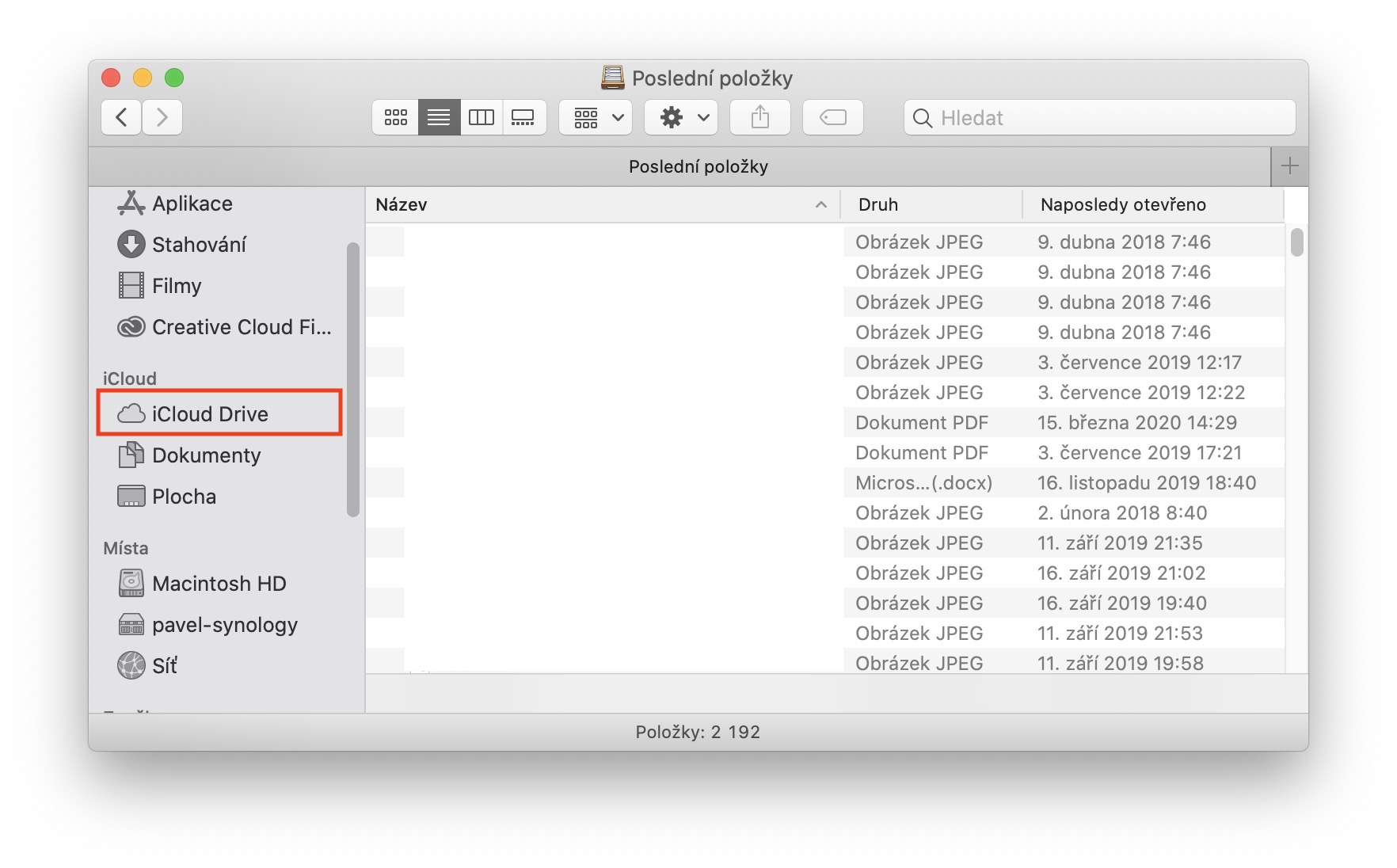

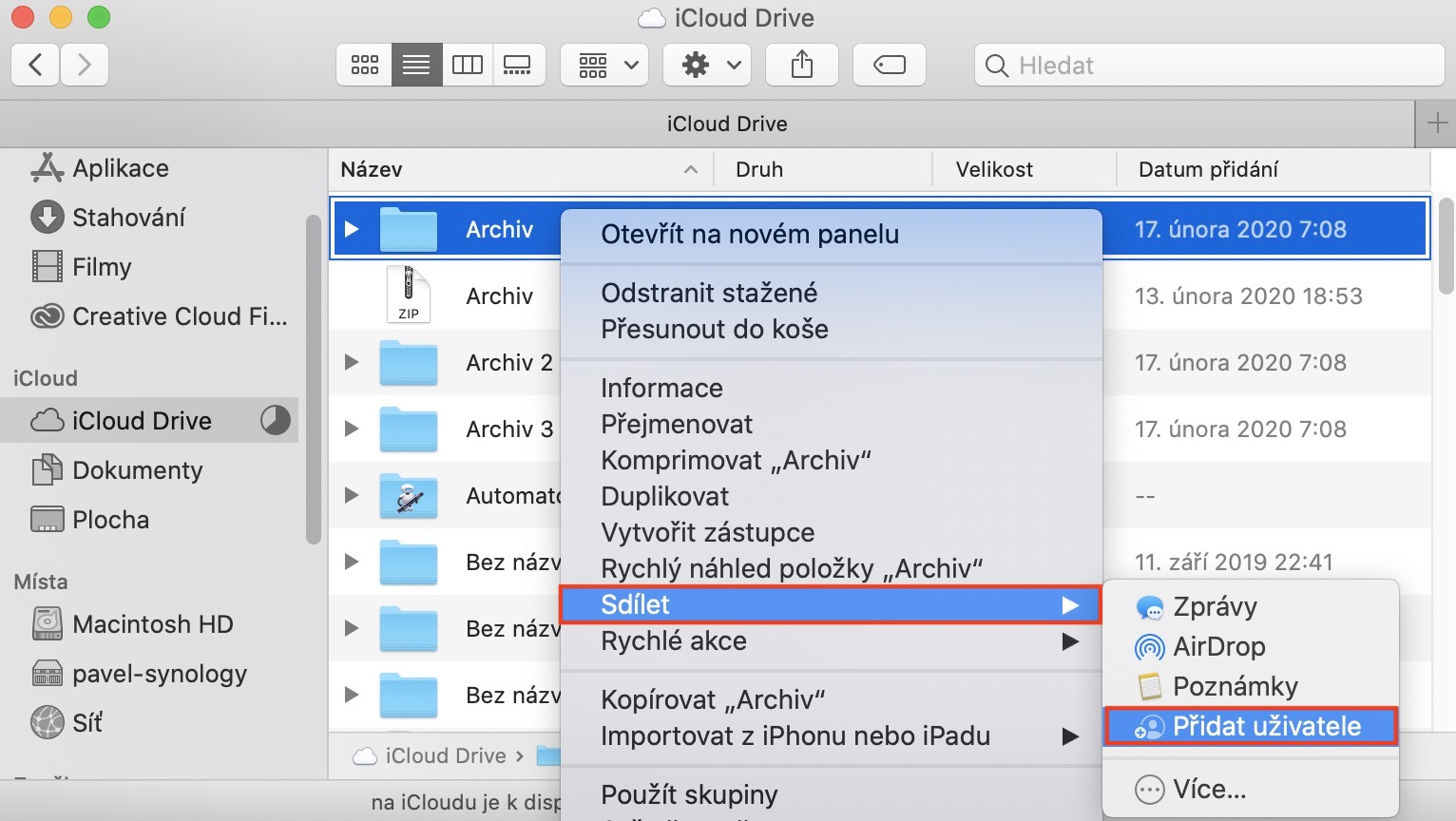
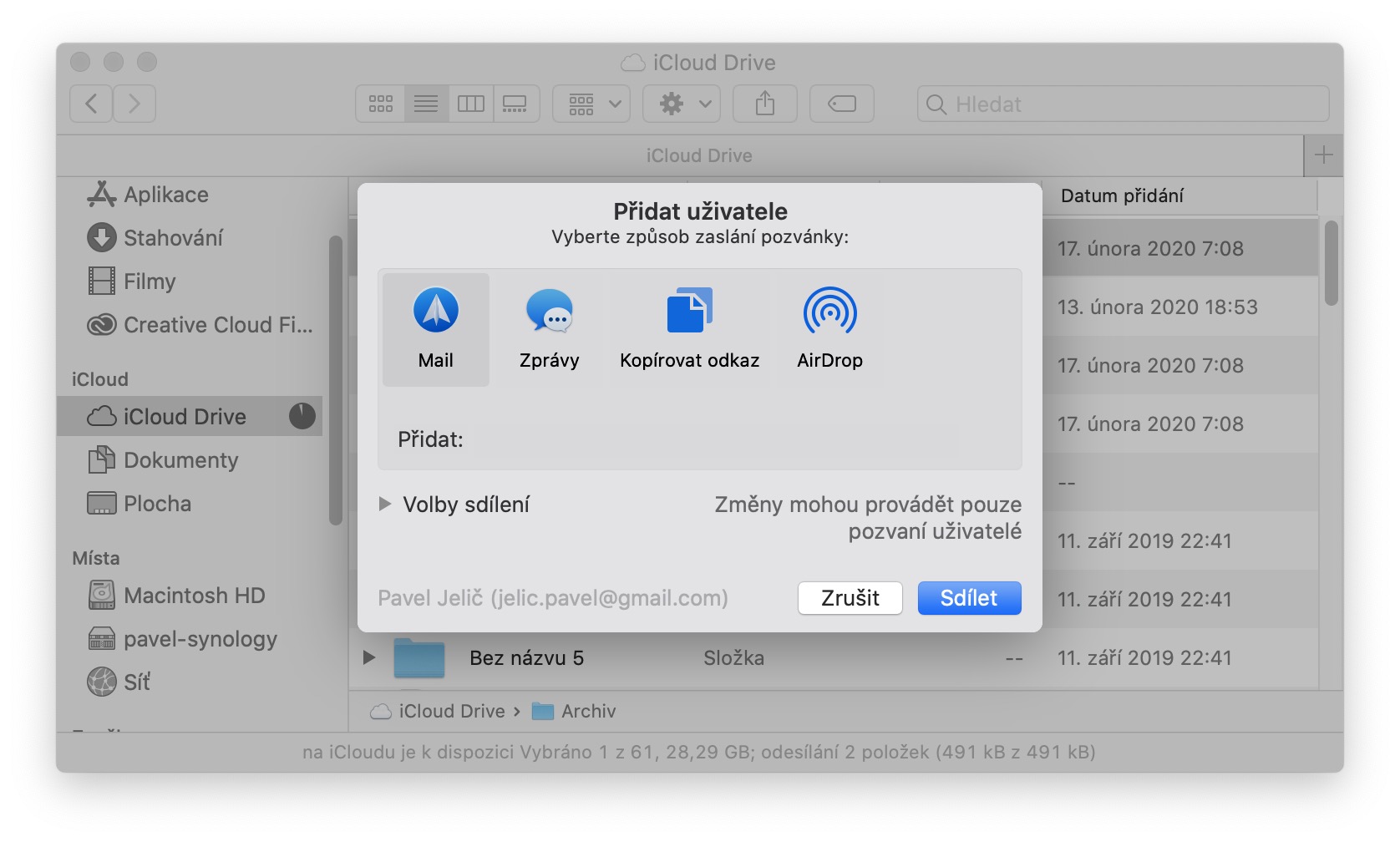
how do i remove desktop sharing via icloud drive? i have two macbooks and it's bor…l, desktop icons are added and deleted.. thanks for the reply
System Preferences -> Apple ID at the top -> for iCloud Drive, press Options… -> and here uncheck the box for Desktop and Documents folder.