If someone's iPhone starts ringing in public, it is an unwritten rule that several people will look in their pockets or purses. For some users, the default ringtone is simply pleasant, but unfortunately, most users still don't know how to set their own ringtone. Nowadays, it is no longer a world-shattering thing, and with the support of online tools, each of you can do it. So if you want to find out how you can easily create a set custom ringtone on iPhone, so keep reading.
It could be interest you

Ringtone download
Most users would probably like to set their favorite song as a ringtone. Nowadays, practically all songs can be found on YouTube, for example, where you can download them in MP3 format. If you don't know how to do it, proceed as follows: to YouTube you are classical first find a song that you want to use as a ringtone. Once you have the song open, from the top address bar copy the URL address. Then go to the site YTMP3.cc, or to the pages of another service that can provide conversion from YouTube to MP3, and paste the copied link to the appropriate text field. Then just press the button Convert and wait until the conversion takes place. Finally, download the final file by pressing the button Download.
Edit and convert ringtones
It should be noted that the maximum ring time you can set on your iPhone is 30 seconds. So if a song has several minutes, it is necessary shorten. In addition, some users quite possibly want the ringtone to start from a certain time, not immediately from the beginning. This is no problem at all either. You can easily manage everything in the online tool called MP3Cut.net. Once you are on the tool page, tap on Choose file and from the window Finder, that appears, select it downloaded MP3 file, which you downloaded from YouTube using the paragraph above (or feel free to upload any other MP3 file). The MP3 file will then be loaded and you can set the ringtone within the tool edit. In the lower left part you can set the so-called fade (i.e. gradual increase or decrease at the beginning or end of the track) and its length, the song afterwards you shorten simply by catching lines in the track a you drag is as needed. Again, I note that it is necessary to make ringtones it shouldn't have over 30 seconds. You can then have your final ringtone overheat using the play button on the bottom left, if everything is fine, click on the bottom right menu next to the text Save as and select from it m4r – iPhone ringtone. Now click the button cut, and then the button save, which will download the file.
Ringtone settings
Once the file is downloaded, it's just a matter of getting it onto your iPhone. So that one connect to yours macu (or to iTunes) and v left panel finder app your device find a click on him. Here, there is no need to move anywhere - all you have to do is grab with the cursor downloaded file (see above) and into the Finder window with the iPhone open drag. No confirmation info or anything like that appears anywhere, you just have to wait a few seconds. Then the iPhone disconnect scroll to on it Settings -> Sounds & Haptics, where below in the category Sounds and vibrate tap on Ringtone. Then drive out all the way up where you will find the ringtone you added above the line. It's enough for him tap thereby automatically will set and loses.
 Flying around the world with Apple
Flying around the world with Apple 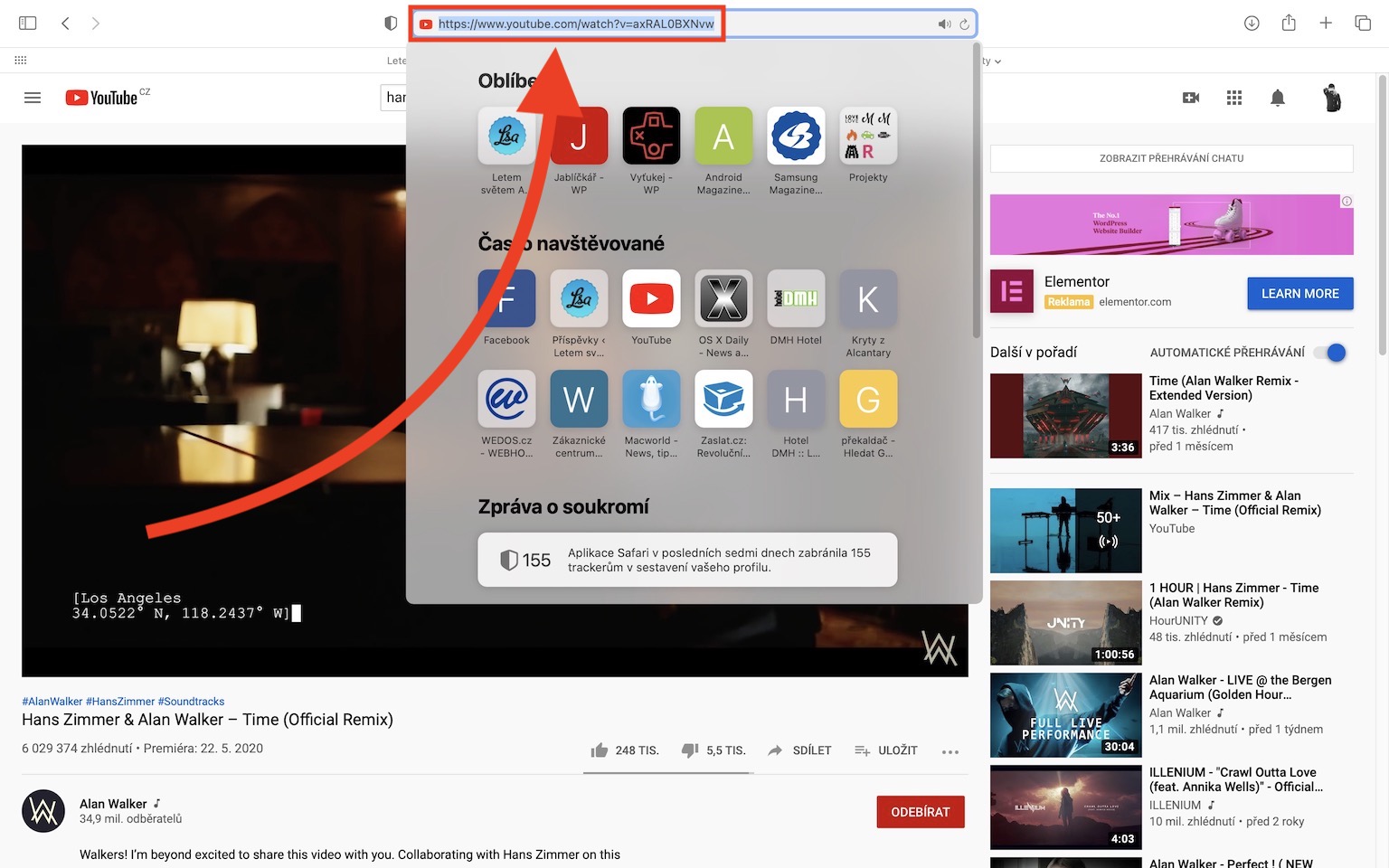
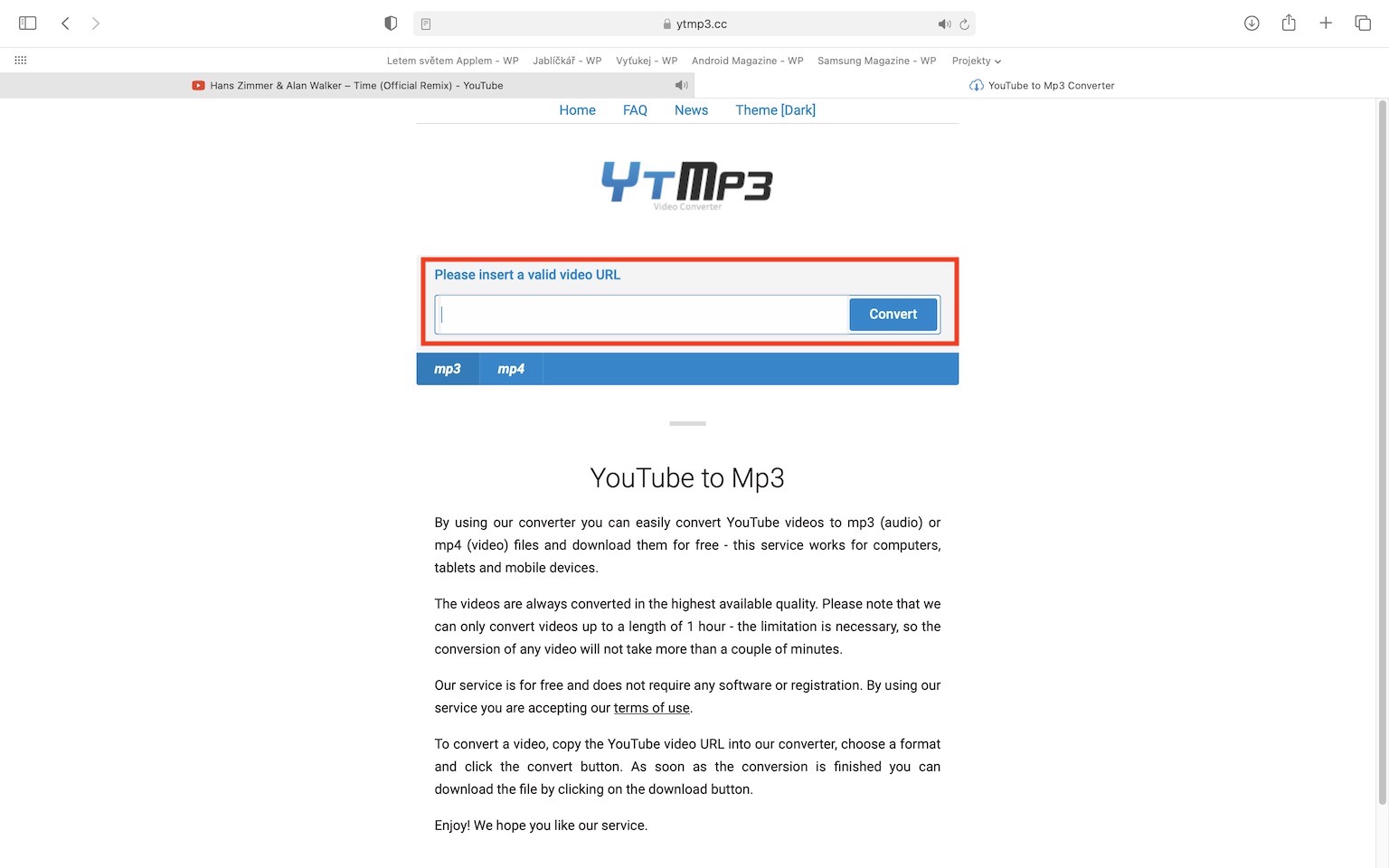
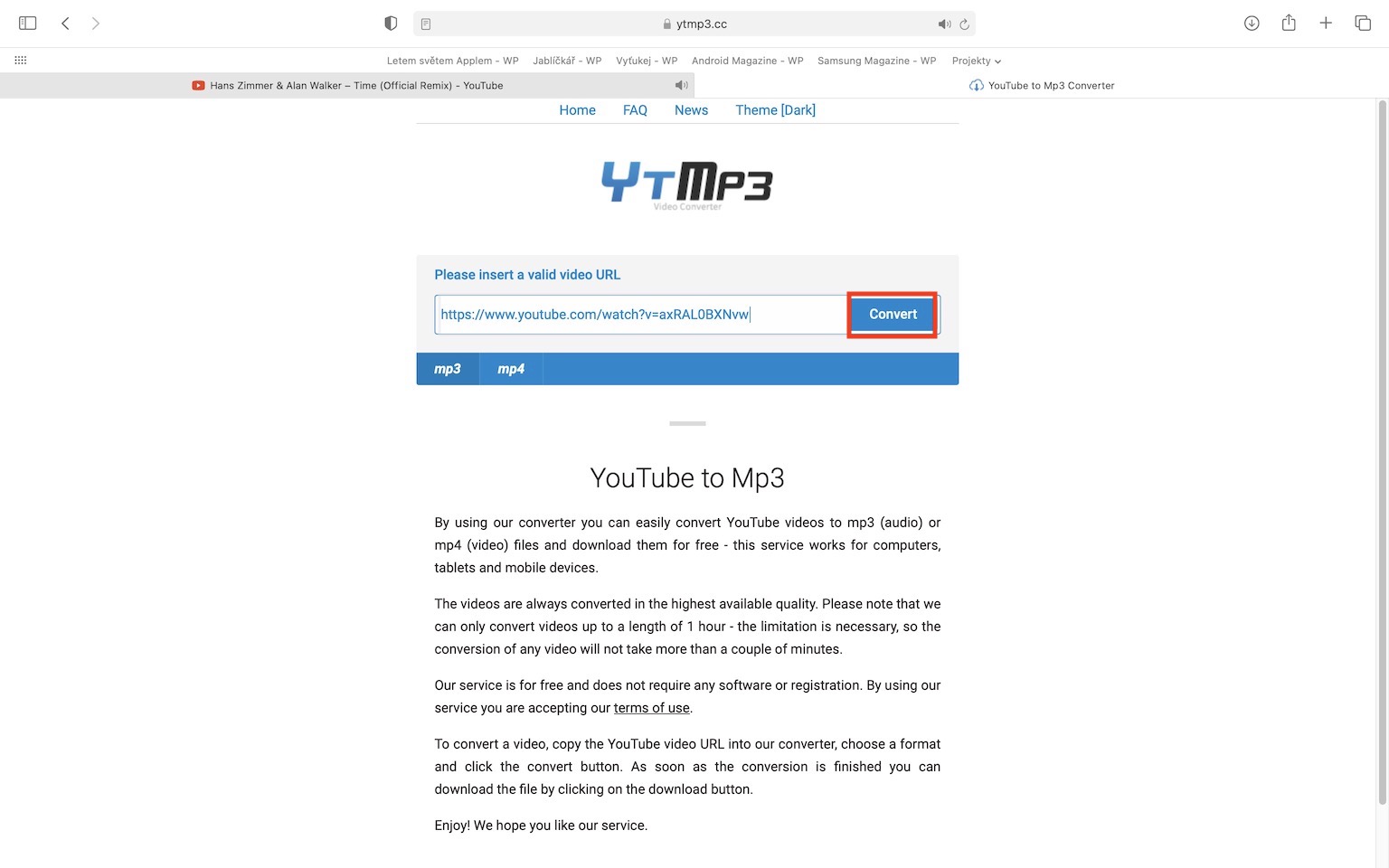
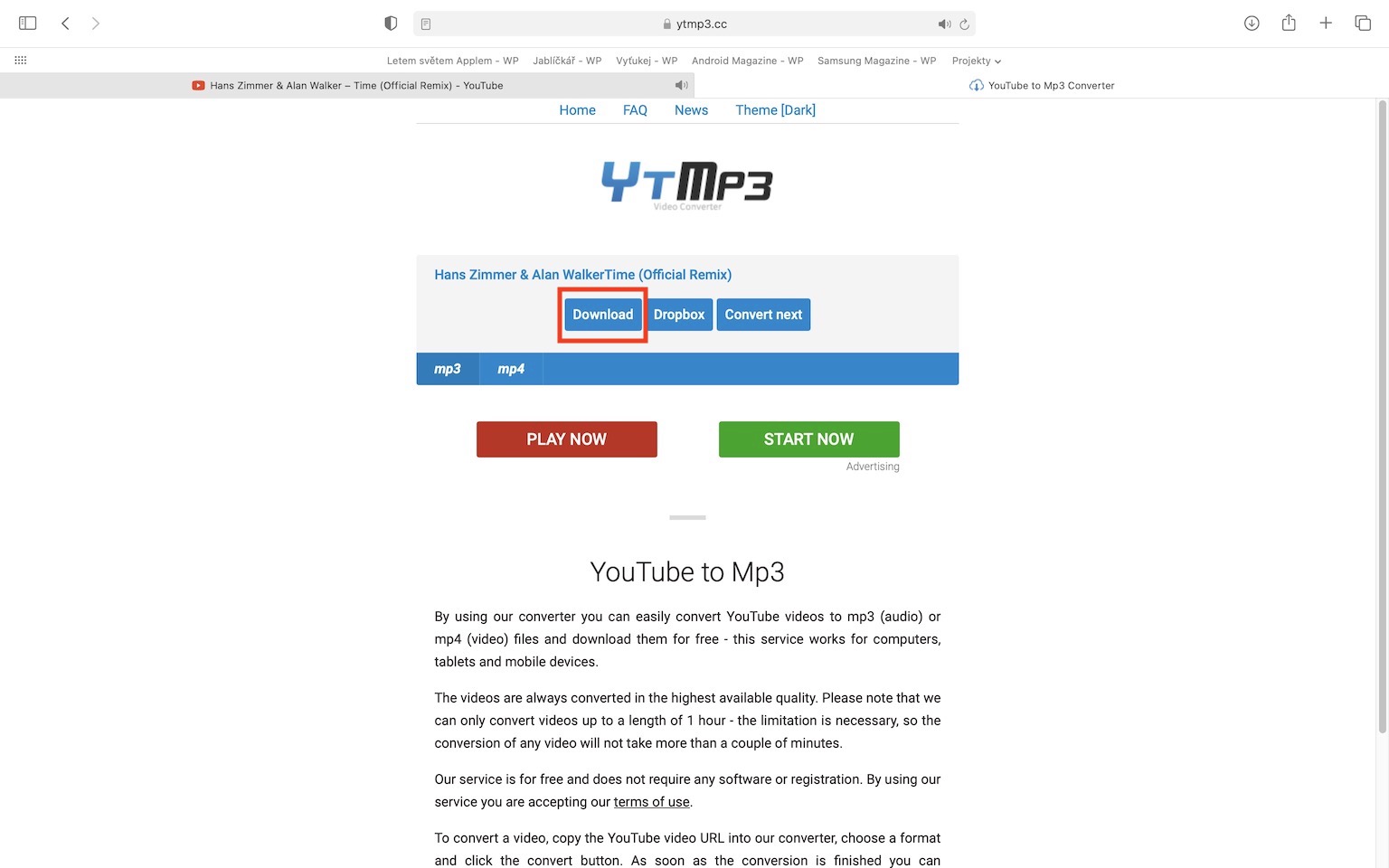

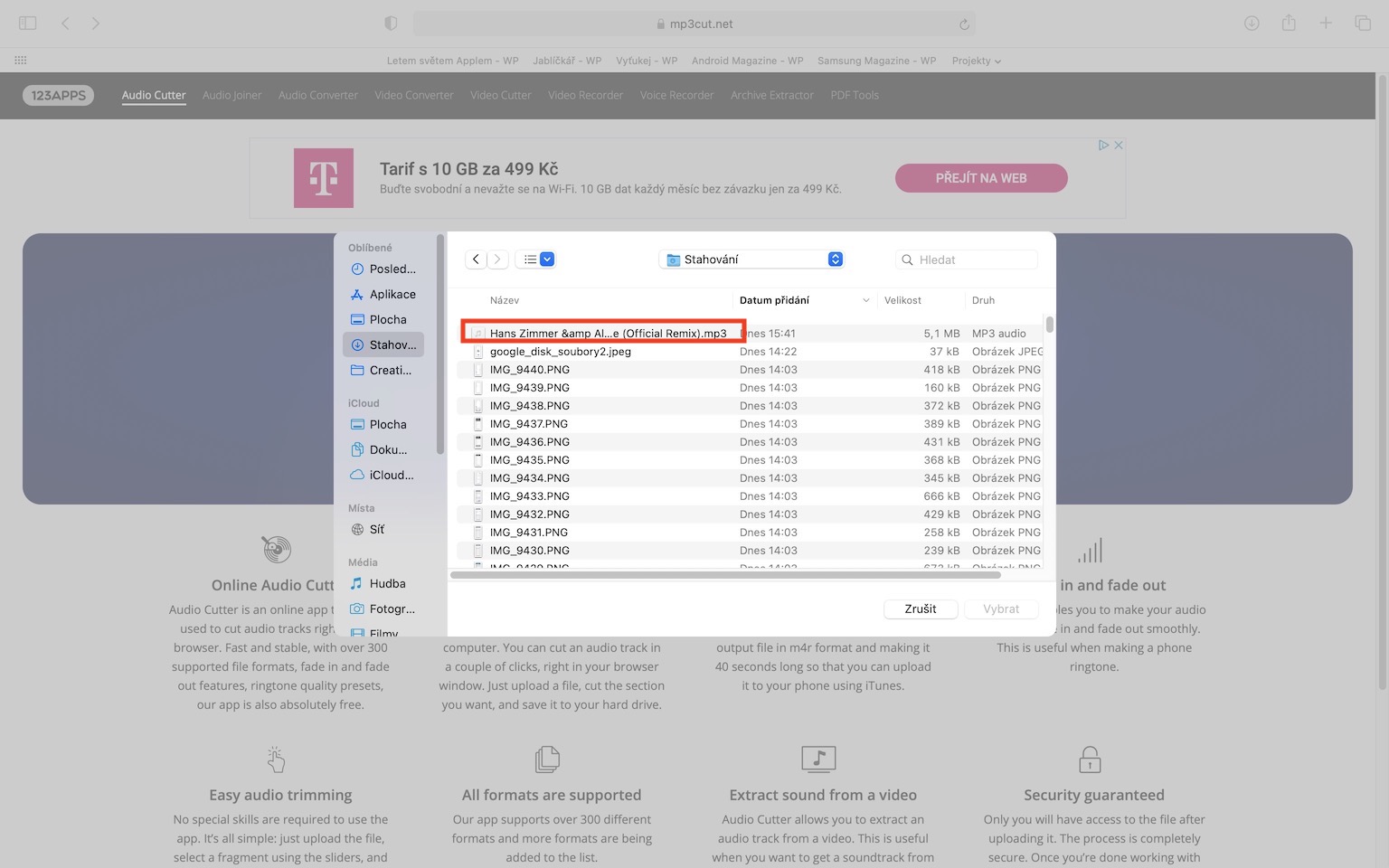

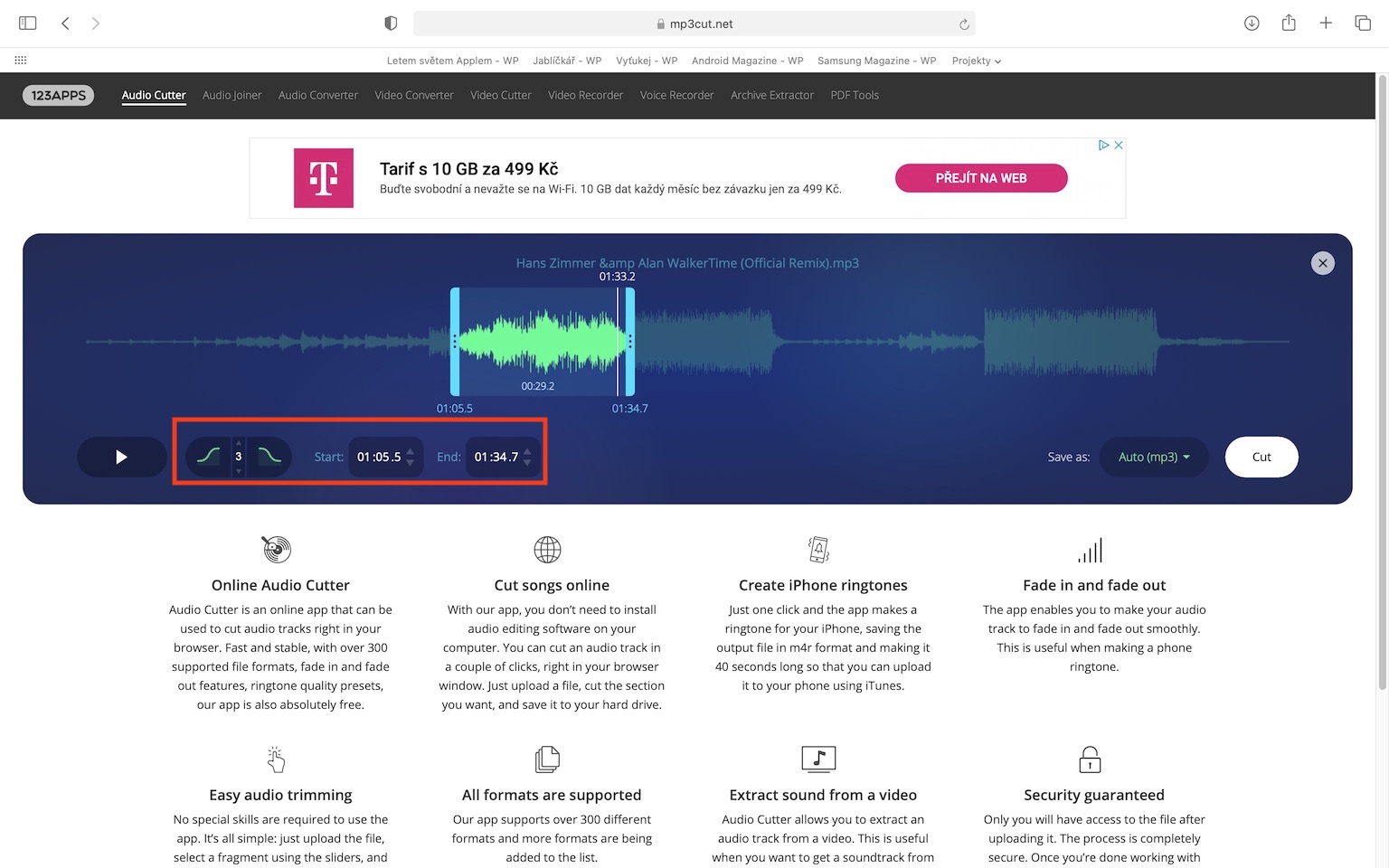
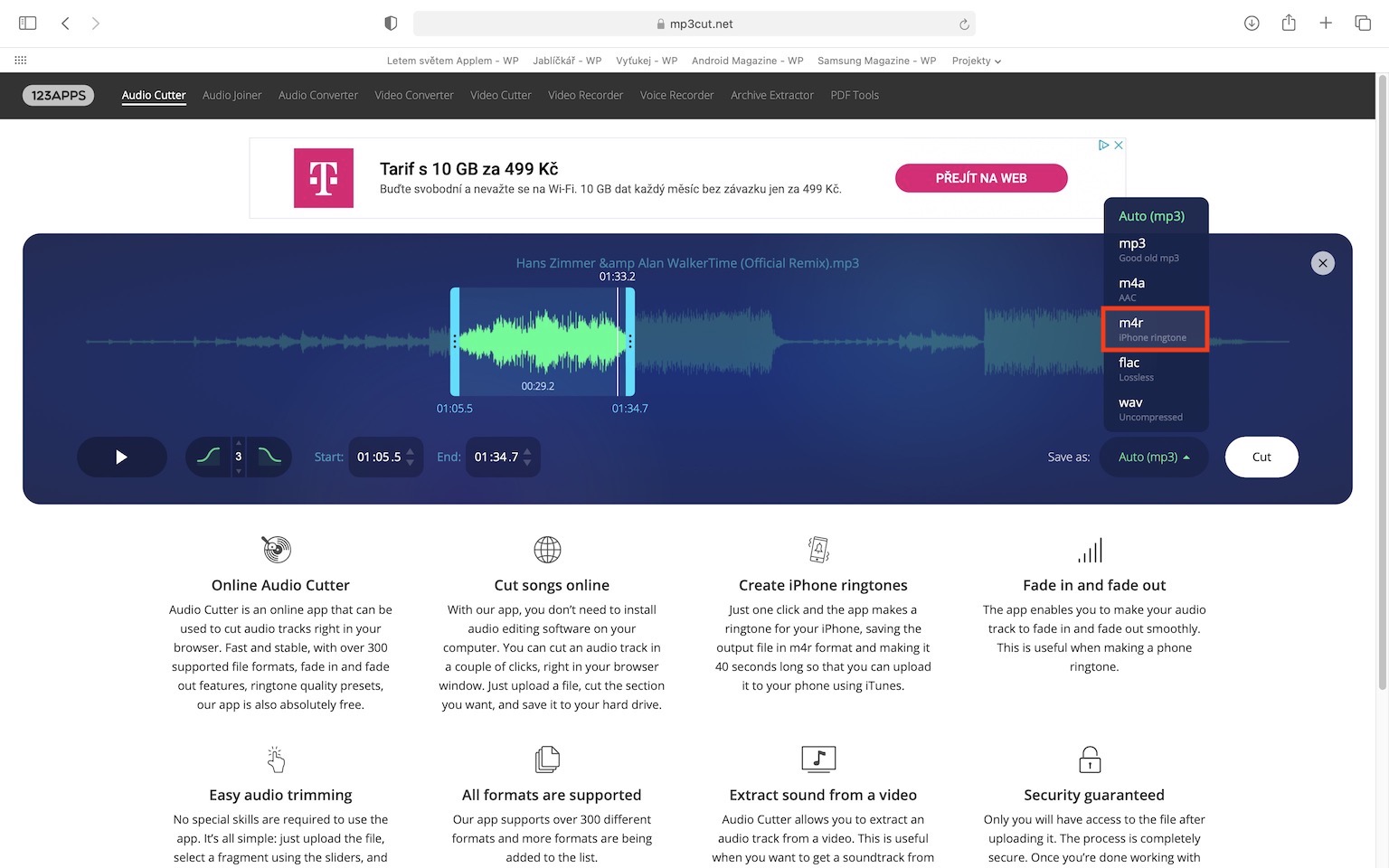
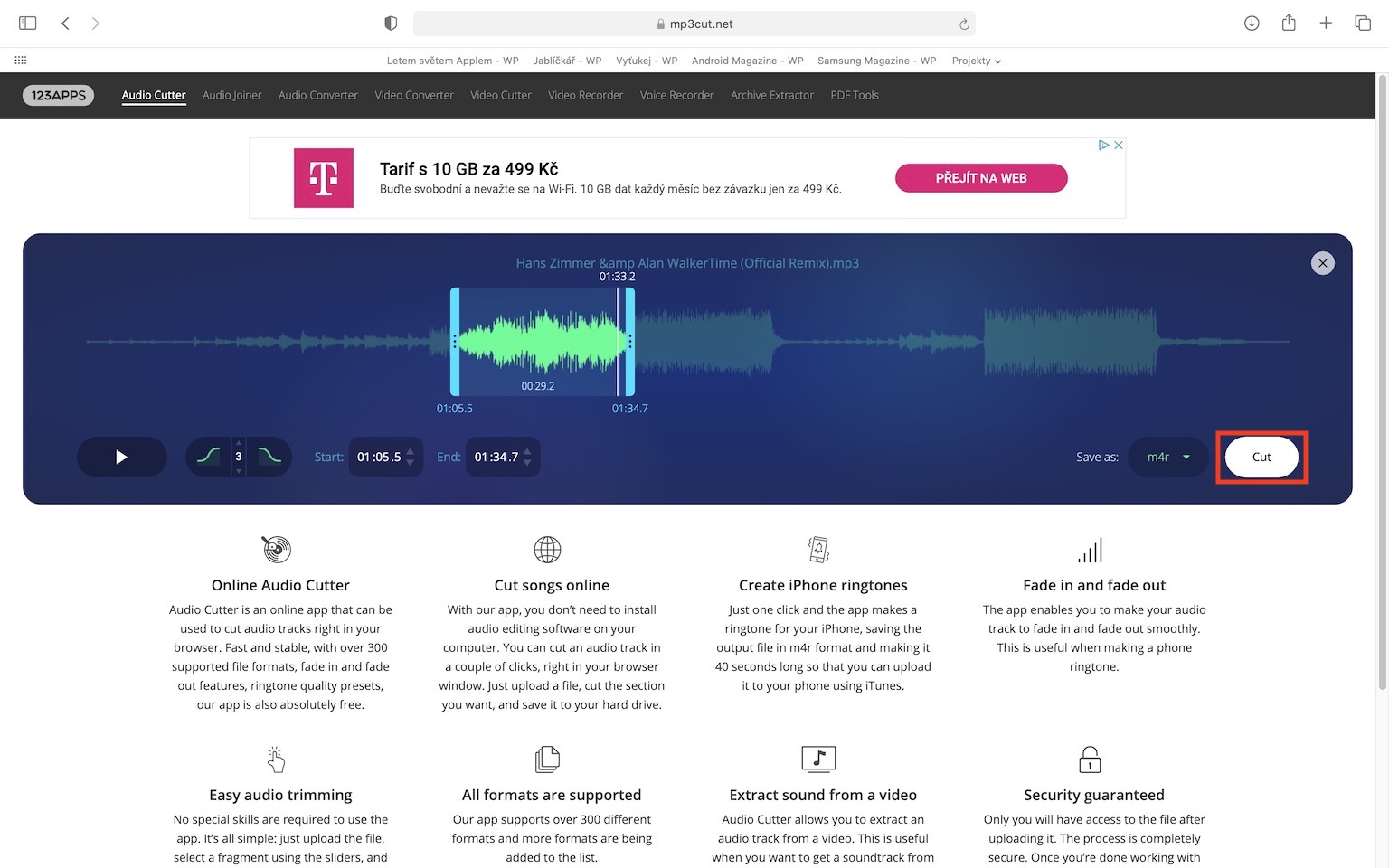

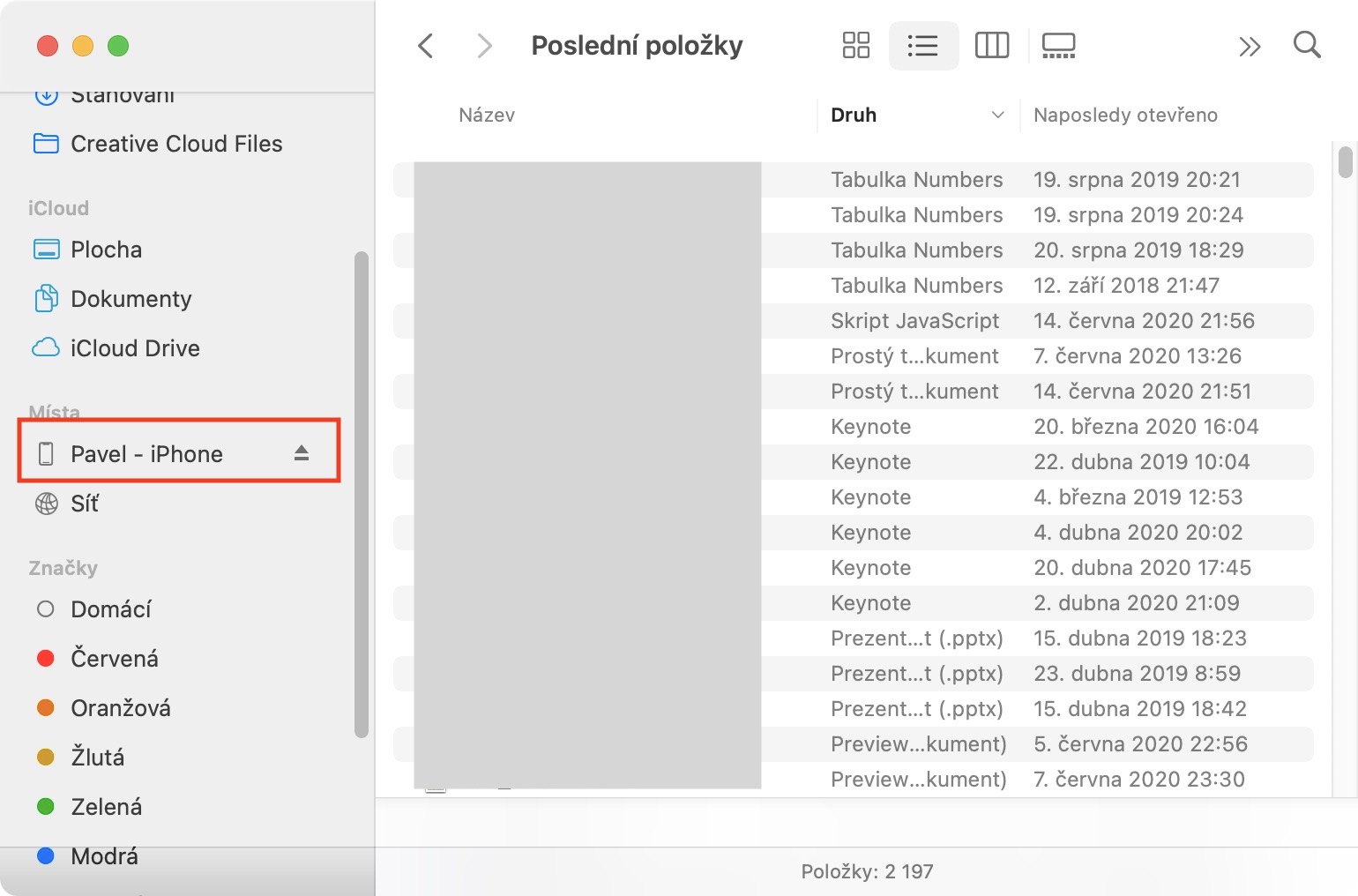

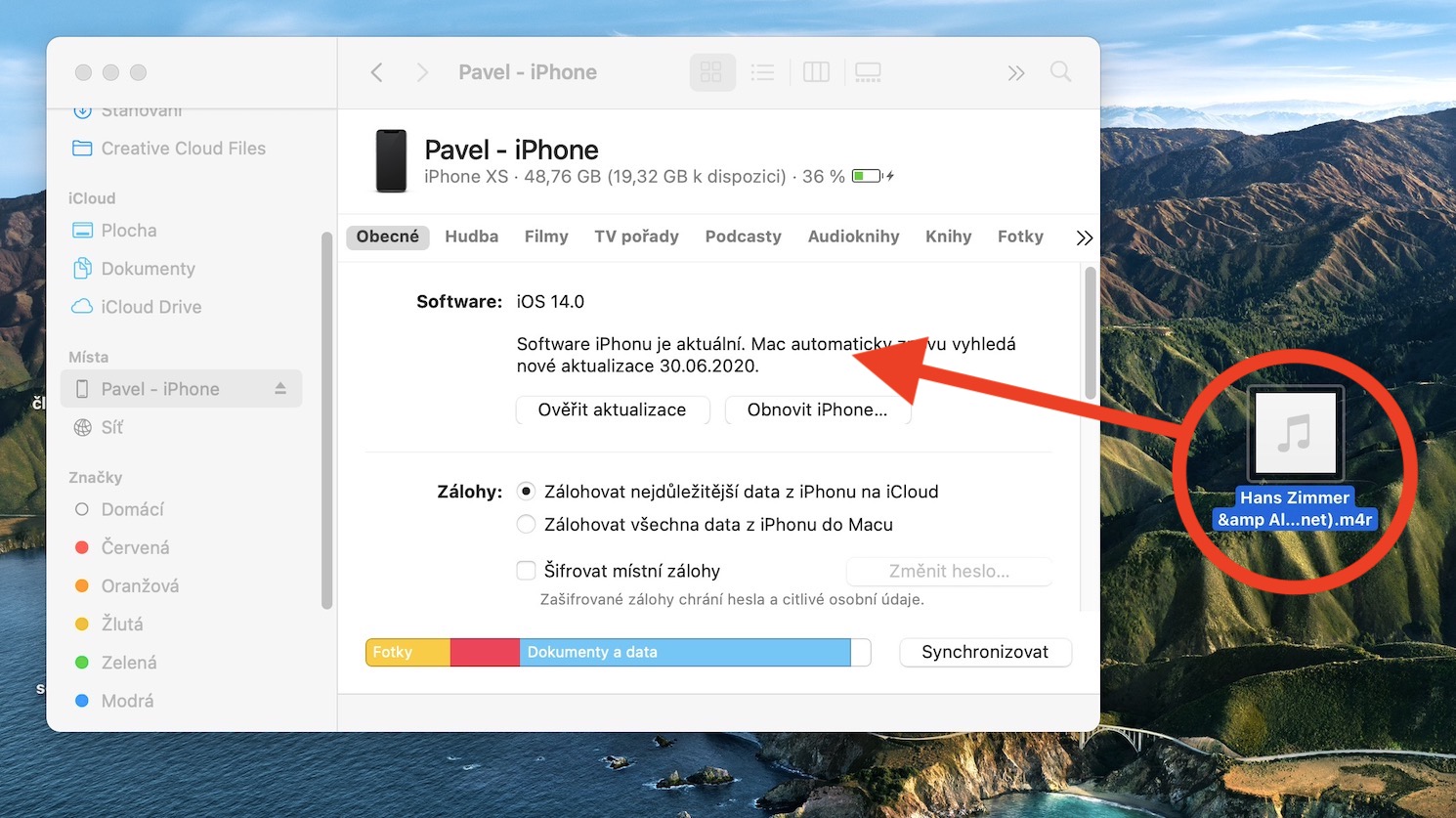

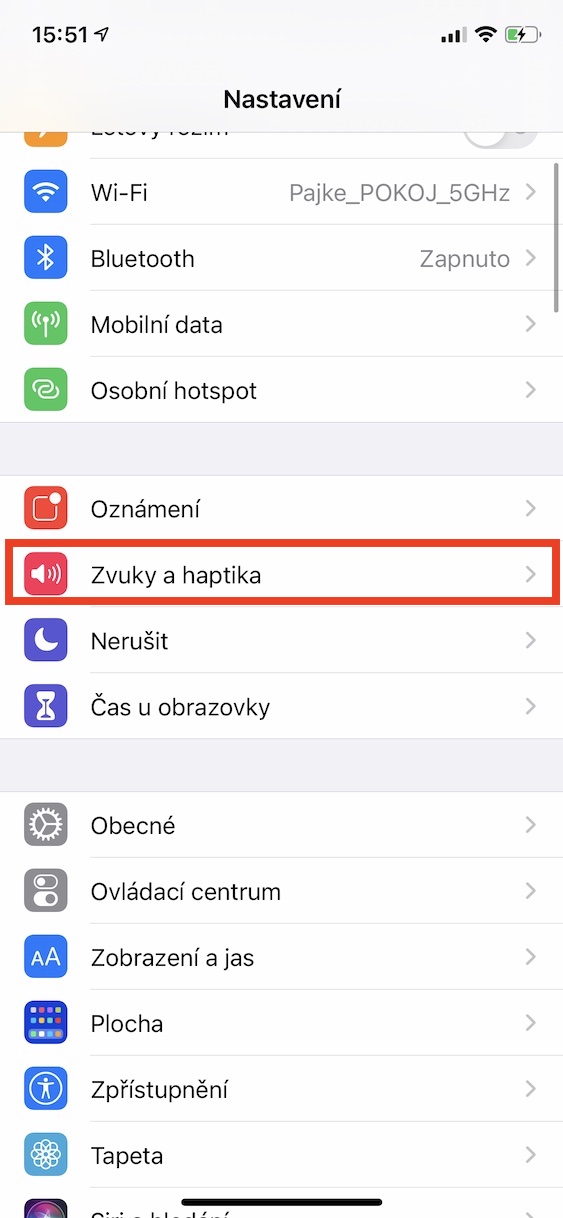
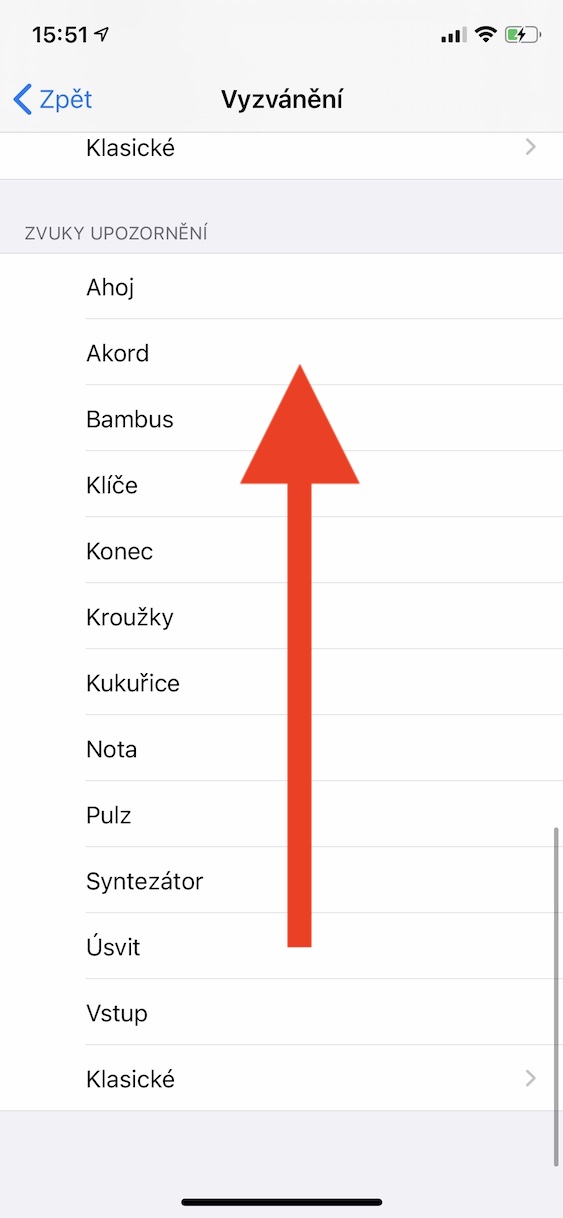
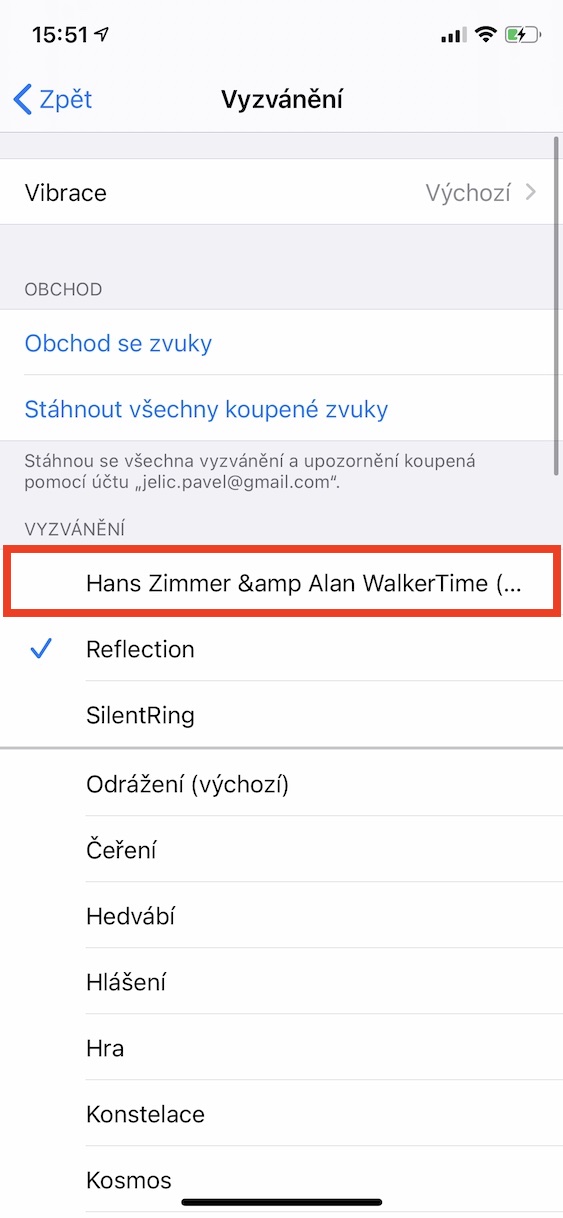
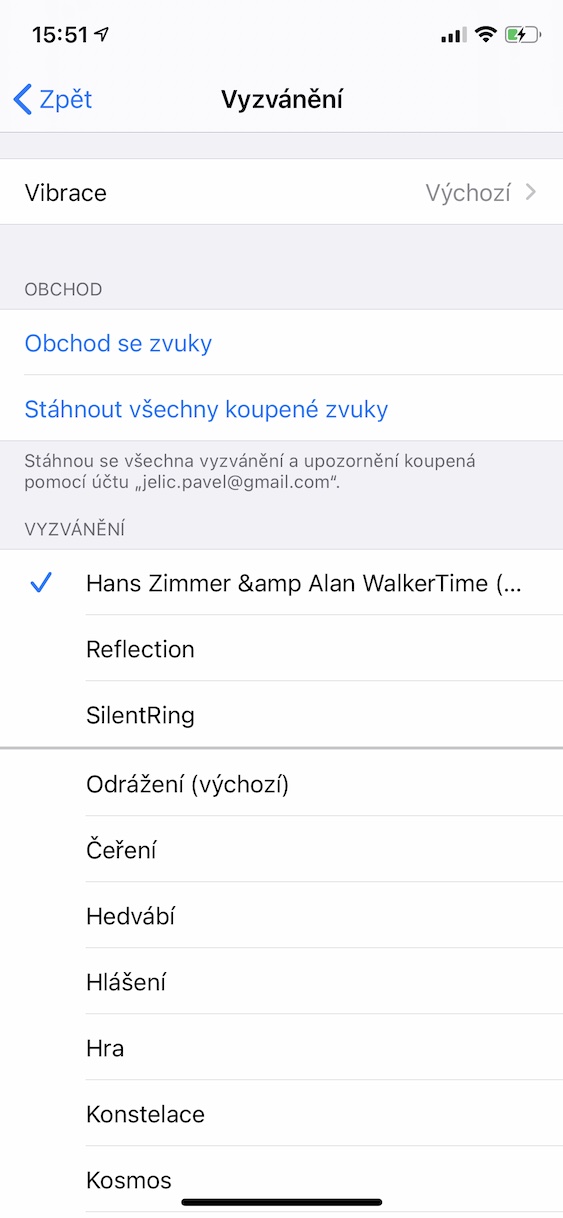
I know a better way!
You download the GarageBand app, click the + button and choose Audio Recorder. Then click on the tile symbol at the top left. Once you get to a new page after pressing the ribbon symbol, select Files at the top and then Browse items from the Files application at the bottom. There you can find songs from Files or, for example, from the Documents application. Click on the song or file of your choice and you will be taken to the page where you were previously in this procedure. There you hold the loaded song and you can customize the ringtone. Then you save the ringtone, which you can do by selecting the arrow to the right and then My songs. There you just need to press the sharing symbol, then Ringtone and here you can set how you want to use the sound. All this only on iPhone.
If you didn't understand it, you can look on YouTube, for example, with the search term "How to set a ringtone on an iPhone via GarageBand" or something to that effect. I hope my "guide" will help you :)
Thank you very much, other tutorials counted on an older version of GarageBand, I finally got it!
Thank you very much, it's easier. I've been dealing with it for a really long time. AND? Finally 🥳
I would rather be interested in how to create my own sounds, for example for messages
It's exactly the same to convert any Audio to m4r
And can I get the m4r file to the phone in other ways than just via iTunes? For example by email, or WhatUp, etc.?
Hi, GarageBand works great. But how come my own ringtones are not visible in WhatsApp? I wanted to set my ringtone here as well, but I only see the default one. Thanks in advance for the advice!
HOW DO I GET M4R TO IPHONE ON PC???
Hello, the mentioned procedure does not work, the iPhone will not display the files and they will not even upload to it via iTunes.
They work
The process doesn't work for me either, even if I say I want to download m4r, it downloads m4a and itunes doesn't accept me...
Hi, the best free software for Windows to convert is SwitchAudioFileConverter, here you can convert MP3 to M4R and then just put the file in "Sounds" in iTunes
Tvl gold android. 🤦♂️