It's been a while since Apple added an app called Shortcuts to iOS and iPadOS. Users have greatly appreciated the addition of this application, as it allows them to create some simple programs that can simplify their daily lives. In addition, we later saw the addition of automations, i.e. certain sequences of actions that are performed automatically whenever a certain condition occurs. Anyhow, every time the automation is executed, a notification will appear with information about this fact, which can be annoying for some. You can't turn off these notifications in the classic way, but the good news is that a workaround has been found to turn off automation start notifications. You will find out how in this article.
It could be interest you
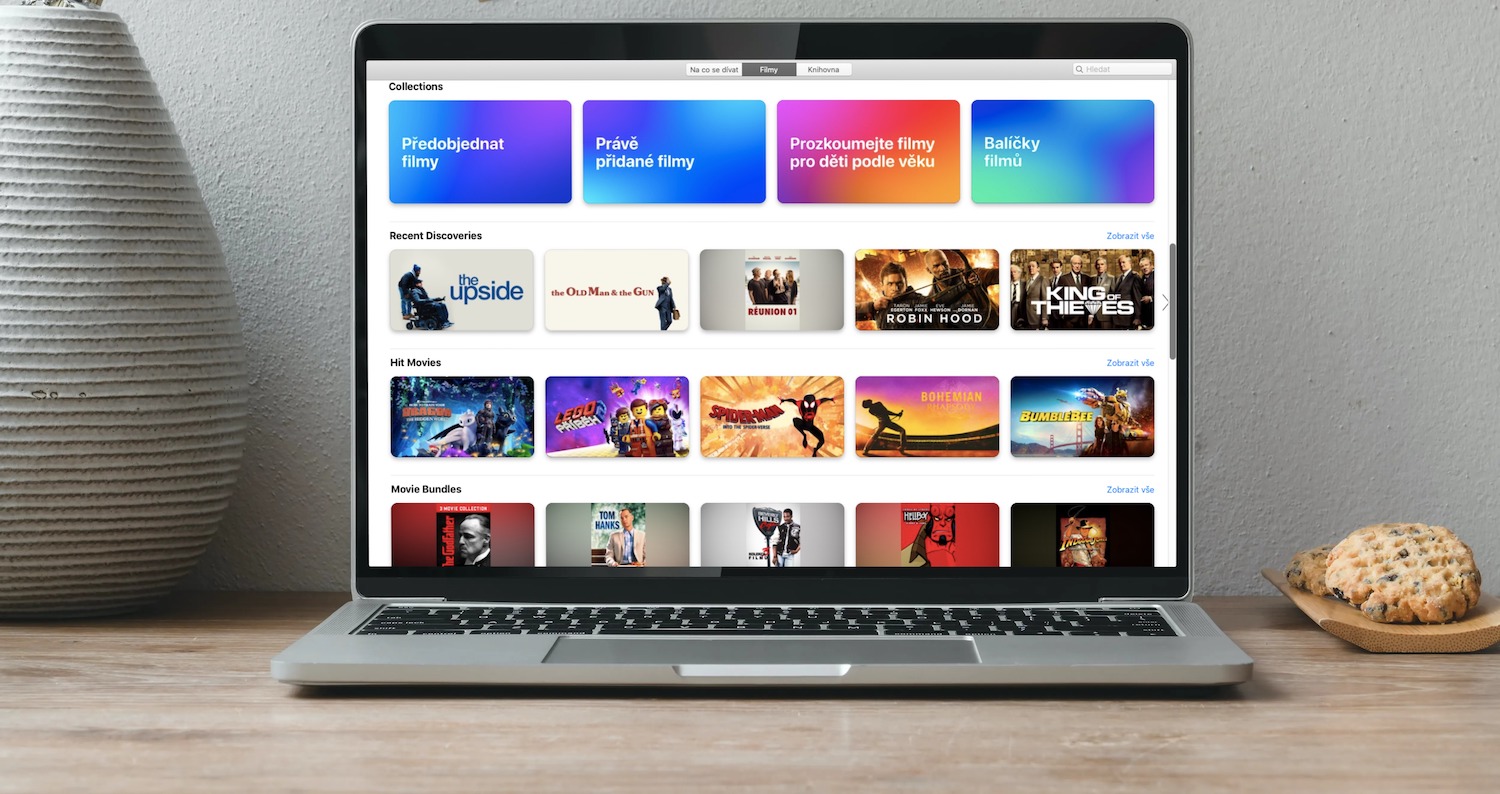
How to turn off automation notifications on iPhone
If you want to deactivate the display of notifications on your iPhone (or iPad) after starting the automation, you can. Just follow the steps below:
- At the very beginning, it is necessary that you move to the native application within iOS or iPadOS Settings.
- Once you've done that, locate and click the box Screen time.
- If you're not using Screen Time, it's required activation.
- Now under the daily average chart tap on the option View all activity.
- Then move a piece below, specifically to the category Notification.
- In this list, now find and click on the line with the name Abbreviations.
- If you can't find the Shortcuts line, then you need to create one arbitrary automation and run it to show the notification from the application.
- Another screen will appear where you can reset notification shortcuts and automation.
- You can either turn off a certain type of notification, possibly using switches these notices disable completely.
If you did everything using the above procedure, you will no longer receive notifications about starting automation. But keep in mind that this is most likely a system bug that Apple can fix soon. The notifications about the notification are a certain security element so that the user knows that something is happening in the background on his device. At the same time, you may find yourself in a situation where you cannot click the Shortcuts box. In this case, try turning Settings off and on, or restarting the device. In the end, I would just like to point out that if you turn off notifications for Shortcuts, i.e. automation, after restarting the device, these preferences will change to the default settings and you will have to manually deactivate notifications again using the above procedure.
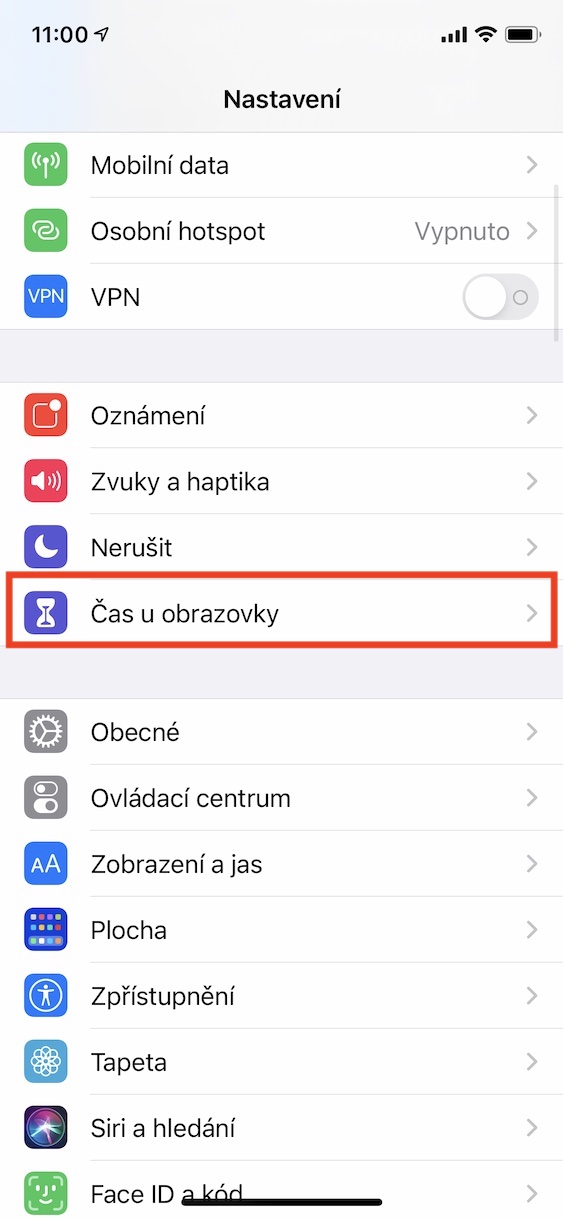
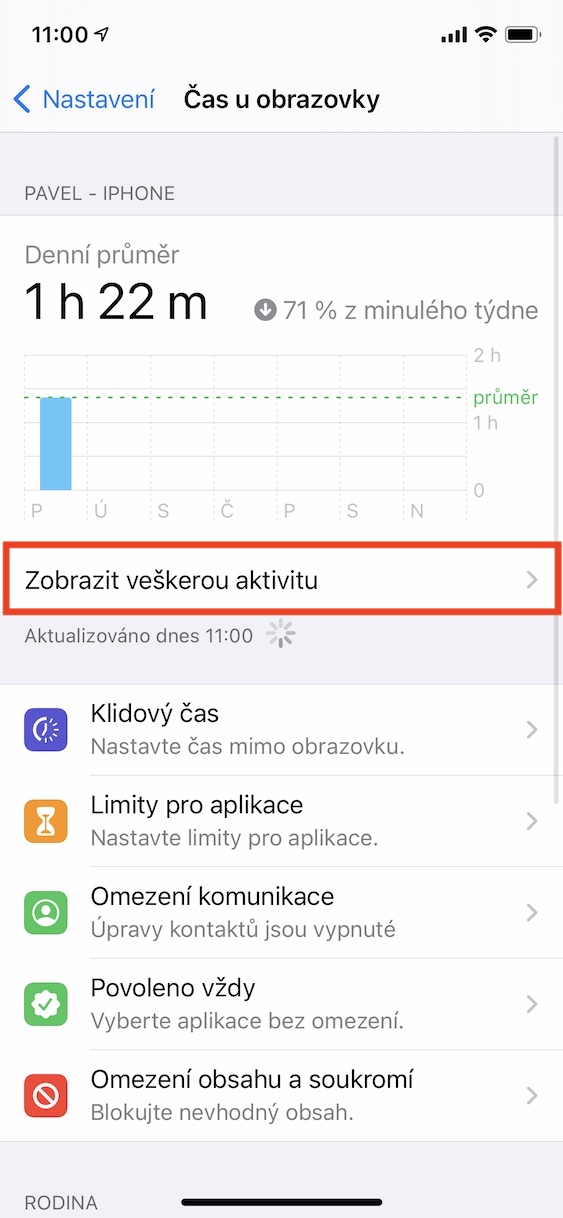
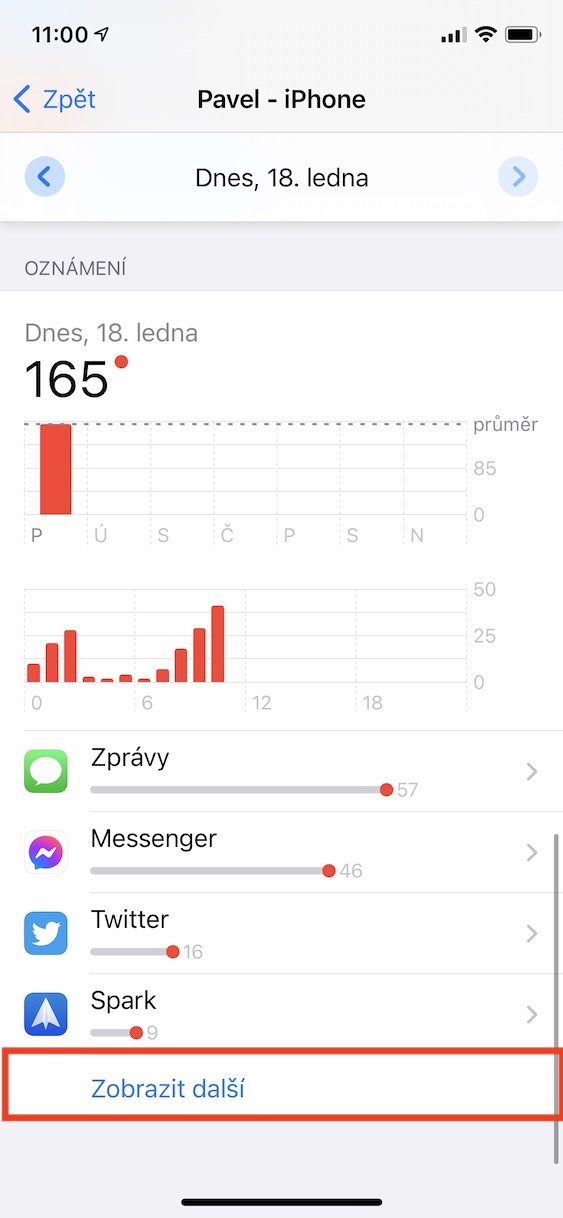
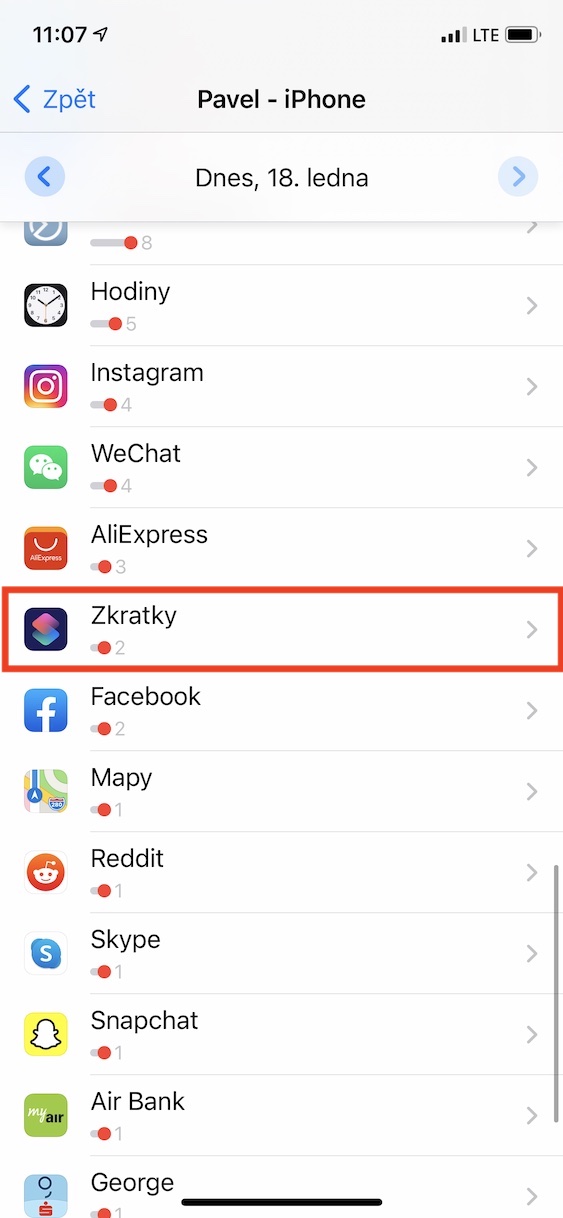

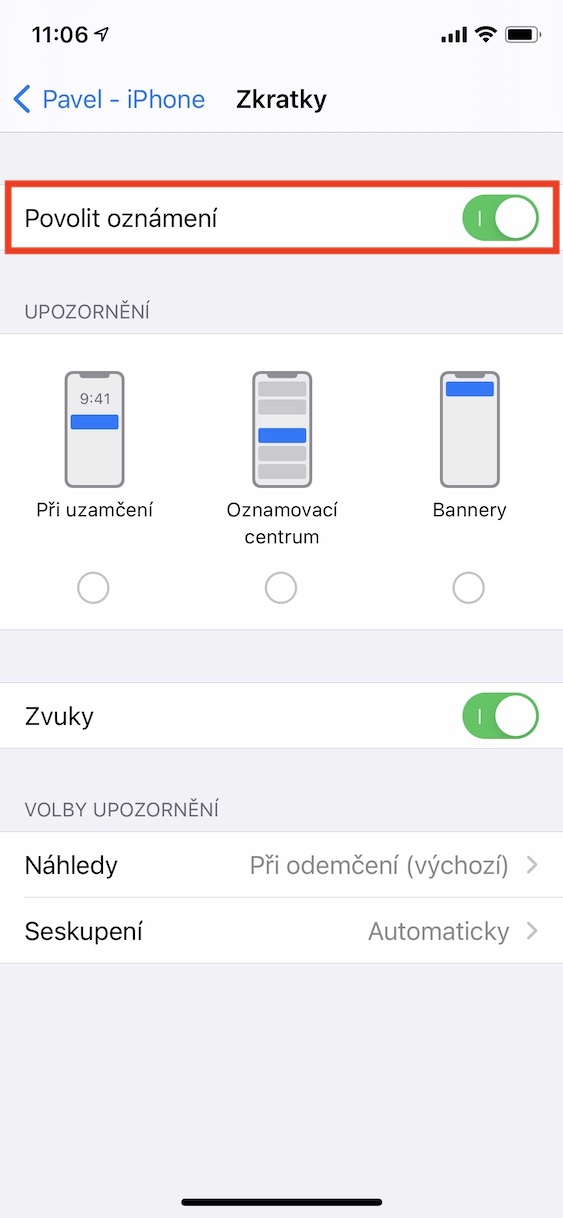
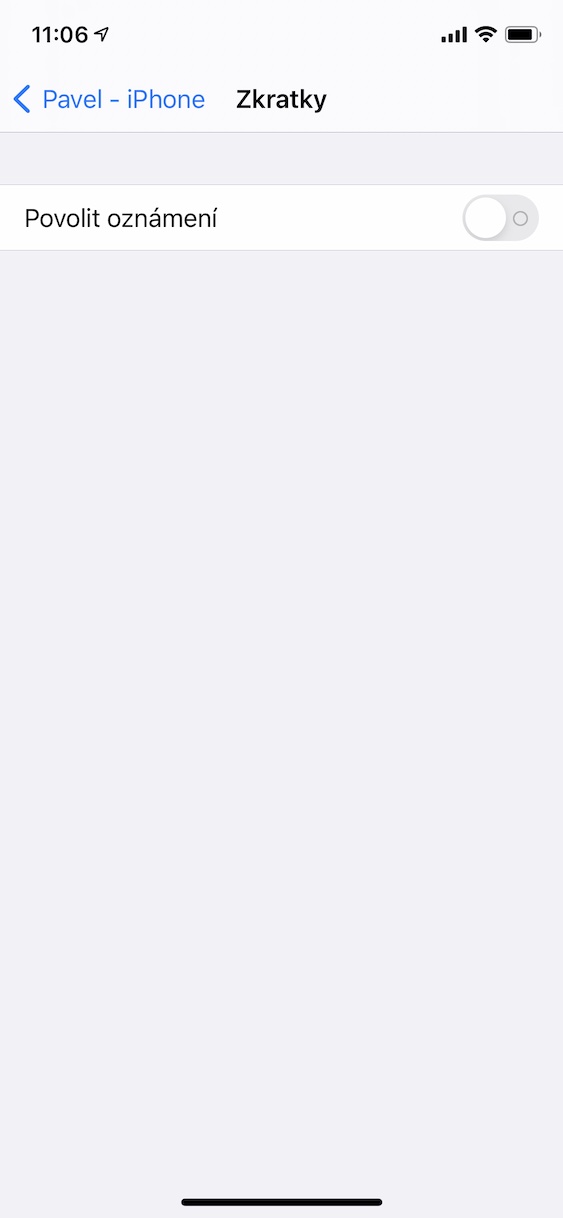
Unfortunately, I can't click on the shortcut box. It doesn't offer me another page, a page where I can edit notifications.
You have to switch to the previous day at the top
It just doesn't look right :(