With the arrival of iOS 14, we saw countless new features. All of these new features can be tried out by all users for a few weeks. Of course, users will figure out many functions on their own, but some functions are more hidden and require a little help to find them, which you can find mainly in our magazine. In this article, we will focus on a new feature in the native Messages app, namely direct replies. Let's look together at how you can create a direct answer and in what situation you can use it.
It could be interest you
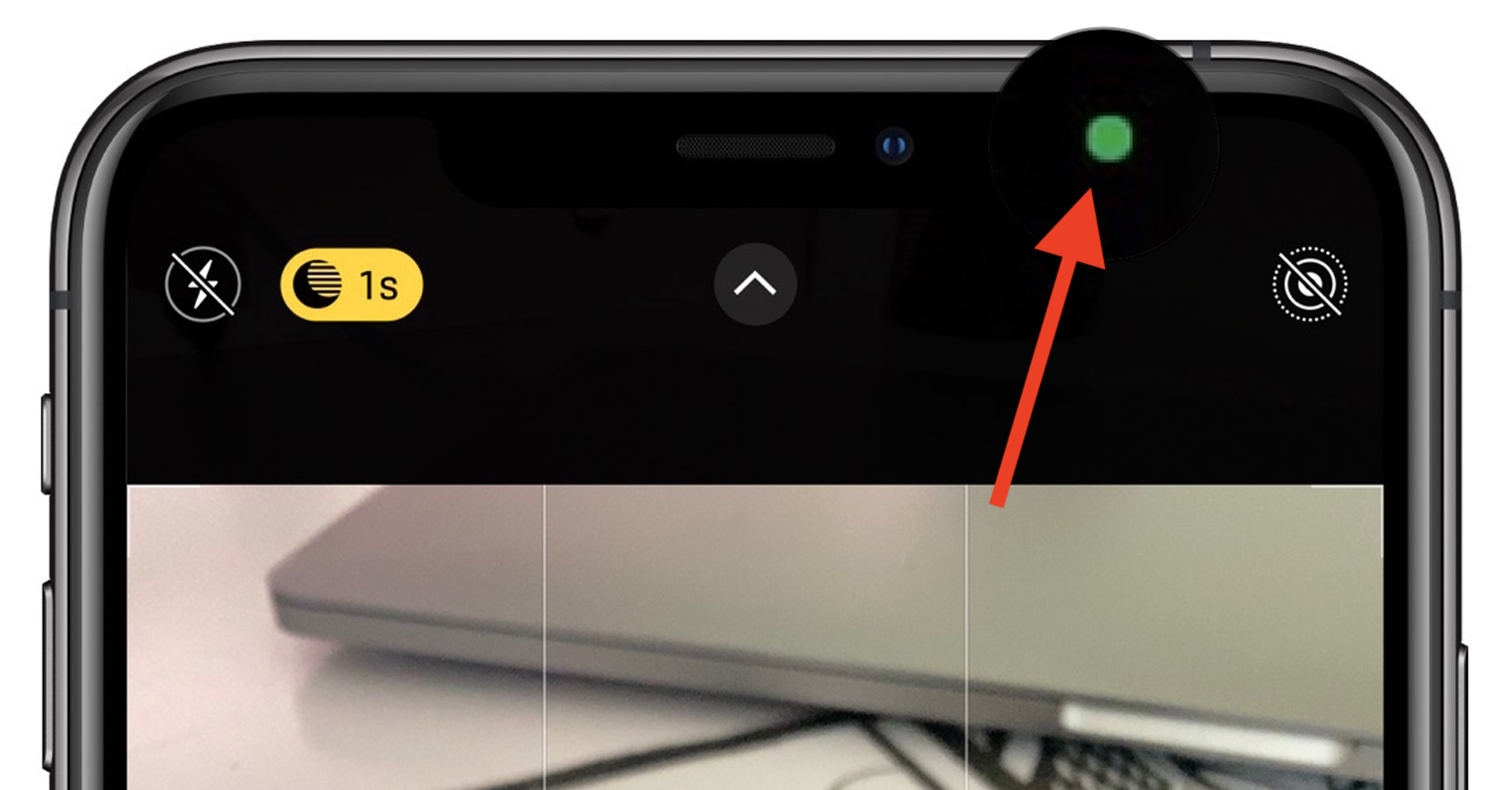
How to create a direct reply in Messages on iPhone
If you want to directly reply to someone's message within the native Messages app, it's not complicated. Just follow this procedure:
- First, of course, you must have your iPhone or iPad updated to iOS 14 whether iPadS 14.
- If you meet this condition, then move to the native application News.
- Then click here conversation, in which you want to create a direct response.
- Then find in the conversation message, to which you want to answer, and hold your finger on it.
- A menu will appear where you tap on the option named Reply.
- All other messages except the one you are replying to will now be blurred.
- Do text field just write direct answer and then her classic send.
As mentioned above, you can easily send a direct reply to a message within the Messages application. This function is especially useful if you are dealing with several things at the same time with the other party and want to keep order in the conversation. For example, if the other party asks you some questions, it may not be clear which of the questions you are answering within the framework of classic answers. Exchange of answers, even if only words year a ne, can be fatal in some cases. So definitely don't be afraid to use direct answers as much as possible.
 Flying around the world with Apple
Flying around the world with Apple 



Yeah, I'll use the answer and then I look like a retard on the Mac because the recipient won't understand the context... I don't understand why they didn't post it everywhere
Direct answers are also available on Mac, specifically in macOS 11 Big Sur.
I didn't realize Big Sur was already GA…