Despite the fact that the coronavirus pandemic in our territory has been rather on the wane lately, this definitely does not mean that we should all necessarily return to the office soon. During the pandemic, it became clear that the phenomenon called home-office works really well, so it can be assumed that more employers will bet on it. We can then use special applications to communicate, for example directly FaceTime from Apple. It even offers many different additional functions within iOS that can be useful for natural video conferences. One of them includes the option to activate the establishment of direct eye contact.
It could be interest you

How to activate direct eye contact in FaceTime on iPhone
When you are having a video call with someone, you never look directly into the front camera of your device. You simply need to see the person you are talking to, so you watch them on the monitor. This way, the other person can see that you are not looking them in the eye, which looks unnatural. This is, of course, something that has to be reckoned with and that we can't really do much about. However, Apple has come up with a feature that can adjust your eyes in real time to make it look like you're looking directly into the camera, i.e. into the eyes of the other party. This feature can be activated as follows:
- First, you need to go to the native app on your iPhone Settings.
- Once you've done that, go down a notch below.
- Locate the box here FaceTime, which you tap.
- Then go down a bit further, to the section Eye contact.
- Finally, you just need to use the switch function They activated eye contact.
Once you activate the above function, your eyes will be automatically adjusted during FaceTime calls so that it looks natural to the other party. In any case, it is necessary to note that establishing direct eye contact is only available in iOS 14 and later, at the same time you must have an iPhone XS and later. Therefore, if for some reason you have an older version of iOS, you will either have to do without the function, or you will have to update - the latter is of course the better option. Within Settings -> FaceTime, you can set several other features related to this application and service.
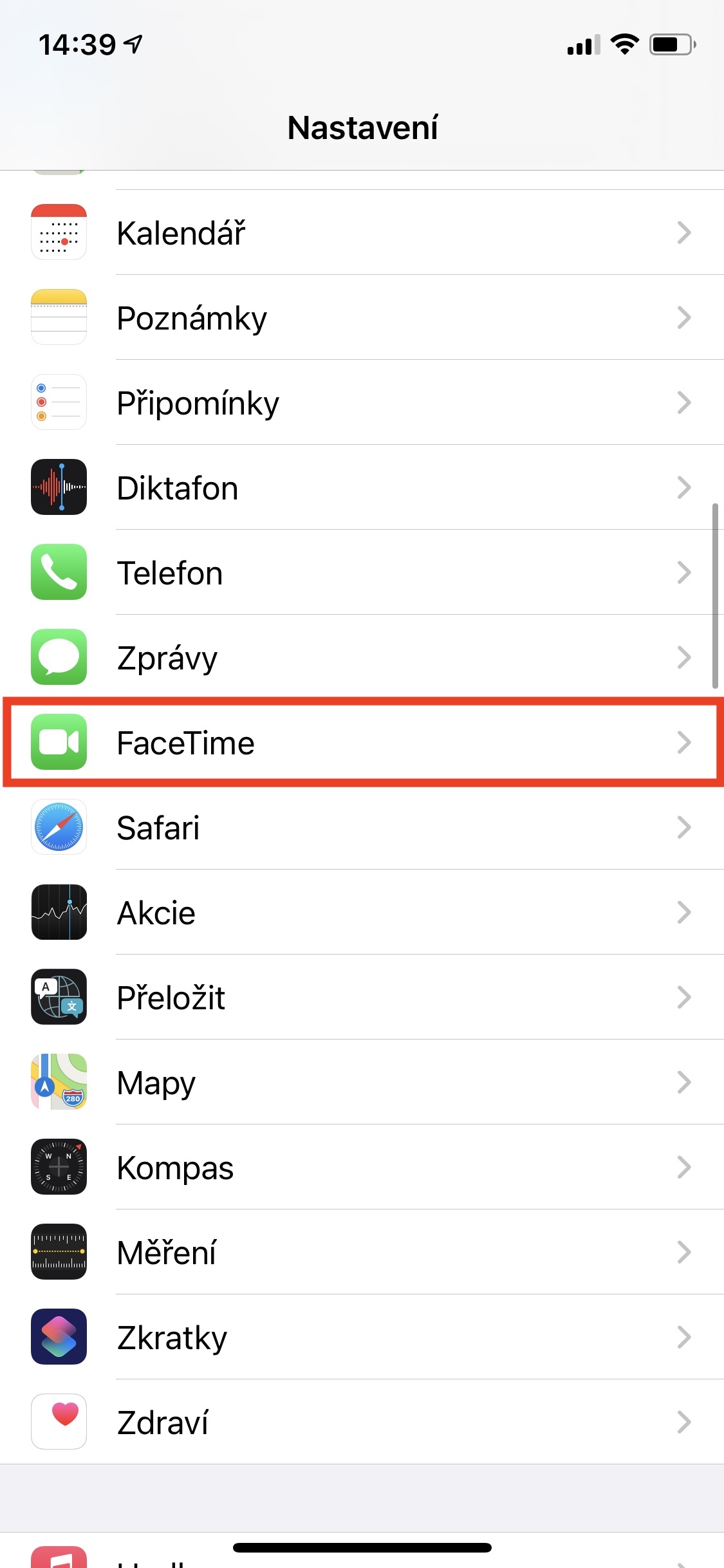
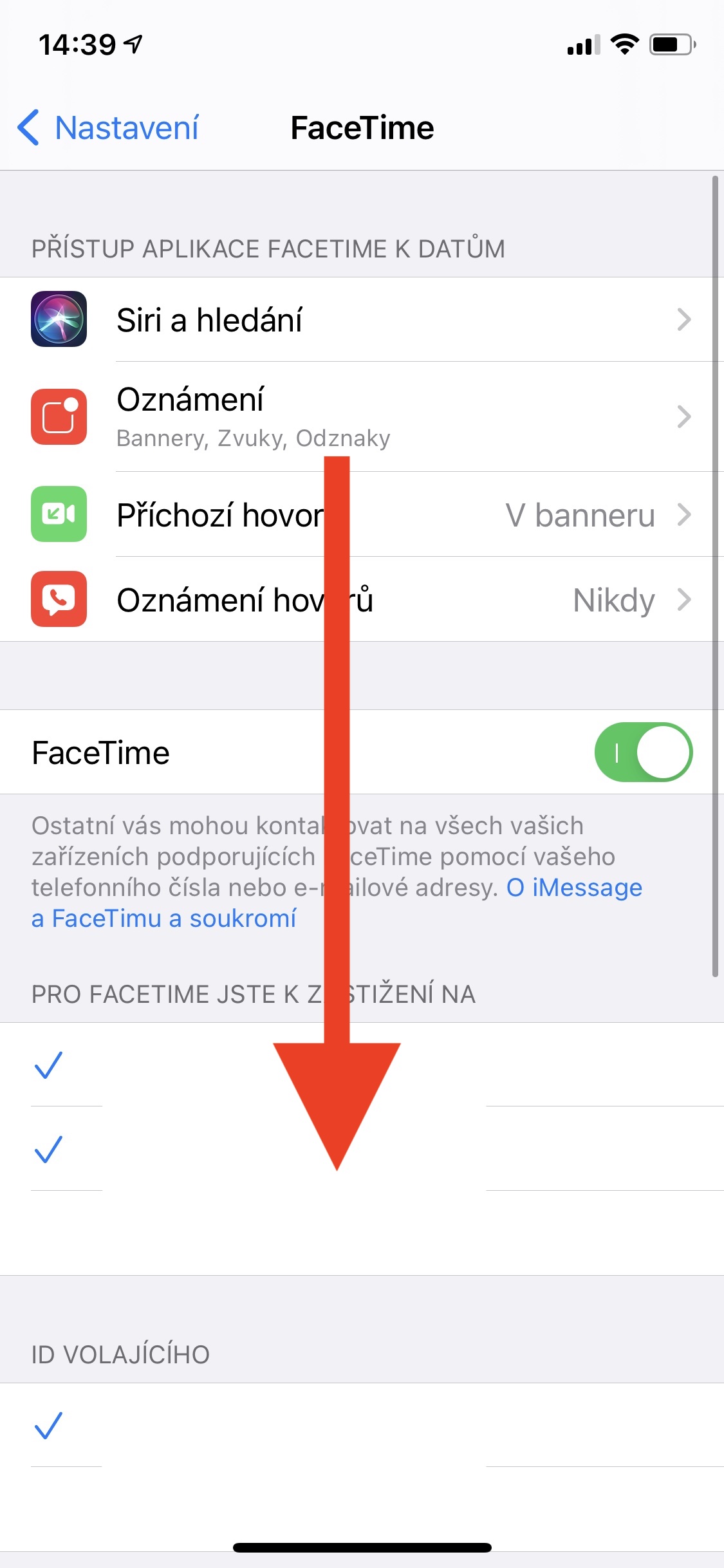

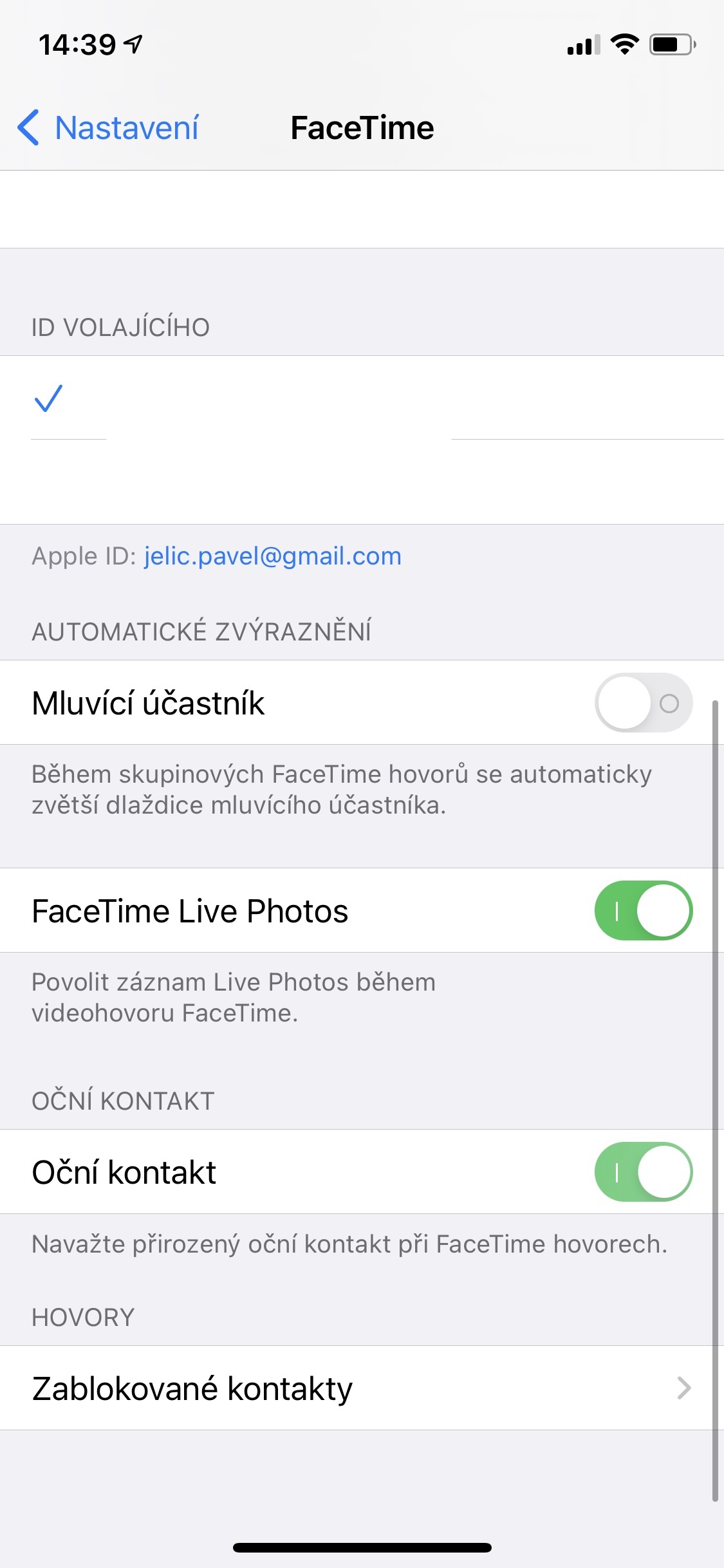
I will add that the functionality is available for iPhone XS/XR and newer models.
Thanks, I added it to the article :)