Do you know how much active time you spend on your phone? Maybe you're just guessing. However, Screen Time on iPhone is a feature that displays information about your device usage, including which apps and websites you're on most often. It also allows the setting of limits and various restrictions, which is especially useful for parents. Social networks and games are the biggest evil on smartphones. We spend the most time on them, even if they often do not provide us with relevant content. If your time is valuable and you know that you would like to limit the time invested in the various apps and games installed on your iPhone, there is an effective Screen Time tool for that. It also contains the option Limits for applications.
It could be interest you
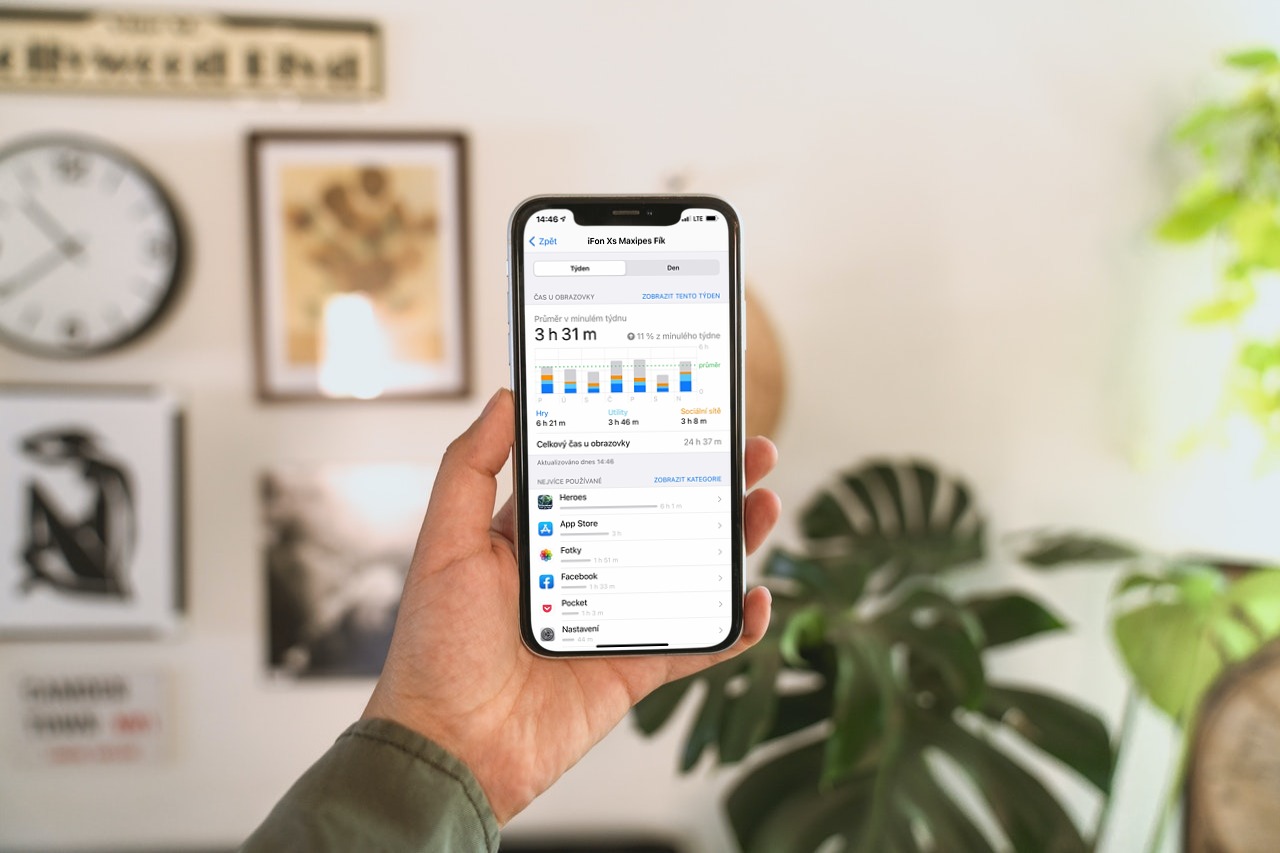
How to set limits for apps
You can set limits for apps not only for the ones you've selected, but also for individual categories, depending on how they're ranked in the App Store. In one step, you can limit all applications from the Entertainment category, or vice versa, even websites.
- Open it Settings.
- Choose Screen time.
- choose Application Limits.
- Choose Add limit.
Now you can select the selected category with the check mark on the left. This will limit all titles in the category. But if you want to select only certain ones, click on the category. Subsequently, you will see a list of installed applications in the given category. So select the titles you want to limit. However much content you choose, one added limit will apply to all. Subsequently inselect in the top right Další. Now you can see an overview of the selected categories and applications that you want to limit by the selected time. You specify it in the upper section. Once you select one, you will be presented with a menu Customize days. You can use it to define different times for different days of the week. By offer Add you save the limit you selected.
You can set as many limits as you want. For others, just select the offer again Add limit. If you want to temporarily turn off all the limits you have defined, just turn off the checkmark next to the menu Application Limits. If you want to turn off just one selected limit, just open it and turn off the Restrict application option here. It is also worth noting that as soon as the defined time of the limit you set is approaching, you will receive a notification 5 minutes before its expiration. If you choose from a category of apps, the time you spend in them is added up. So it does not apply to each contained application separately.
 Adam Kos
Adam Kos 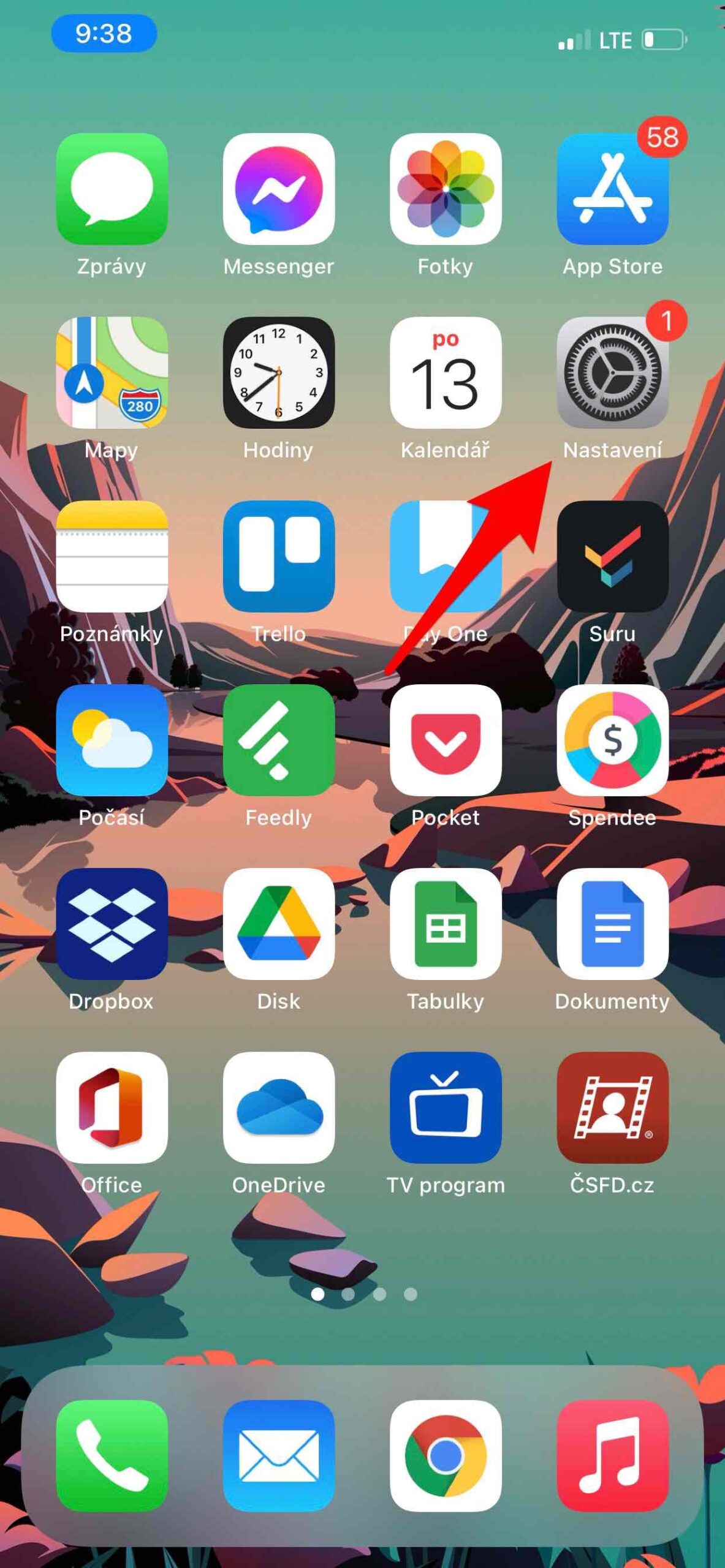
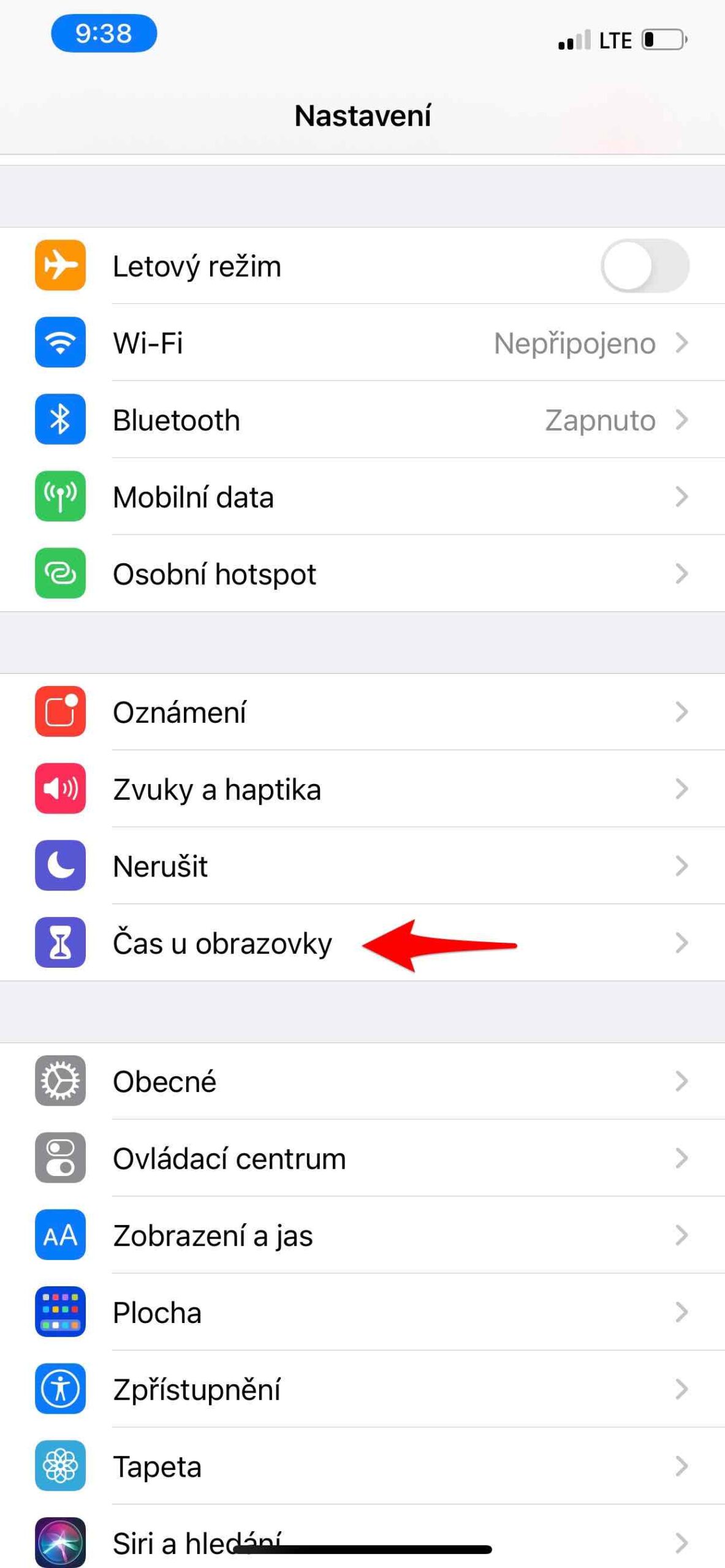
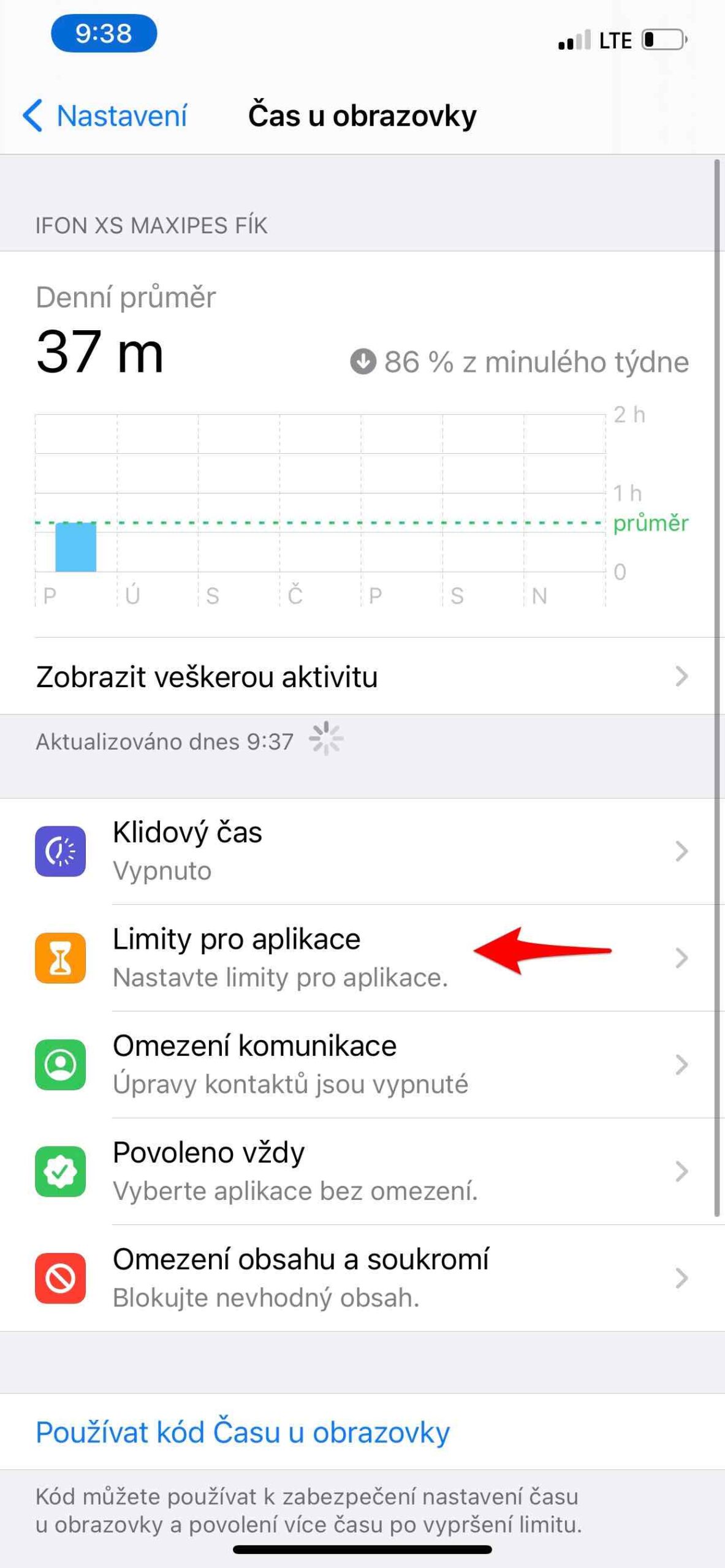
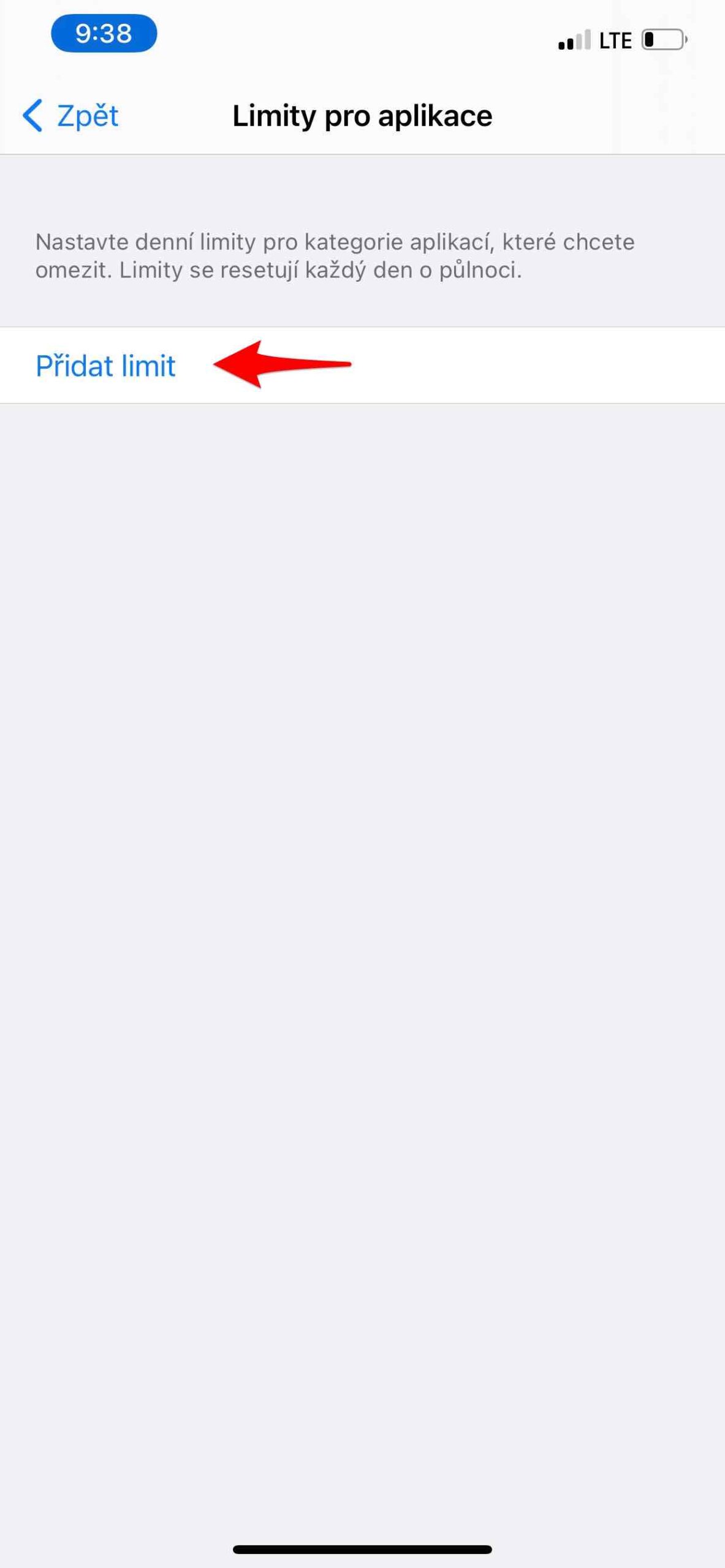
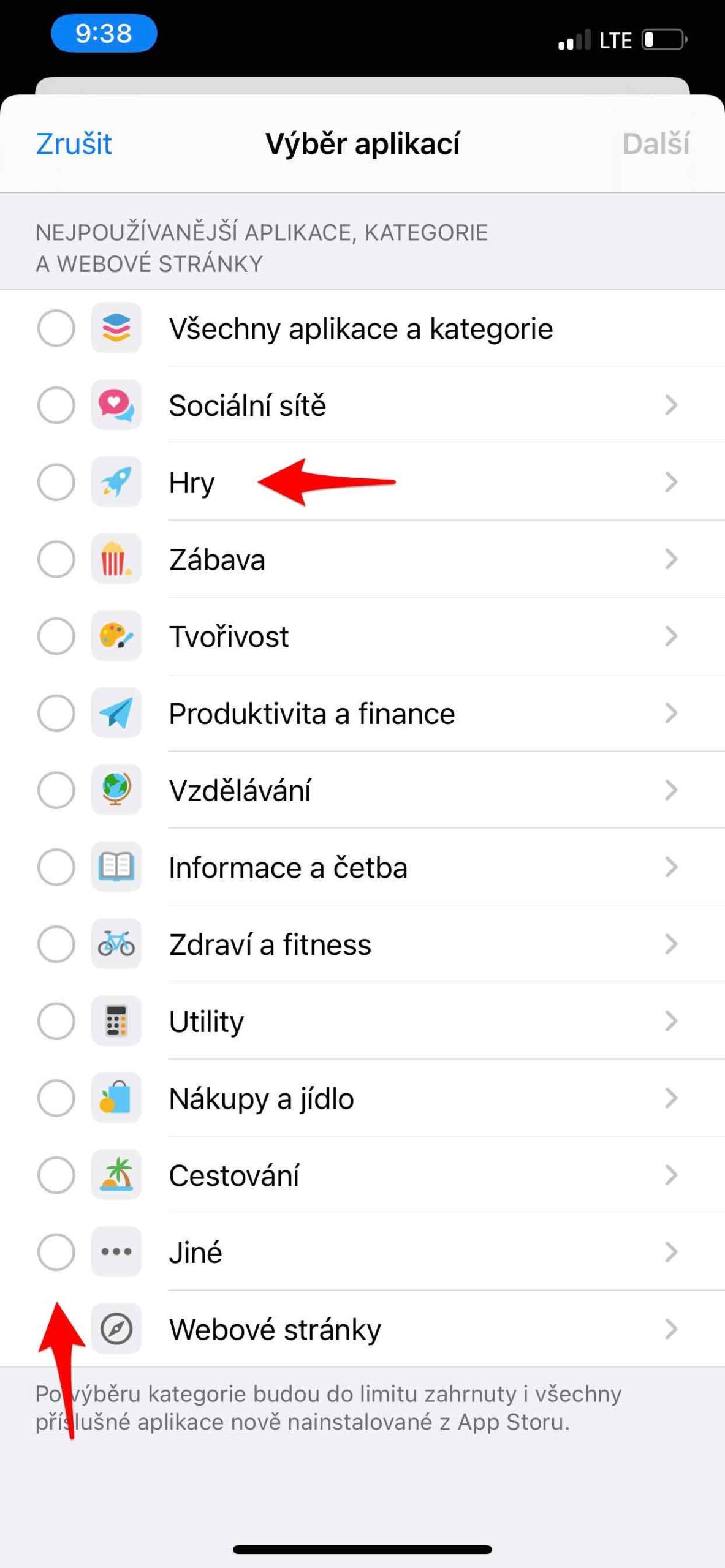
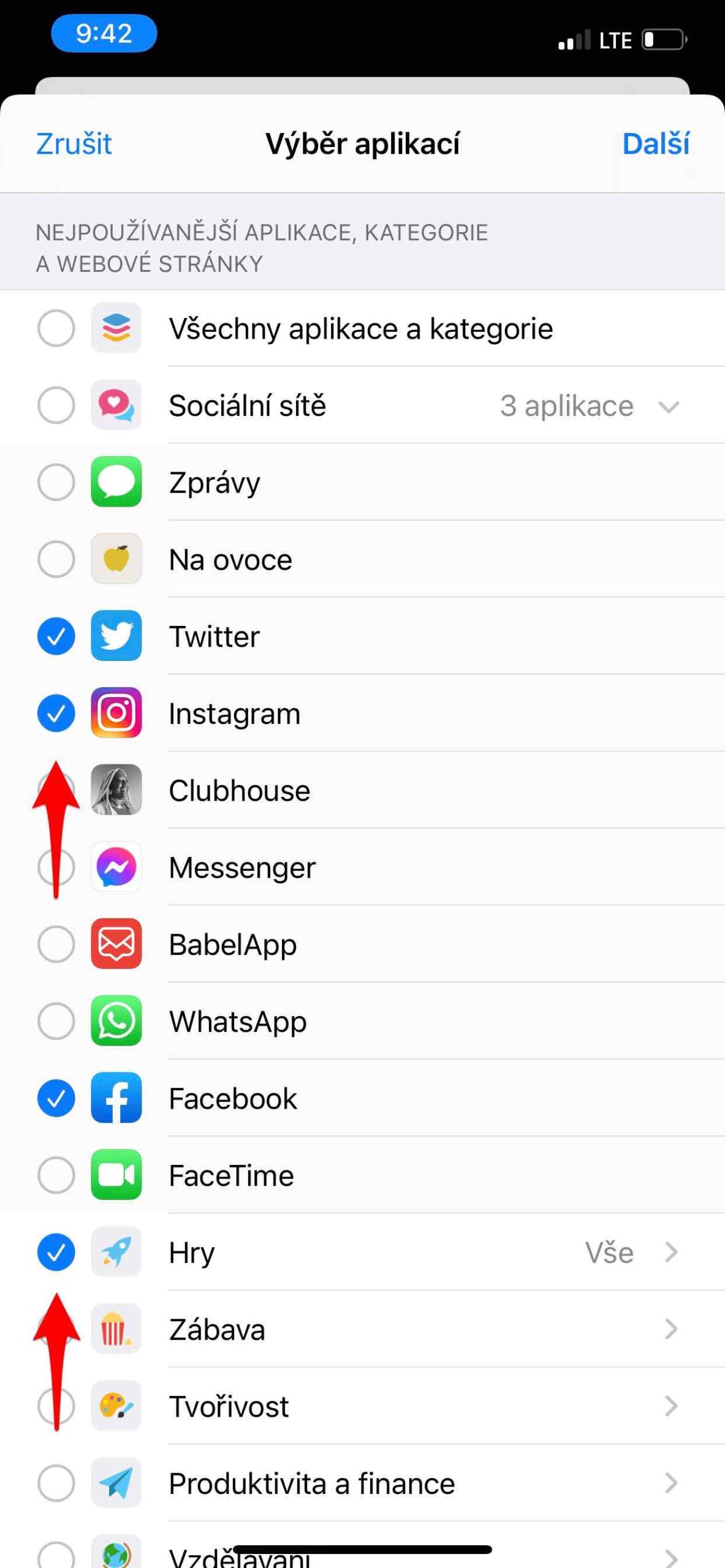
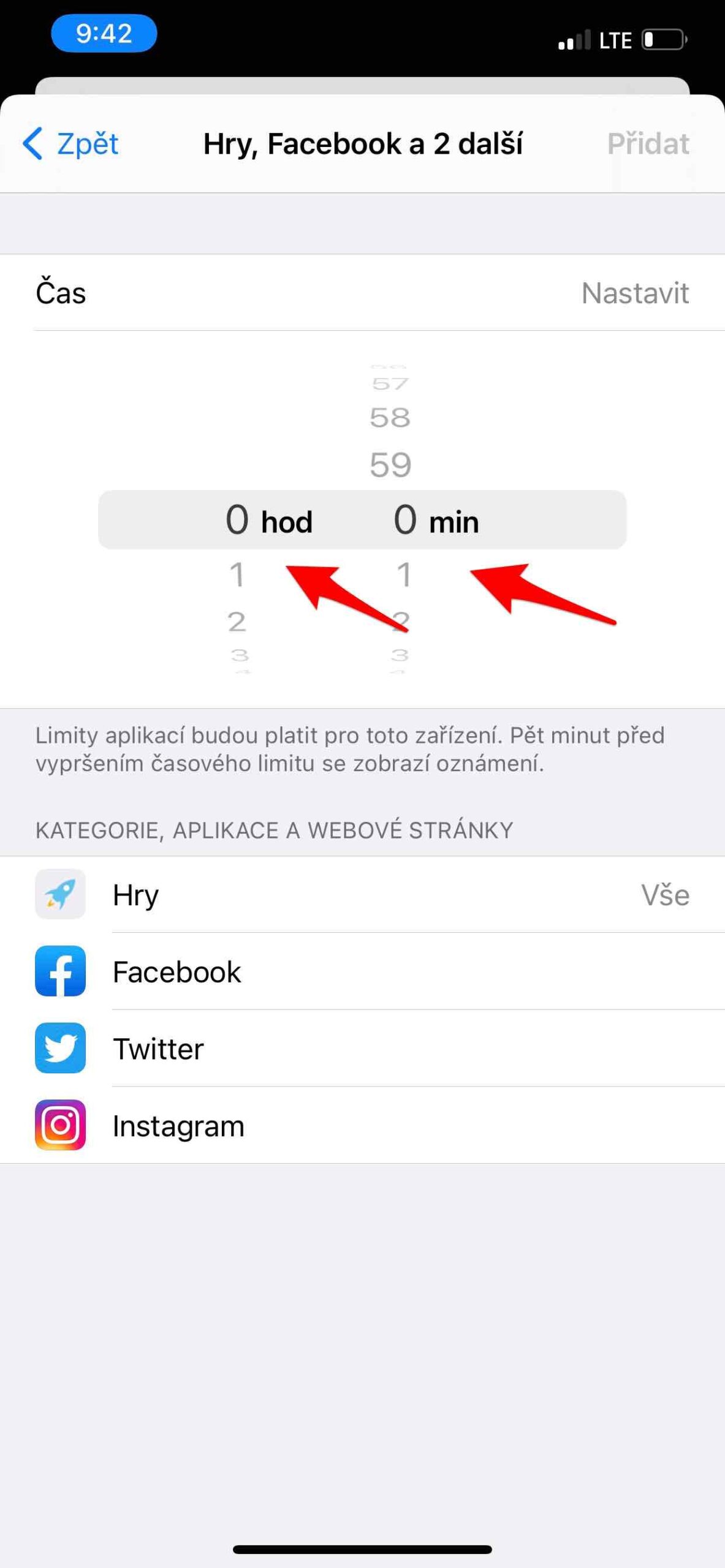
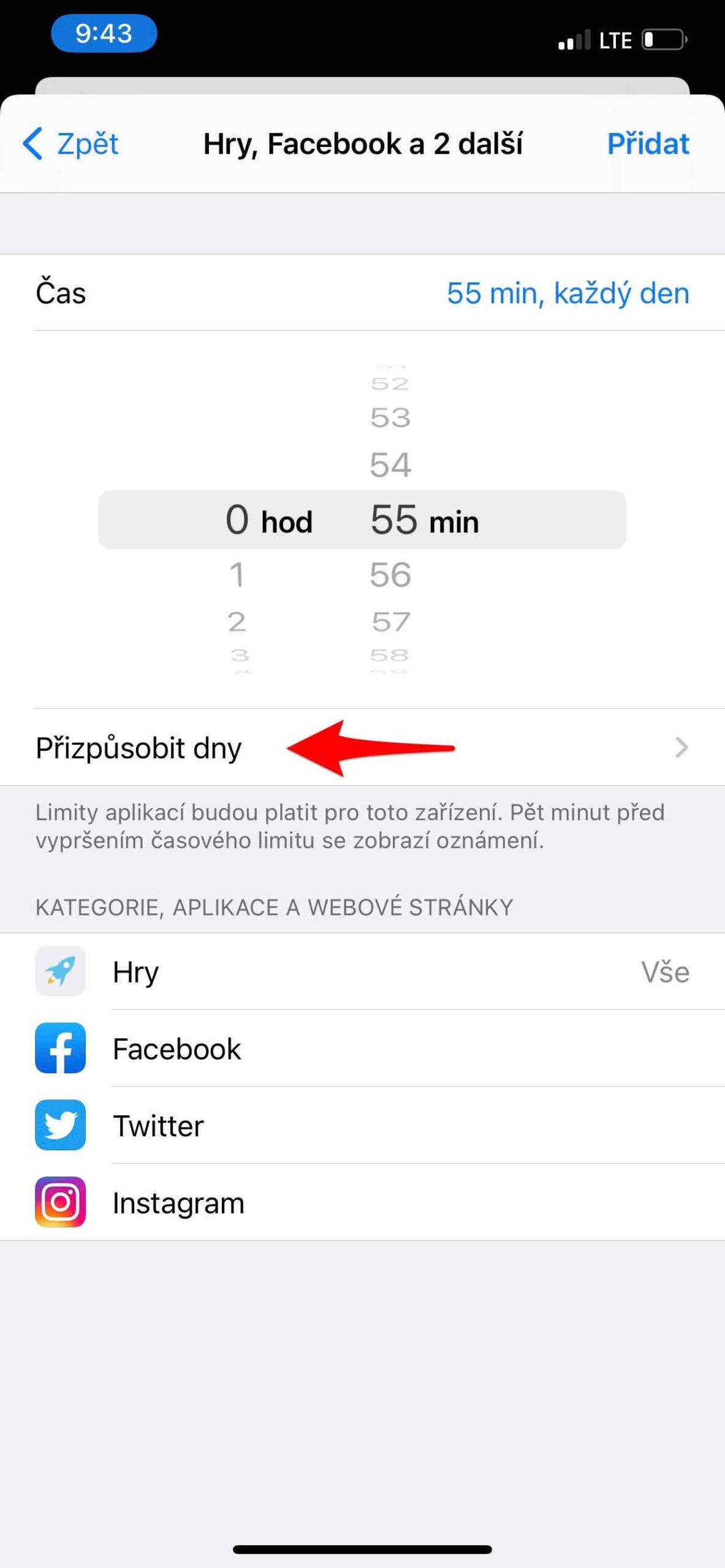
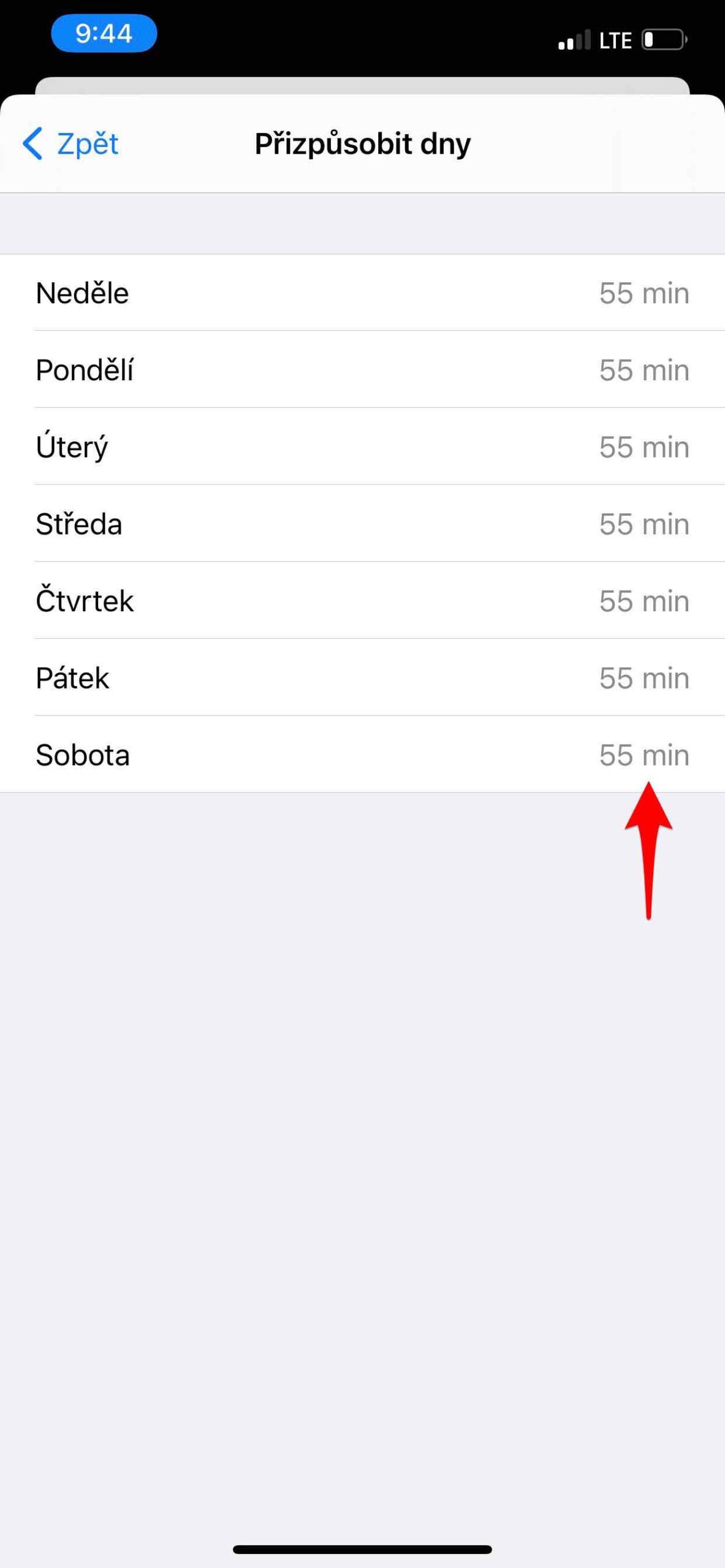
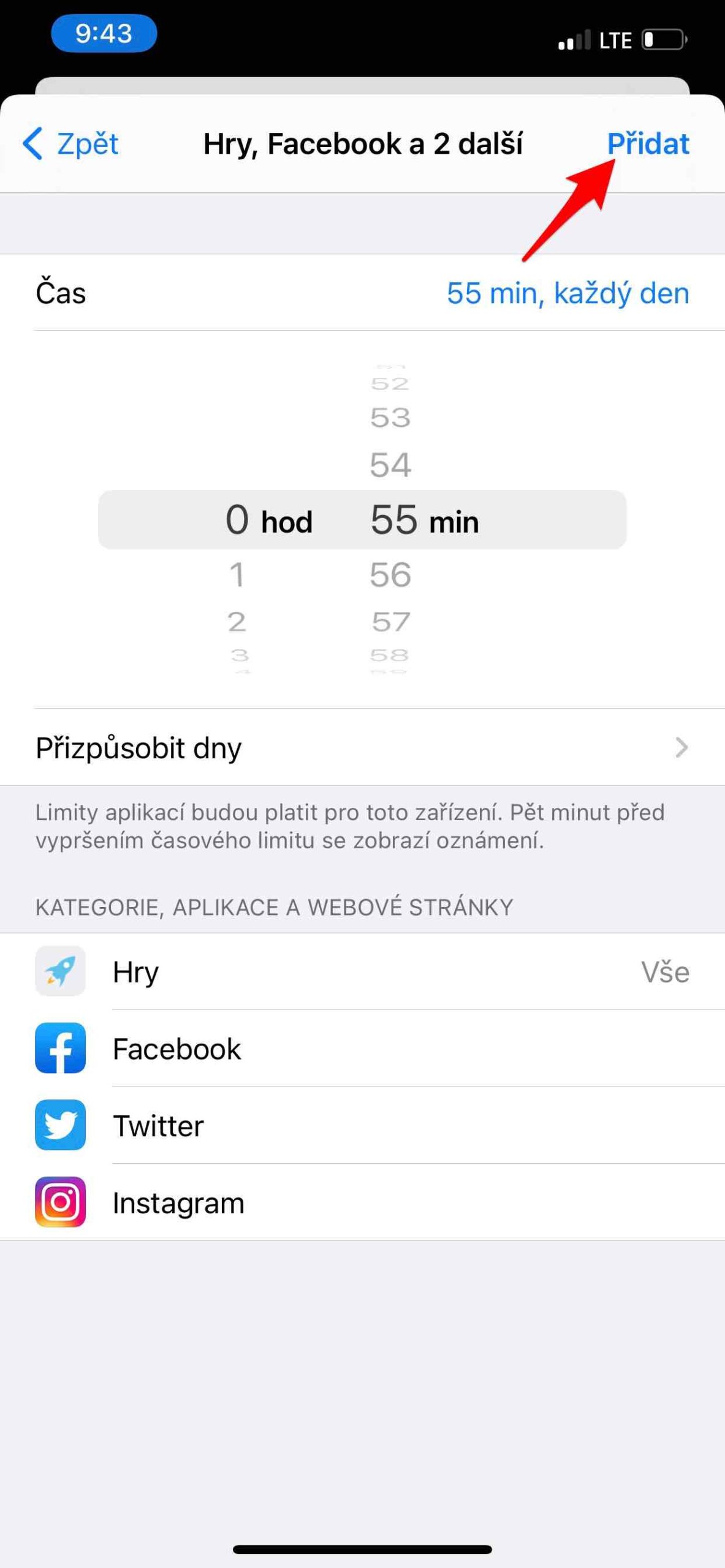
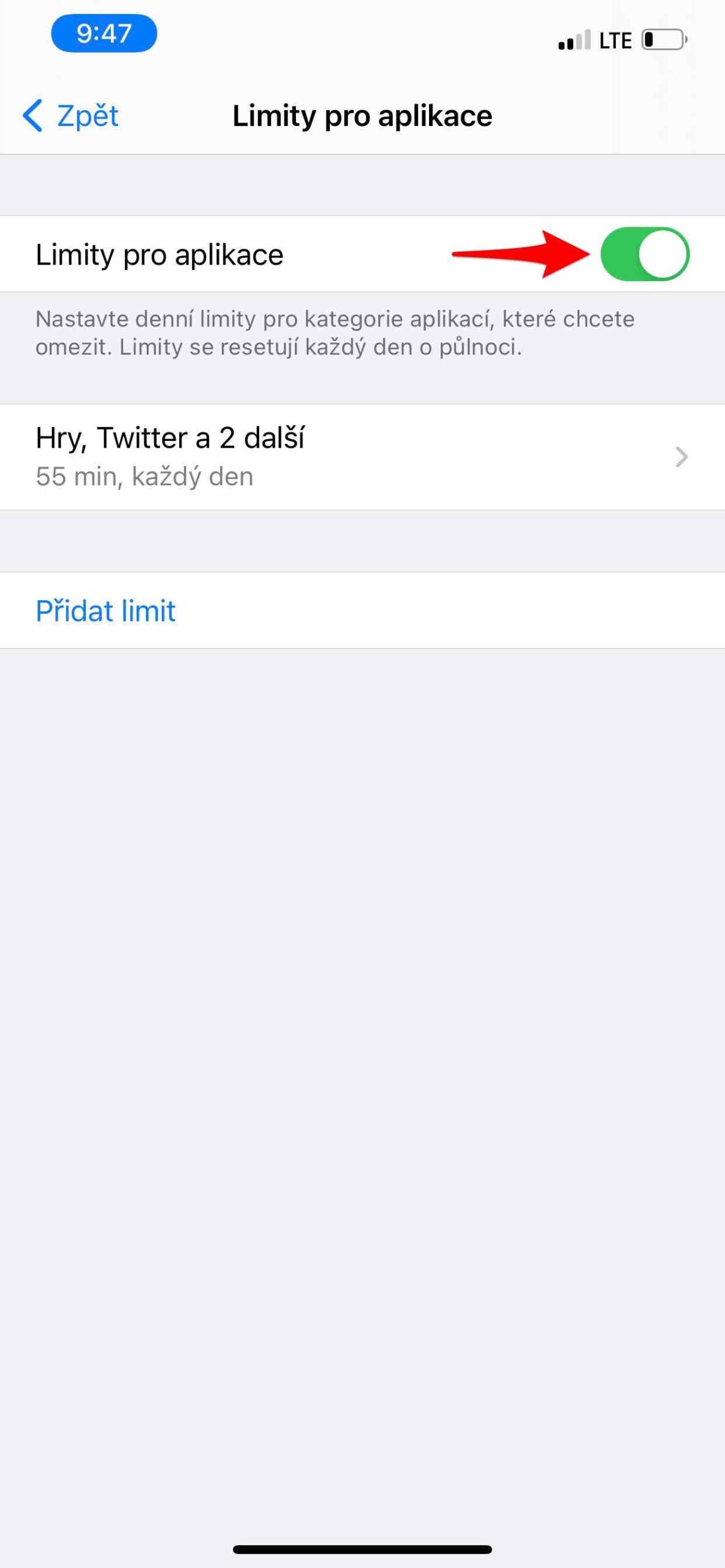
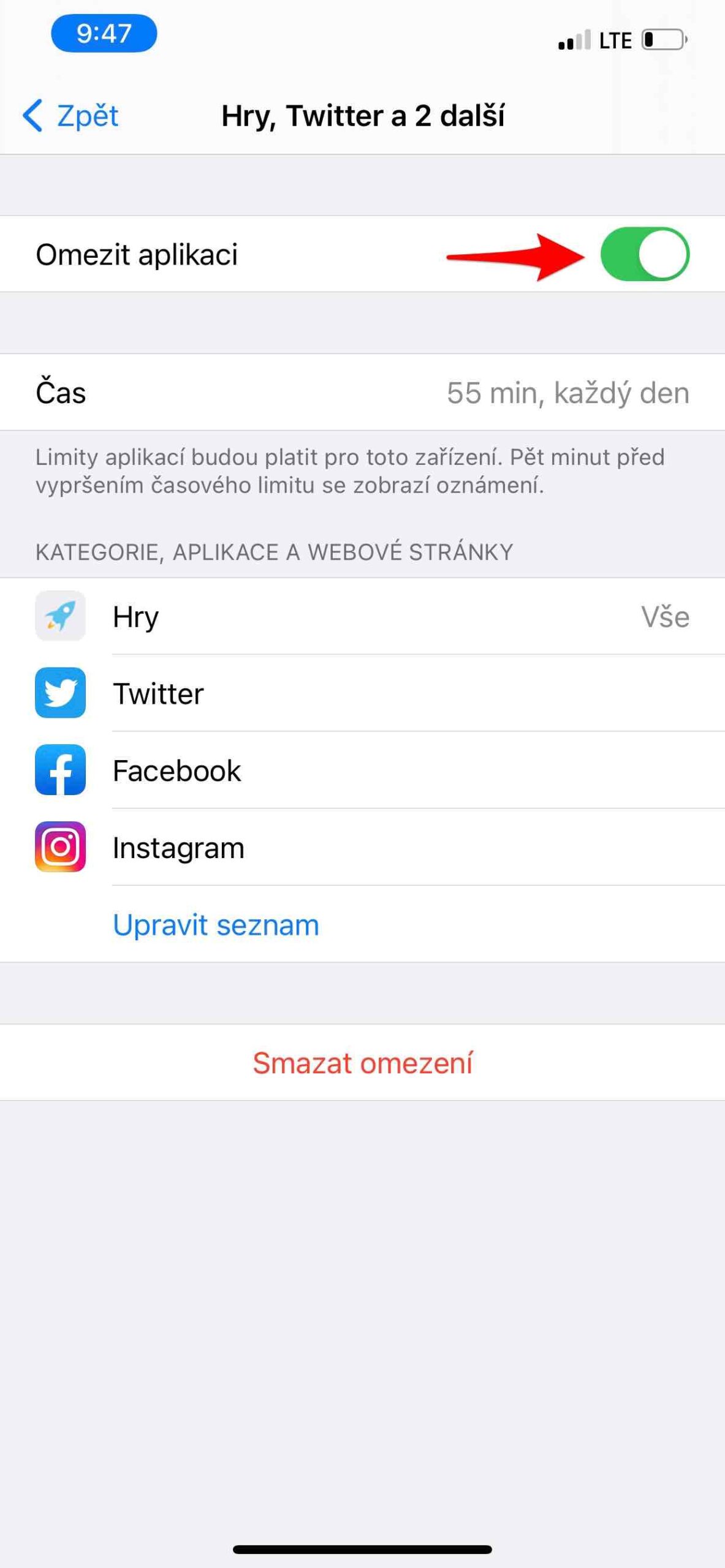
Hello, I have set a quiet time and application limits of 2 hours for my child. Nevertheless, the daughter can get to YouTube completely fine during quiet time, even if the limit is used up. Thank you for the advice. Ivana
It is necessary to turn on something in the sense of blocking
* block during idle time