In the latest iOS 16.1 update, we finally got to see the addition of iCloud Photo Library Sharing. Unfortunately, Apple did not have time to fully complete and test this feature in order to integrate it into the first version of iOS 16, so we had to wait. If you activate the Shared Photo Library on iCloud, a shared library will be created to which you can invite other participants and share content in the form of photos and videos together. All participants can not only add content, but also edit and delete it, so it is necessary to think twice about the participants.
It could be interest you
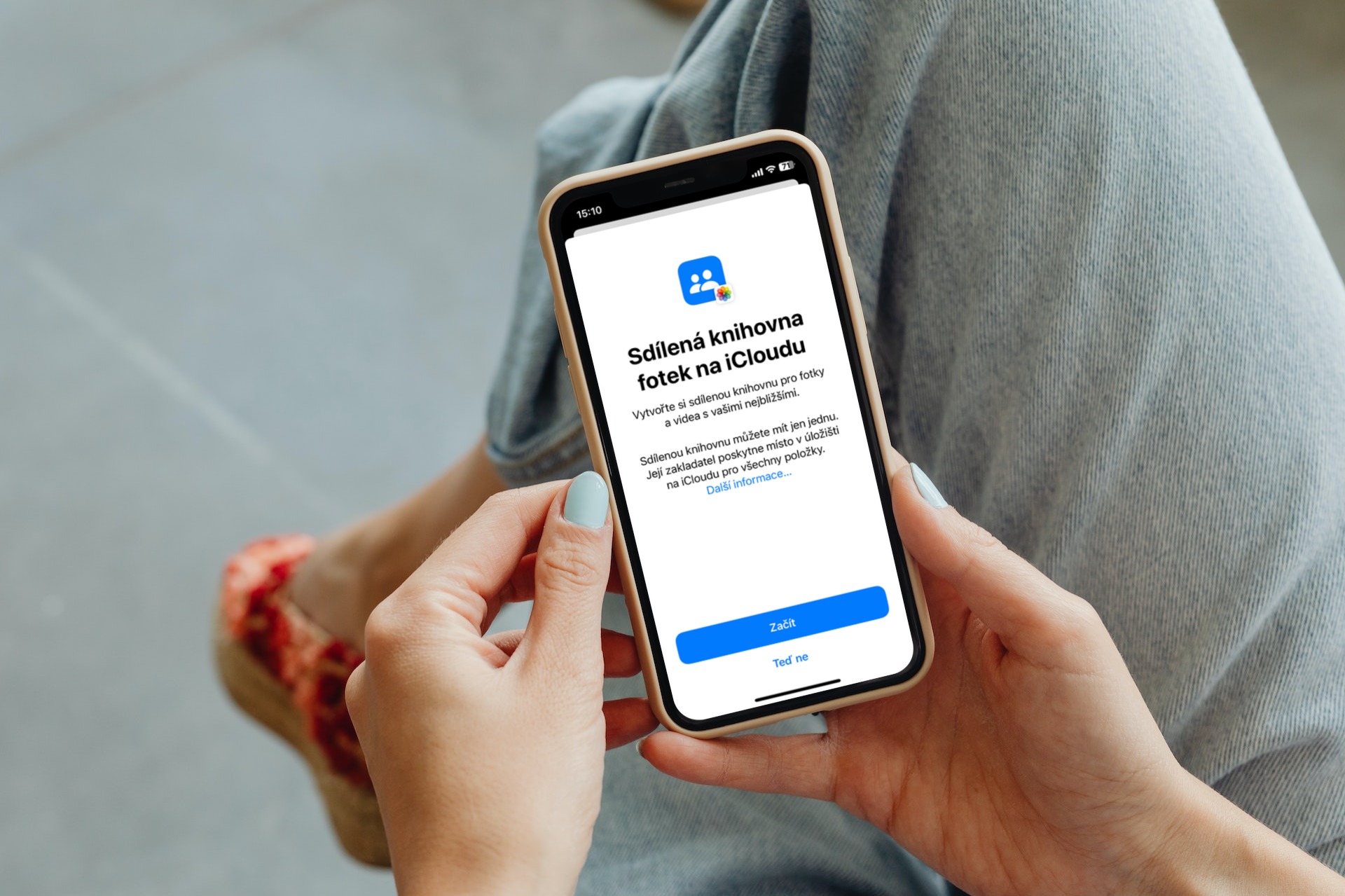
How to add a participant to a shared library on iPhone
You can easily add participants to the shared library during the initial setup of the feature. However, you may find yourself in a situation where you have a shared library already active and set up, and you want to add another participant to it later. The good news is that, fortunately, this is not a problem and participants can simply be added at any time. So, if you would like to add a participant to your shared library, proceed as follows:
- First, go to the native app on your iPhone Settings.
- Once you do, get off below, where find and click the section Photos.
- Here then below in the category Library open the box Shared library.
- Subsequently in the category Participants click on the row + Add participants.
- This will open an interface where that's enough search for users and send an invitation.
So you can send a future participant an invitation to your shared library in the above way. He must then of course confirm it - only then will it be added to the shared library. It is important to mention that after joining, the new participant will see all the content, including that which was uploaded before his arrival. In addition to viewing, he will be able to not only edit, but also delete photos and videos, which is why it is really important to choose participants carefully.



