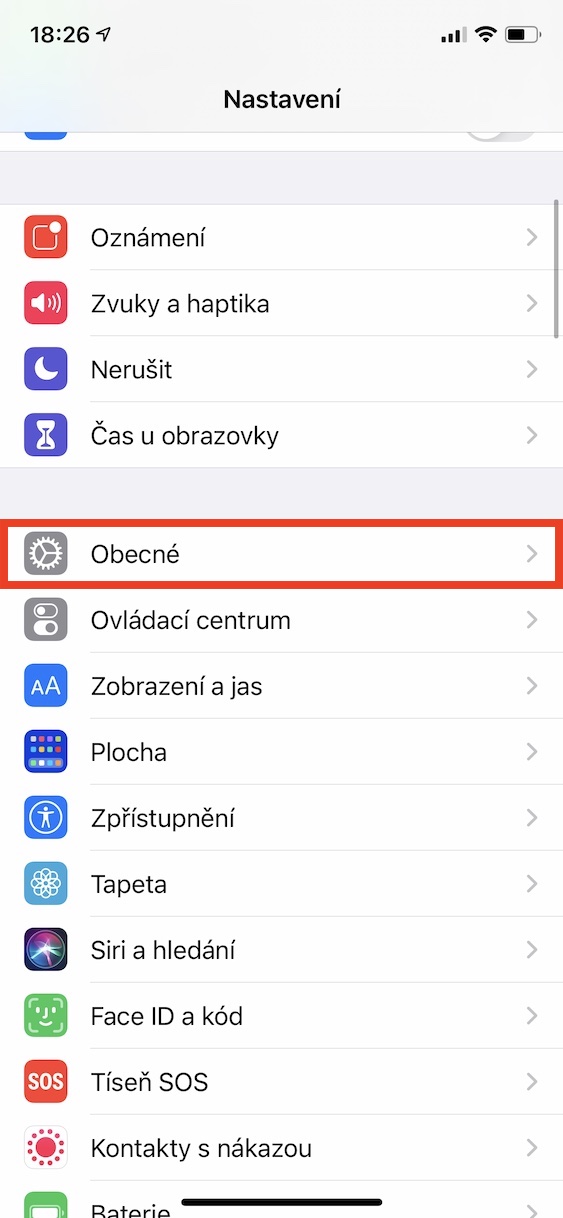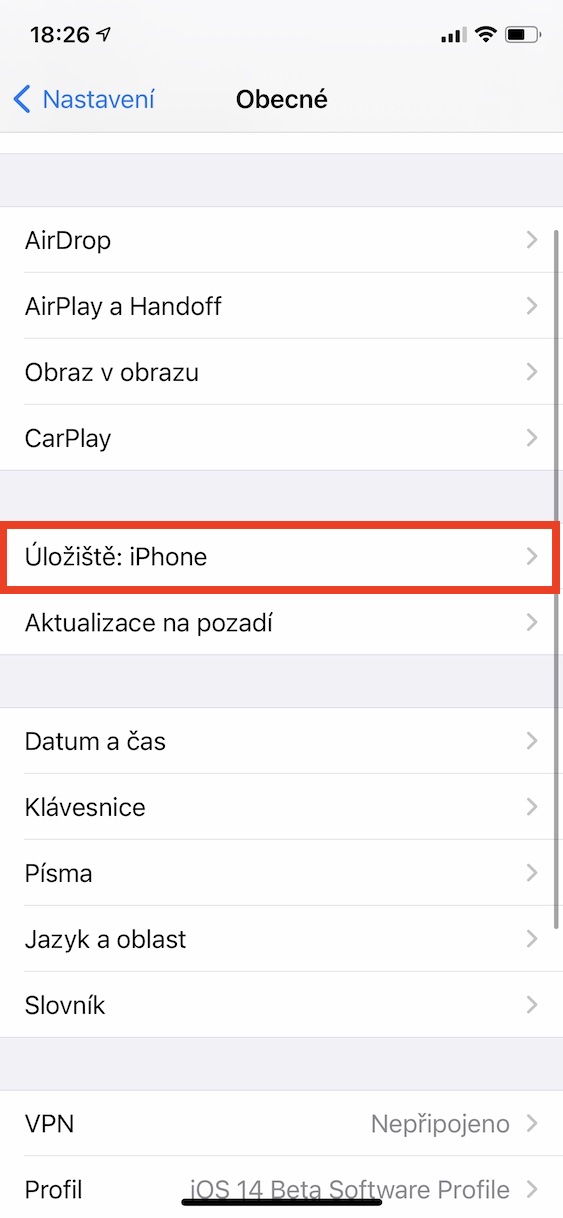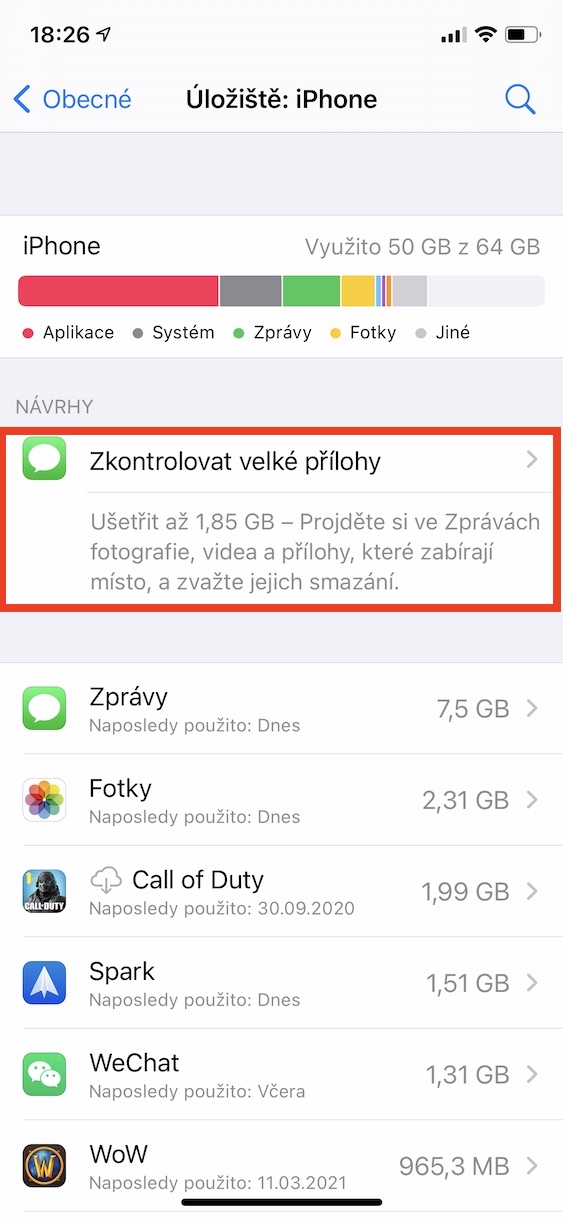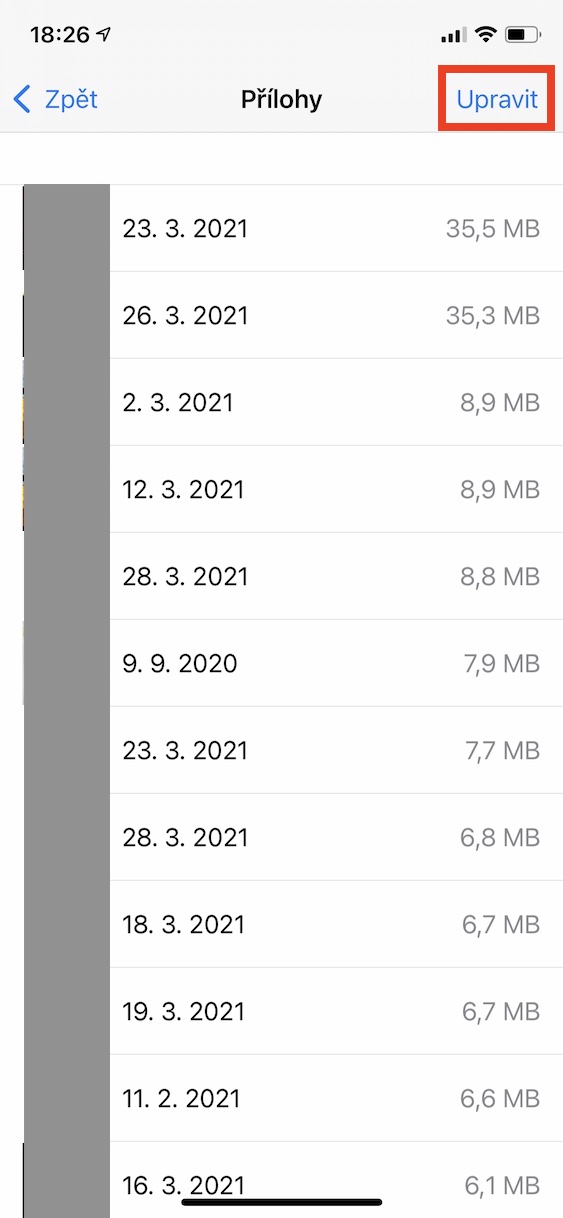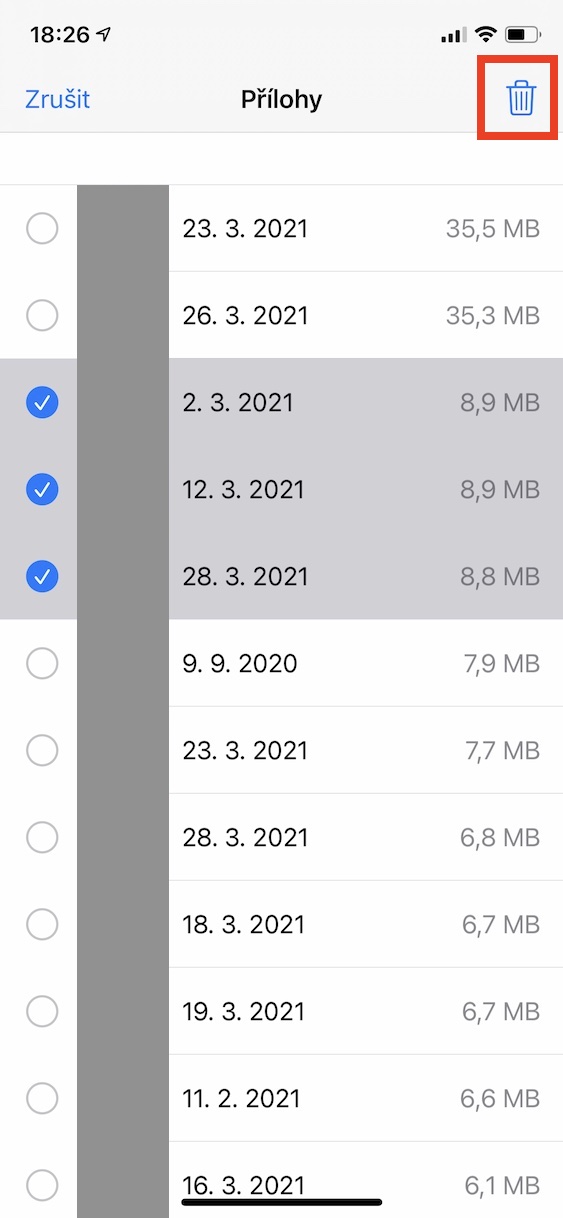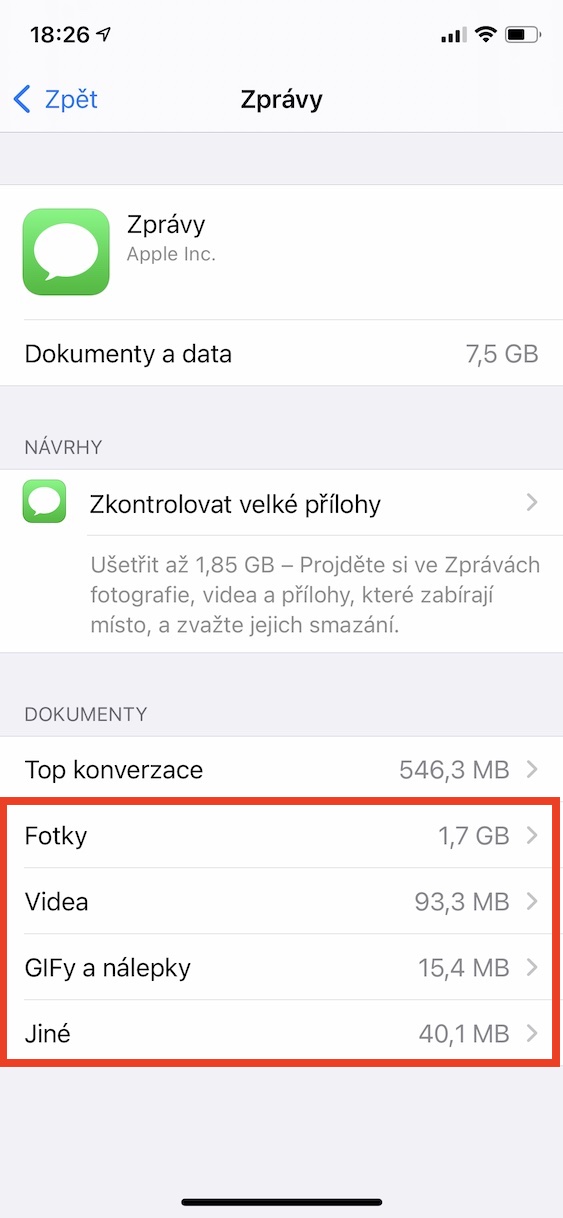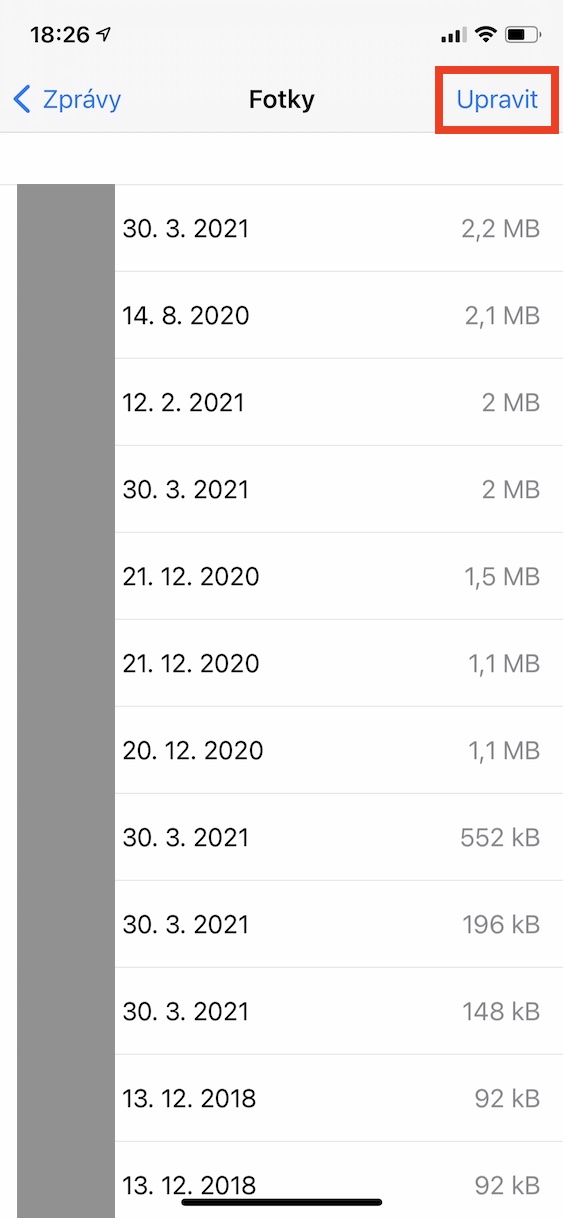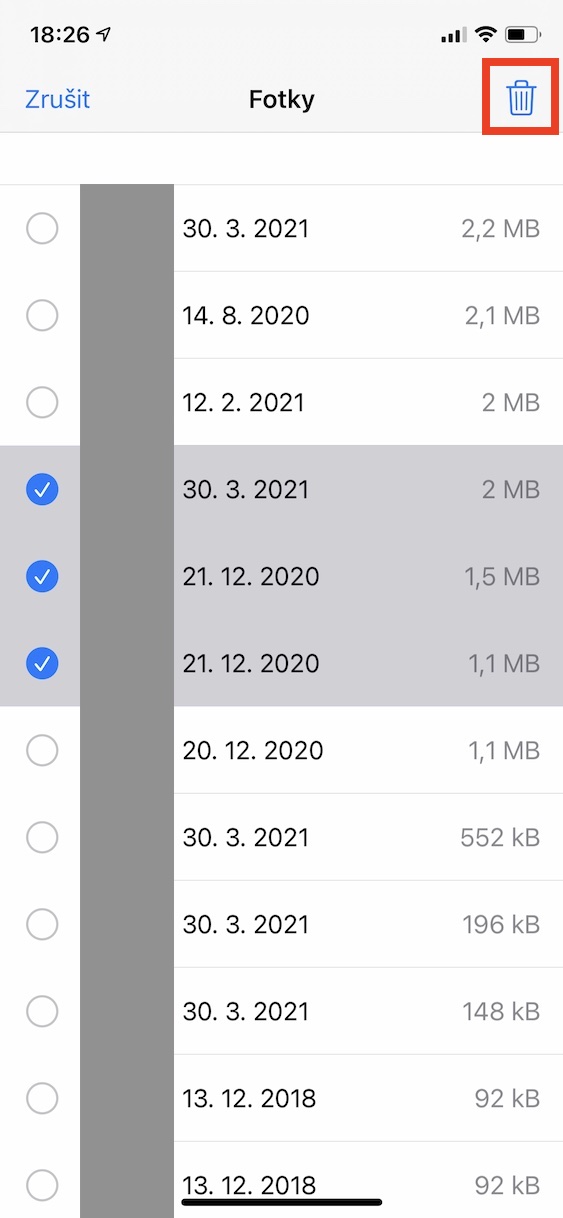Apple currently offers storage of 128 GB in the basic configuration for the latest iPhones, or 256 GB for the Pro models. If you are a regular user, then this repository will most likely suit you without any problems - but it was not always the case. A few years ago, only 32 GB of storage was available in the basic configuration, which is not much these days. There are several ways to free up storage space – one of them is to delete attachments from the Messages app.
It could be interest you
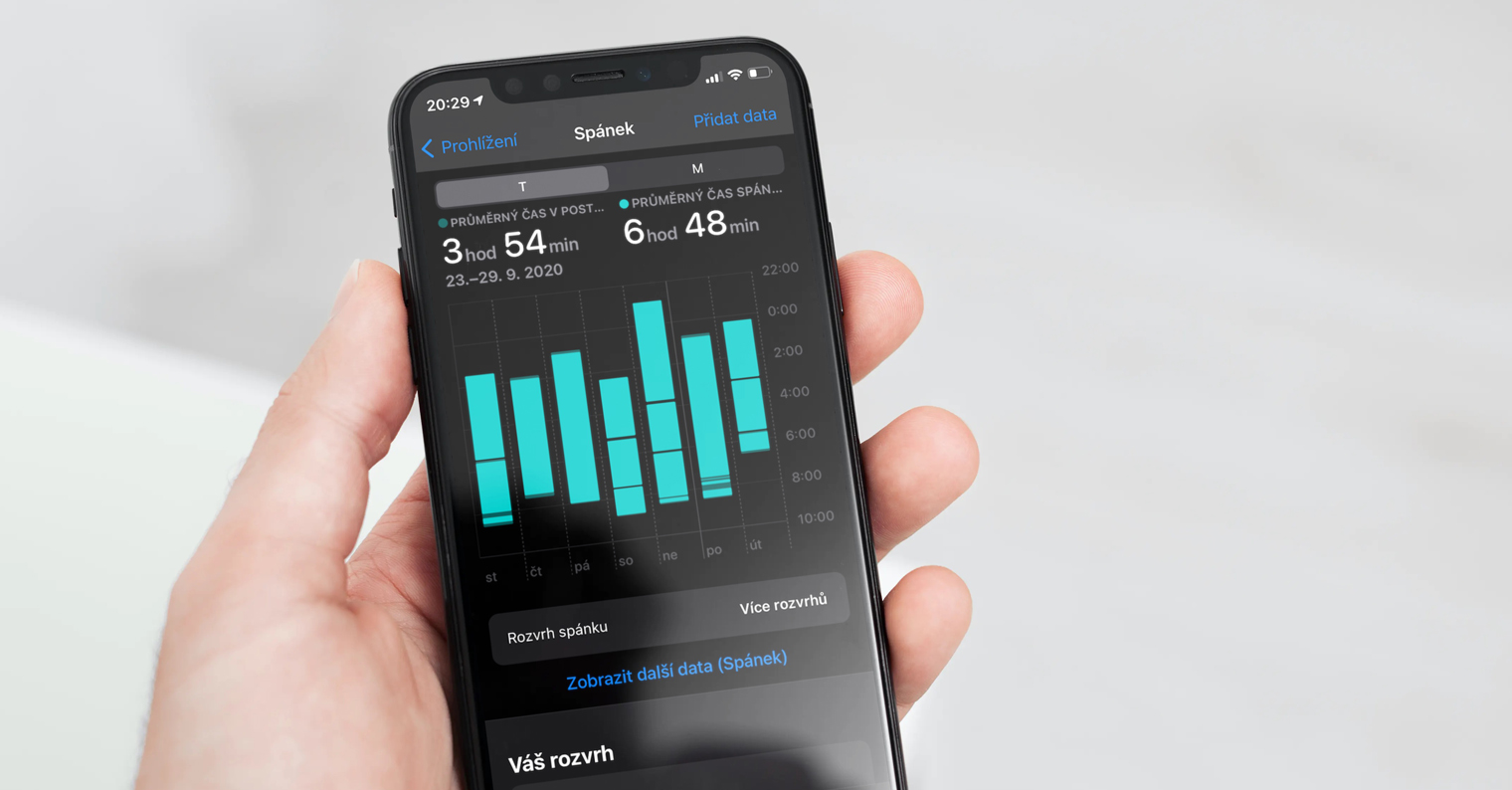
How to delete attachments from Messages on iPhone
If you want to view and possibly delete the largest attachments from the Messages application on your iPhone (or iPad), it's nothing complicated. Apple engineers have made this procedure very simple - just stick to the following lines:
- First, you need to move to the native application Settings.
- Once you have done so, click on the box with the name In general.
- Within this Settings section, then locate and tap the option Storage: iPhone.
- Now wait for all charts and other items to load.
- After the loading is complete, just tap below the graph Check for large attachments.
- This will open it list of the largest attachments.
- To delete, click the button in the upper right Edit.
- Then all unimportant attachments mark and tap on trash icon at the top right.
Using the above method, you can easily remove unnecessary and bulky attachments from the Messages app through the free up storage suggestion. If you don't see the recommendation under the graph, you can manually display photos, videos and other data that take up storage space. Just go to General -> Storage: iPhone -> Messages, which can be clicked below Photos, Videos and other items. The deletion process then proceeds in exactly the same way.
 Flying around the world with Apple
Flying around the world with Apple