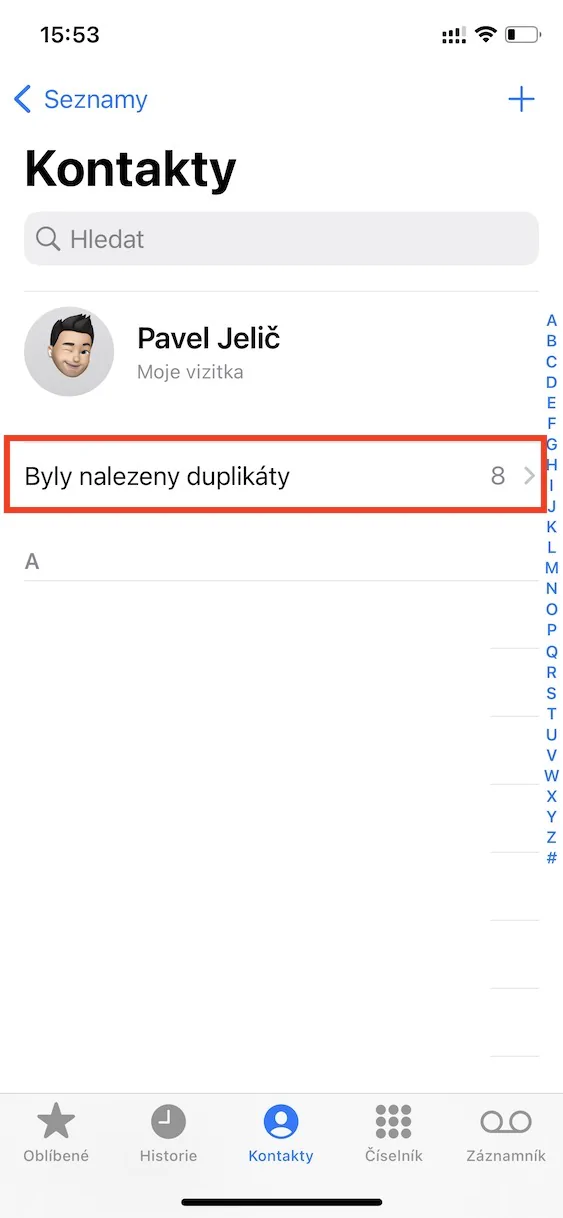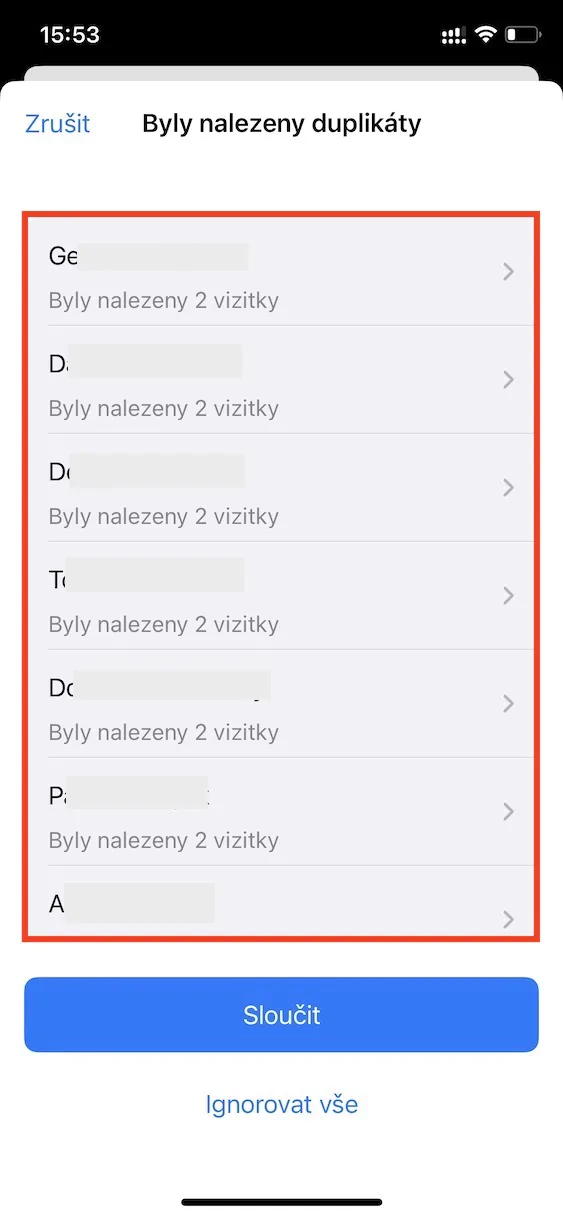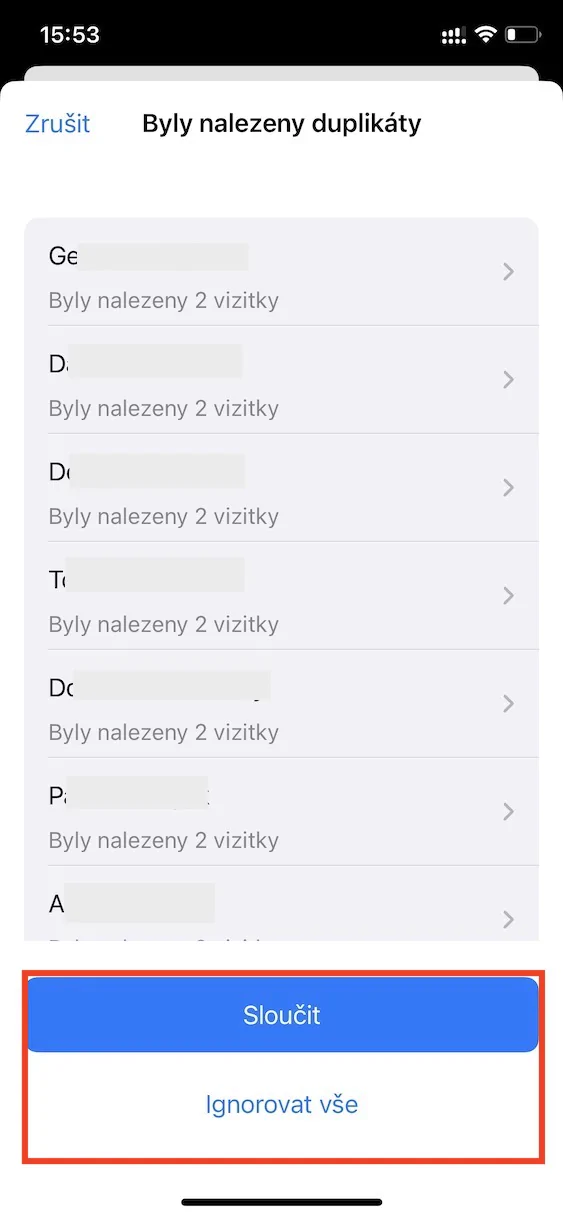Contacts are an integral part of every iPhone. We collect all the business cards of people with whom we are connected in some way. Individual business cards can include not only the first and last name, together with the phone number, but also e-mail, address, nickname, company name, date of birth and much more. Recently, Apple has not paid any attention to native Contacts, and the application has remained exactly the same for several years, but fortunately, this changes in iOS 16, where we received several great innovations, which we now cover in our tutorial section.
It could be interest you

How to Remove Duplicate Contacts on iPhone
You probably know that in iOS 16 we got a brand new feature that allows you to remove duplicate photos and videos, which was not possible in the Photos app until now. The good news is that the exact same feature has now come to the Contacts app as well. Therefore, if you have any contacts in the list that contain duplicate information, after detection you can deal with them at your own discretion, i.e. merge or delete them. If you would like to remove duplicate contacts, follow these steps:
- First, go to the native app on your iPhone Contacts.
- Alternatively, you can open the app Phone and down to the section Contact to move.
- Here, at the very top, under your business card, click on Duplicates were found.
- In the interface that appears, just s to tidy up duplicate contacts.
So it is possible to delete duplicate contacts on your iPhone in iOS 16 Contacts in the above way. In different versions of iOS, the name of the row has changed, so there is a possibility that it will have a different name, or for example it will appear at the bottom of the screen. It's important to note that, just like the Photos app, this option may not appear. This means either that you don't have duplicate contacts, or that the recognition hasn't been done yet, so wait a few more days.