You can use the iPhone, like the iPad, in two modes - portrait and landscape. As for the Apple phone, of course we use it in portrait mode in most cases, but for videos, for example, we rotate it to landscape. Whether your iPhone is turned portrait or landscape can be detected by the gyroscope, which will instruct it to rotate the image if the system changes. But in some cases, a bad evaluation can occur, so the image can rotate even when you don't want it to. That's exactly why there's a portrait orientation lock available within iOS, right in the Control Center.
It could be interest you

How to easily (de)activate portrait orientation lock on iPhone
If you activate the portrait orientation lock, the image will not switch to portrait mode under any circumstances. Many users have portrait orientation lock enabled, which means that if they want to use their iPhone in landscape for some reason, they have to go to the control center to turn it off. But what if I told you that there is a much simpler way to turn portrait lock on or off? Specifically, you can tap your finger on the back of the iPhone. The procedure for setting is as follows:
- First, you need to go to the native app on your iPhone Settings.
- Once you do, go down a little below, where find and click the section Disclosure.
- On the next screen, pay attention to the category named Mobility and motor skills.
- Within this mentioned category, find and open the line Touch.
- Then move all the way down where you open the box Tap on the back.
- Next, choose whether you want to (de)activate the orientation lock double or triple-tap.
- Then all you have to do is find a in the list of actions ticked possibility Lock rotation.
Thus, in the above-mentioned way, you can activate the function, thanks to which it is possible to (de)activate the vertical rotation lock easily, quickly and at any time. So whenever you want to turn the rotation lock on or off, just tap the back of your Apple phone two or three times. There are countless actions you can perform after double-tapping, including shortcuts - just scroll through them. I'll just add that at the end back tap features are only available for iPhone 8 and later.




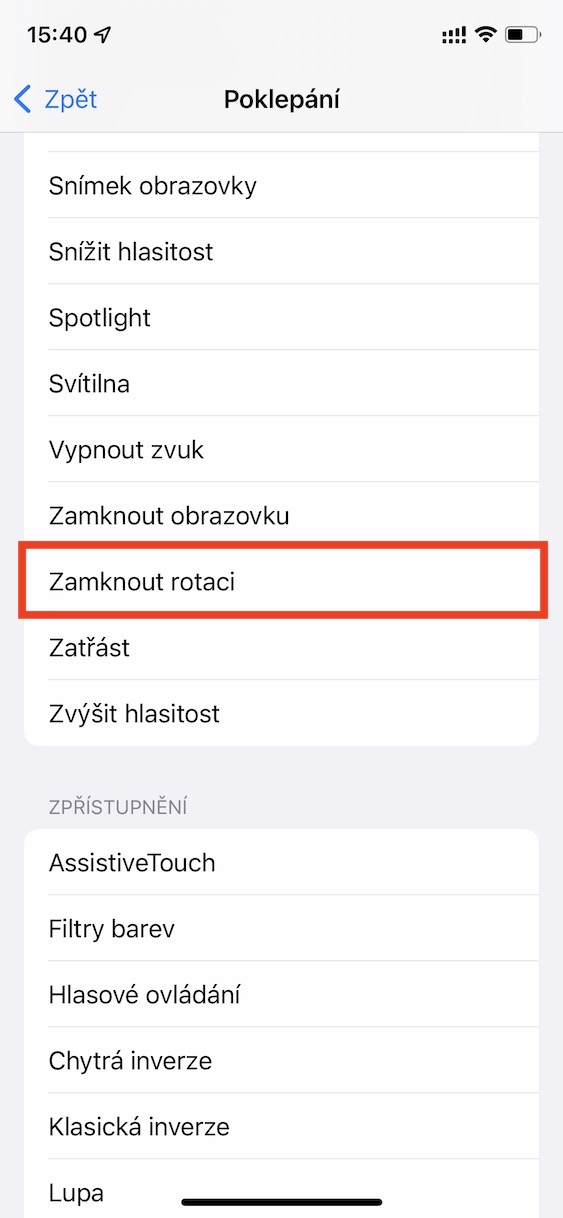
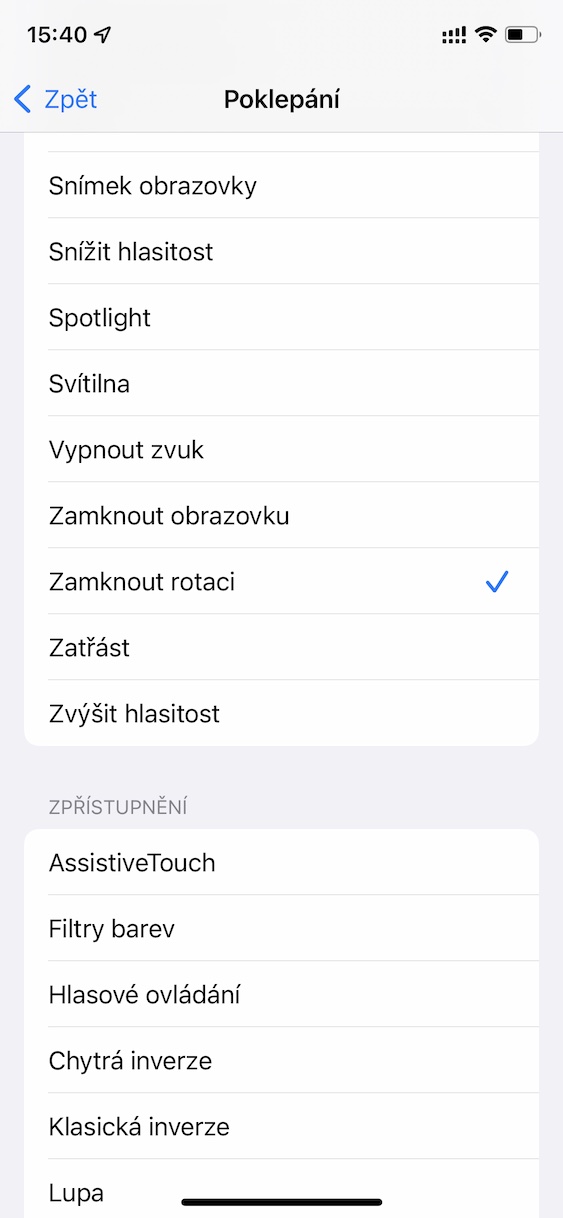
Hello, how to do it on iPhone 7? When orientation lock is turned on or off in the Notification Center, rotation does not work. Couldn't it be somewhere in the Settings that would cause the rotation not to work? Thank you for the advice.