There are currently several thousand different emojis on iOS. At first glance, it may not seem like it at all, but just be aware that for some emoji you will find several different variants. Emoji serve as the perfect form to express feelings that you would otherwise often find difficult to explain in words. In case you don't like classic emojis, I have a great tip for you. There is a hidden Japanese keyboard, thanks to which you can access dozens of other hidden emojis.
It could be interest you

How to enable hidden emoji on iPhone
If you want to activate the hidden emoji available in the Japanese keyboard on your iPhone, you must first add this keyboard. After adding it, you can start using it:
- First, you need to open the native app on your iPhone Settings.
- Once you do, get off below and click the box In general.
- Within this section of the settings now below click on Keyboard.
- On the next screen at the very top, open the box Keyboard.
- Then, under your active keyboards, press Add new keyboard…
- Now scroll down the list of keyboards below and select Japanese.
- Once you've done that, on the next screen, choose Kana.
- After checking, press the button in the upper right All done.
This way you have successfully added Japanese Kana keyboard to your used keyboards. Now you must be wondering how to show the hidden emoji from this keyboard. So move to any chat app, where the text field is located. In the lower left corner under the keyboard, then tap globe icon, which will bring up the Japanese keyboard. Within this keyboard, tap the emoji at the bottom (I.e., which will appear above the keyboard a list of some new emojis. You can already emoji from this list insert, if you tap on arrow in the right part, so you can view the list all available emojis.
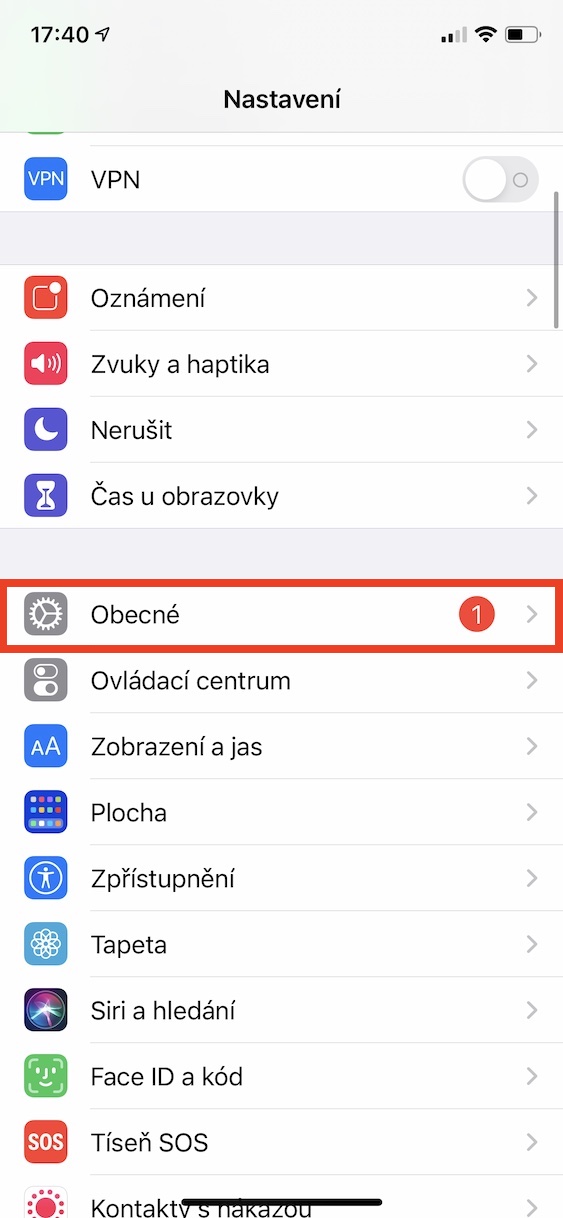


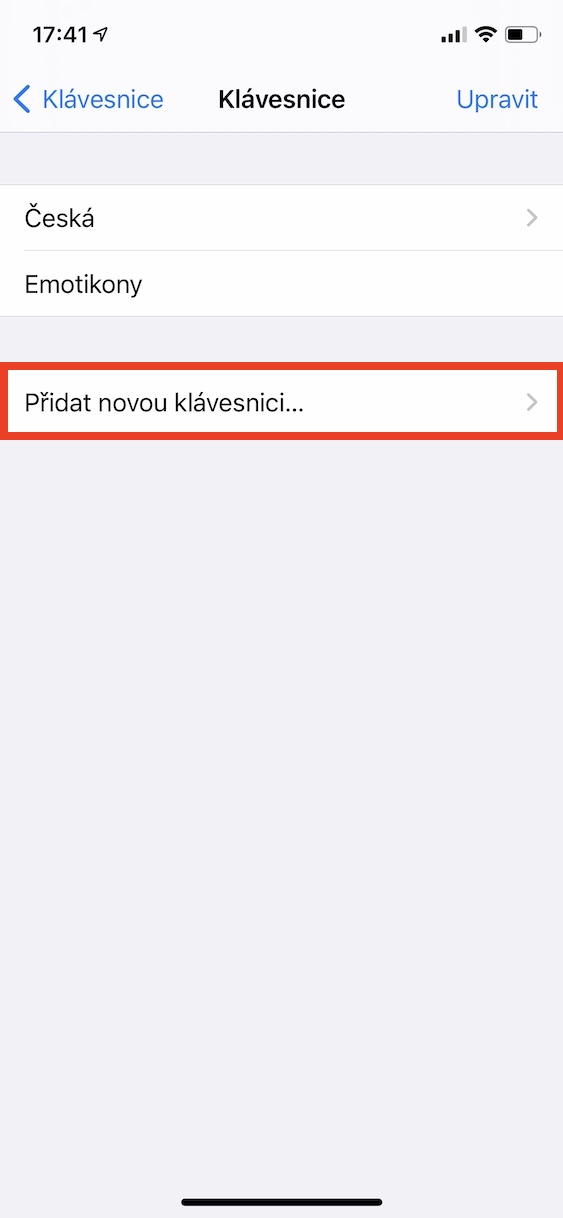
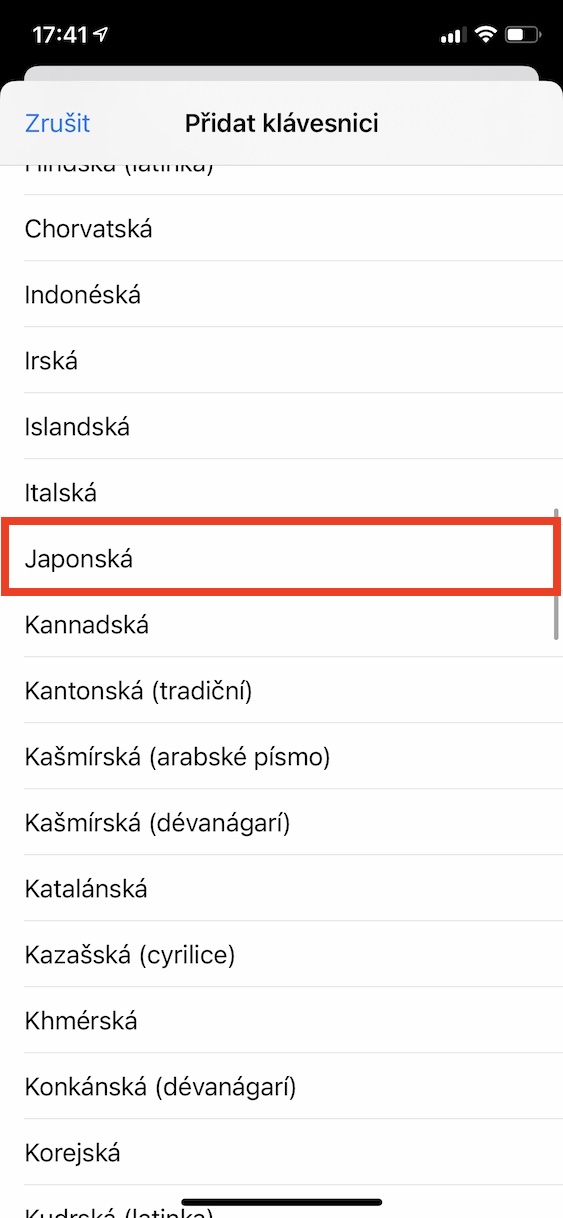


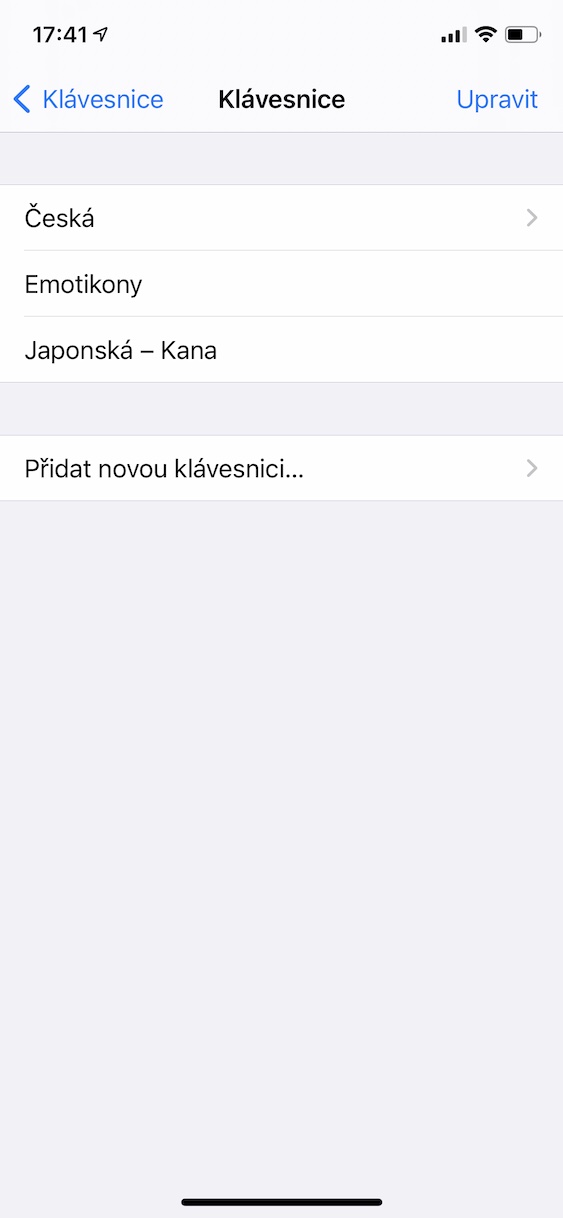

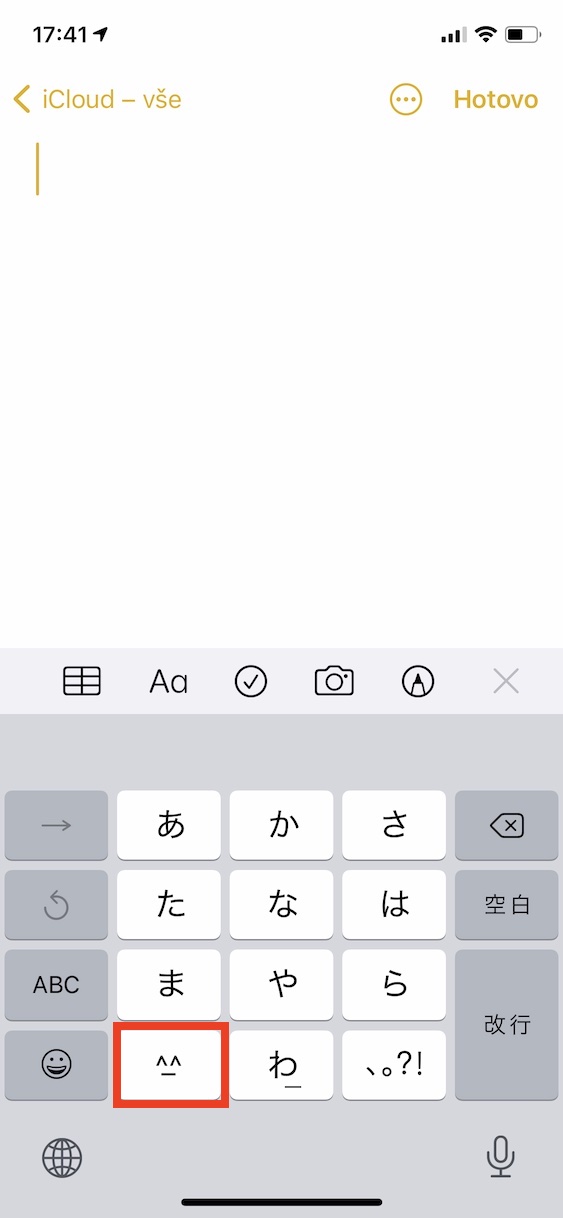
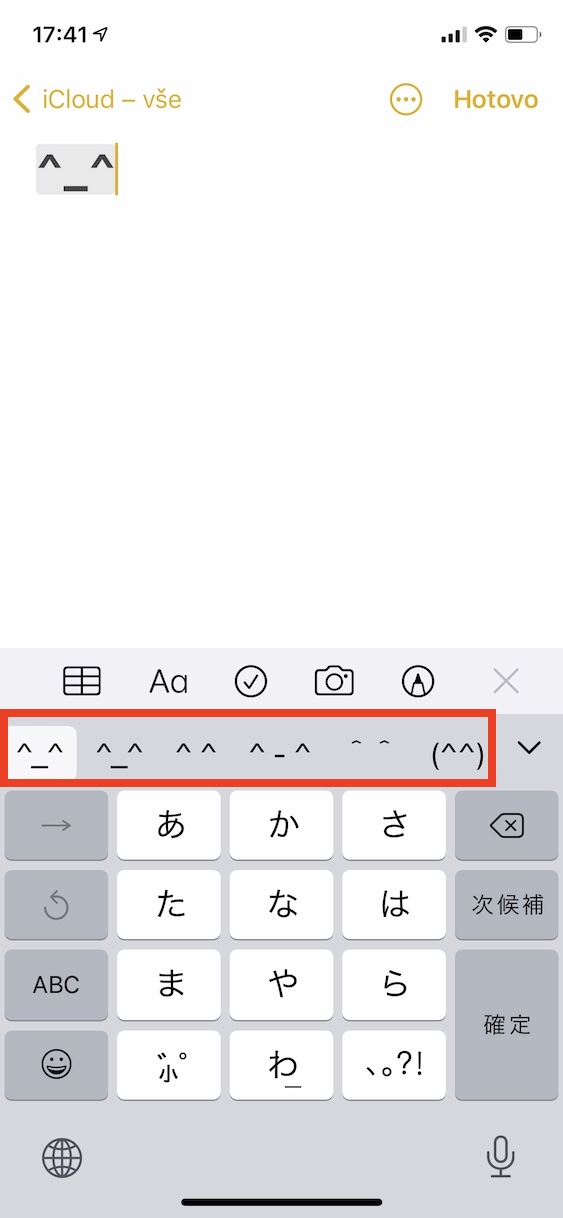
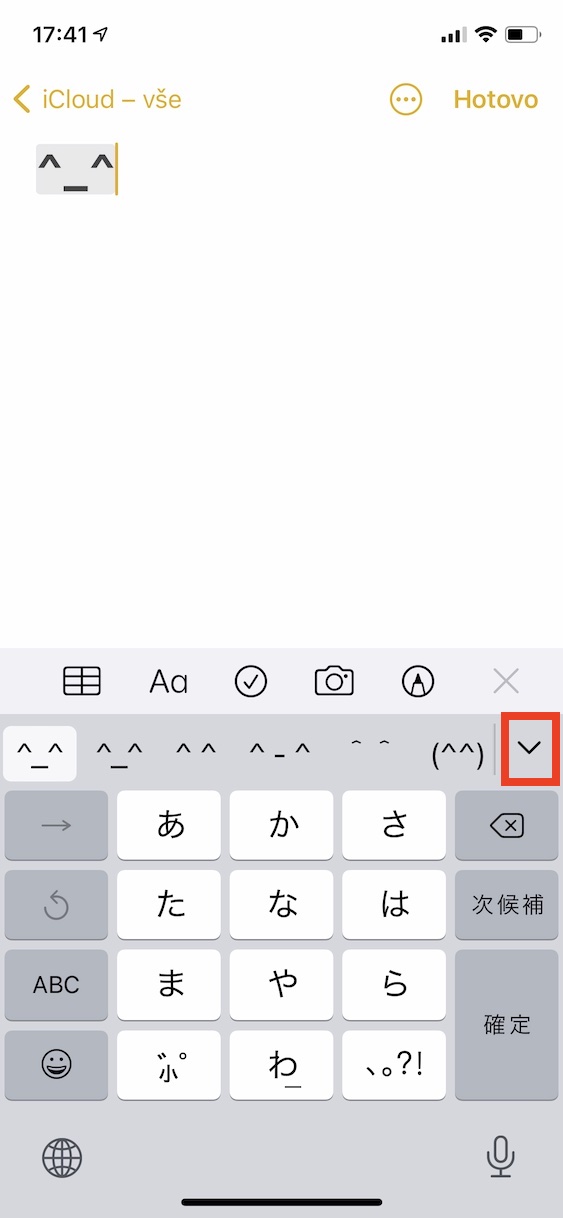
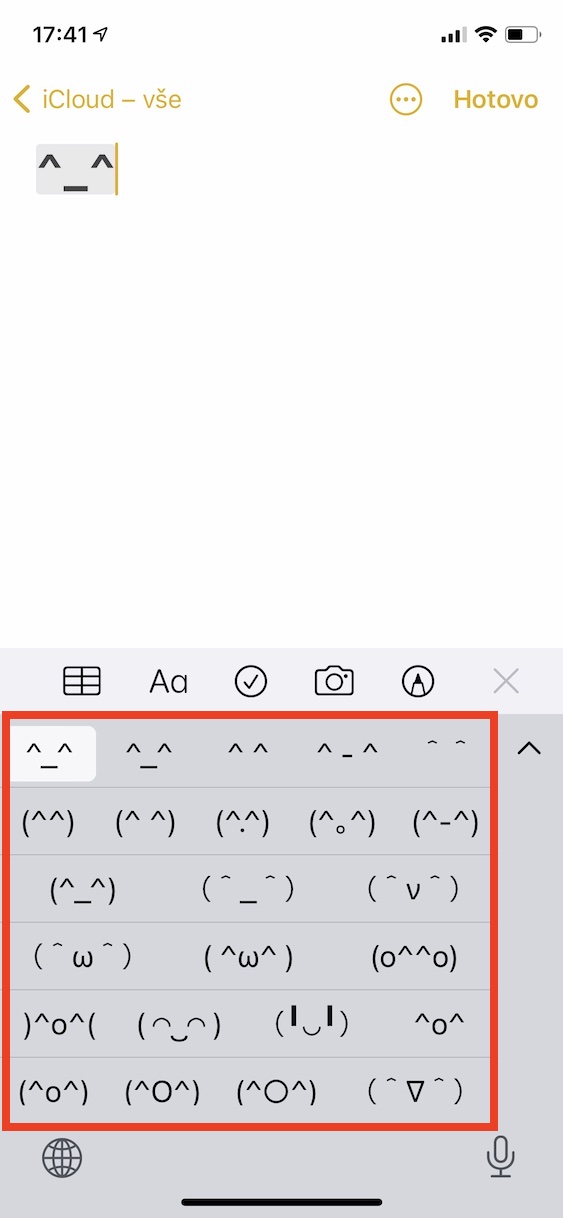
This has been here for years. But for some it was "hidden" and now it is a discovery. 😁
Of course, for some readers who, for example, have owned an iPhone for a while, this is a hidden issue :) we do not write anywhere that this is a novelty.