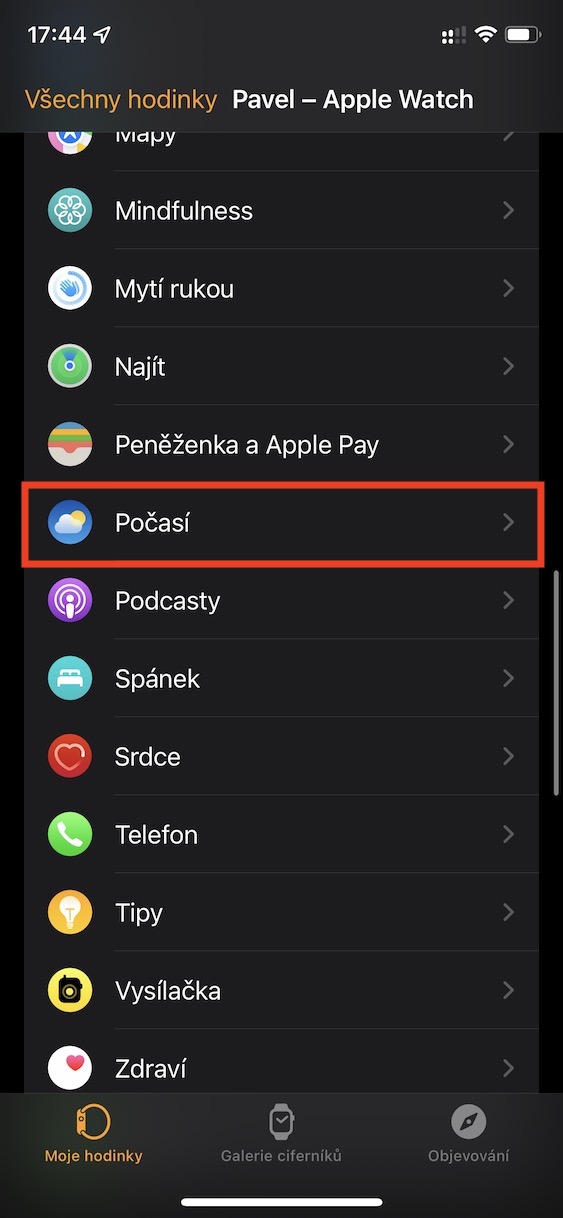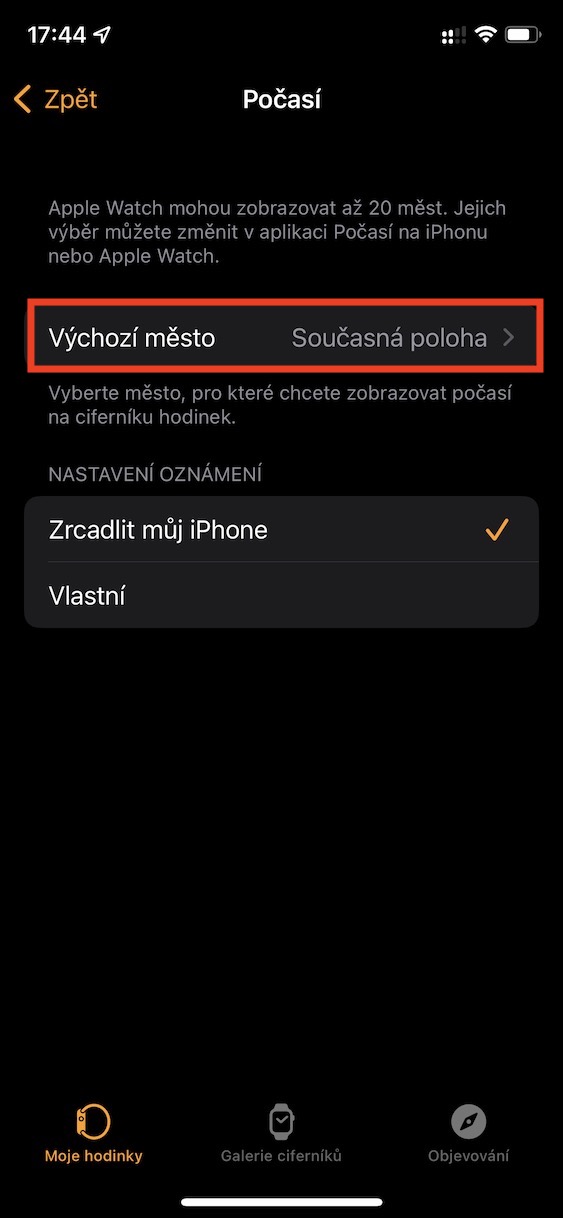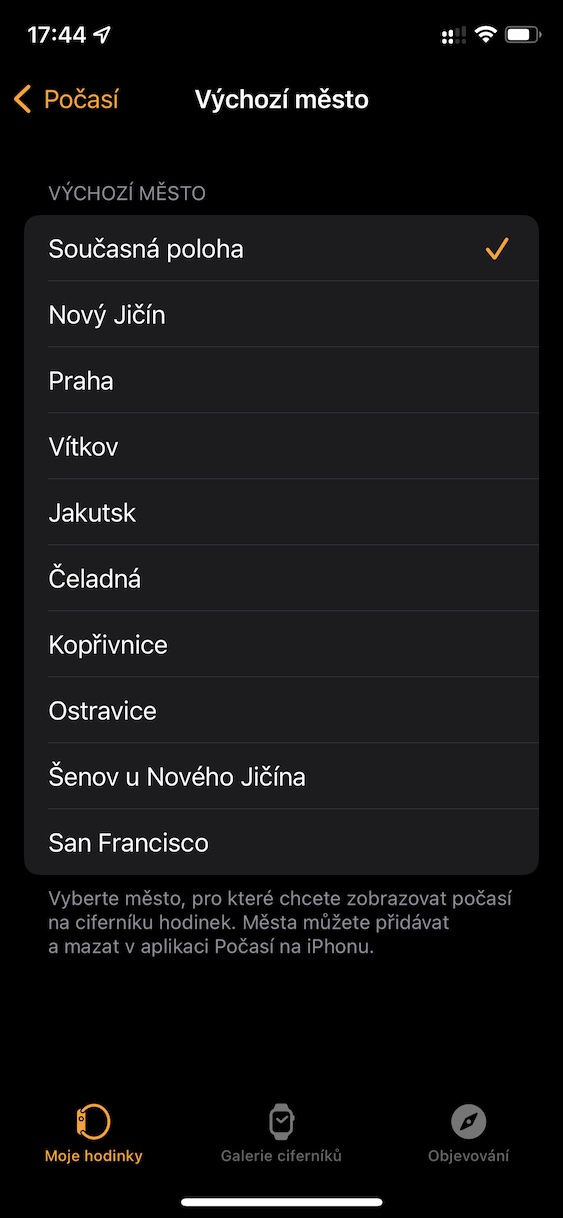You can use Apple Watch for several different activities and things. They are primarily intended for monitoring activity and health, and secondarily they serve as an extended hand of the iPhone, for example to quickly deal with notifications, etc. However, among other things, you can display various information and data on the dials of the apple watch, for example, about heart rate, weather, precipitation etc. In short and simply, you can quickly read everything you need from the Apple Watch dials.
It could be interest you
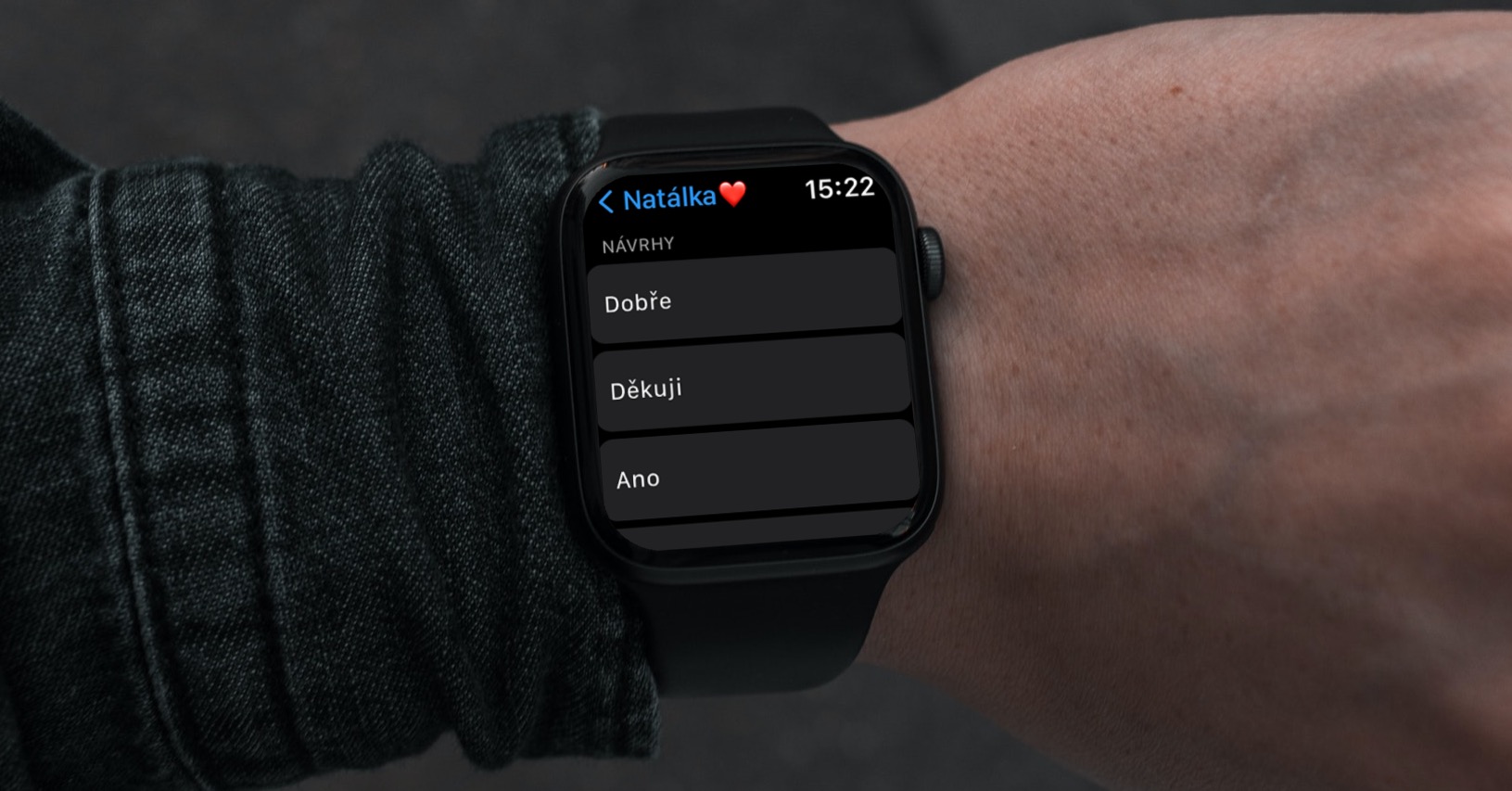
How to change the default weather city on your Apple Watch watch face
If you place a widget from the weather application on the Apple Watch face, you will be shown data from the location in which you are currently located. This may suit some, but on the other hand, there may also be users who would like to view weather data only from the selected city where they live, for example, regardless of where they are at the moment. The good news is that this can also be set in the Apple Watch – just follow these steps:
- First, you need to open the native app on your iPhone Watch.
- Once you have done so, at the bottom of the screen in the menu, move to My watch.
- Then scroll down a bit, where in the list of applications find and click Weather.
- Next, move to the row at the top of the screen Default city.
- Here, it is enough for you to from the list of cities, they selected the one about which the data should be displayed permanently.
Using the above procedure, it is therefore possible to hard-set the city on your Apple Watch from which data will be displayed in the weather complications on the watch face. If the list of cities does not include the one you would like to use, just go to the native application Weather, where at the bottom right click on list icon. Then search for a specific city, tap on him and press the button at the top right Add. Then just go back to the app Watch, where the city will display.