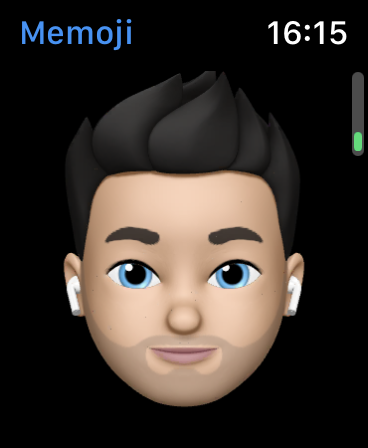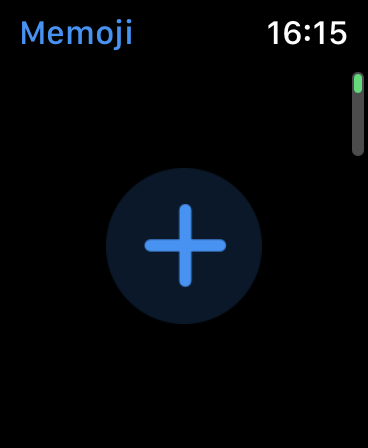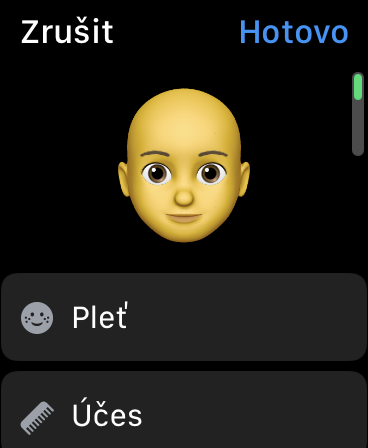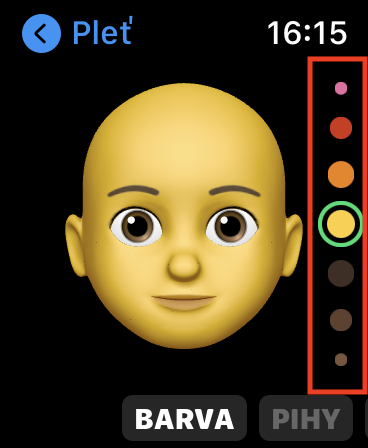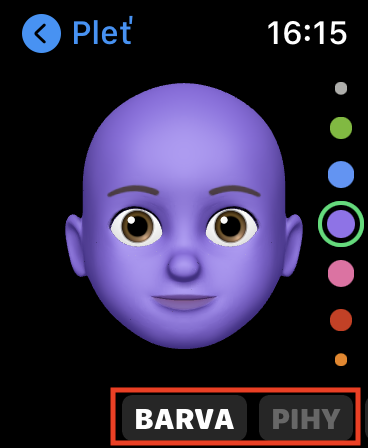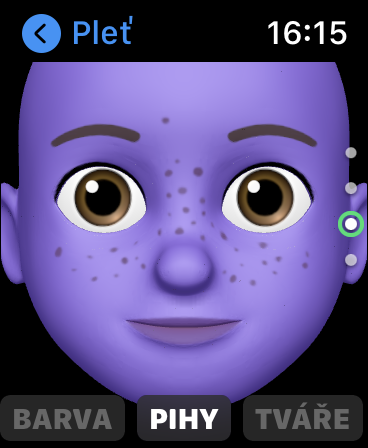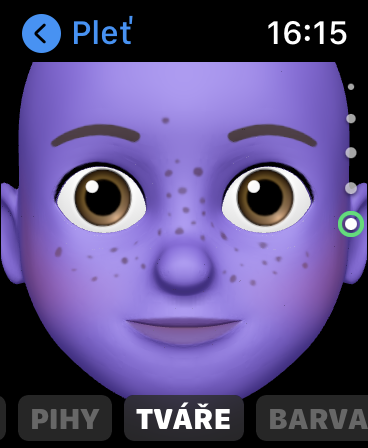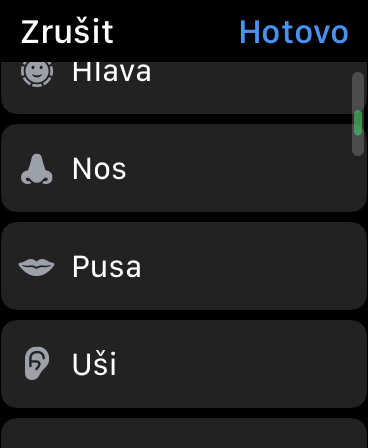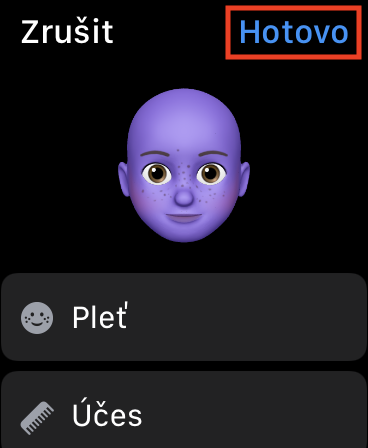If you're planning the launch of the iPhone X, you know that it was spectacular in its own way. Apple has finally unveiled the revolutionary device it has reportedly been working on for several years - and it must be noted that this iPhone was definitely timeless, both in terms of design and technology. The most controversial part of this device was the upper notch in the display, which today still hides the TrueDepth front camera and the components that make Face ID work. Thanks to the TrueDepth camera, Animoji, later Memoji, could also be created, which became very popular. These are virtual animals or characters into which you can easily transfer all your emotions and feelings, including sound. With the arrival of watchOS 7, you can easily create Memoji on Apple Watch as well. Let's see how to do it.
It could be interest you

How to Create Memoji on Apple Watch
If you would like to create Memoji on your Apple Watch, believe me, it is not difficult. However, I will state right from the start that it is of course necessary that you have your Apple Watch updated to watchOS 7. Otherwise, you will not find the option to create Memoji on Apple Watch. If you meet this condition, proceed as follows:
- First, your Apple Watch unlock it and of course light up
- On the home screen with the watch face after press the digital crown, which will take you to the list of applications.
- Within this list, you then need to find the app named Memoji, Which open.
- If you have ever created Memoji, they will now appear. By tapping you can Edit Memoji.
- If you have never created Memoji before, or if you want to create new so click at the top the + icon, which is located completely at the top.
- You will now be presented with a Memoji editing interface. Specifically, categories are available for editing Skin, Hairstyle, Eyebrows, Eyes, Head, Nose, Mouth, Ears, Beard, Glasses a Head cover.
- You have to click through all the categories mentioned above to create exactly the Memoji you need.
- Within the individual categories, there are more subcategory, which you can switch between in bottom of the screen.
- You can then browse individual parts of the Memoji categories using digital crowns.
- You can always make Memoji easily view after returning to main screen at the top.
- Finally, once you're happy with the Memoji, just tap on the top right done thereby saving.
The newly created Memoji will of course also appear on your iPhone and possibly other Apple devices. With the help of Memoji, you can easily reply to messages, or you can use stickers, which you can often use to react to a situation very accurately. If you tap a particular Memoji on the Apple Watch and scroll all the way down, you can exit it by simply pressing a button create a watch face. There is also an option for duplication and possibly for deletion.
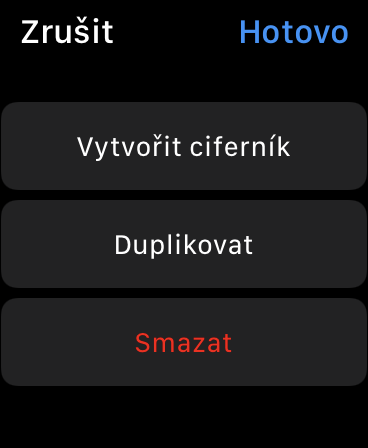
 Flying around the world with Apple
Flying around the world with Apple