Long gone are the days when each of us competed to see who has more music tracks on our phone. If you want to listen to music nowadays, then streaming is the best option. There are several different streaming apps, the most famous being Apple Music and Spotify. If you are a Spotify user and also own an Apple Watch, I have great news for you. The Apple watch has finally learned to stream music to audio devices, i.e. to AirPods and other Bluetooth devices. Spotify for Apple Watch has been available for several years, but in this case you could only use the watch as a kind of remote control for controlling music on the iPhone. But that finally changed in the latest update. Let's see how to do it together.
It could be interest you
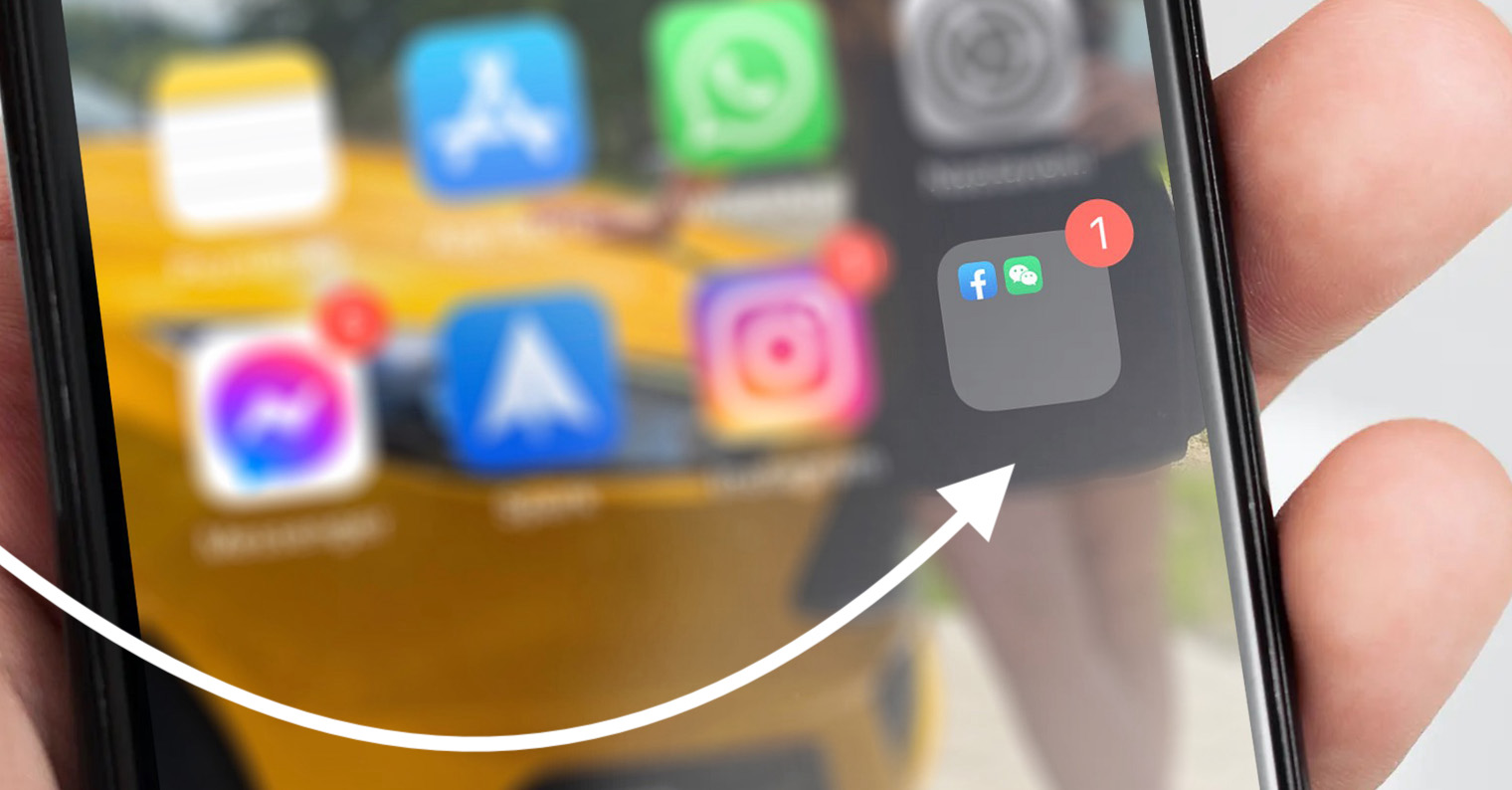
How to stream music from Spotify on Apple Watch
If you want to stream Spotify on your Apple Watch, it's easy. At the outset, it is necessary to mention that you need the latest version of Spotify to be able to use this function. So go to the App Store at Spotify app profile and check for any updates. Once you have done this necessary step, proceed as follows:
- First, you need to press the digital crown on your Apple Watch to move to application list.
- Once you've done that, locate and tap on the app list Spotify.
- When you open Spotify, you will see the app player itself.
- Now you need to tap on the bottom right phone icon.
- This will bring you to another screen called Play to Device.
- Then click here line with the name of your Apple Watch – it has a Beta label for now.
- Finally, the last screen will appear where you have to specify the where the sound should be played.
- So tap on one of your devices, or by tapping on Connect device make the connection another device.
As soon as the device to which the music is to be streamed is successfully connected, you will find yourself back in the classic interface of the Spotify application. However, instead of a phone icon, a watch icon will appear in the lower right, confirming streaming from the Apple Watch. Controlling the application is then very simple. If you swipe left or right, you can move between individual sections of the application. In the first section you can find the music you want to listen to, in the middle section you control the music, and on the right you can find the playlist from which the songs are played. You can then easily adjust the volume using the digital crown.
 Flying around the world with Apple
Flying around the world with Apple 
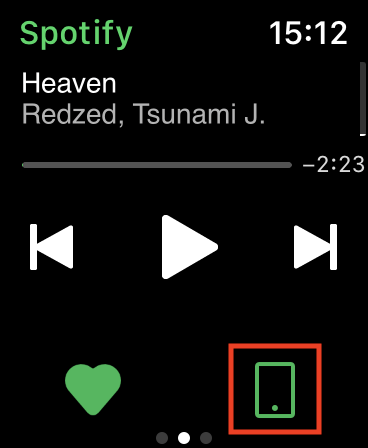

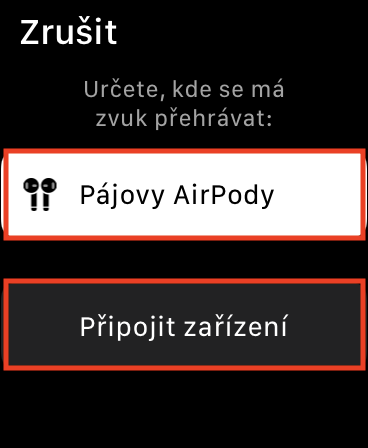
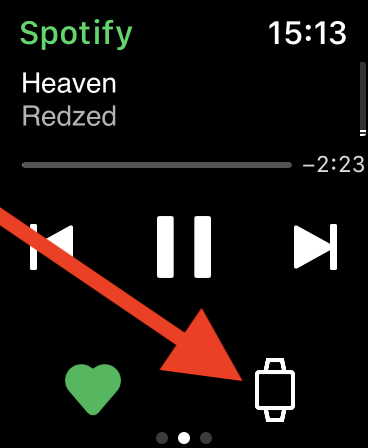
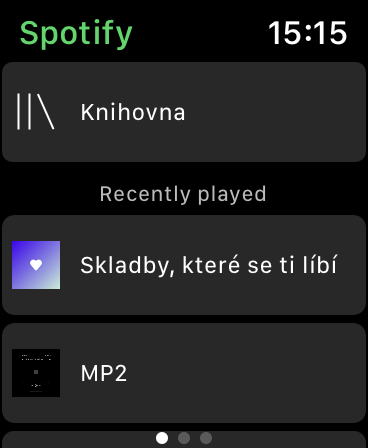
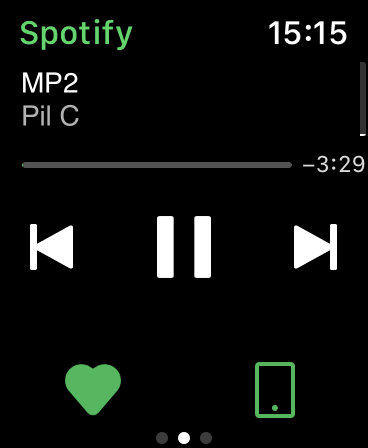

And the downloaded playlist can only be played from the watch (without connection to the network), when I need to go for a run and want to leave the phone at home. Otherwise I don't see much point in it :-(
I have exactly the same problem :(
I have the same problem? How can it be solved?
Also, only Watch + Airpods does not work. So we have to wait years before the operators activate the Watch eSim function, or will Spotify pull the plug with the option of downloading songs offline to the watch as well?