The Apple Watch can be used to monitor health and activity, but it also serves as an extended arm of the iPhone. This means that you can easily view and possibly interact with notifications through them, which can definitely come in handy. In addition to all this, you can also control the minutes and alarms from the iPhone on your Apple Watch. This means that if you set a countdown in the form of a minute or an alarm clock on your Apple phone, the notification will also appear on the Apple Watch at a specific time. So if you don't have your iPhone with you at the moment, you can snooze or turn off the minutes or alarms using the apple watch.
It could be interest you
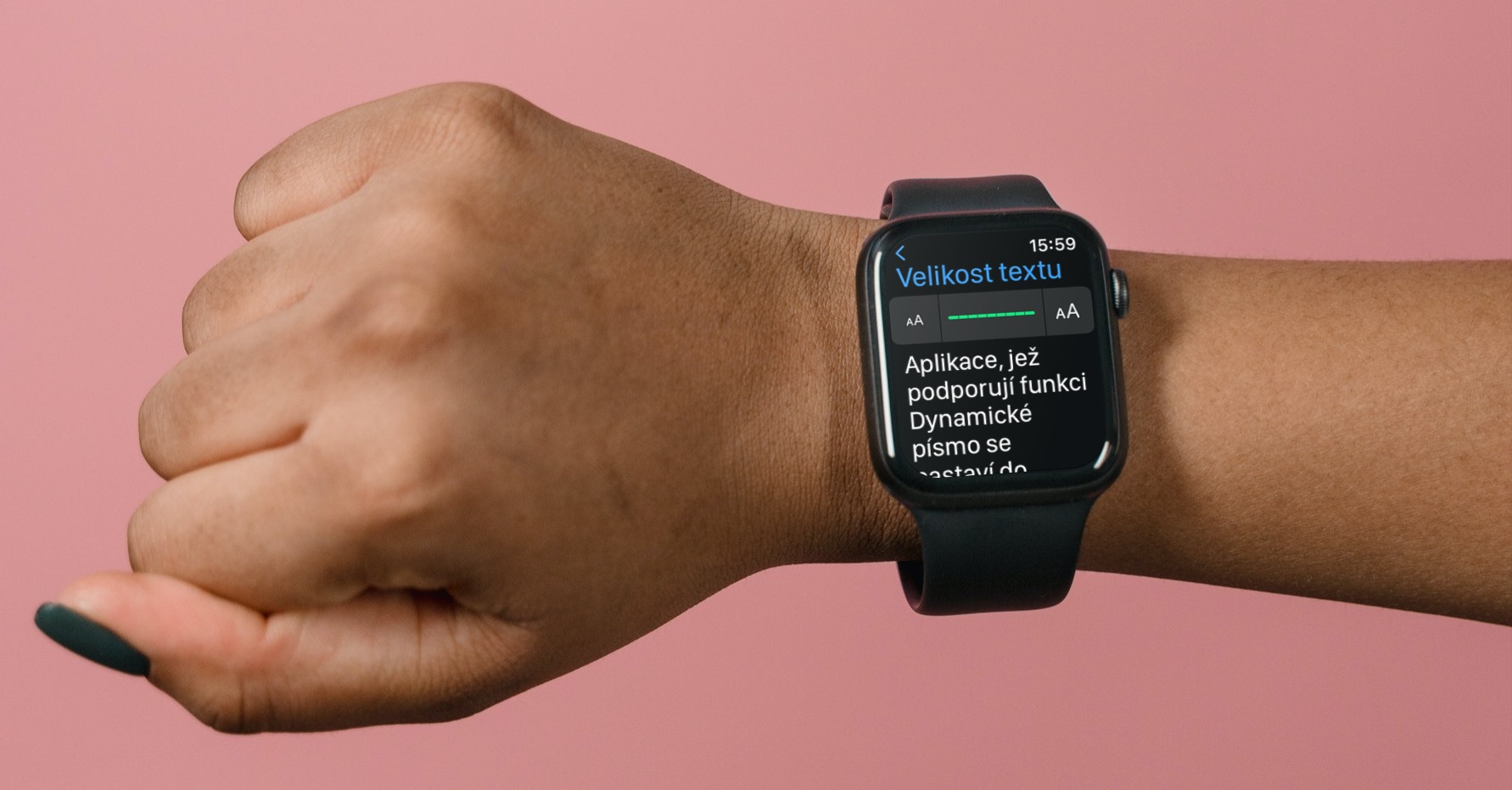
How to (de)activate synchronization of minutes and alarms from iPhone on Apple Watch
Would you like to start using the synchronization of minutes and alarms from iPhone to Apple Watch so that you can work with them anytime and anywhere? Alternatively, would you like to deactivate this function because you want to have minutes and alarms on each device separately? Whichever path you choose, the whole (de)activation process is very simple. You just need to proceed using the following procedure:
- First, you need to go to the native app on your iPhone Watch.
- Once you have done so, go to the section in the bottom menu My watch.
- Then move one piece below, where find and click the box Clock.
- Here, then go down again, where necessary (de)activate Send notifications from iPhone.
Using the above procedure, you can easily (de)activate the synchronization of minutes and alarms from the iPhone on your Apple Watch. If you activate it, your Apple Watch will notify you of the timers and alarms set on your iPhone, so you can snooze and end them remotely. If you deactivate it, all the minutes and alarms on the iPhone and Apple Watch will be separate, so you can snooze or end them on the device you set them on.

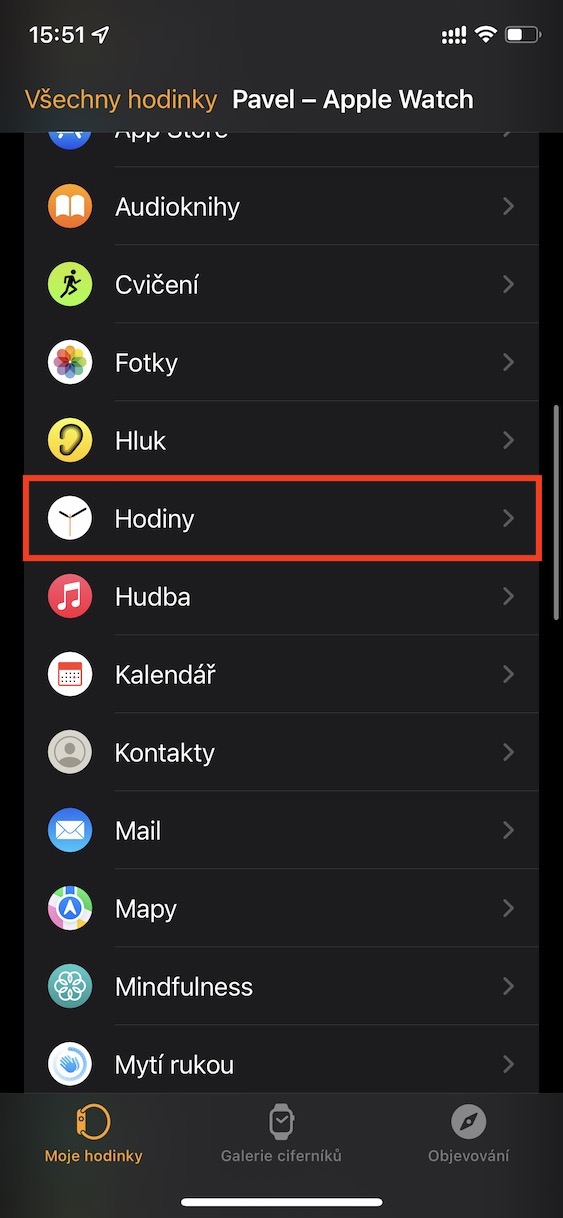
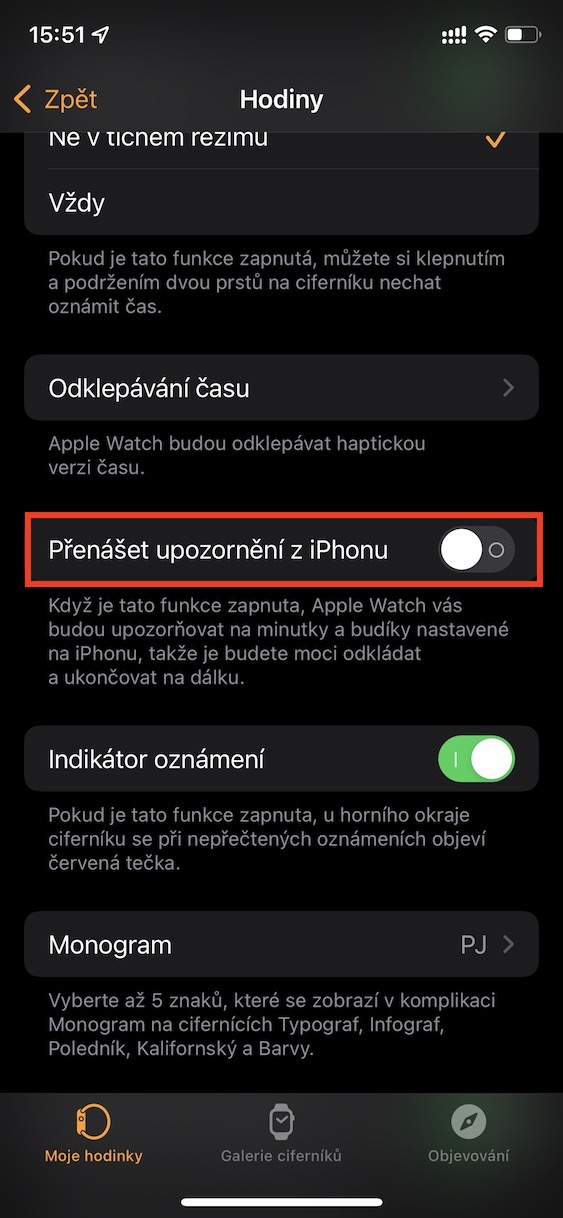
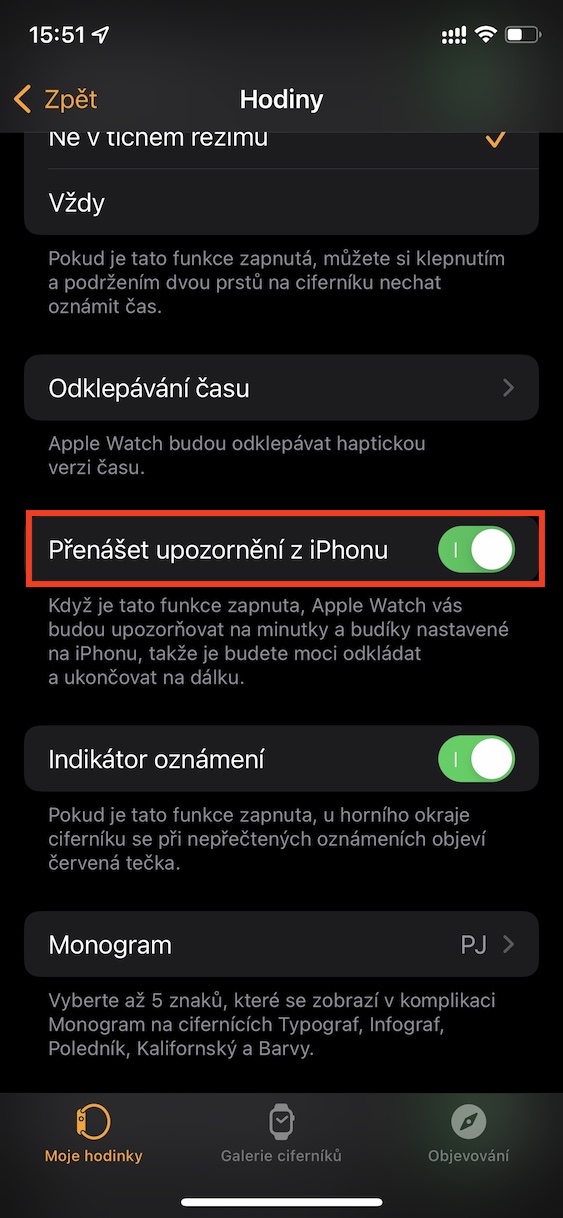
But if I wear the watch overnight, it still goes into the watch. So no use