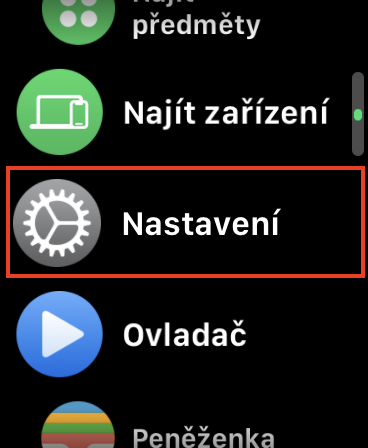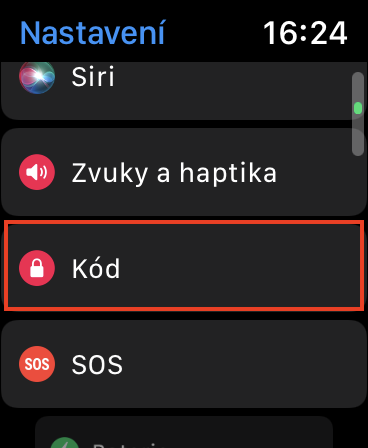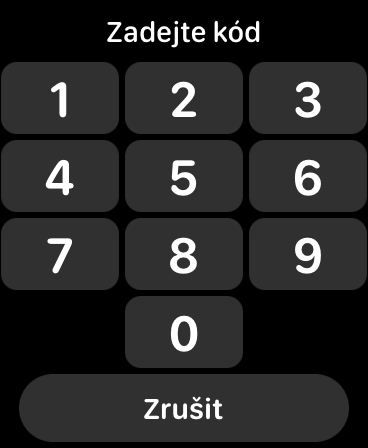Apple Watch helps users monitor their activity and health, but also serves to simplify daily functioning. Health monitoring, such as heart activity, uses sensors located on the underside of the Apple Watch—that is, the part that touches your wrist. However, with the help of these sensors, the Apple Watch can also determine whether you are currently wearing the watch or not. By default, the function that automatically locks the Apple Watch if you take it off your wrist is active. This is purely a security feature to ensure that no one can get into the Apple Watch without knowing the code.
It could be interest you

How to (de)activate Wrist Detection on Apple Watch
On the other hand, the security function mentioned above may not suit everyone. People who have to take off their watch several times during the day and then put it on again may have a problem with it. Every time you use it, you need to re-enter the code lock, which does not take long, but it is simply not convenient to perform this authorization repeatedly. So, if you're willing to sacrifice security in the form of a code lock for convenience, you can disable Wrist Detection by doing the following:
- First, you need to press on your Apple Watch digital crown.
- Once you have done that, find in the list of applications Settings and open it.
- Then go down a bit here below, where locate and click the section Code.
- Then move all the way down where to deactivate with the switch Wrist detection.
- Once you have deactivated, you still have to authorize with a code lock.
Using the above procedure, it is therefore possible to (de)activate the Wrist Detection feature on your Apple Watch, which will automatically lock the watch if you take it off your hand. However, it is necessary to mention that some other functions depend on the active Wrist Detection function, for example, unlocking a Mac or iPhone using the Apple Watch. Therefore, if you switch it off, you must also expect the deactivation of these mentioned and some other functions.