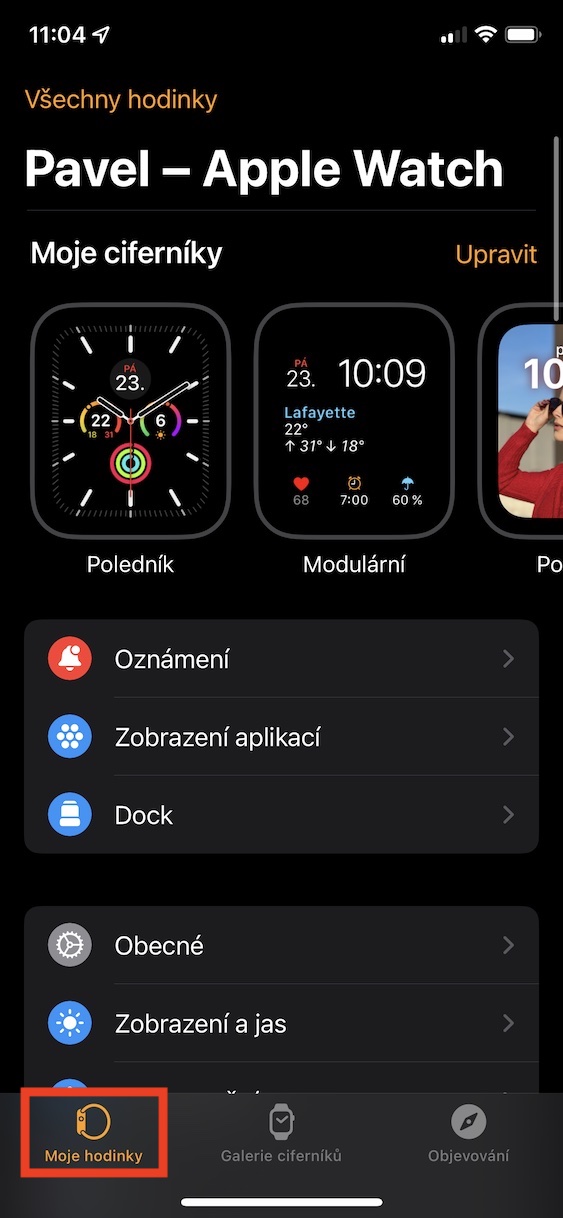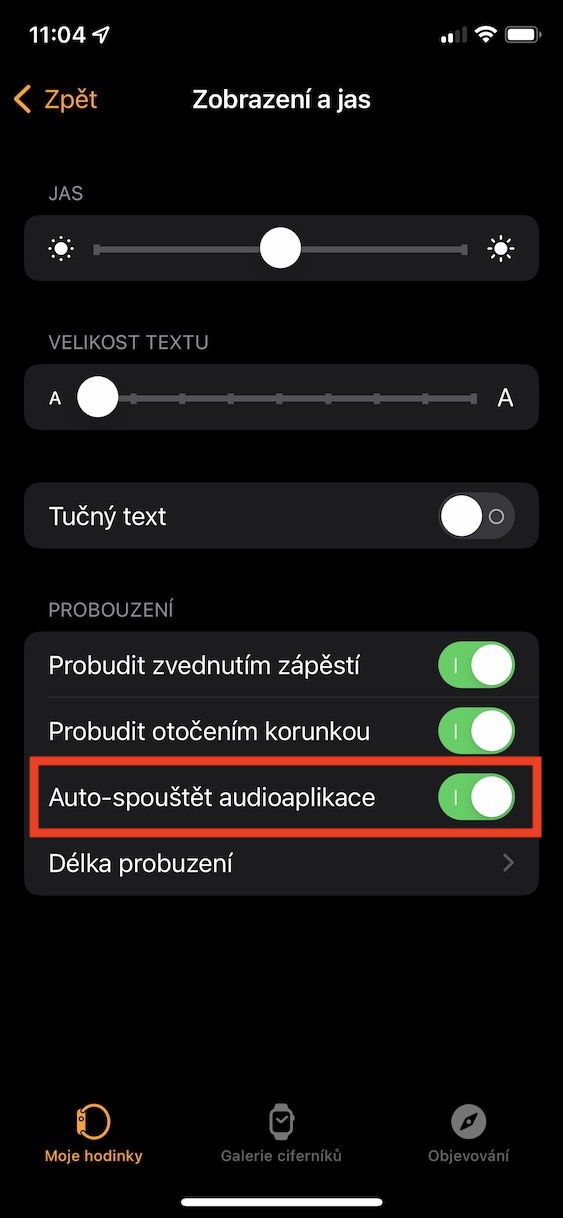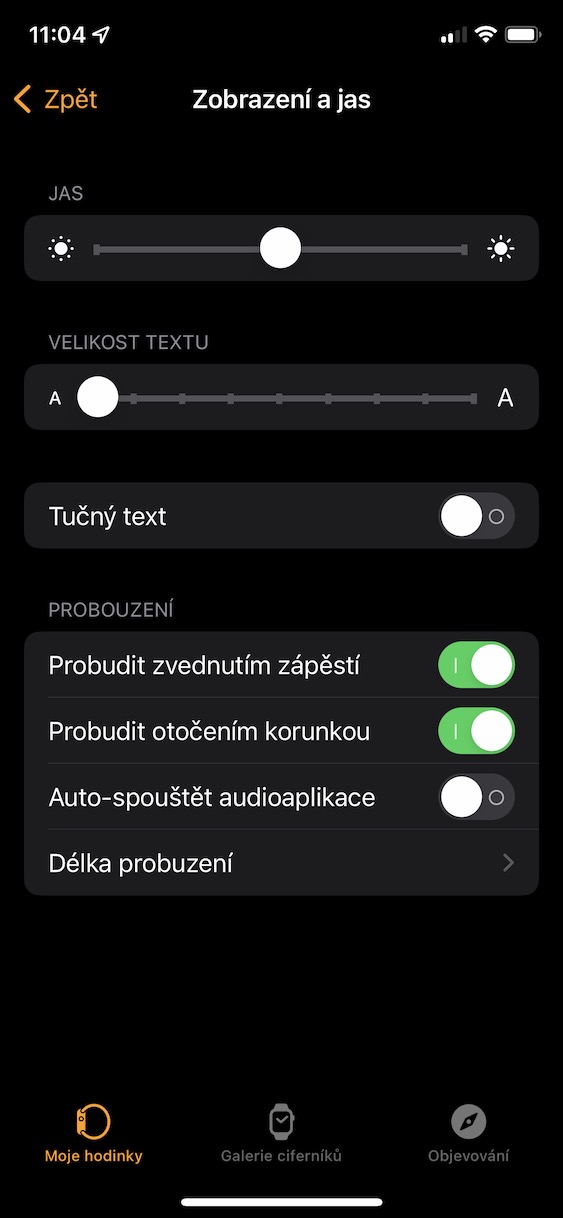Apple Watch is an absolutely fantastic helper that you can use in various situations. Primarily, the Apple Watch was created to track your activity and health, which it does absolutely brilliantly – we've told you several times about how it's saved people's lives. Secondarily, however, the Apple Watch can simplify daily functioning, as you can solve some issues on it without any problems, for which you would otherwise have to take the iPhone out of your pocket. These are, for example, responses to notifications, reading messages, displaying various information, etc.
It could be interest you

How to (de)activate automatic launch of music applications on Apple Watch
If you own an Apple Watch, you may have already noticed that when you start playing music, for example after sitting in the car, the specific music application from which the sound originates will automatically start on it. It can be, for example, Spotify, Apple Music and others. Thanks to this function, you can immediately control music playback in different ways, directly from your wrist, without the need to manually launch the application. As great as this feature may seem, believe me, many users are not entirely fond of it, myself included. The good news is that Apple engineers are aware of this, so you can choose in the settings so that music apps don't start automatically. You can achieve this as follows:
- First, you need to go to the native app on your iPhone Watch.
- Once you have done so, move to the section in the bottom menu My watch.
- Then go down a piece below, where find and open the box Display and brightness.
- Here, pay attention to the last category, which bears the name Awakening.
- In the end, all you have to do is switch here (de)activated Auto-start audio applications.
Thus, in the above-mentioned way, you can deactivate, or of course activate, the function for automatically launching music applications. This function has been available specifically in watchOS for a long time, but it is necessary to mention that it has changed its position in the preferences several times in recent years. If you have the latest watchOS 8 installed, you already know where to look for the feature, as many users have been left confused after unsuccessfully looking for it in an older location. The placement in the Display and Brightness section is certainly not quite ideal, but unfortunately we have to bite the bullet.