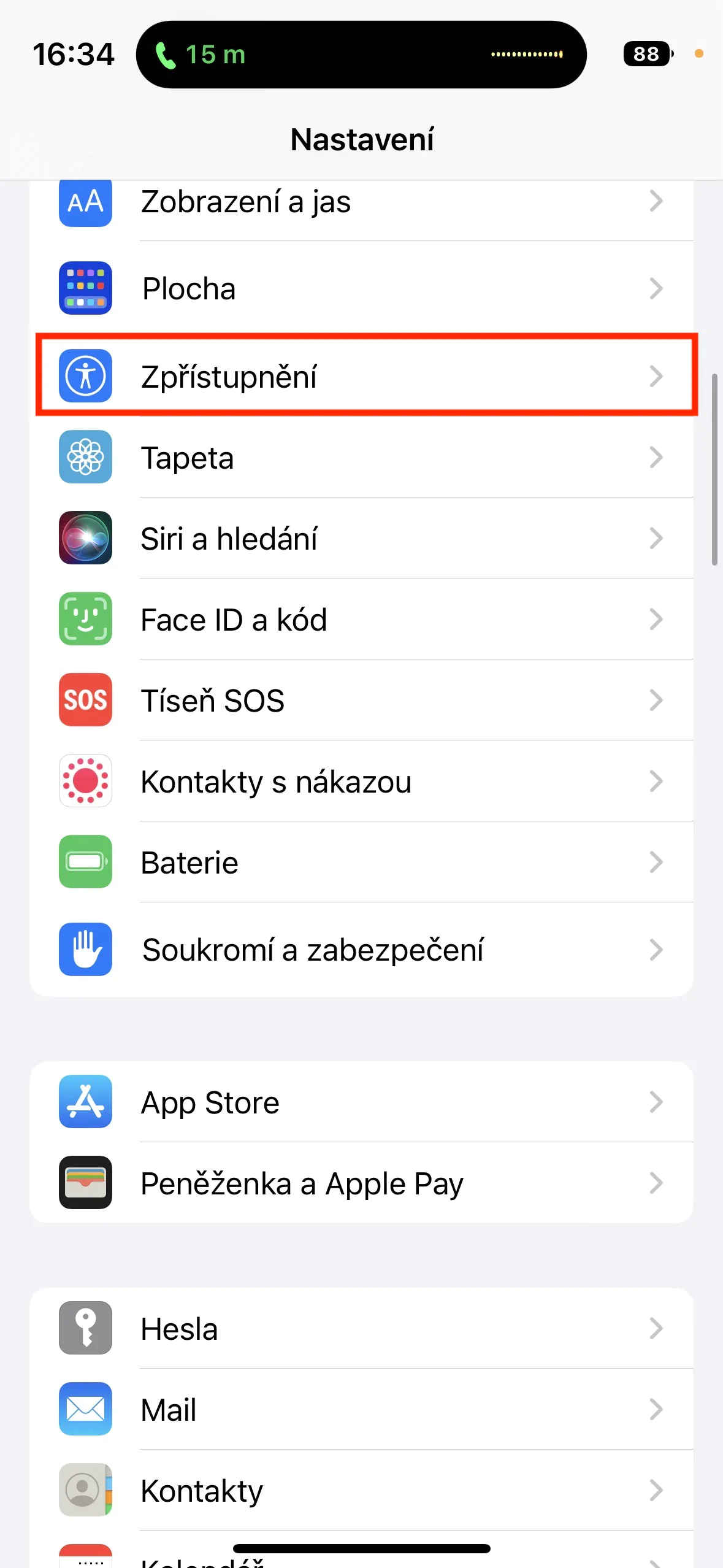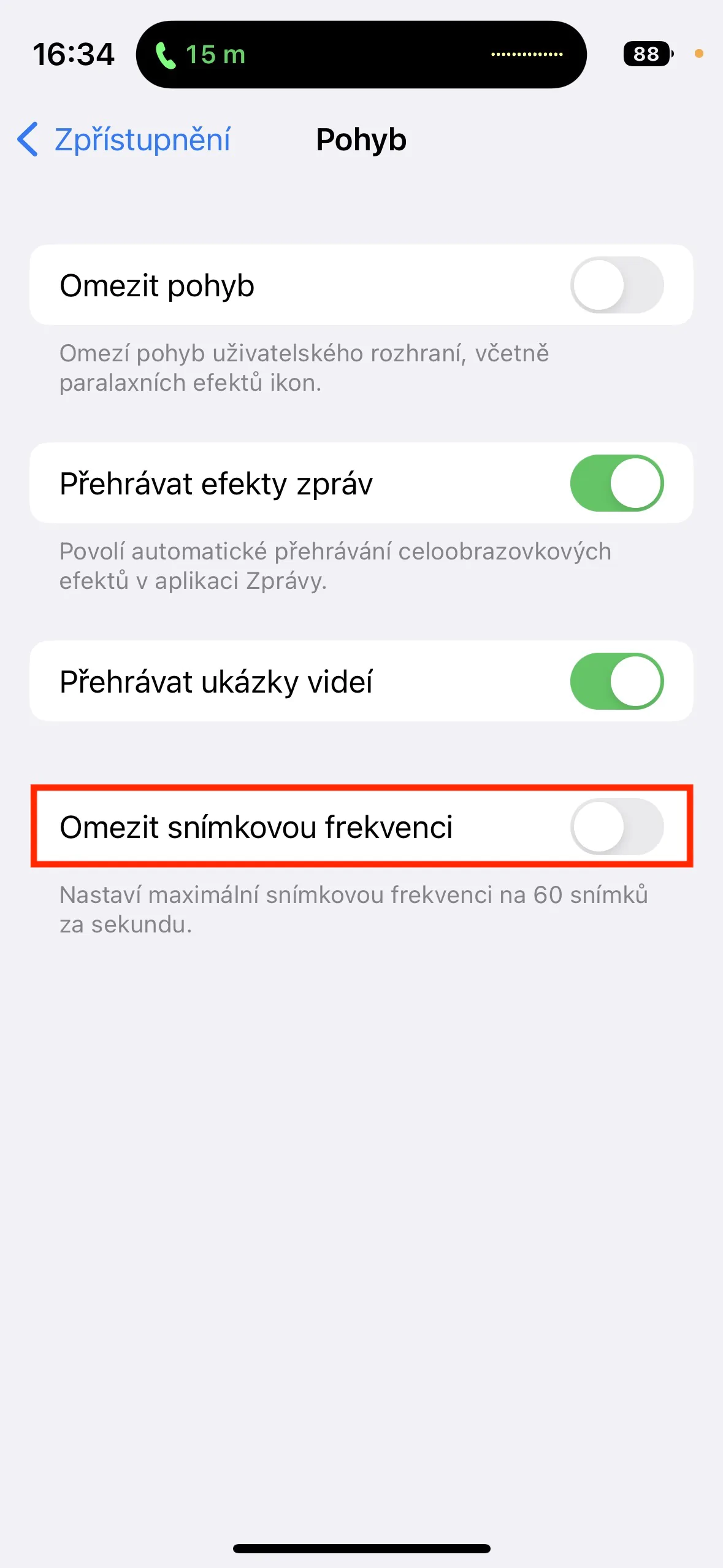Not long ago, Apple released the first major update of the iOS 16 operating system, namely 16.1. This update comes with all kinds of bug fixes, but apart from that we also got to see some new features that were introduced but Apple didn't get to finish them. However, as is the case after every major update, there are always a handful of users who start complaining about the deterioration of their iPhone's battery life. Therefore, let's take a look together in this article at 5 tips to increase iPhone battery life in iOS 16.1. Use the link below to check out the other 5 tips found on our sister magazine.
You can find the other 5 tips for extending the life of your iPhone here
It could be interest you

Limit background updates
Some apps can update their content in the background. Thanks to this, you always have the latest content immediately available on social networks, the latest forecasts in weather applications, etc. Background updates, however, negatively affect the battery life of the iPhone, so if you do not mind waiting a while for the latest content to be displayed in the applications, or performing a manual update, so you can restrict or disable this feature. Just go to Settings → General → Background Updates, where you can perform deactivation for individual applications, or disable the function completely.
Deactivation of 5G
If you own an iPhone 12 (Pro) and later, you can connect to the fifth generation network, i.e. 5G. The use of 5G itself is not difficult in any way, but the problem arises if you are in a place where 5G already falters and there is frequent switching to 4G/LTE. It is this frequent switching that can significantly negatively affect the battery life of the iPhone, so it is useful to deactivate 5G. In addition, its coverage in the Czech Republic is still not ideal, so it pays to stick to 4G/LTE. You just need to go to Settings → Mobile data → Data options → Voice and data, where activate 4G/LTE.
Turn off ProMotion
Do you own an iPhone 13 Pro (Max) or 14 Pro (Max)? If so, then you surely know that the displays of these apple phones support ProMotion technology. This ensures an adaptive refresh rate of up to 120 Hz, which is twice as much as in the case of ordinary displays of other iPhones. In practice, this means that the display can be refreshed up to 120 times per second thanks to ProMotion, but of course this can cause the battery to drain faster. If you can't appreciate ProMotion and don't know the difference, you can disable it in Settings → Accessibility → Motion, where turn on possibility Limit frame rate.
Management of location services
Some apps (or websites) can access your location on iPhone. While, for example, this is completely understandable with navigation applications, it is the exact opposite with social networks, for example - these applications often use your location only to collect data and target ads more precisely. In addition, excessive use of location services drains the iPhone's battery faster, which is definitely not ideal. That's why it's important to have an overview of which apps can access your location. Just go to Settings → Privacy and Security → Location Services, where you can check and possibly restrict location access for some apps.
Turn on dark mode
Every iPhone X and later, with the exception of the XR, 11 and SE (2nd and 3rd generation) models, has an OLED display. This type of display is characterized by the fact that it can perfectly represent the color black by turning off the pixels. It can be said that the more black colors there are on the display, the less demanding it will be on the battery - after all, OLED can work always-on. If you would like to save battery in this way, you can start using the dark mode on your iPhone, which will start displaying black in many parts of the system and applications. To turn it on, just go to Settings → Display and brightness, where tap to activate Dark. Alternatively, you can here in the section Elections set as well automatic switching between light and dark at a certain time.