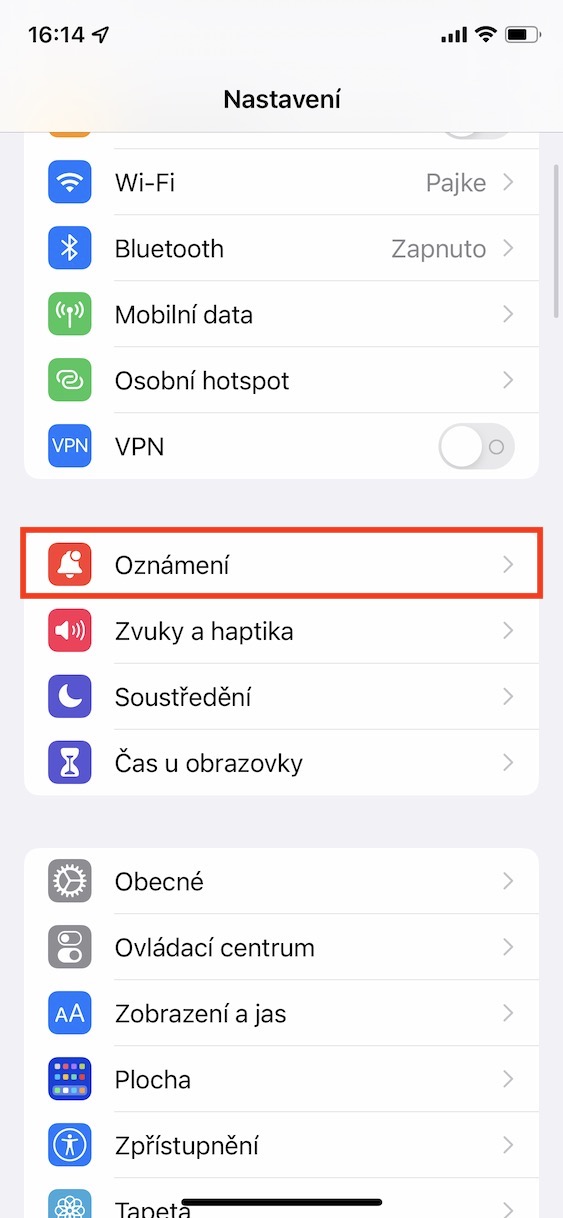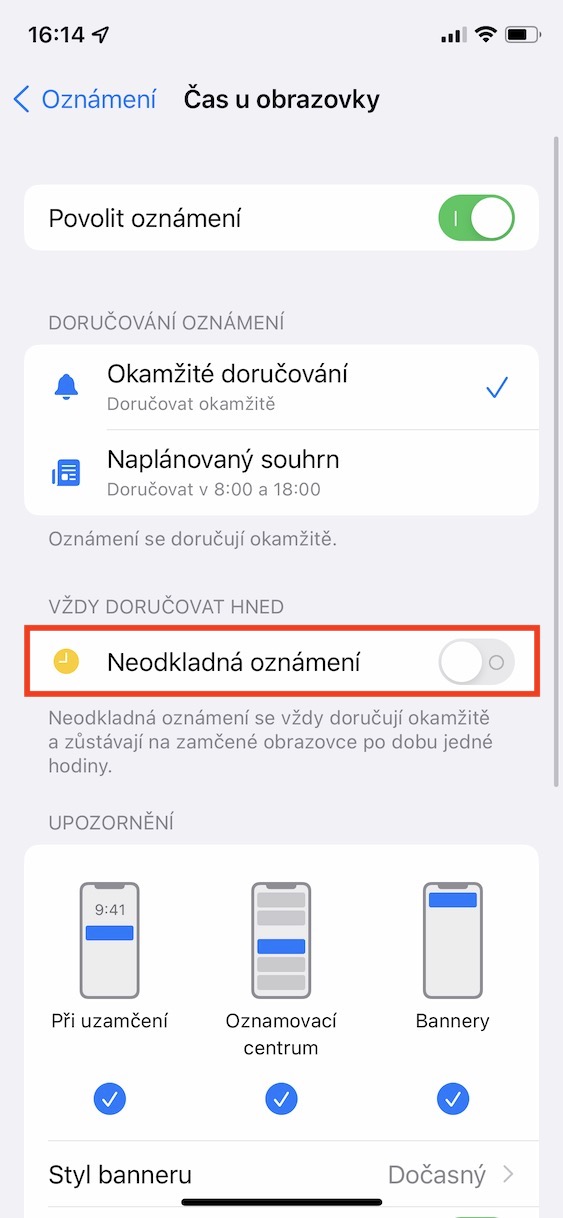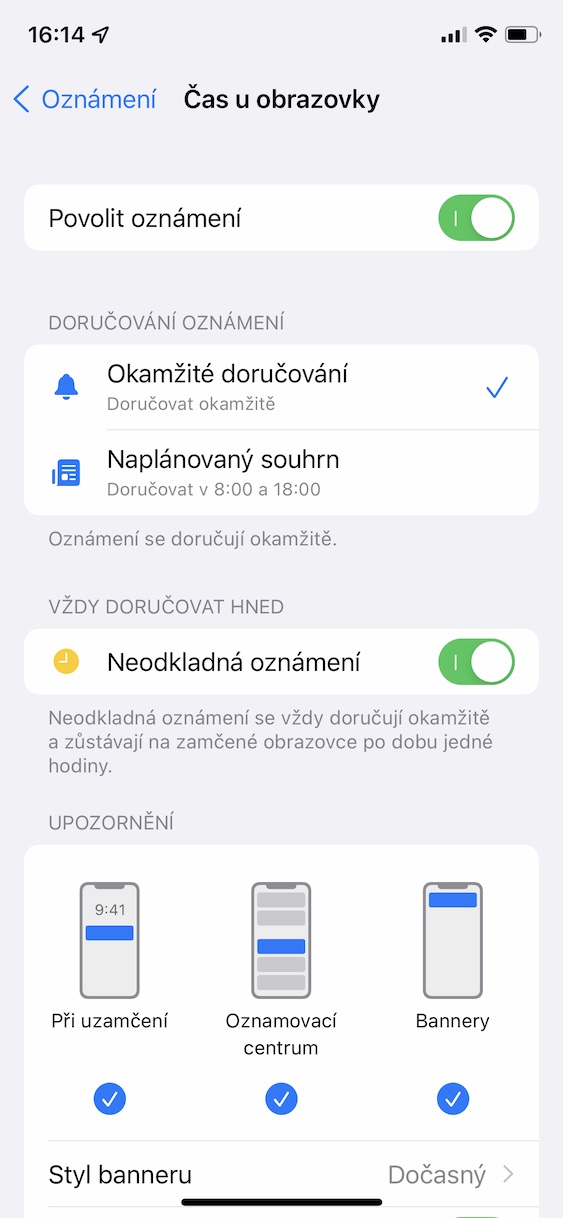Soon it will be exactly two months since Apple introduced new operating systems. Specifically, the presentation took place at the beginning of June, as part of the WWDC developer conference, at which the Apple company traditionally presents new systems every year. This year saw the introduction of iOS and iPadOS 15, macOS 12 Monterey, watchOS 8 and tvOS 15, and immediately after the initial presentation, Apple released the first developer beta versions of these systems. Before long, public beta versions were also released, which means that anyone who is interested can try the new systems in advance. In our magazine, we are constantly focusing on the news and improvements that we have received. In this article, we will look at one of the new features in iOS 15.
It could be interest you
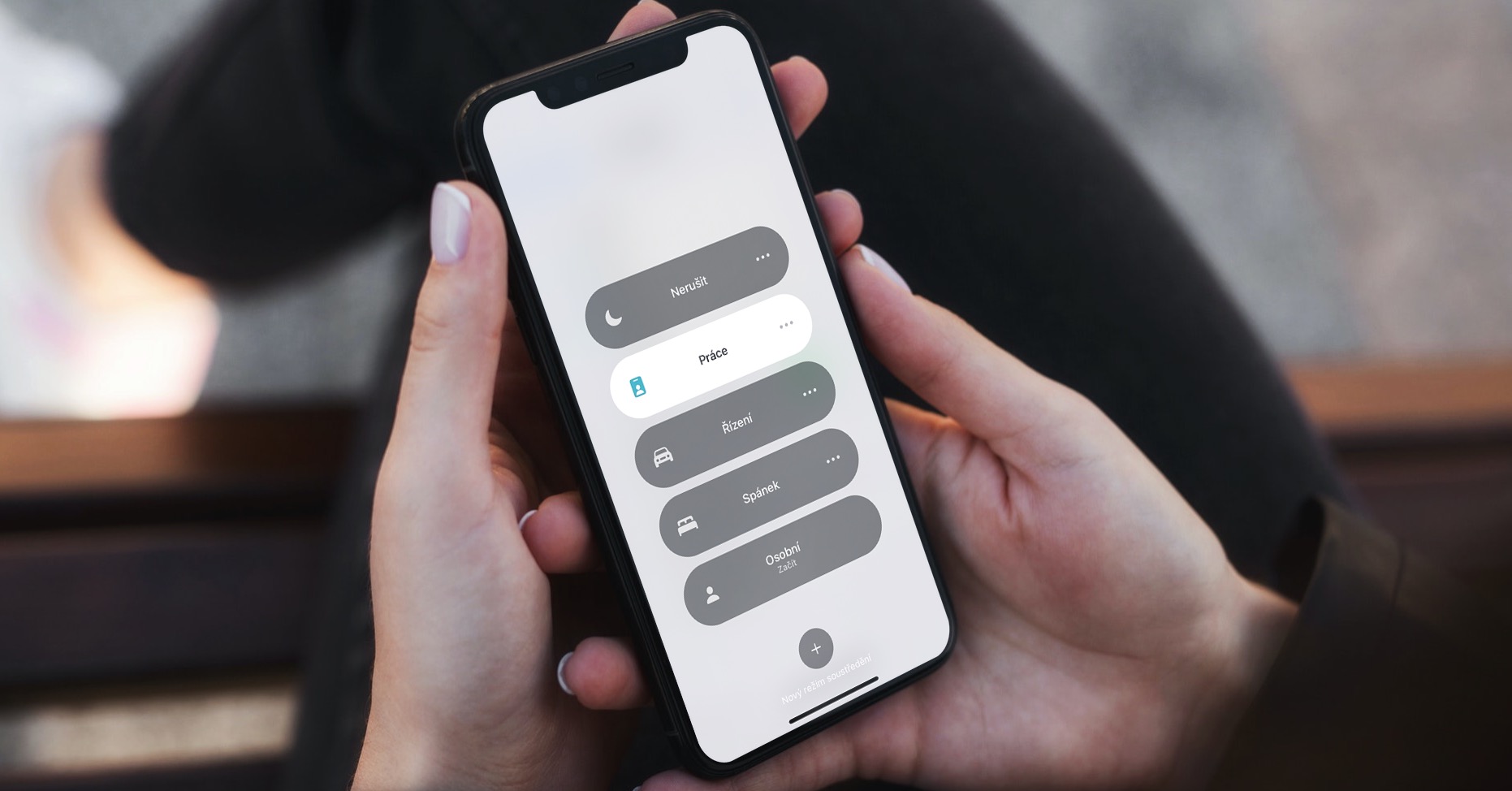
iOS 15: How to enable push notifications for select apps
One of the main innovations in the new operating systems is undoubtedly the Focus mode, that is, the improved Focus mode. Thanks to it, we can finally create more Concentration modes, which can be adjusted independently. Specifically, you can set which applications will be able to send you notifications, or which contacts will be able to call you. In addition, Apple has also added so-called urgent notifications that "override" the active Focus mode and are displayed even through it. On iPhone, you can activate push notifications for selected apps as follows:
- First, you need to switch to the native app on your iPhone with iOS 15 Settings.
- Once you've done that, go down a bit and click on the box Notification.
- Then choose below application, within which you want to enable push notifications.
- Then you just need to pay attention to the category Always deliver as, which is located below.
- Here's an option Urgent notifications using a switch activate.
So, using the above method, push notifications can be activated for the application in iOS 15. However, it should be noted that this option is not available for all applications, but only for selected ones. You can use immediate notifications, for example, if you have a smart home and one of your cameras detects movement. If you had Focus mode active, you wouldn't be aware of this fact if the notification was hidden in the notification center. This is how it will be displayed to you even when the Concentration mode is active, so you will be able to react promptly. Therefore, you should activate the urgent notifications for such applications that you want to be notified constantly.
 Flying around the world with Apple
Flying around the world with Apple