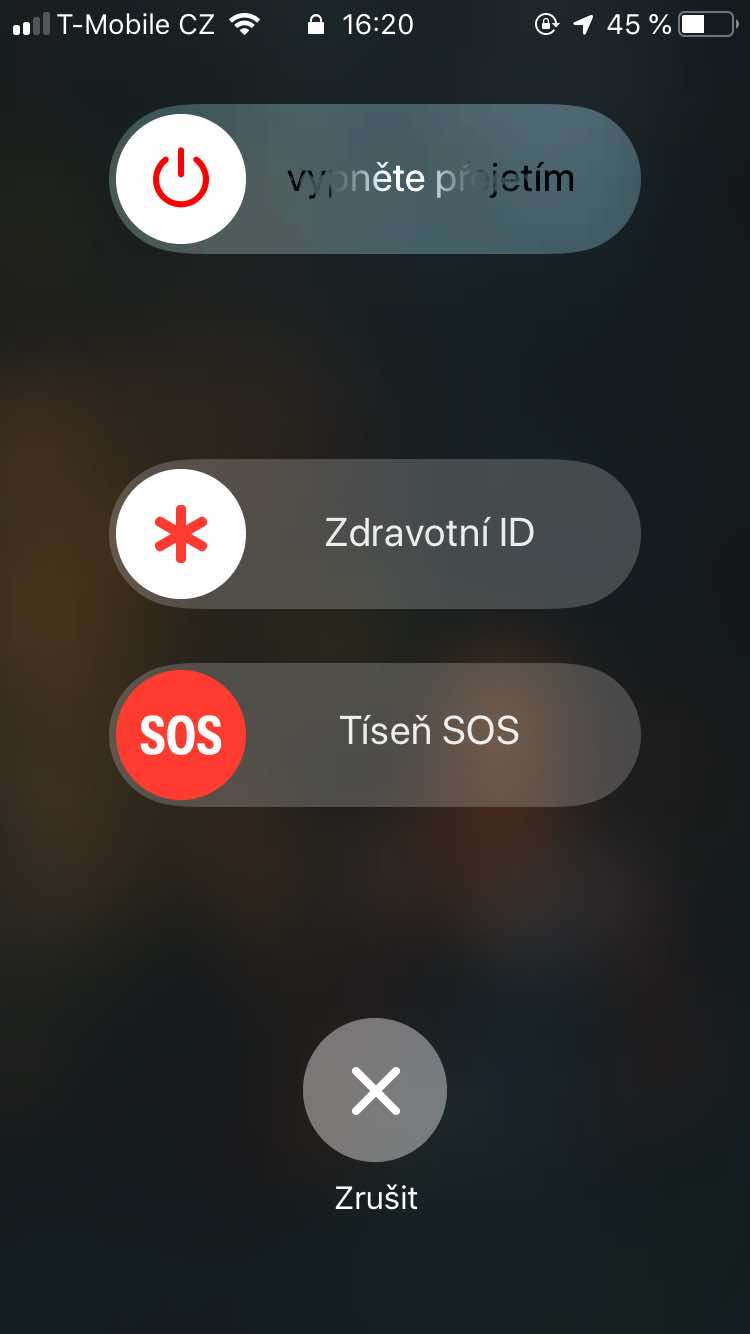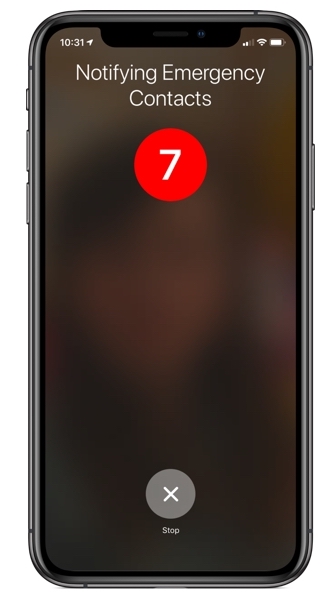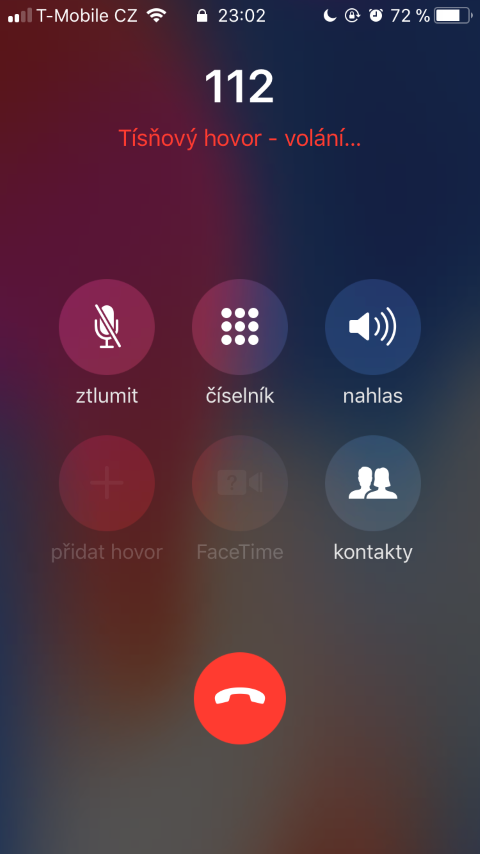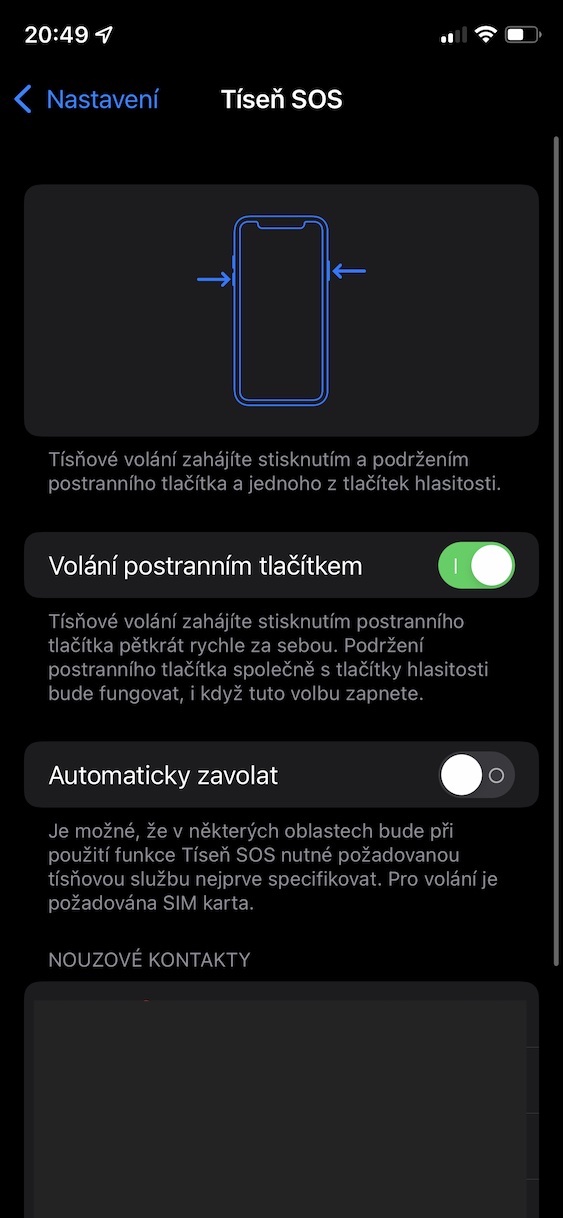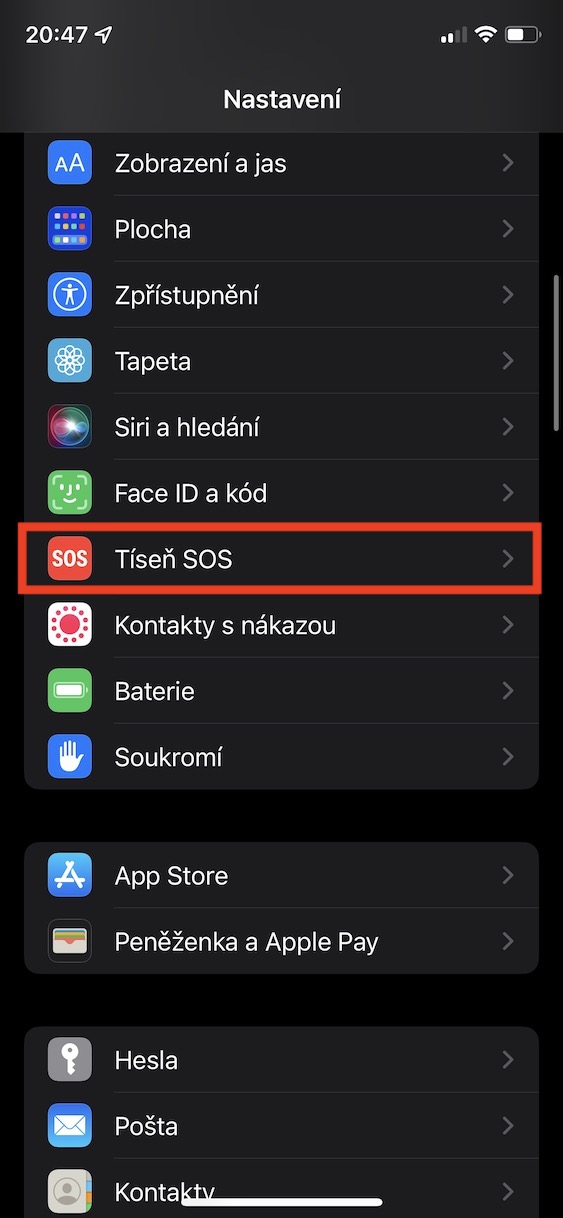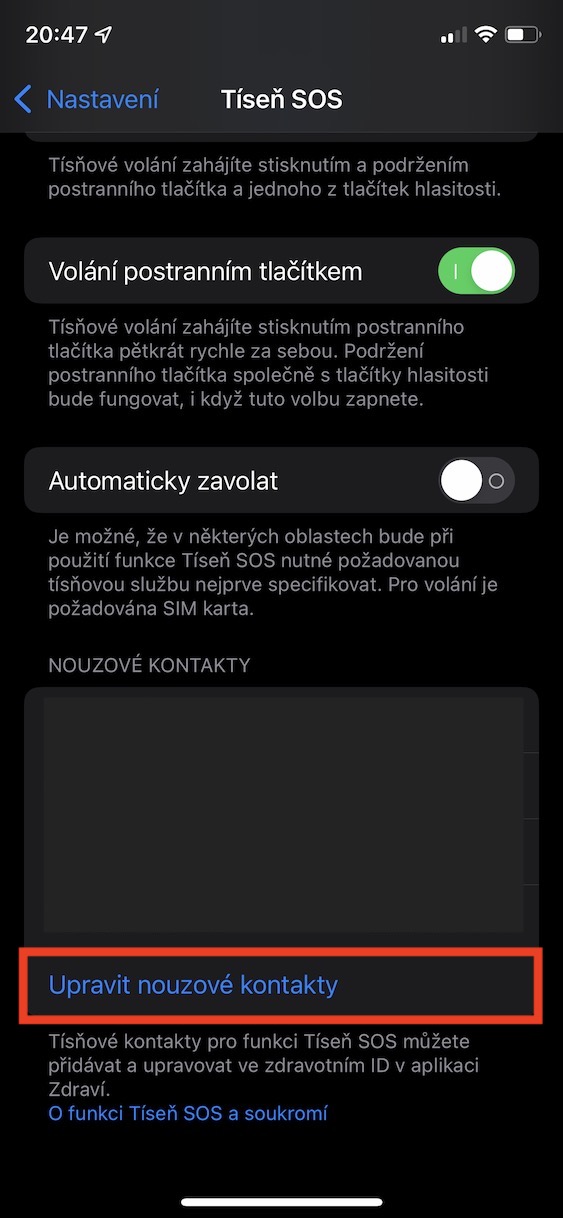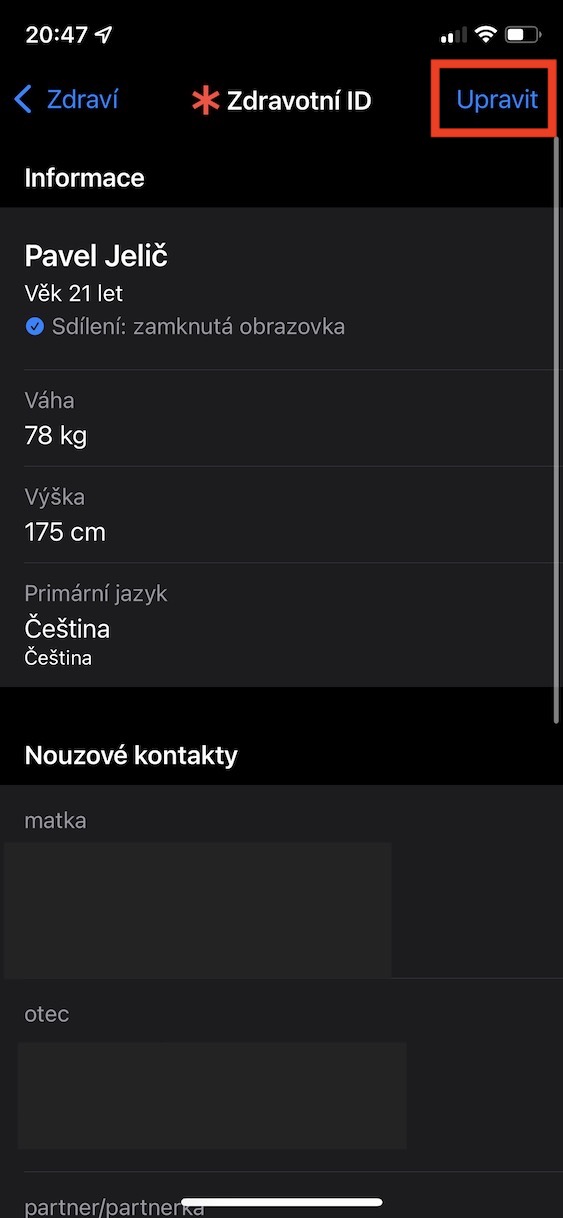Apple is one of the few tech giants that cares about the health of its customers. You can view all health data on your iPhone within the Health application. In addition, if you have an additional medical device, such as an Apple Watch, then countless other data will be displayed here that may come in handy at some point in the future. The newer Apple Watch can, for example, create an ECG, or it can monitor a long-term and excessively high or low heart rate in the background. In addition, you can set up emergency functions on the iPhone and Apple Watch, which have already saved the lives of countless users during their existence.
It could be interest you

If you own an iPhone with Face ID, the SOS emergency can be triggered by: you hold the side button, and then one of the volume buttons. If you have an iPhone with Touch ID, just hold side button. You will then find yourself on a screen where you just need to slide your finger over the Emergency SOS slider. IN Settings -> Distress SOS In addition, you can set the start of an emergency call by pressing the side button five times in quick succession. As soon as you invoke an SOS emergency, the emergency line (112) will automatically start dialing and, in addition, an emergency message will be sent to all your emergency contacts that you set in advance.
If you don't have emergency contacts set up, it's nothing complicated. Just go to Settings -> Distress SOS, where scroll down to the category Emergency contacts and tap on Edit emergency contacts. Then tap on edit, below, click on add an emergency contact a select it. Finally, confirm the changes by tapping on All done. However, Apple does not state exactly what message or notification will be sent to all emergency contacts in the event of an emergency - so let's get it straight. As soon as the user invokes SOS distress, the emergency contacts will receive a message containing the text “Emergency SOS. [Your Name] called 911 from this approximate location. You received this message because [your name] has you in emergency contacts.” Along with this, the approximate location of the person in need is also sent.
Thanks to this message, you can easily find out if any of your contacts are in need. In some cases, however, the position of the person in question may change - but Apple thought of this as well. If the location of the user in distress changes, you will gradually receive further messages with updated approximate location. Specifically, it stands in these reports “Emergency SOS. [Your Name]: Approximate location has changed.” Below this message there is a link to the map, which, when clicked, redirects you to the Maps application and displays the current location.
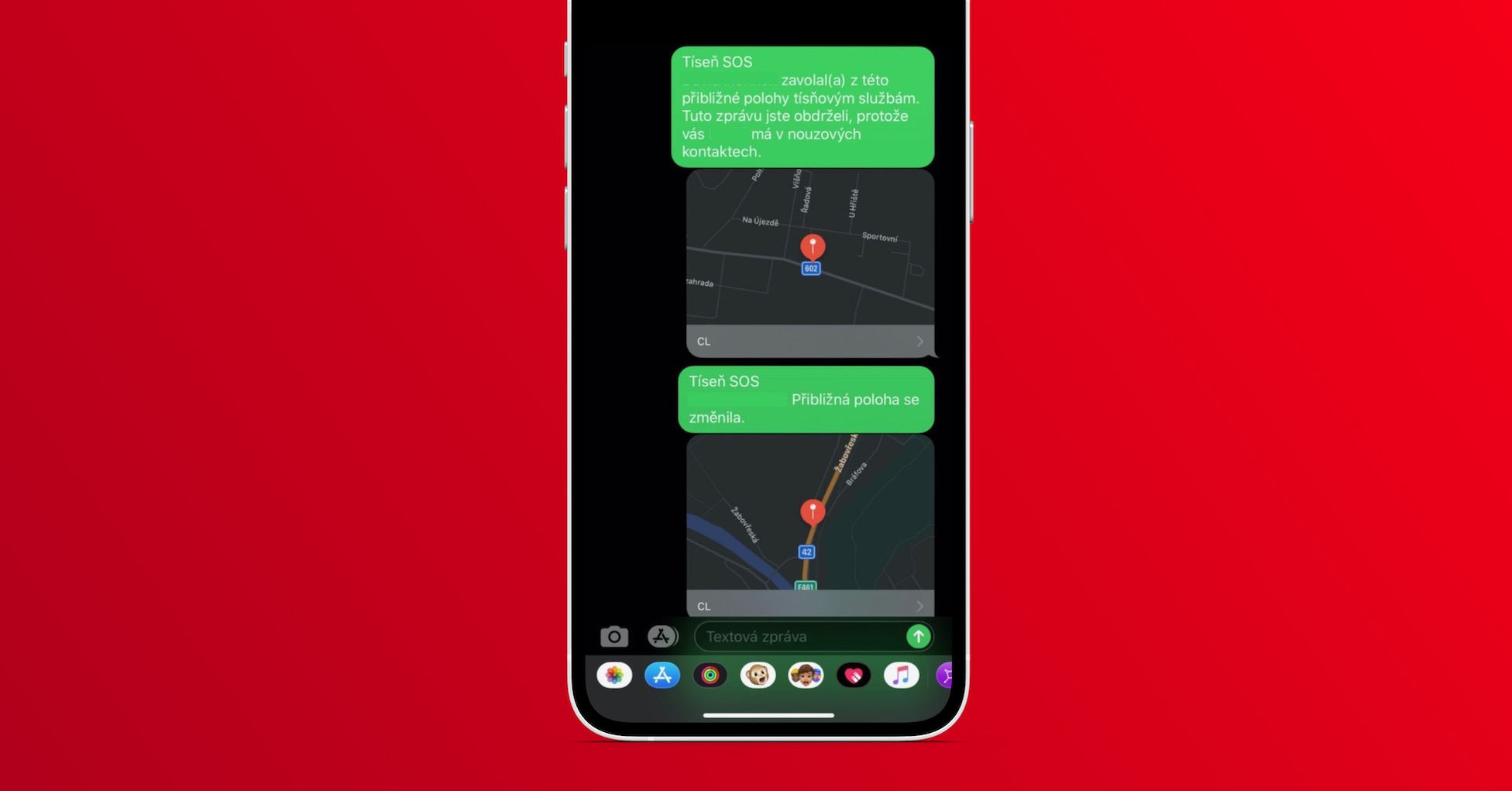
Distress SOS can be used in all kinds of situations, for example if a fire starts, you get hurt somewhere, someone kidnaps you, etc. So now you know what information you will receive if someone is in distress and you are part of their emergency contact list, or what information will be sent to your emergency contacts if you are in trouble. If you don't have distress SOS and emergency contacts set up, definitely do so as soon as possible, because this feature can save your life. If you want to disable location sharing in an emergency after the situation is resolved, just go to Settings -> Distress SOS, where you turn off location sharing.