All portable devices include batteries that supply them with "juice". But the truth is that all batteries are consumer goods that lose their properties over time and use. If the battery is old or excessively used, it does not have the same properties as a brand new battery. To find out the state of the battery on Apple devices, you can view Battery Health, which indicates how many percent of the original value you are able to recharge the battery. If the battery health drops below 80%, the battery is no longer suitable for powering the device and should be replaced, both on iPhone and MacBook.
It could be interest you

There are several different tips that you can use to slow down the decline in battery health as much as possible. If you want your battery to last as long as possible, you should keep it at an optimal temperature and use original accessories for charging, or those with certification. Apart from that, you can save the battery the most if you keep it charged between 20 and 80%. Your battery simply works best in this range, and if you follow this tip, you'll greatly benefit your battery's health.
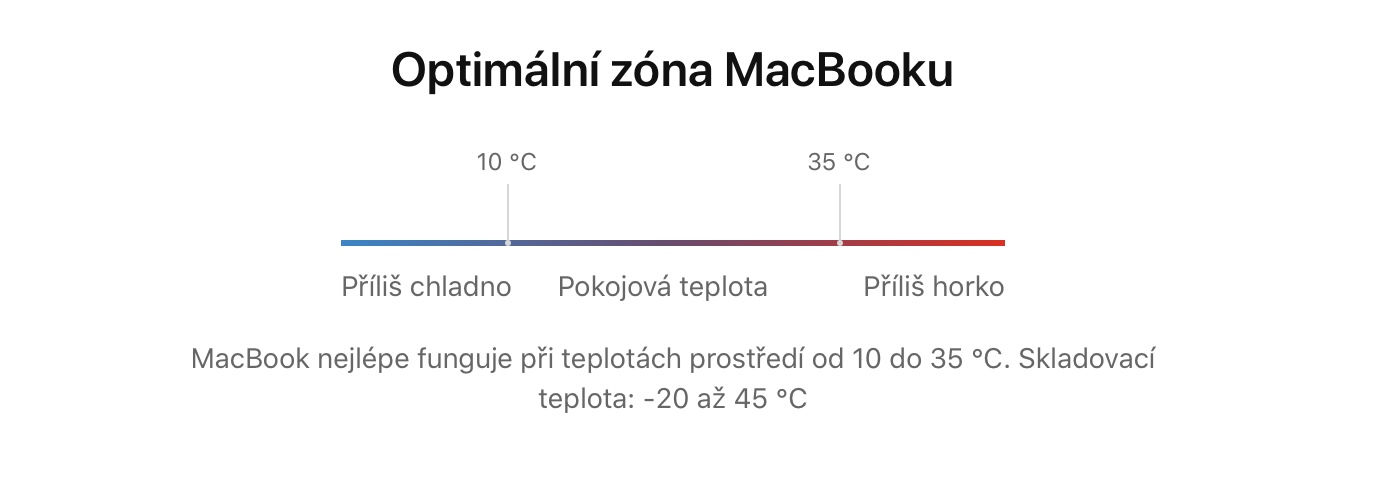
As for discharging below 20%, unfortunately, we cannot prevent it in any way - the battery is simply discharged by using the device and we cannot do anything about it. So it is only up to us to notice the low battery level in time and then connect the power supply. On the other hand, you can easily limit charging at a certain time, without the need for your intervention... or whatever. macOS includes an Optimized Charge feature designed to prevent your MacBook battery from charging more than 80%. If you activate the function, the system starts to remember when you usually charge the MacBook and when you disconnect it from the network. As soon as he creates a kind of "plan", the MacBook will always be charged to only 80% and the last 20% will be charged just before the charger is pulled out. But it is necessary that you charge regularly, which is a stumbling block. If you charge differently, or if you have the power adapter plugged in all the time, then Optimized charging is useless.
AlDente is an app you shouldn't miss!
And yet it's so simple. However, Apple has once again taken this simple matter and turned it into something complex that most users won't use anyway. All it would take is an application that would tell the MacBook to simply stop charging at a certain stage. The good news is that many developers think exactly the same, and one of them decided to come up with such an application. So, if you too would like to tell your MacBook to stop charging the battery at 80% charge, without the need to disconnect from the network, then the AlDente application is an absolute must for you.

Installing this application is absolutely simple. All you have to do is go to the application's page and simply download the DMG file. Then open it and move AlDente to the Applications folder in the classic way. After starting the application for the first time, it is necessary to perform several basic actions. First, it is necessary for it to work correctly that you deactivate Optimized charging - the application will directly open a window where you just need to uncheck the option. Then confirm the installation of the supporting data with a password, and then the whole procedure is complete. The application is placed in the top bar, from where it is also controlled.
If you click on AlDente in the top bar, you can easily set the percentage at which the charging should be interrupted. If the battery is charged to more than the specified value, you can let it discharge by tapping on Discharge. On the contrary, if you need to charge the battery to 100%, just tap on Top Up. But the possibilities of the AlDente application do not end there. Clicking on the gear icon will show you additional functions and options – for example, protection against high temperature or a special mode that will keep your MacBook battery in the optimal range even if it is turned off for a long time. There is also the option of performing calibration or changing the icon. However, these functions are already part of the paid Pro version. This will cost you either 280 crowns per year, or 600 crowns as a one-time fee. AlDente is an absolutely perfect app and its features should be native to macOS. I definitely recommend it to everyone and if you like it, definitely support the developer.
Download the AlDente app here
You can purchase the Pro version of AlDente apps here
 Flying around the world with Apple
Flying around the world with Apple 




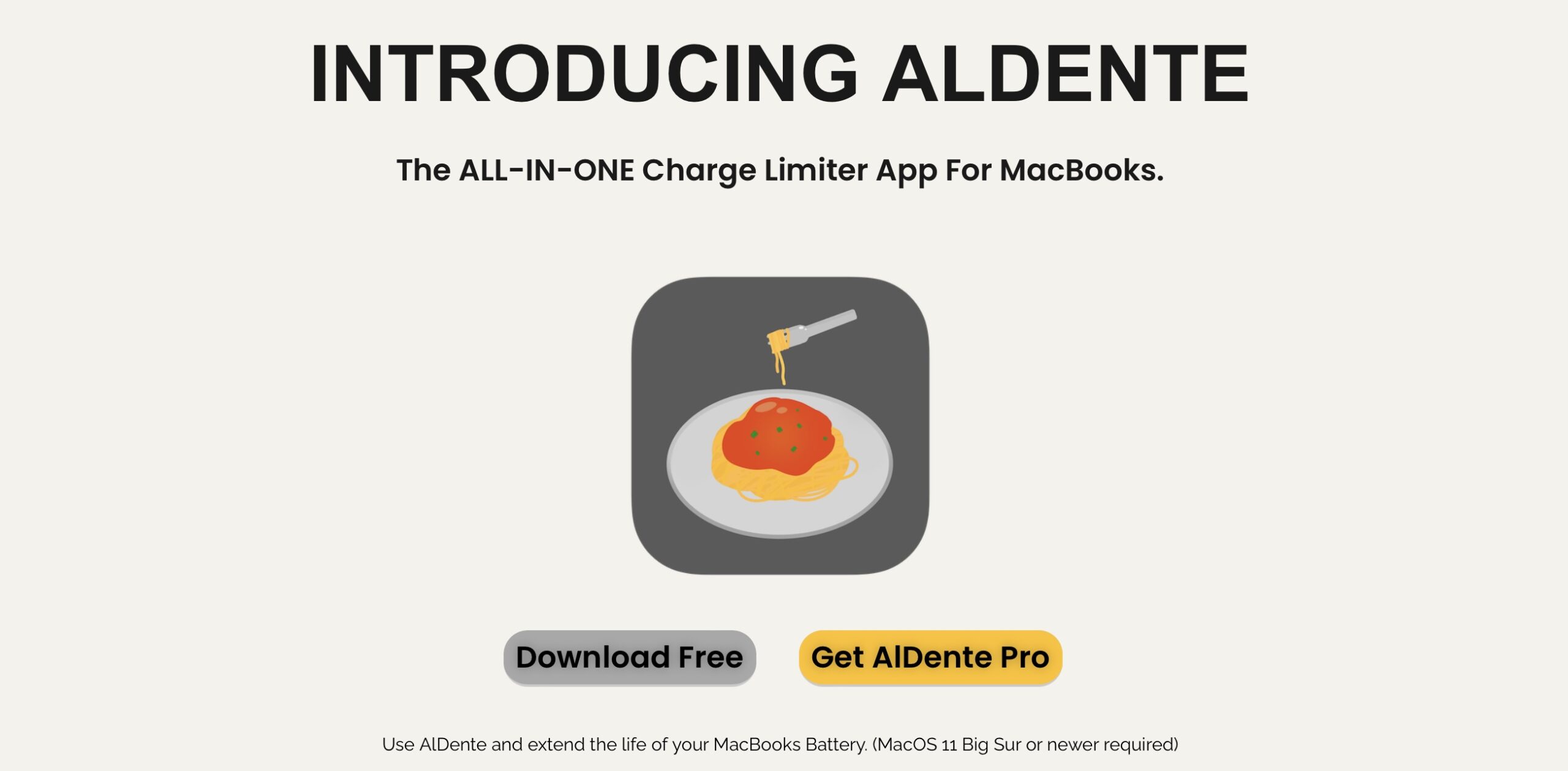
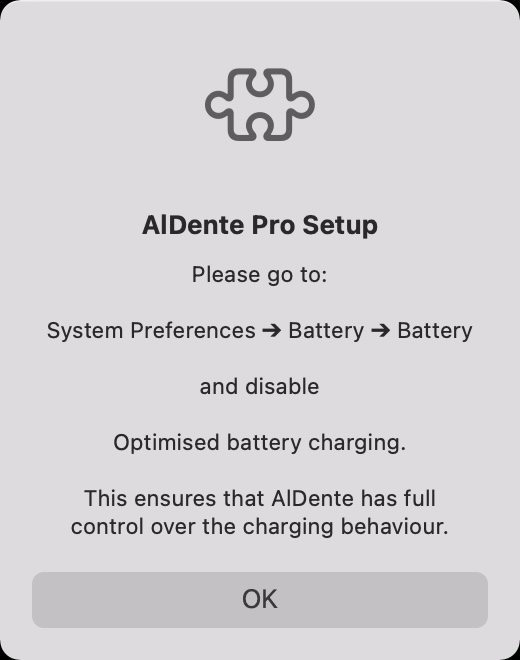
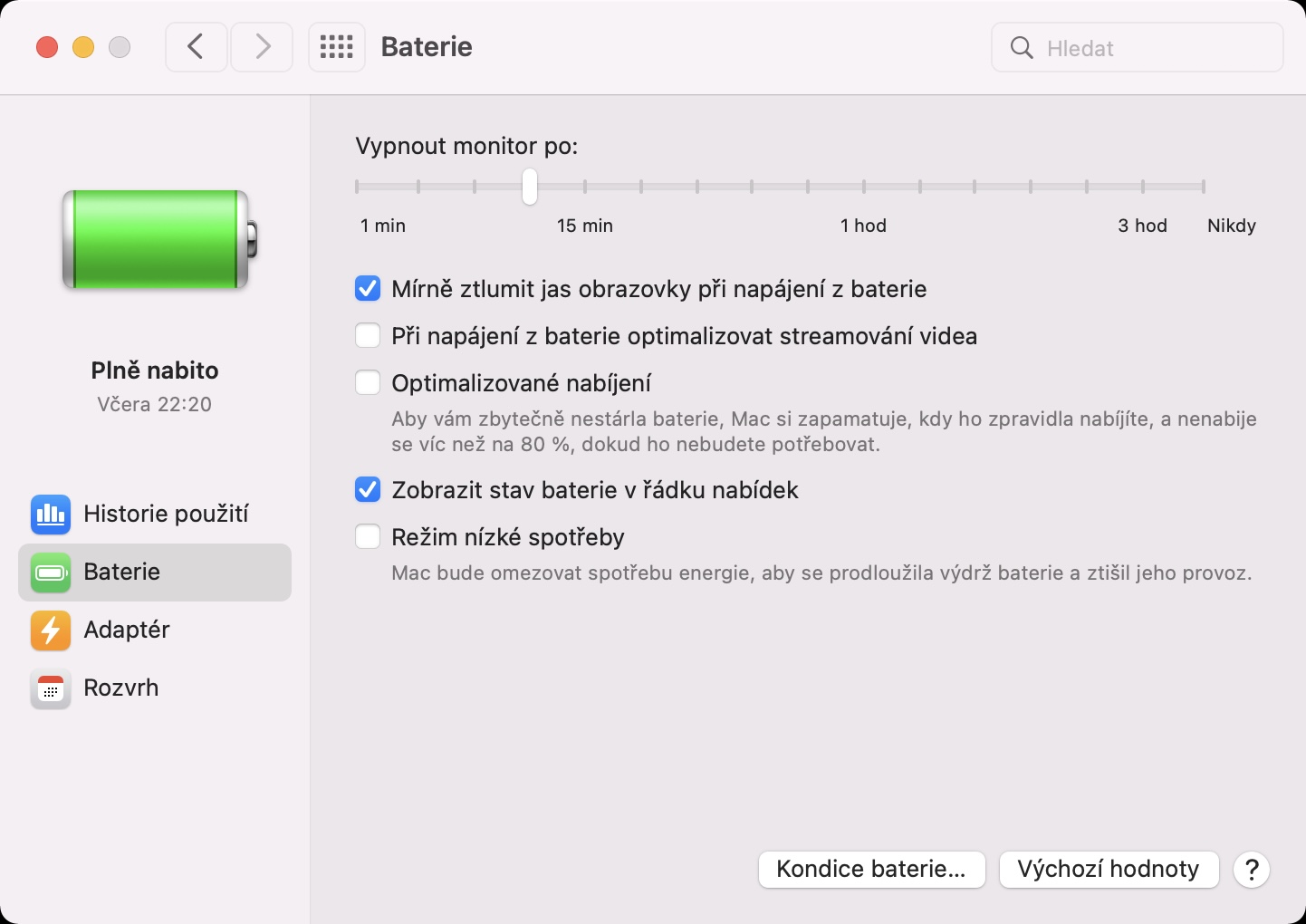


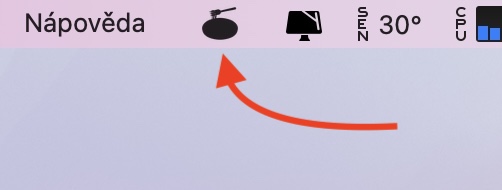
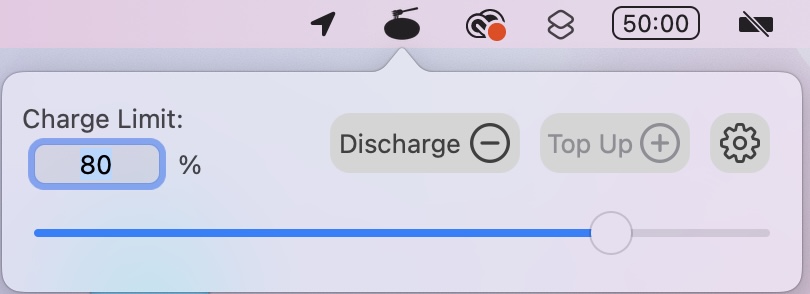
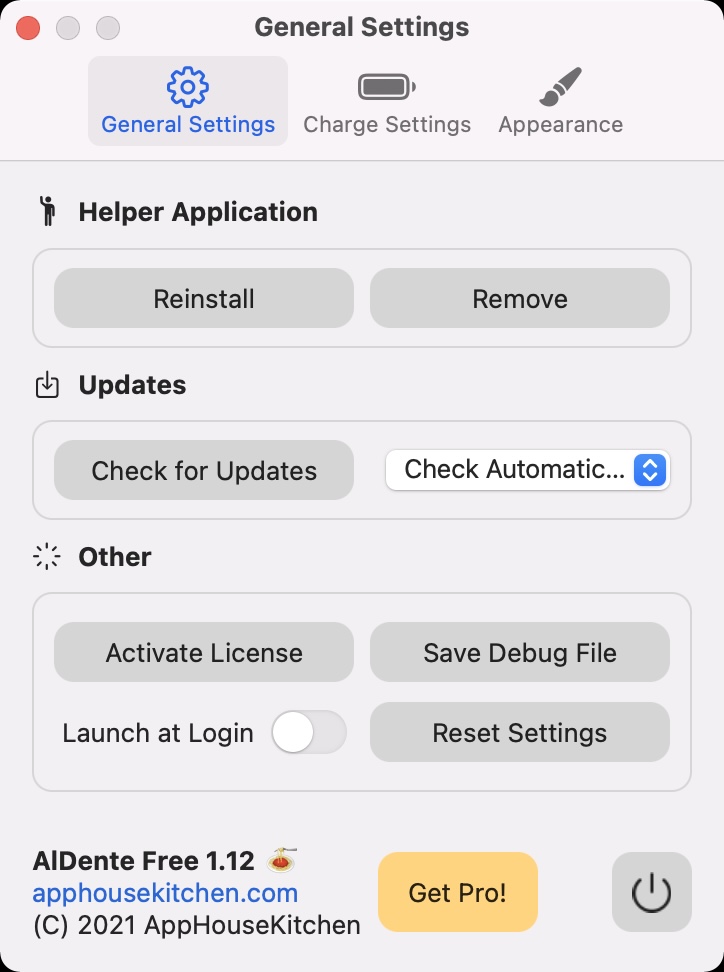
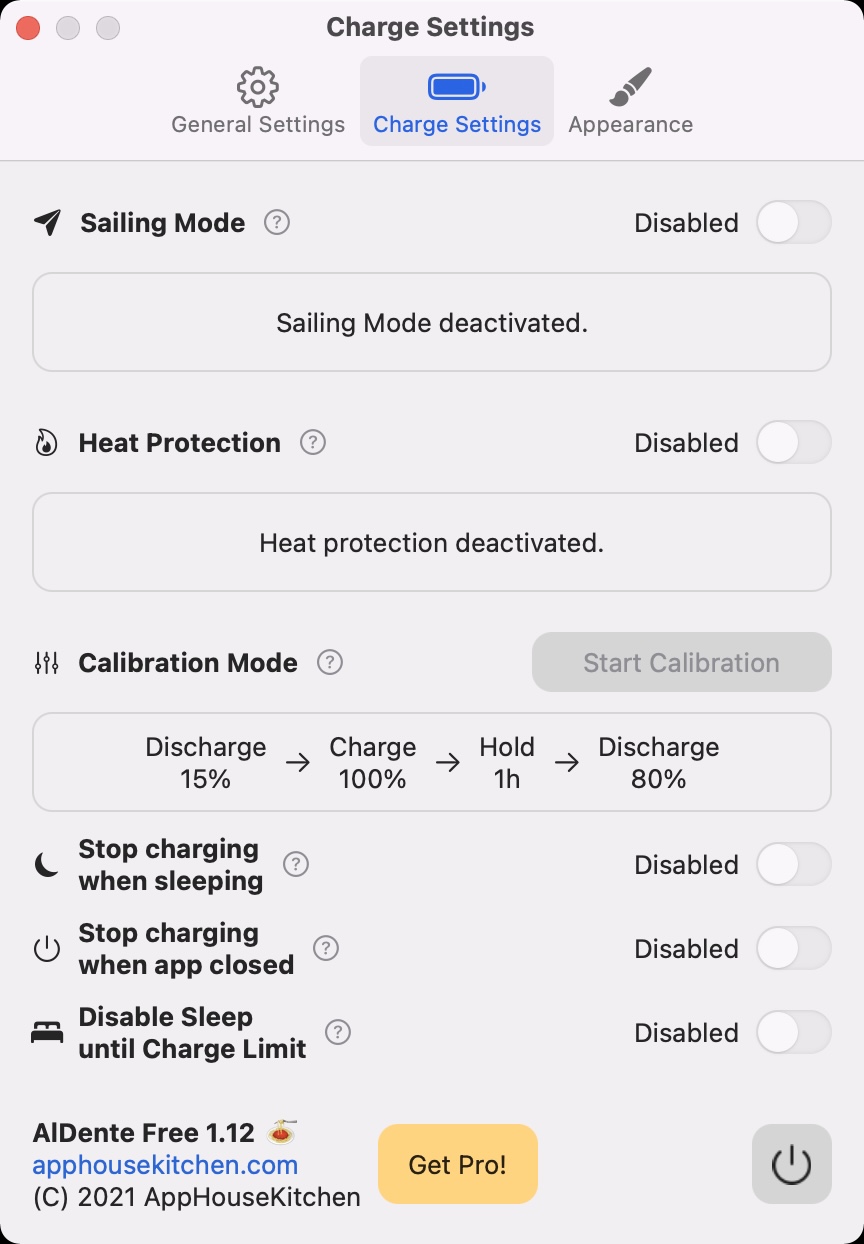
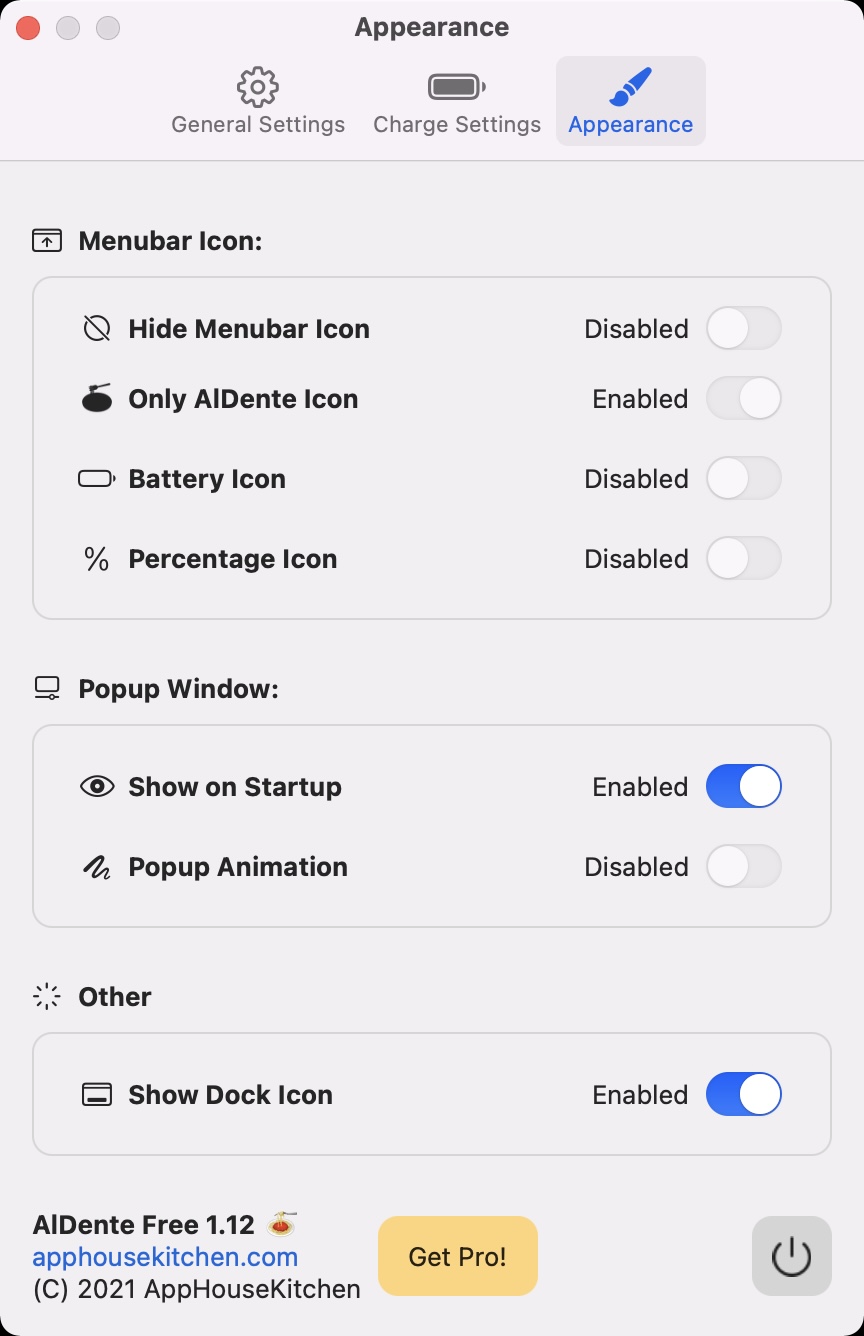
I tried to find similar charging shortcuts on iPhone and iPad, but I was not very successful. This looks usable, so thanks.