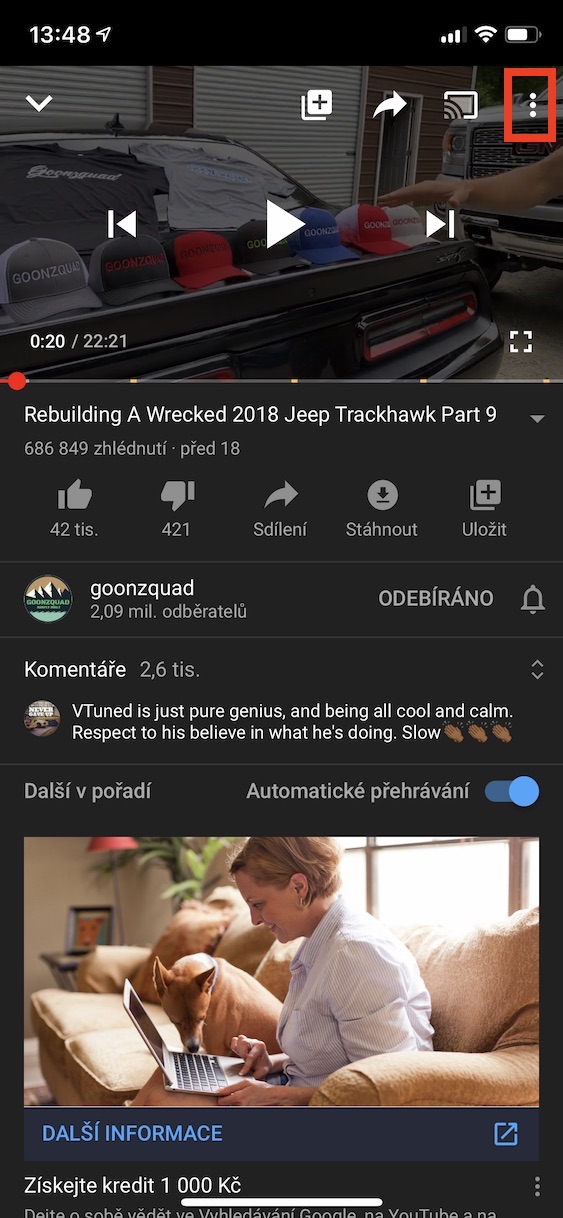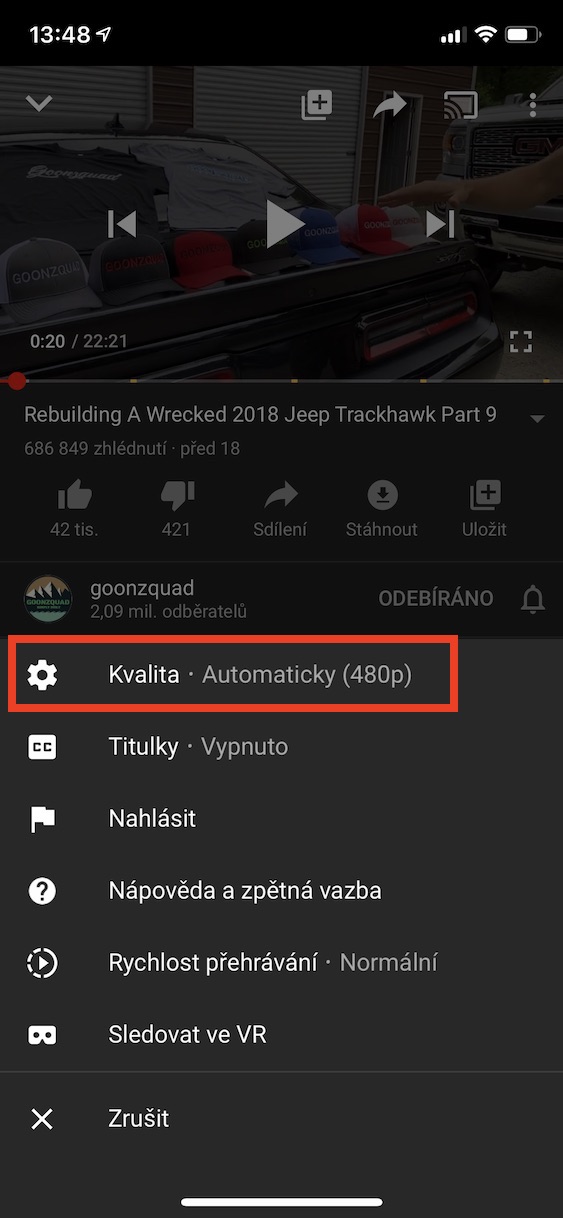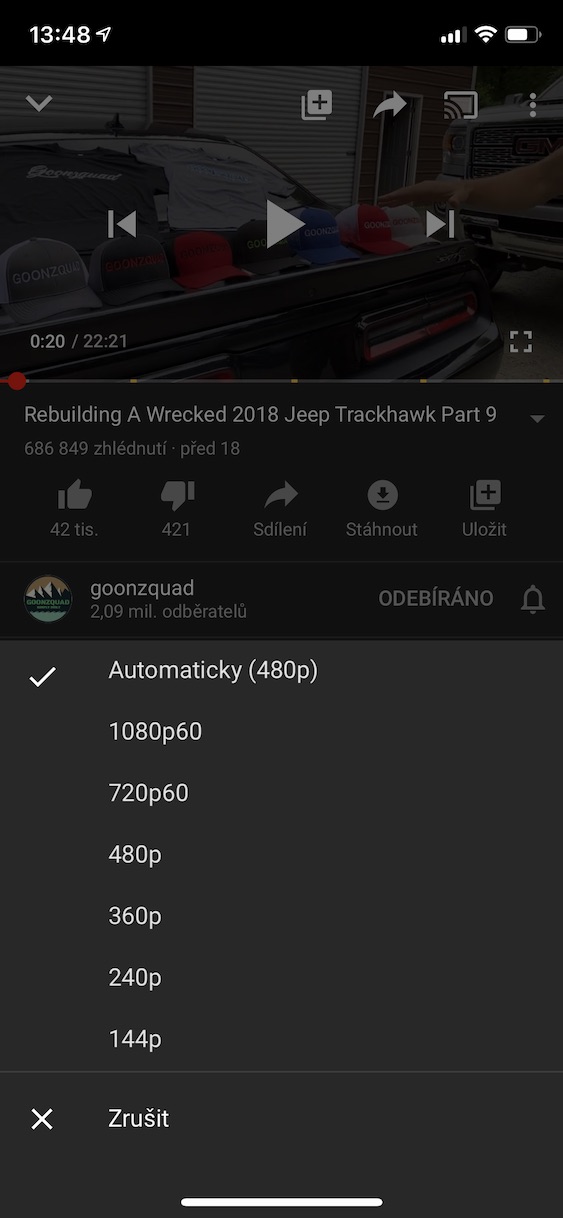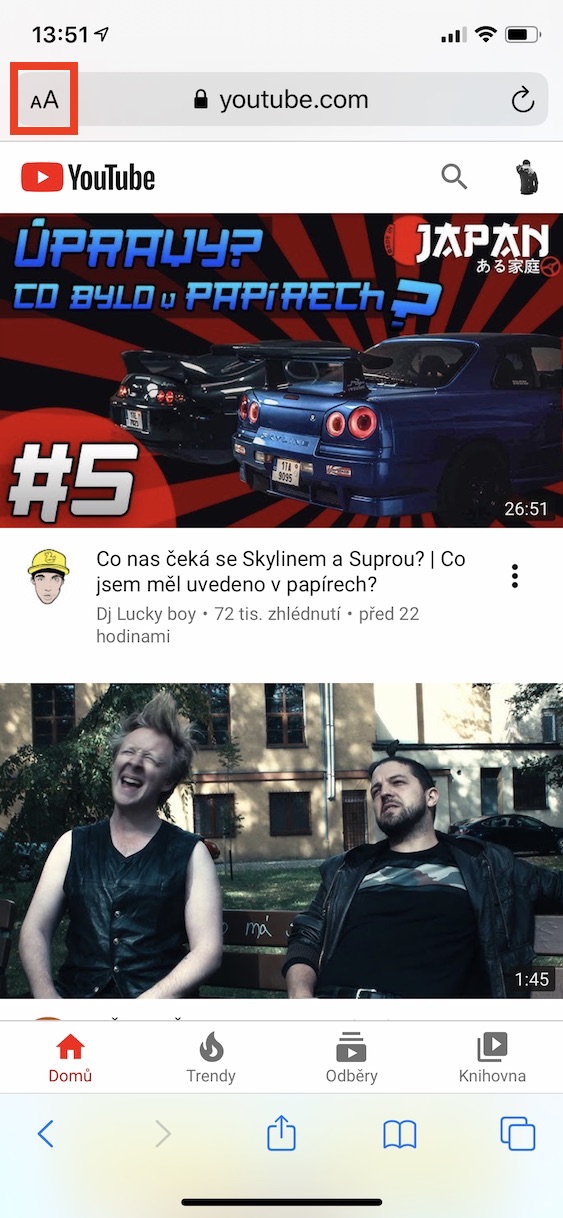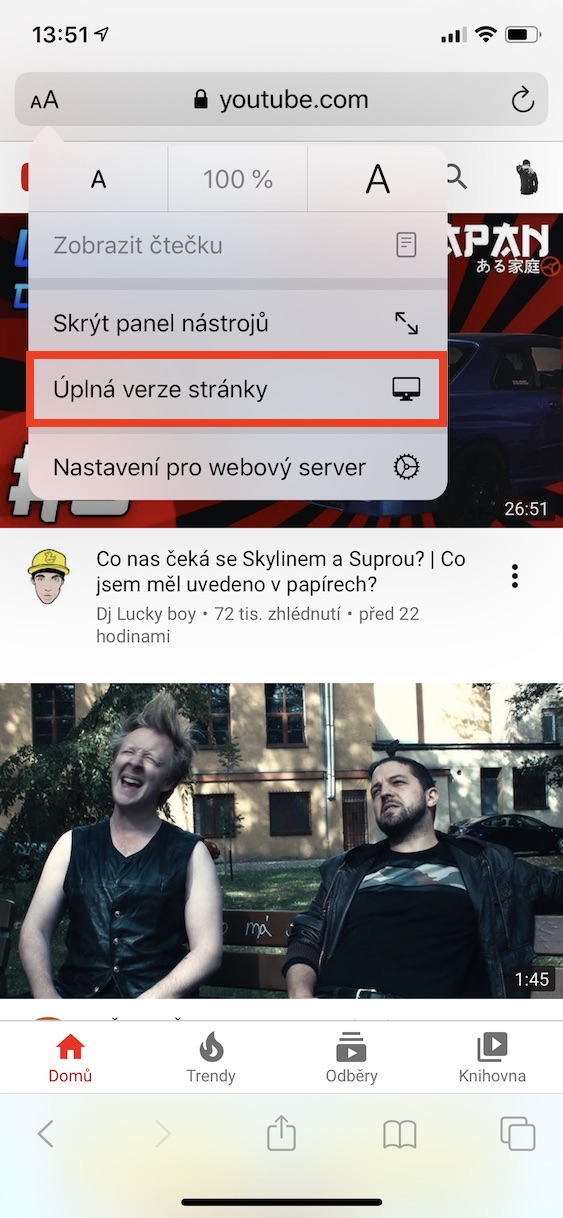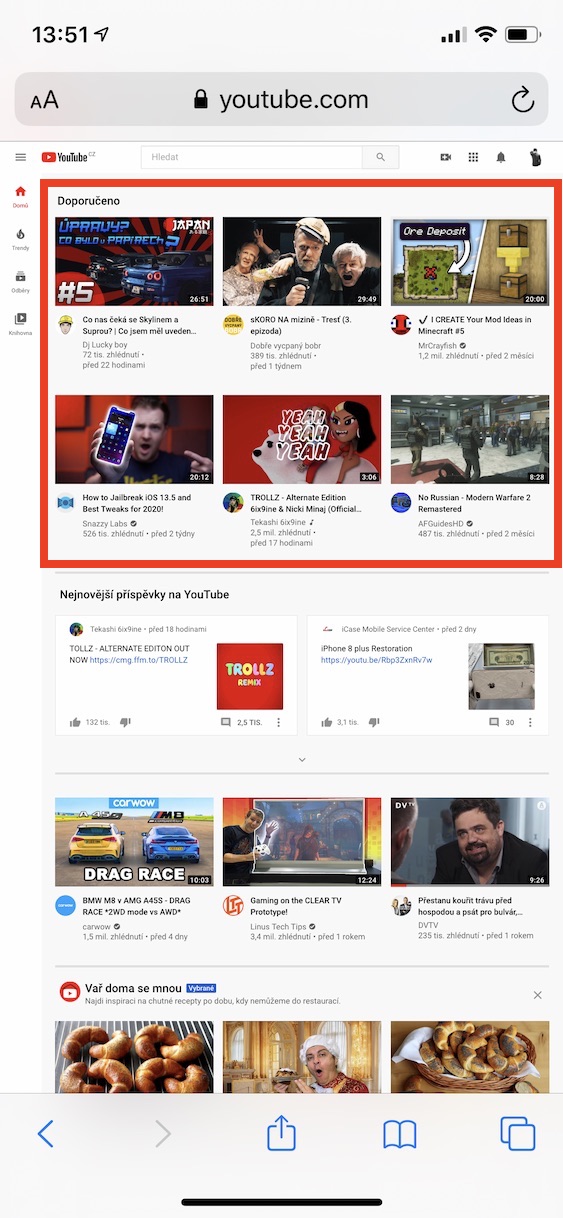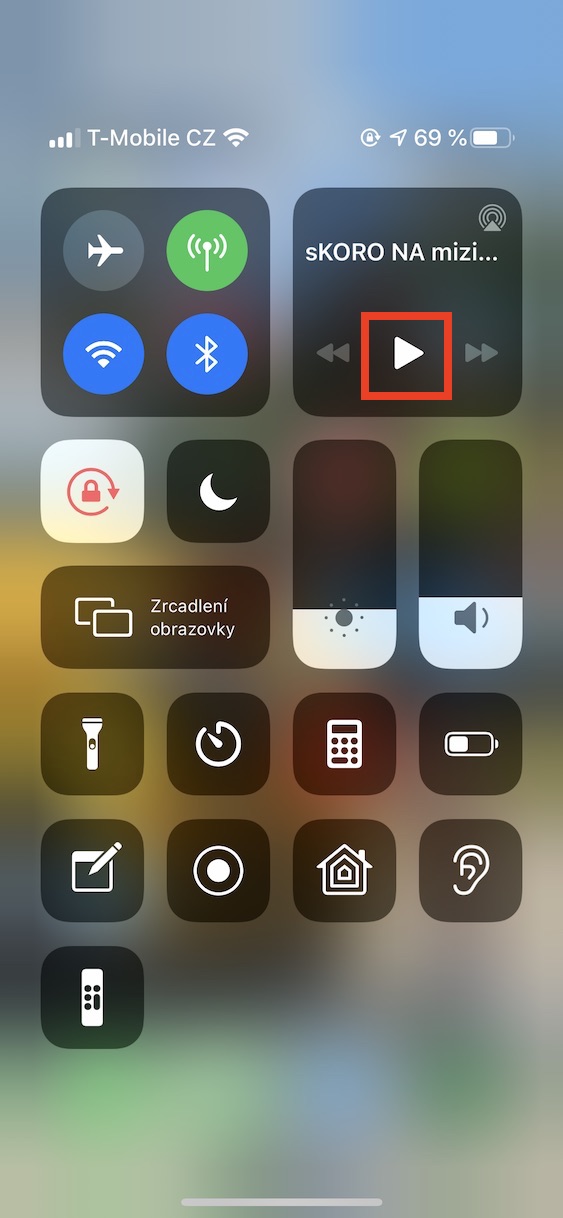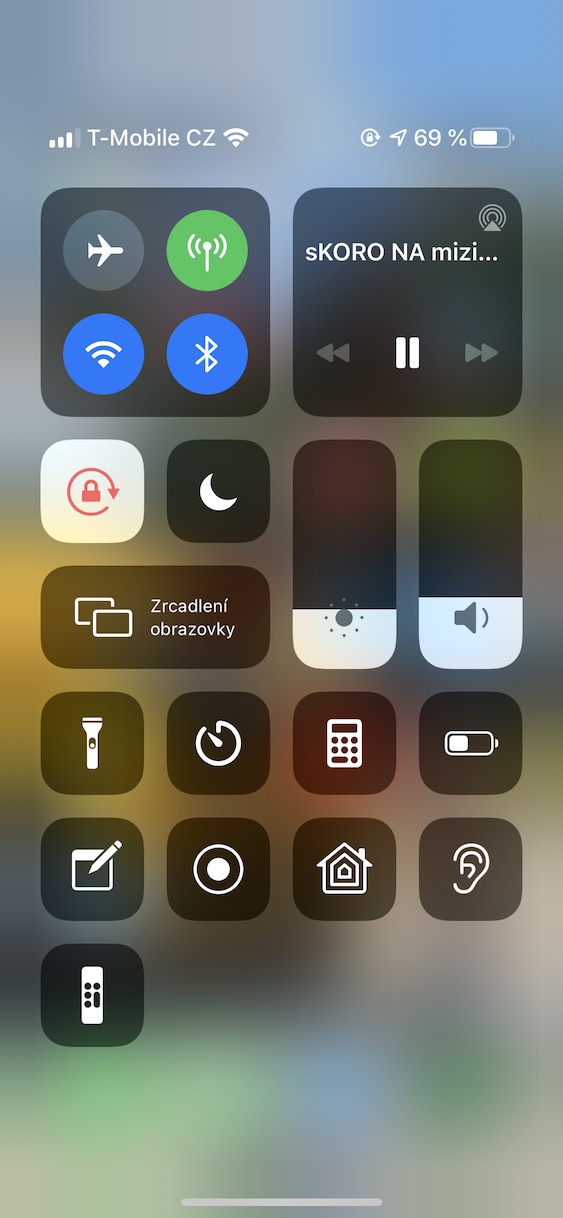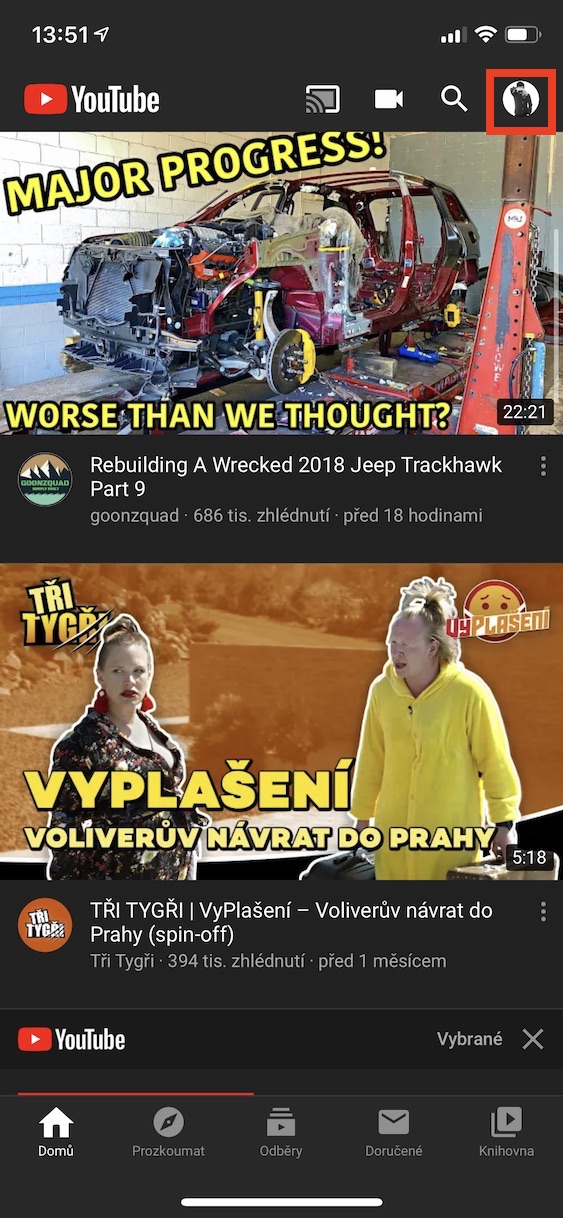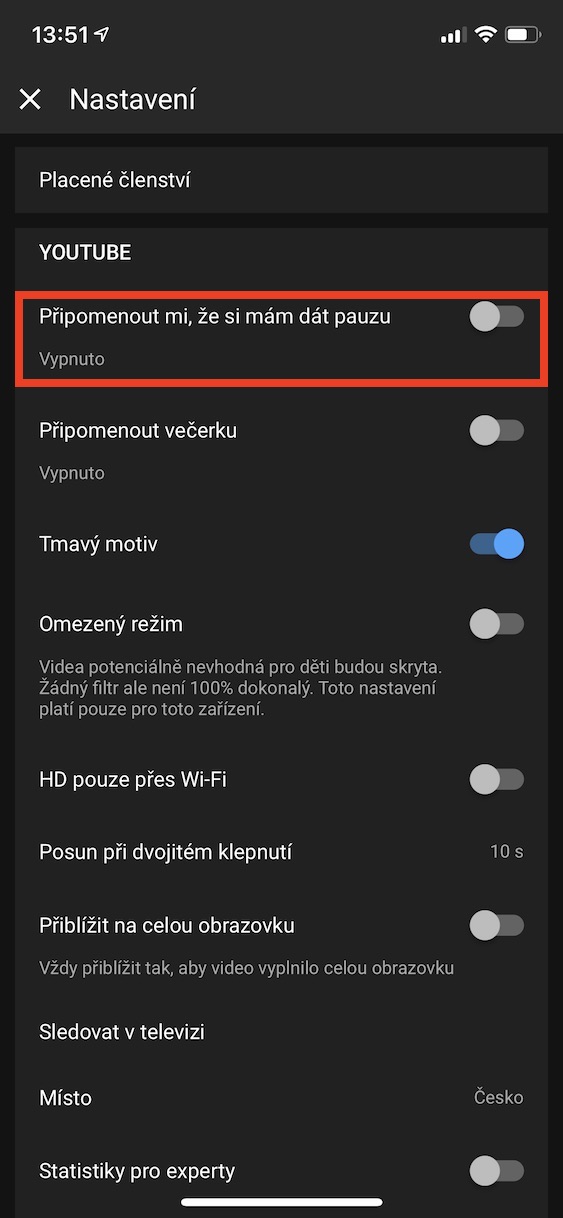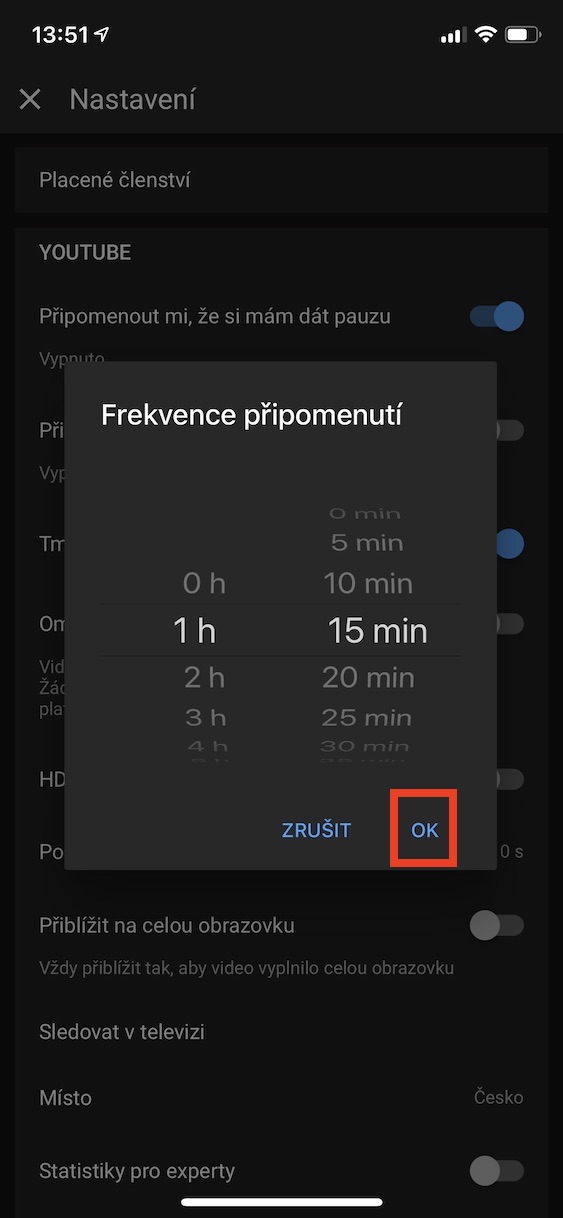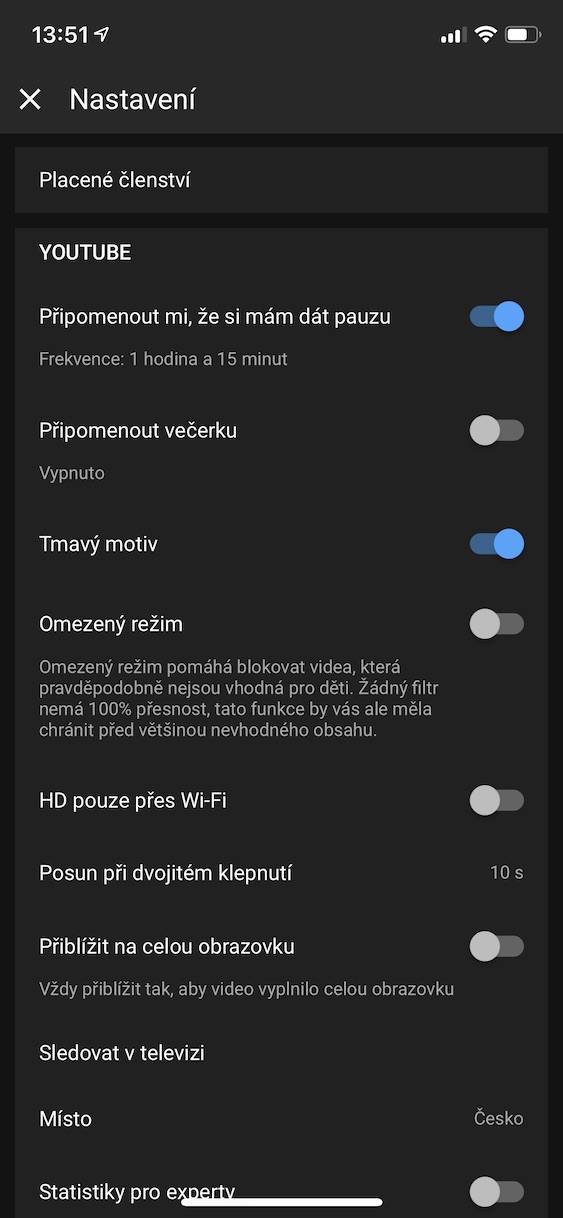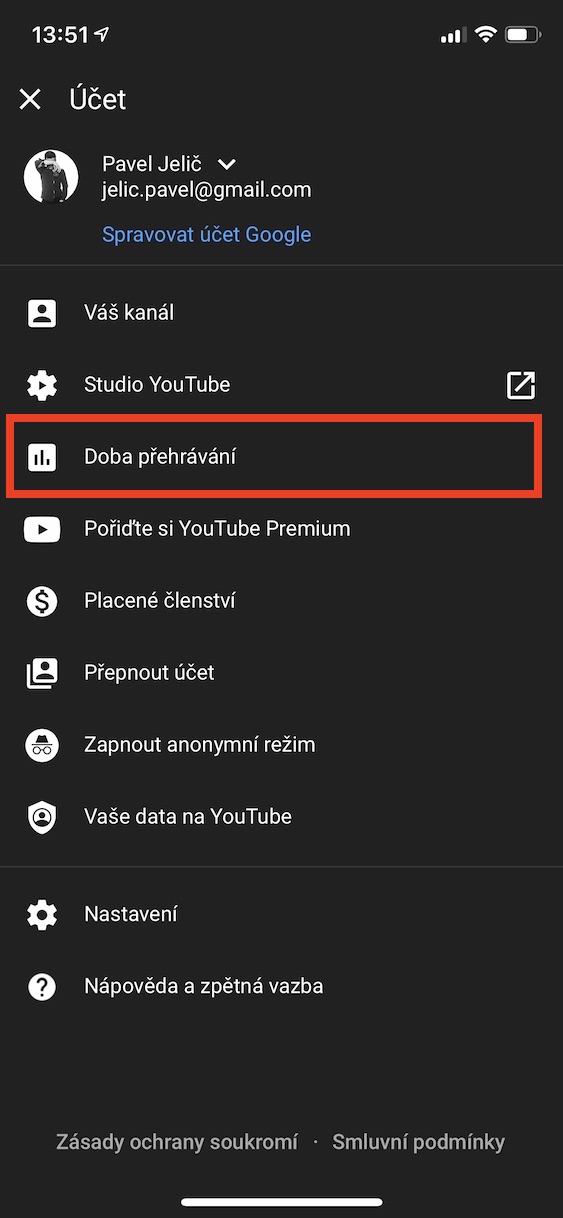Almost all of us have used the YouTube social network at some point, which is very popular among users both for entertainment and for learning new information. Today we're going to focus on useful features that you may not have known about.
It could be interest you

Sending videos from your phone to your TV
If you own a smart TV, you can control YouTube through your phone without going to the TV. Connect phone or tablet to the same Wi‑Fi network to which the TV is connected, then open it YouTube and tap the icon in the upper left corner Send. Select the device you want to send the video to from the list. The YouTube app even supports playback via AirPlay.
Video quality
It can often happen to you that the video you are playing is of poor quality or, on the contrary, you are playing YouTube over mobile data that you need to save. To reduce the video quality, tap during playback three dots icon at the top right and select an option Video quality. In this menu, you can choose whether you want to play in 144p, 240p, 360p, 480p, 720p, 1080p and other qualities, or you can let YouTube choose the quality automatically based on your internet connection.
Playing videos in the background
You can play through the YouTube app with a locked phone only if you have purchased YouTube Premium. There are several apps in the App Store that allow background playback, but Apple often deletes them on an ongoing basis. However, if you still want to use YouTube in the background on your phone, there is a simple solution. Open the application safari, go to the YouTube page and tap on the top left the Aa icon, where you tap the option Full version of the site. Then start the video and go to the home screen. This will pause the video, but you will now gesture to open control center, where then just tap the button in the playback widget Overheat. From now on, you can work with your phone or keep it locked and listen to YouTube undisturbed in the background.
Pause reminder
You know it: you want to watch one video and end up spending several hours with them. To avoid this, you can set YouTube to remind you that you've been watching videos for too long. In the YouTube app, tap the icon Your Account, move to Settings and click the option To remind me to take a break. Choose the frequency after which YouTube will remind you to pause. Tap to complete the setup OKAY.
Display of playing time
If you're wondering how much time you spend on YouTube, it's not difficult to find out. In the YouTube app, select a section Your Account, where you go to the option Playback time. You will be shown the daily average of the last 7 days, and you can read how many minutes or hours you spent watching videos each day separately.