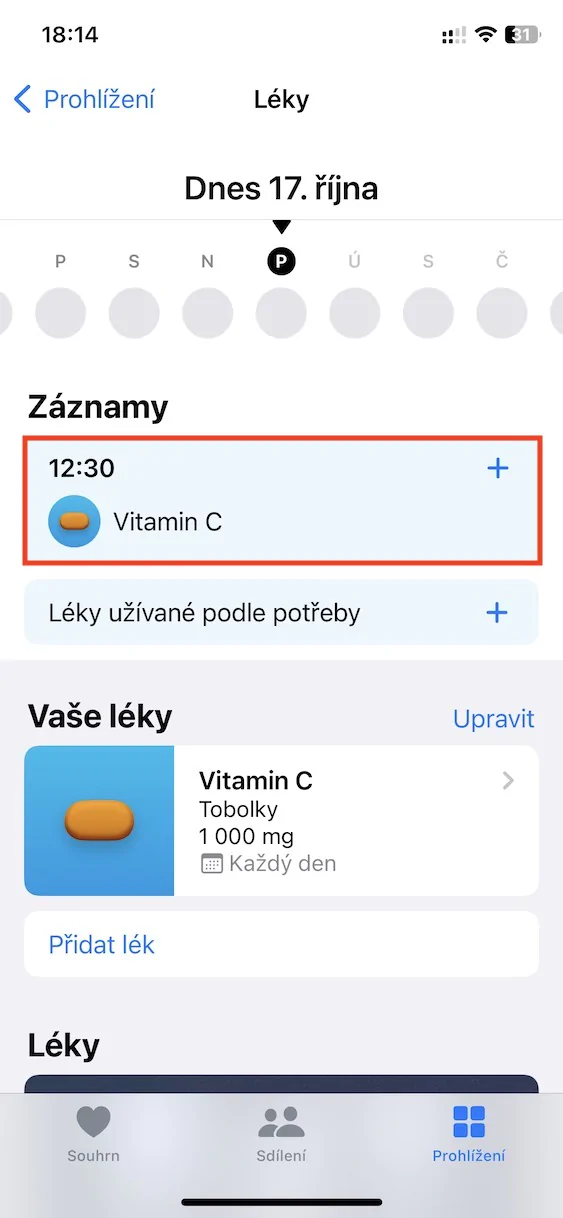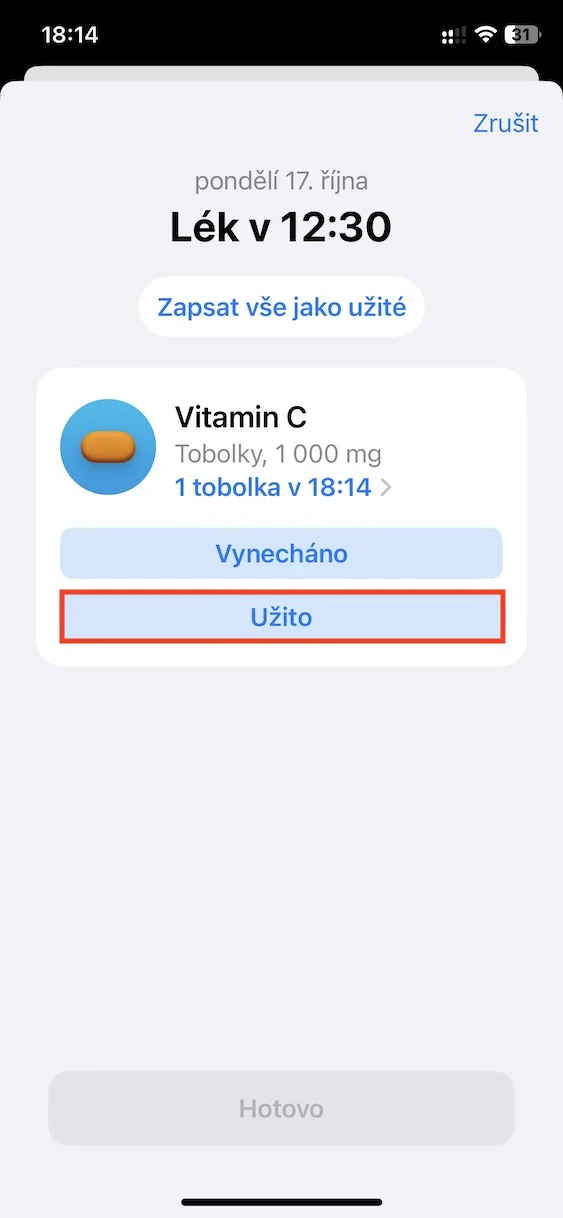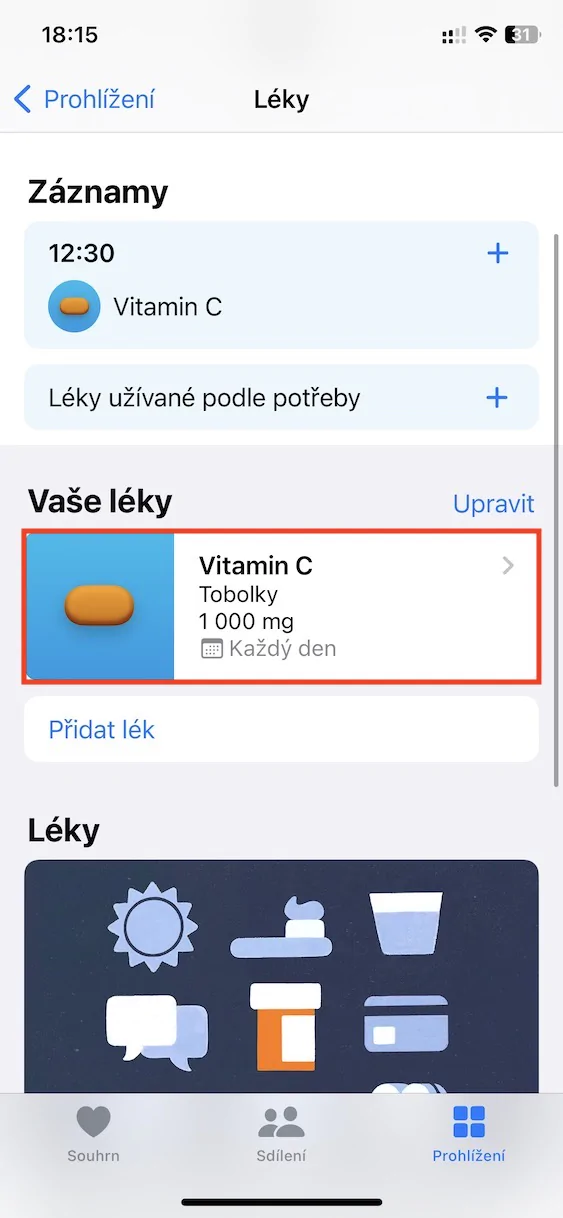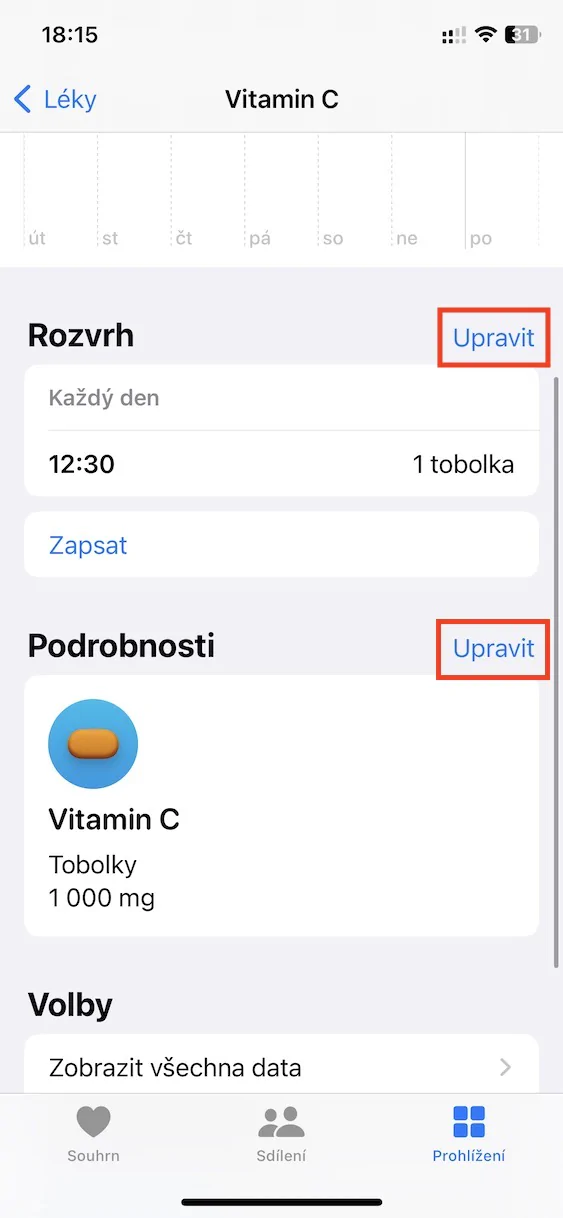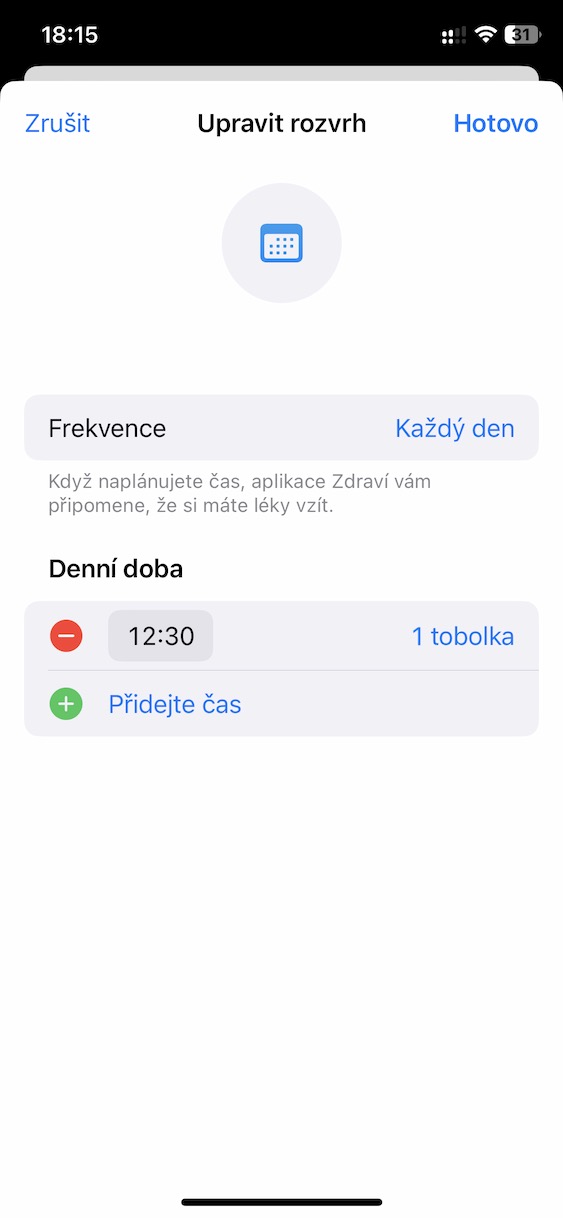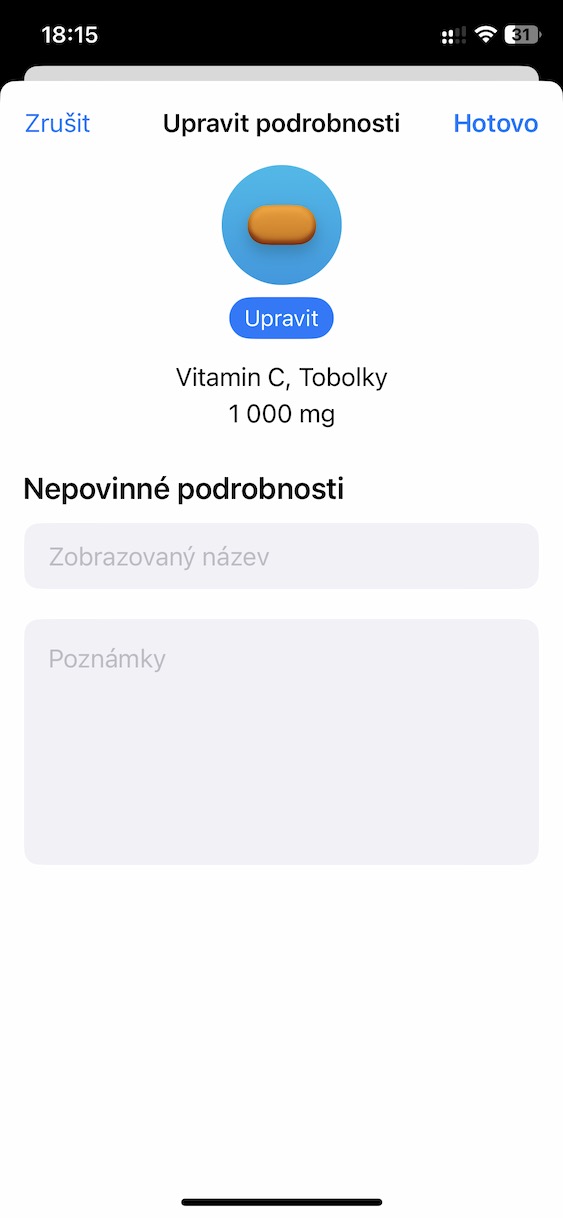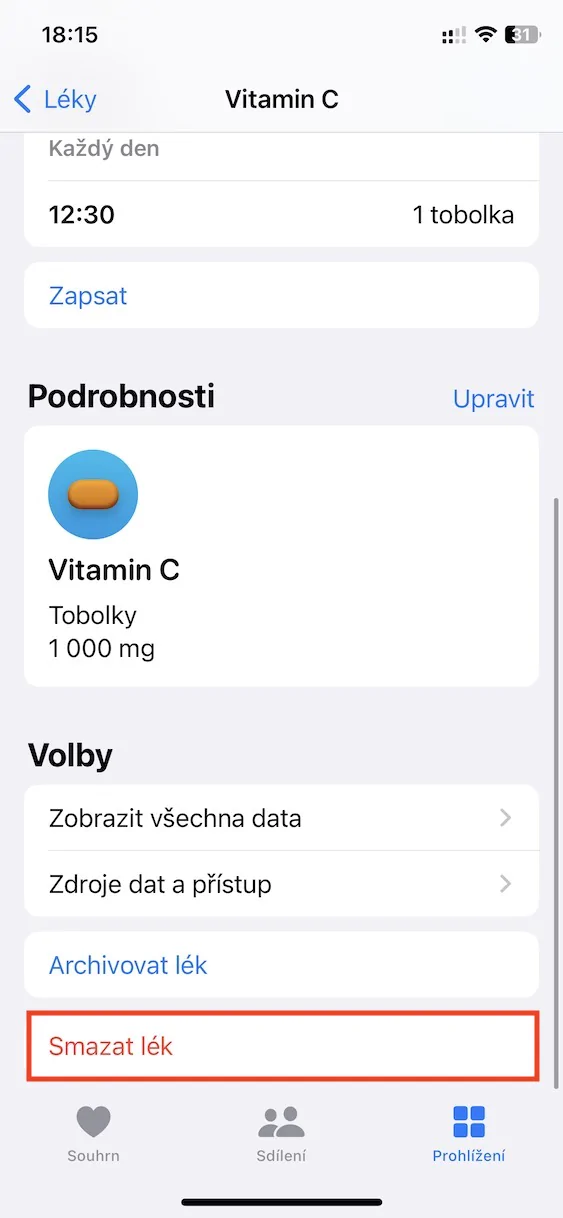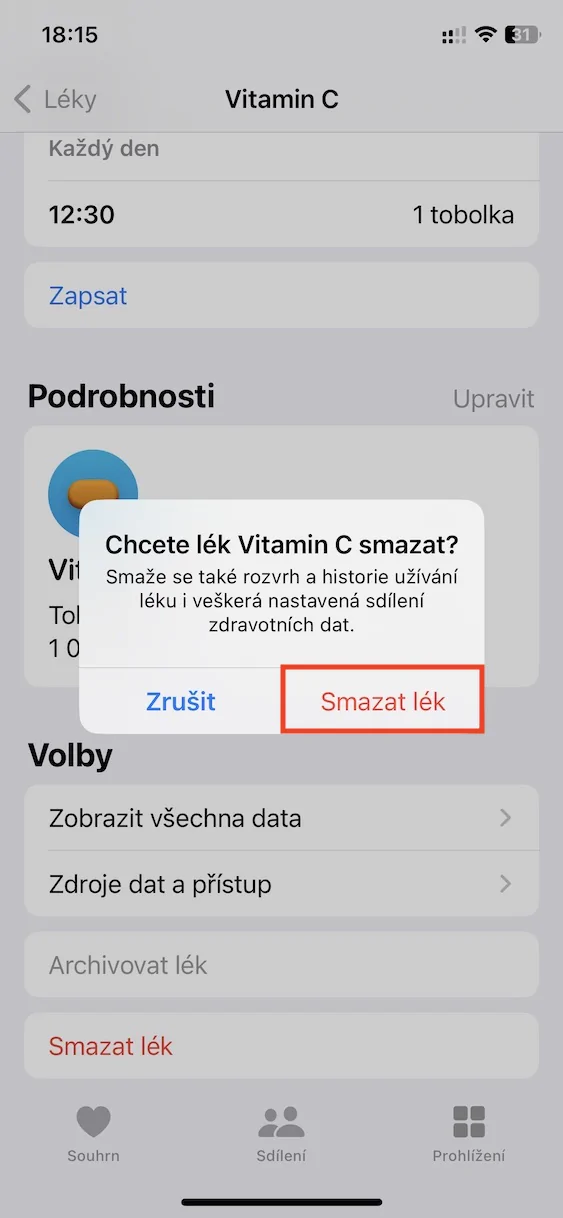The native application Health is a kind of center for all information and data about the health of apple growers. All this data can be collected not only by the iPhone, but primarily by the Apple Watch, whether it is steps taken, the number of hours slept or calories burned and many others. Subsequently, Zdraví can provide you with various analyzes and recommendations to help you feel better and live healthier. As one of the few technology giants, Apple really cares about the health of its customers. In the new iOS 16, we saw a new Medicines section in Health, which helps apple growers with the use of medicines (or vitamins). Let's take a look at the 5 tips in this new section together to get the most out of Medicines.
It could be interest you

Adding a new drug
If you take several different medicines every day, then the new Medicines section is designed exactly for you. If you would like to add the first medicine to it, it is not difficult. Move to the app Health, where then click on the tab in the bottom menu Browsing. Then move to the section named Medicines, where you just need to tap on a call to add a new drug. Subsequently, set the drug name, shape, color and other details with the usage schedule in the guide. You can add more drugs by pressing the button Add medicine.
Taking the medicine
Are you one of those users who often forget and do you also forget to take the necessary medicines every day? Or you are not able to remember if you have already taken any of the medicines today or not? If you answered yes, then you should know that the new Medicines section can also be used to remind you to take medicines. Thanks to this, you will always have an overview of which medicines you have already taken, and it will not happen that you forget or take the medicine twice. You can set up your usage schedule in the Add New Drug Guide, and if you'd like you can mark the medicine as used, either directly through the notification on the iPhone or Apple Watch, which will appear, or just go to Health → Browse → Medicines, where in the category Records unclick specific drug, and then tap on Used.
Editing schedule and details
Have you successfully added your first meds to Health, but found that you've set the wrong schedule for some? Or, in short, has it happened after some time that you simply need to adjust your medication schedule? If so, it's no problem, including editing the details. Just go to the app Health, where click below browsing, and then section Medicines. Just click here in the category Your medicines specific drug, and then only further down in the category Schedule or Details tap as needed Edit.
Drug removal
Have you stopped taking any of the medications, or do you simply want to remove them for any other reason? Of course you can, it's not difficult. Just open the app on your iPhone Health, where then at the bottom click on Browsing and then to the section Medicines. Here in the category Your medications specific open the medicine for removal, and then just scroll all the way down and press the option Delete the medicine. Alternatively, the drug can also be used to archive which is useful if you have stopped taking the medicine only temporarily, or if there is simply a possibility that you will take it again in the future. Thanks to archiving, it will not be necessary to create it again, but you will only "pull" it.
Generating a PDF overview
Are you one of those individuals who take many medications on a daily basis? If so, you might find a PDF overview of all the medications you are taking useful, which you can easily print out and pin anywhere, or take it with you to your doctor. To generate a PDF overview with your medications, just go to the application Health, where then click below browsing, and then go to the section Medicines. Just get off here all the way down and press the option Export PDF, which will display the overview. Click on share icon you can already PDF file either to share or print or save.