With the arrival of new operating systems, owners of Apple devices not only saw the arrival of new features, but also improvements to some existing features and native applications. The iPadOS 15 operating system is no exception in this respect. In today's article, we will take the native Photos application on the iPad to task.
It could be interest you

Sidebar and pull-down menus
Although the side panel is not new, it would only make its debut in the iPadOS 15 operating system, but Apple has improved it a bit more here. You can hide or show the sidebar in native Photos on your iPad by tapping the icon in the upper left corner of the screen. U individual sections in this panel you will then find na small blue arrow on the right side, with the help of which you can expand and collapse the offer.
Help for keyboard shortcuts
If you also use a hardware keyboard along with your iPad, you probably often simplify your work by using keyboard shortcuts. These can also be used when working in native Photos, and you definitely don't need to know them all by heart - just use the connected keyboard long press the Command key (Cmd), and it will appear to you shortcut menu.
Photos in Spotlight
Improvements to Spotlight in iPadOS 15 also apply to native Photos. Thanks to advanced search, you no longer need to launch native Photos to find a specific photo—for example, a picture of your dog. Enough enter the appropriate term into Spotlight.
Even better Memories
Native Photos in iPadOS 15 will also offer you a redesigned Memories function, within which you can customize individual selections even better. You will find commemorative selections in the For You section. Open the selection, which you want to work with, and then tap note icon in the lower left corner customize the music and effects to make the selected memory as nice as possible for you.
It could be interest you

Widgets with photos
Do you want to have your favorite photos in front of you all the time? Thanks to the ability to add widgets to the desktop, this will not be a problem in iPadOS 15. Long press desktop of your iPad and then v upper left corner click on +. Ze application list select native Photos, choose the desired widget format, and tap at the bottom Add a widget.
It could be interest you
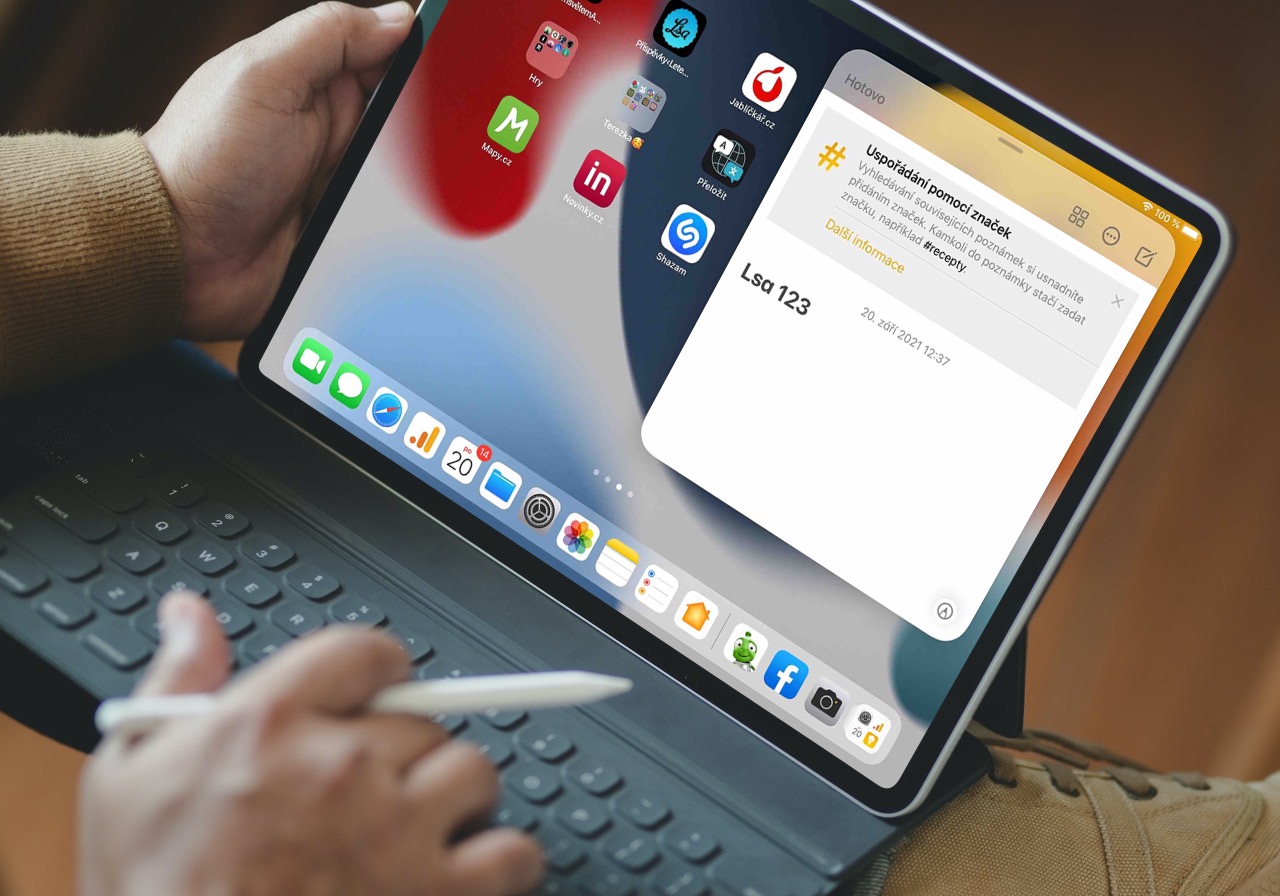
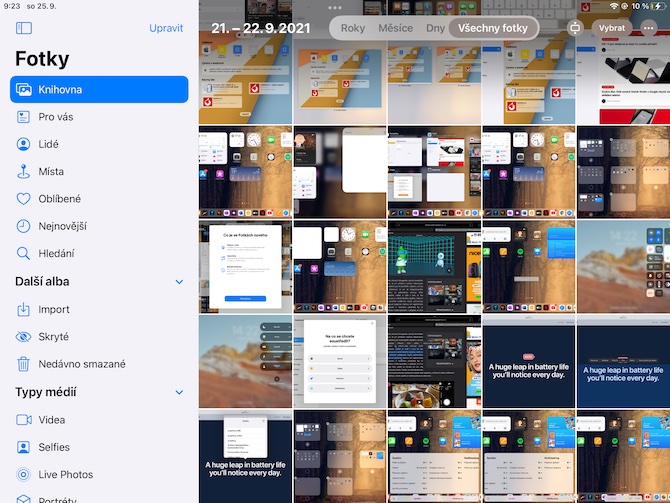
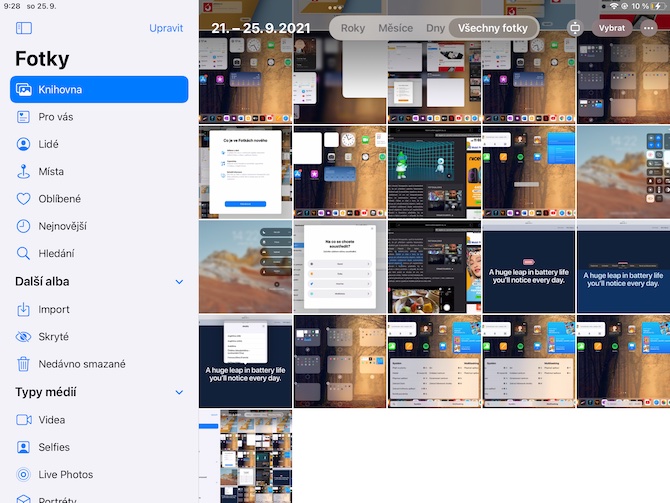
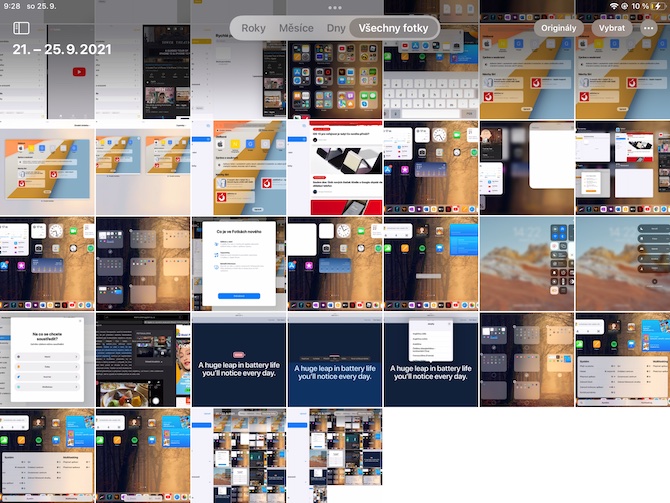
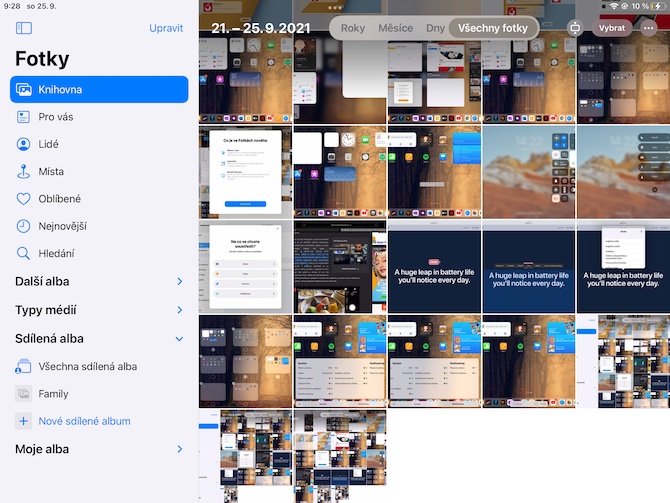
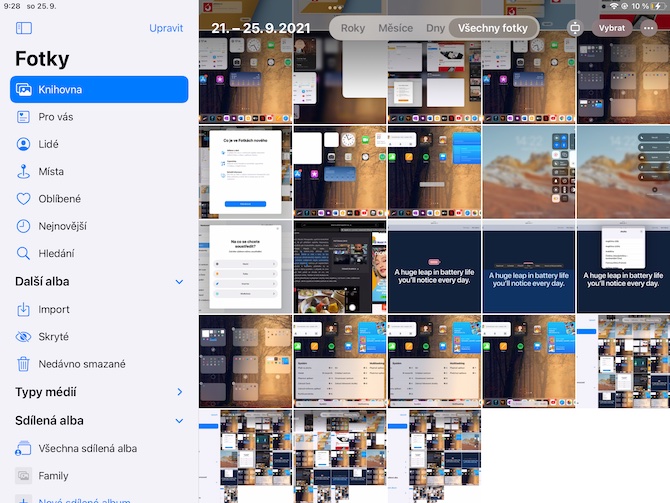
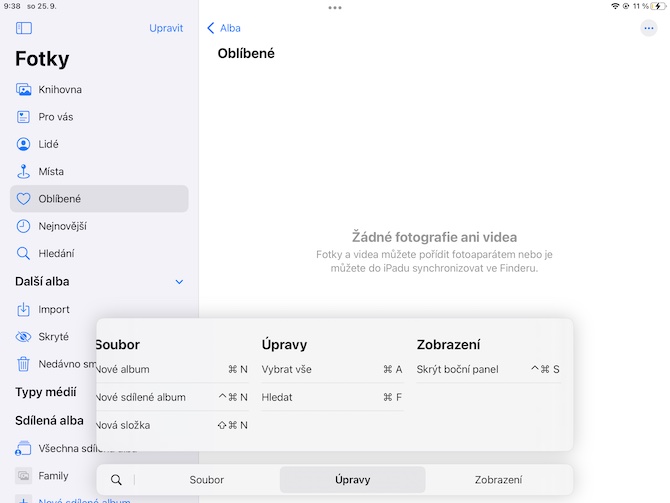
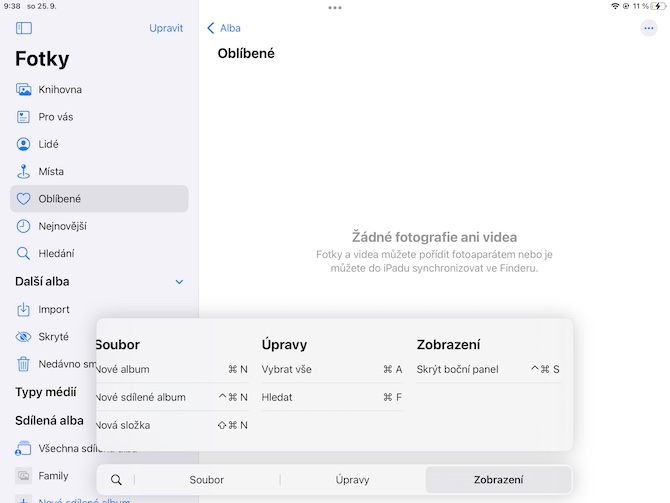
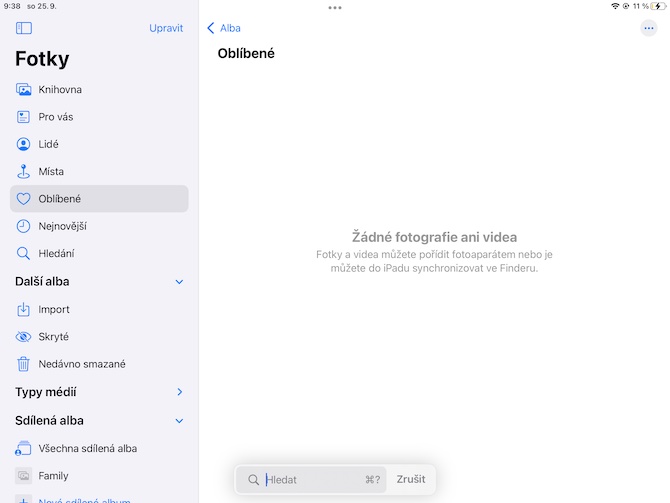
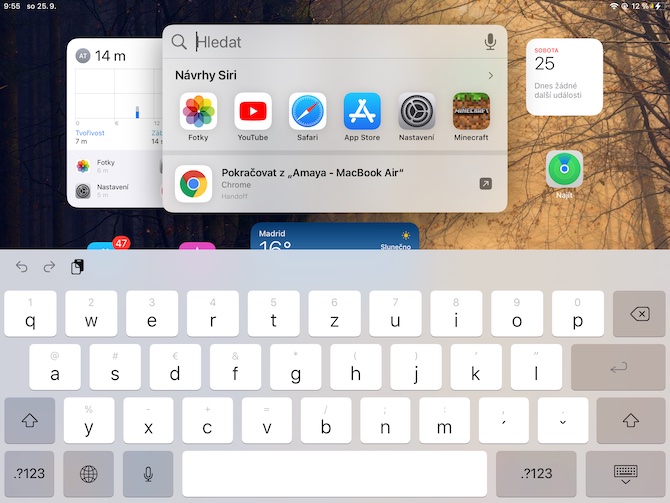
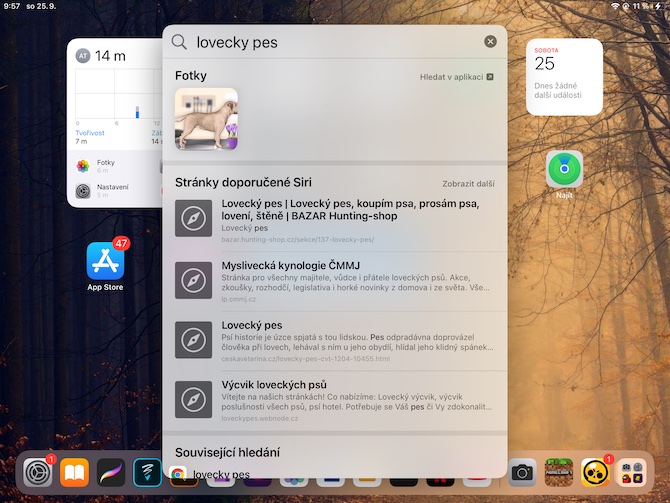
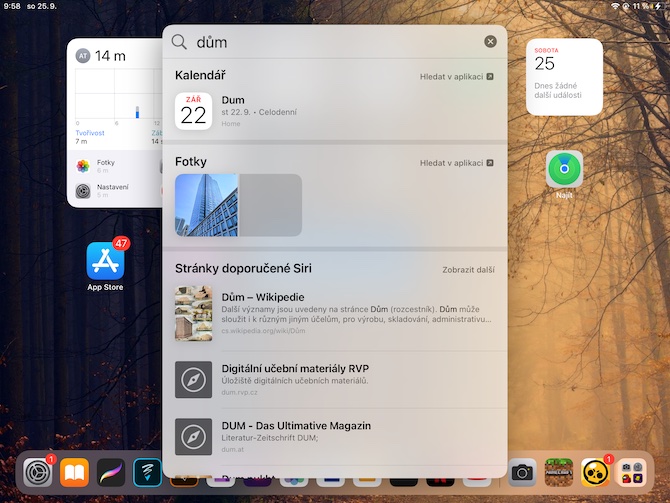
 Flying around the world with Apple
Flying around the world with Apple