The communication platform WhatsApp, despite some difficulties it faced earlier this year, enjoys quite a lot of popularity, even among the owners of Apple smartphones. If you've been using WhatsApp for a while, you've probably mastered the basics of using it. But the five tips and tricks that we present to you in today's article will definitely come in handy.
It could be interest you

Sending disappearing messages
One of the relatively recent innovations in WhatsApp is a feature that allows you to send a message to a recipient that disappears after one viewing. The procedure is simple. To the left of the message text input field click on "+", and then select adding a photo or video. Before the content is sent, tap s1 symbol in a circle in a text box.
Lock using Face ID
If you want to add an extra layer of security to the WhatsApp app on your iPhone, you can enable Face ID authentication in it. On main screen of WhatsApp click in lower right corner on the settings icon and then tap on Account. Click on Privacy and select at the very bottom Screen lock, where you activate the function Require Face ID.
Change chat wallpaper
Would you like to liven up each individual chat with a different wallpaper in the WhatsApp application? There is nothing easier than always clicking on the selected chat the name of the person concerned (or the name of the group) in the upper part of the display of your iPhone, then tap on Wallpaper and sound -> Choose a new wallpaper, and choose either one of the pre-set wallpapers or browse your iPhone's photo gallery.
Deactivation of automatic downloads
One of the features that WhatsApp offers is the automatic saving of all received media messages to your iPhone's photo gallery. If you don't care about this gadget, you can simply deactivate it. IN bottom right corner of the main screen Tap on WhatsApp settings icon and then select Storage and data. In the section Automatic media download click on the individual items one by one and set the variant Never.
Backups of individual chats
You can also download a backup of each of your chats separately in the WhatsApp app on your iPhone. First, tap on for that chat contact name and then in bottom of the display choose Export chat. Choose whether to export the chat with or without media and then choose where you want to export the selected conversation.
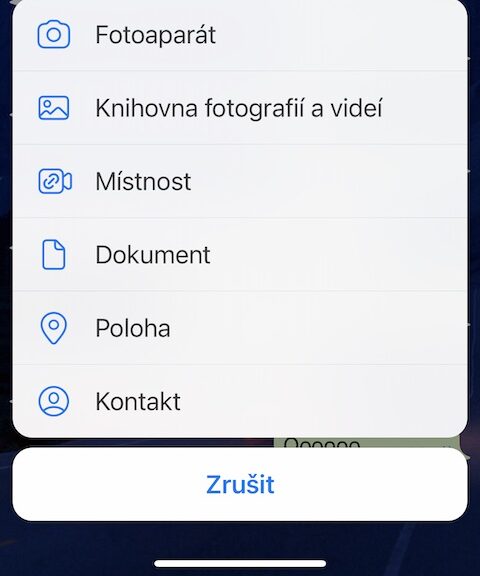
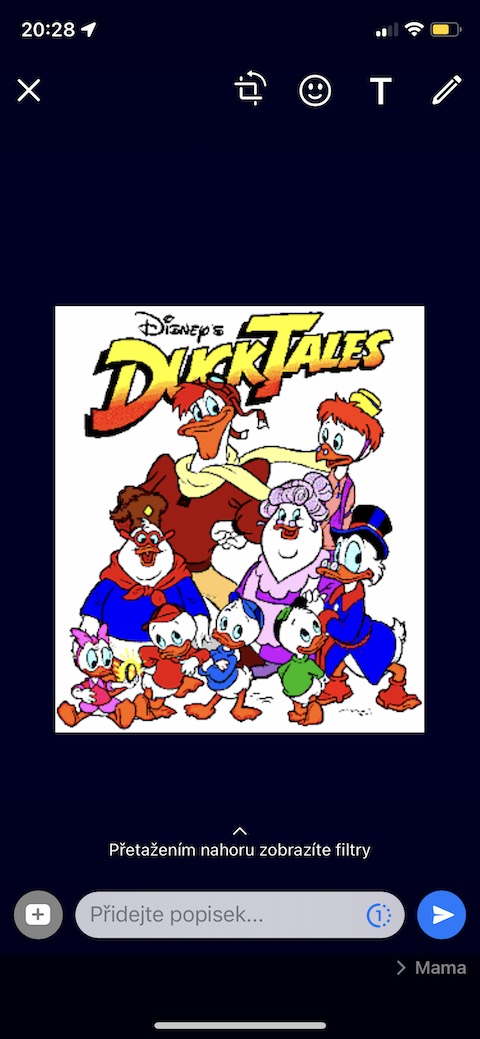





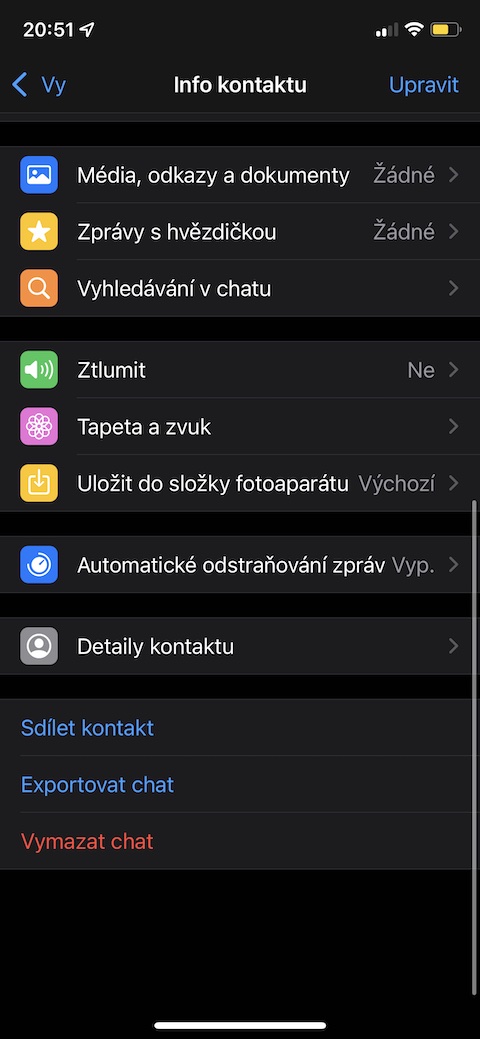
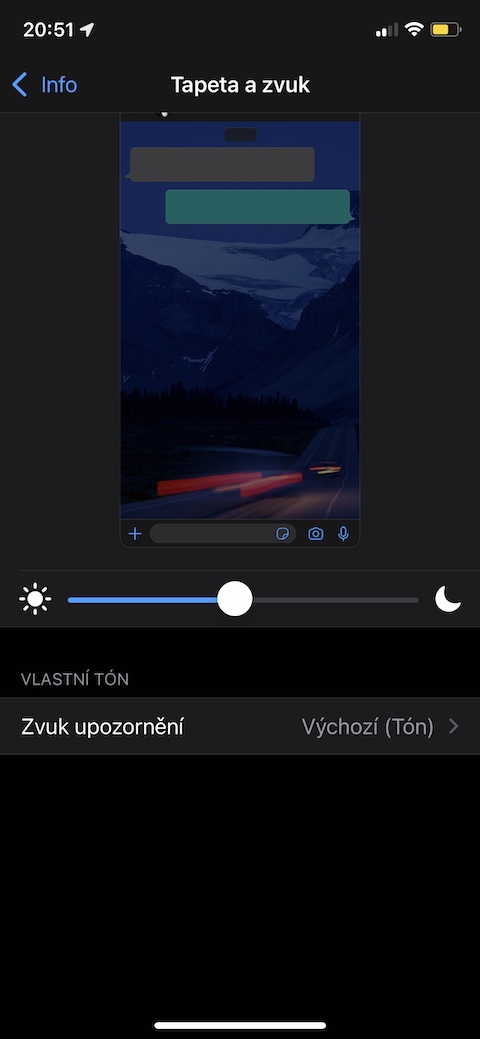
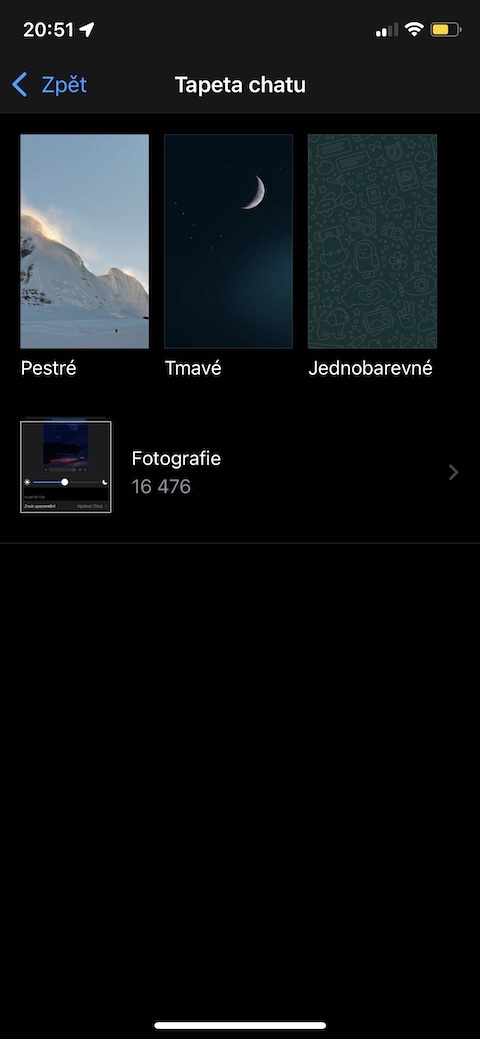
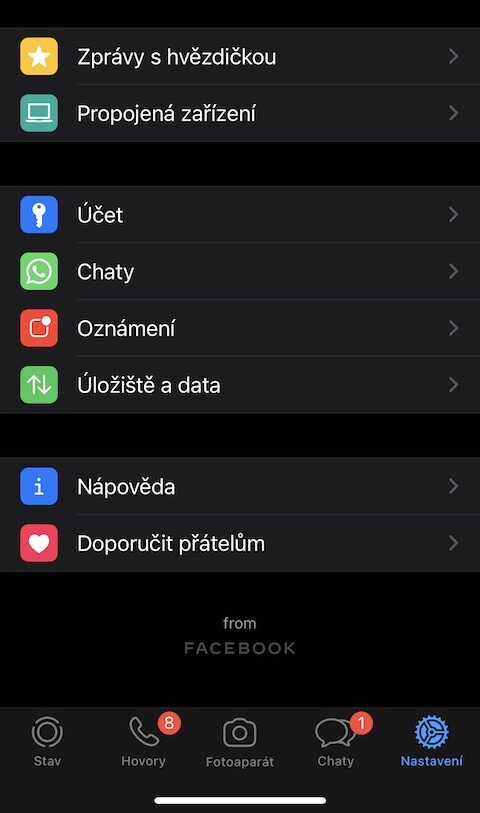
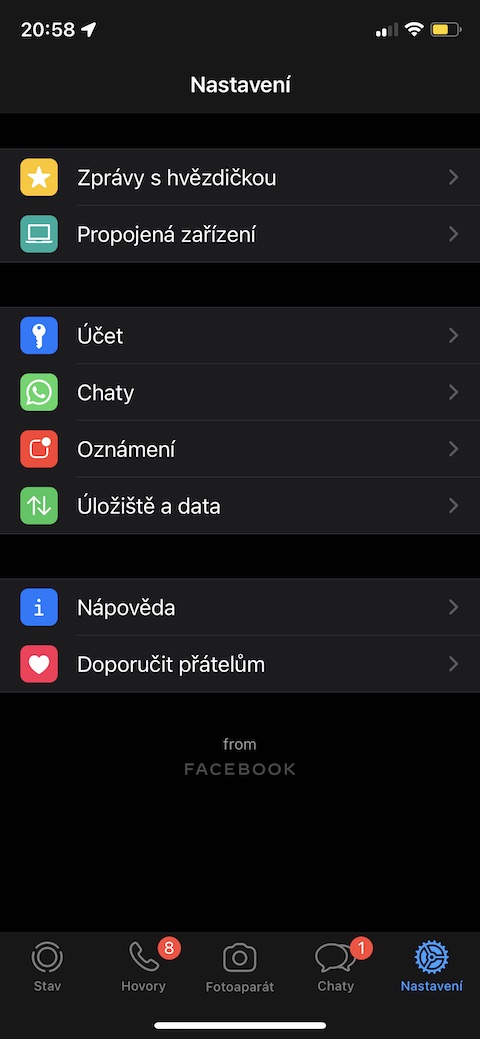
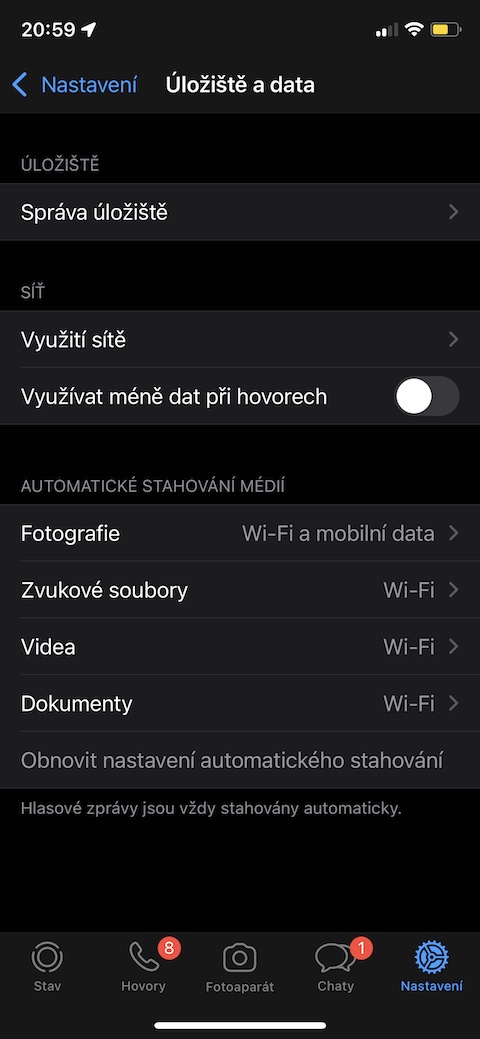
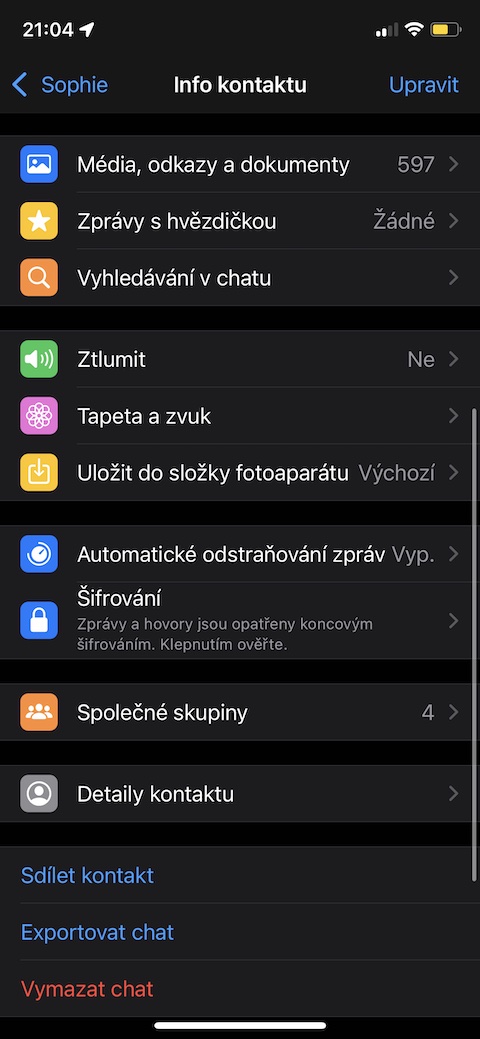
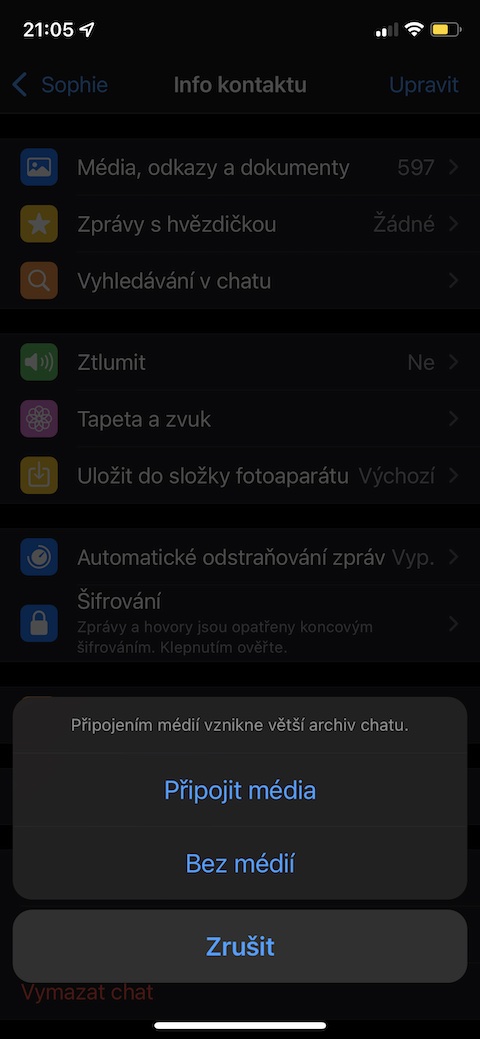
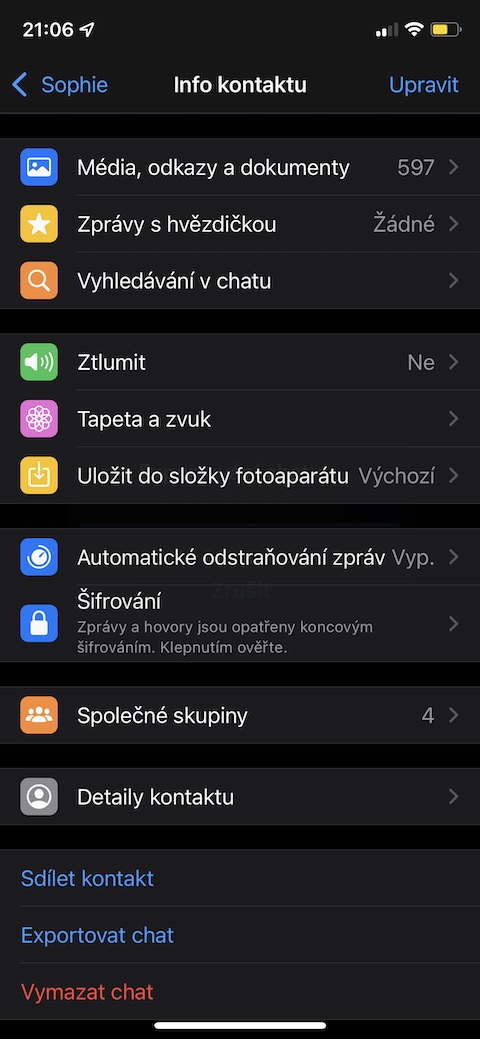
I would rather send you quality photos and videos. The way whatsapp compresses is a brutal massacre.