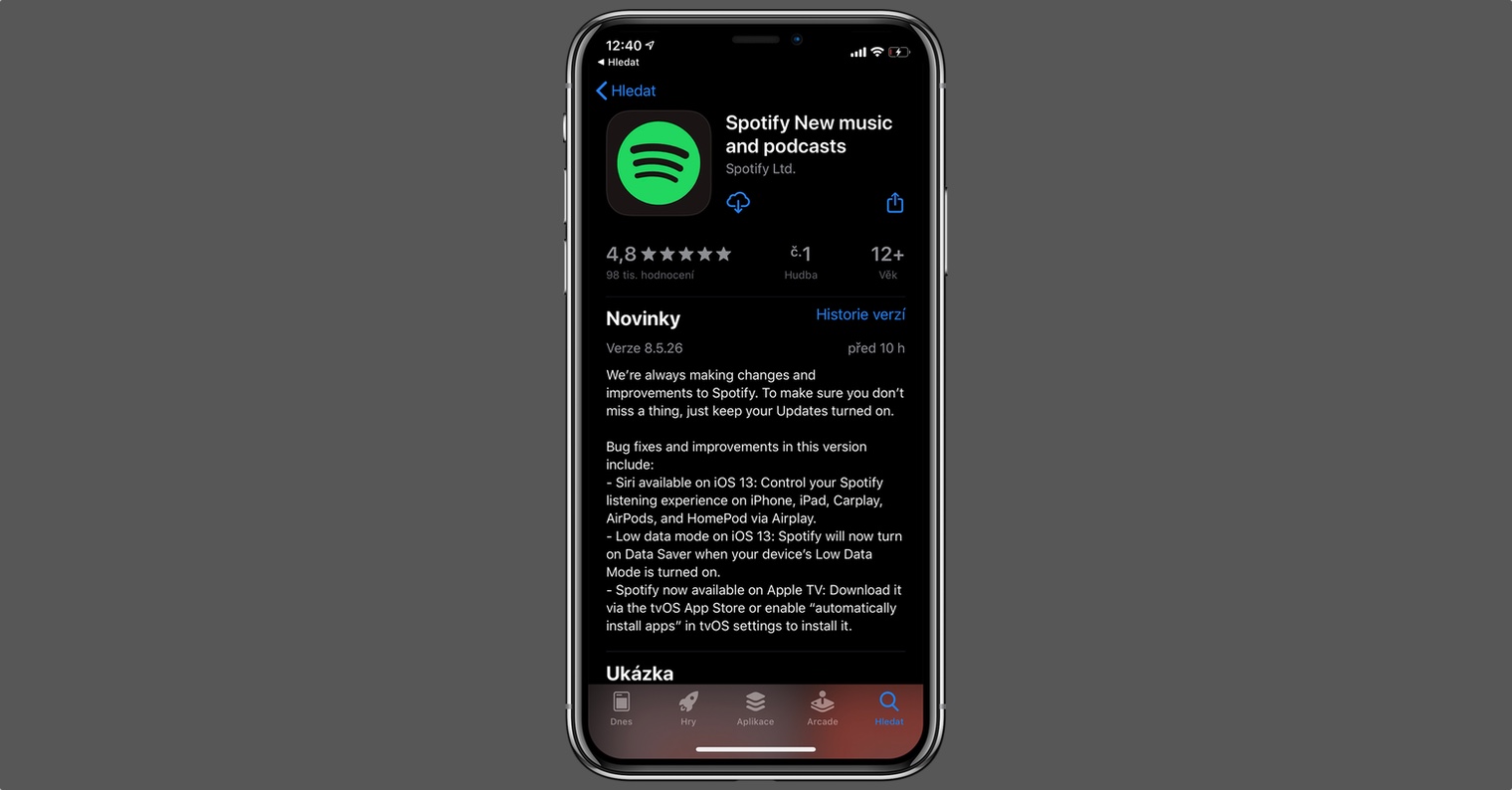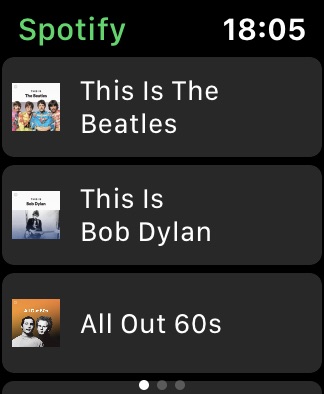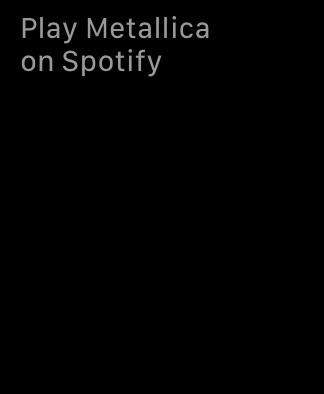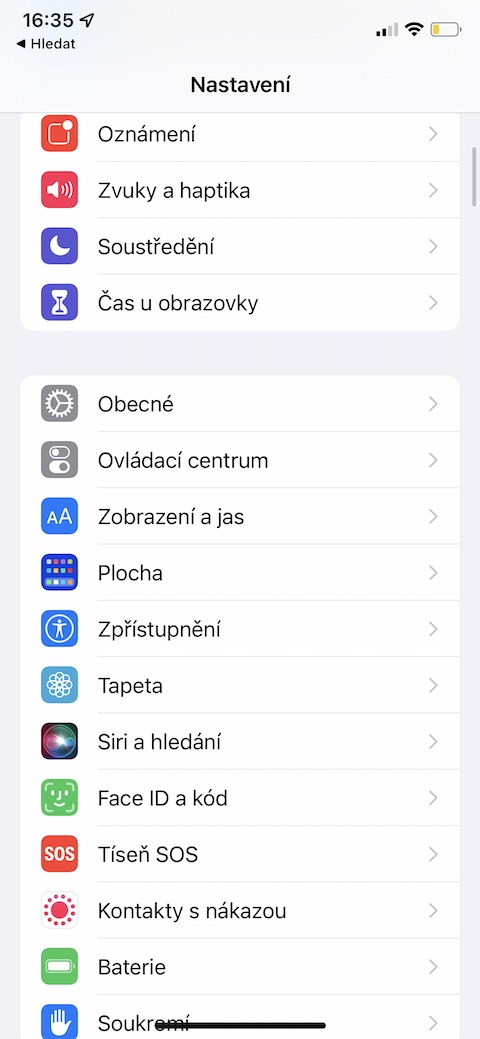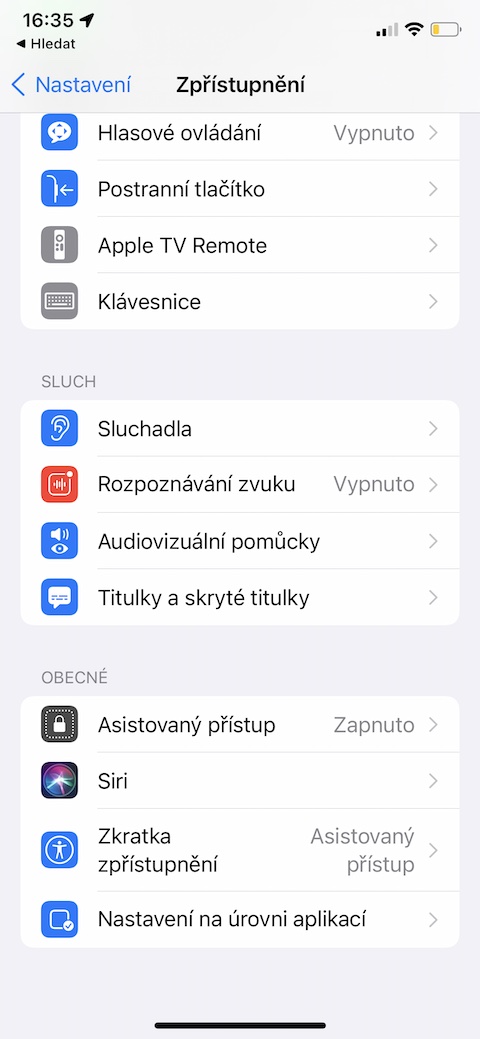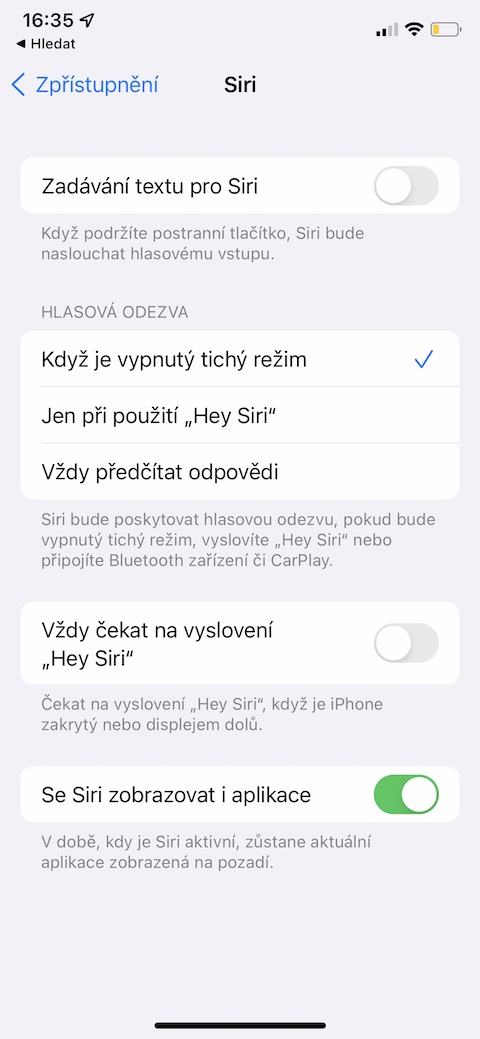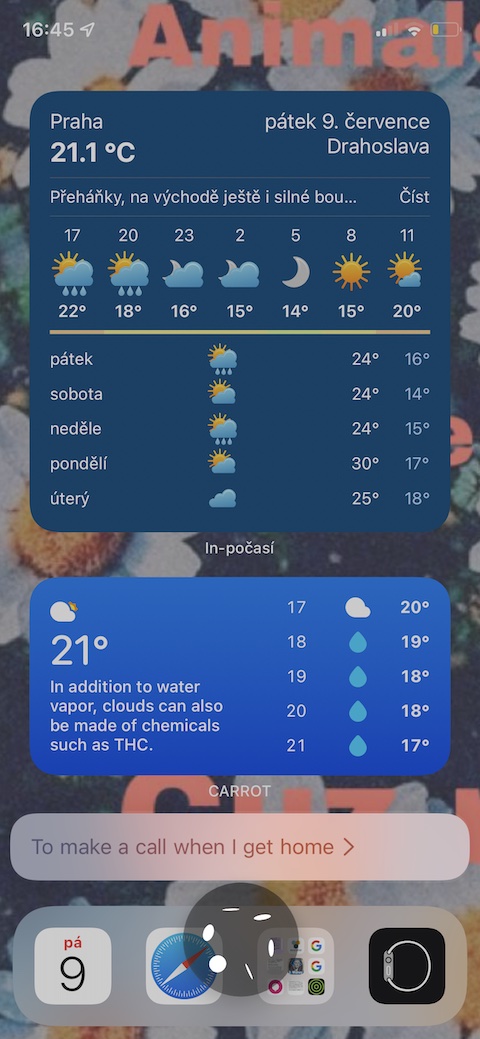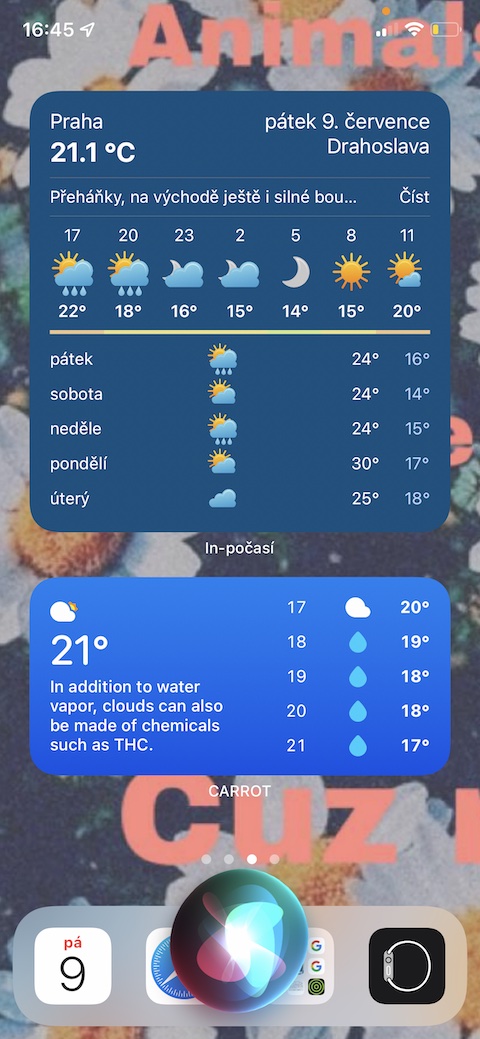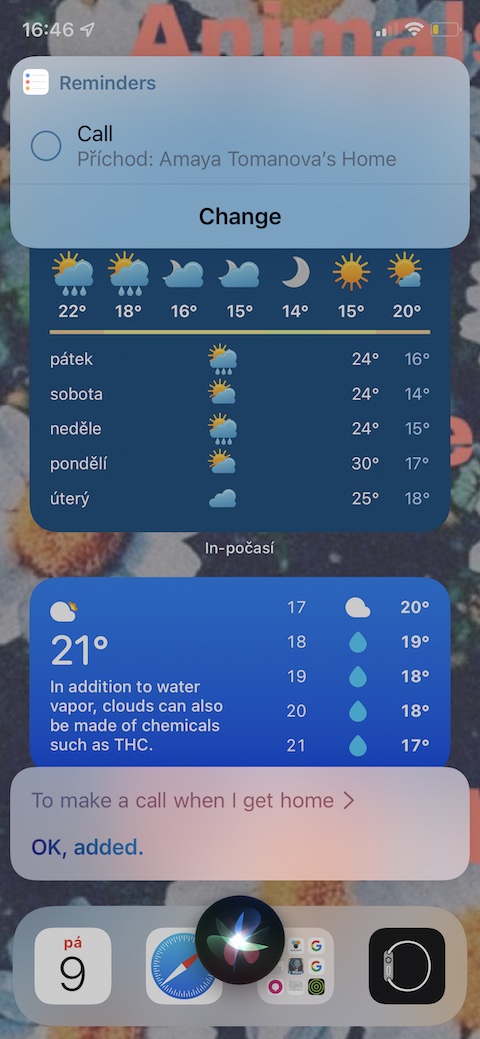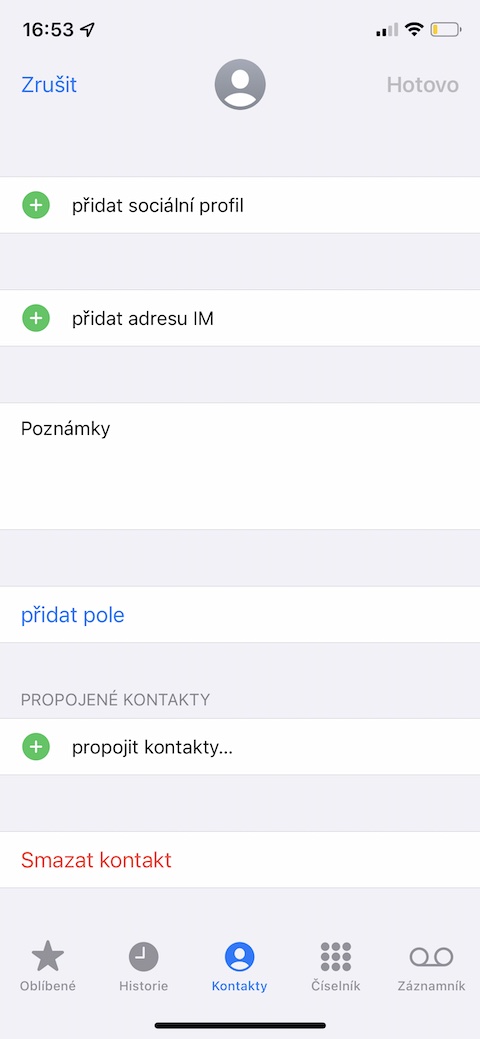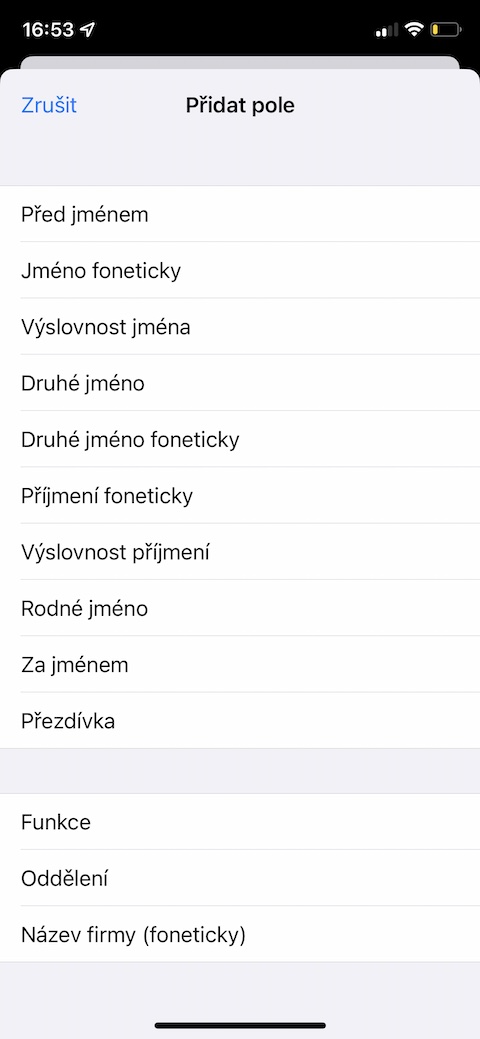Although we will have to wait for the Czech version of Siri for some time, Apple certainly cannot deny that it is constantly working on its virtual voice assistance and improving it. Every owner of an Apple device knows the absolute basics of using the Siri assistant, but in today's article we will introduce five tips that some of us may not have known.
It could be interest you

Playing music from other apps
Gone are the days when Siri on your devices could only play music from the Apple Music streaming service on command. Newer versions of the iOS operating system allow you to play music from almost any application, you only need to specify this application. So if you want to start playing your favorite playlist on Spotify, just say the command "Hey Siri, play [playlist name] on Spotify."
Use Siri without words
Speaking isn't the only way you can interact with Siri on your iPhone. If for whatever reason you prefer to type, run on your iPhone Settings -> Accessibility, in the section In general click on Crab and activate the option Entering text for Siri. After that, just long press the iPhone's side button and you can start typing.
Sending messages in other applications
You probably already know that you can use Siri to send messages within the iMessage service. But you can also use Apple's voice assistant to send messages through other communication applications, such as WhatsApp. Similar to playing music, you need to specify the name of the service. So the command in this case will be: "Hey Siri, write a WhatsApp message to [recipient's name]".
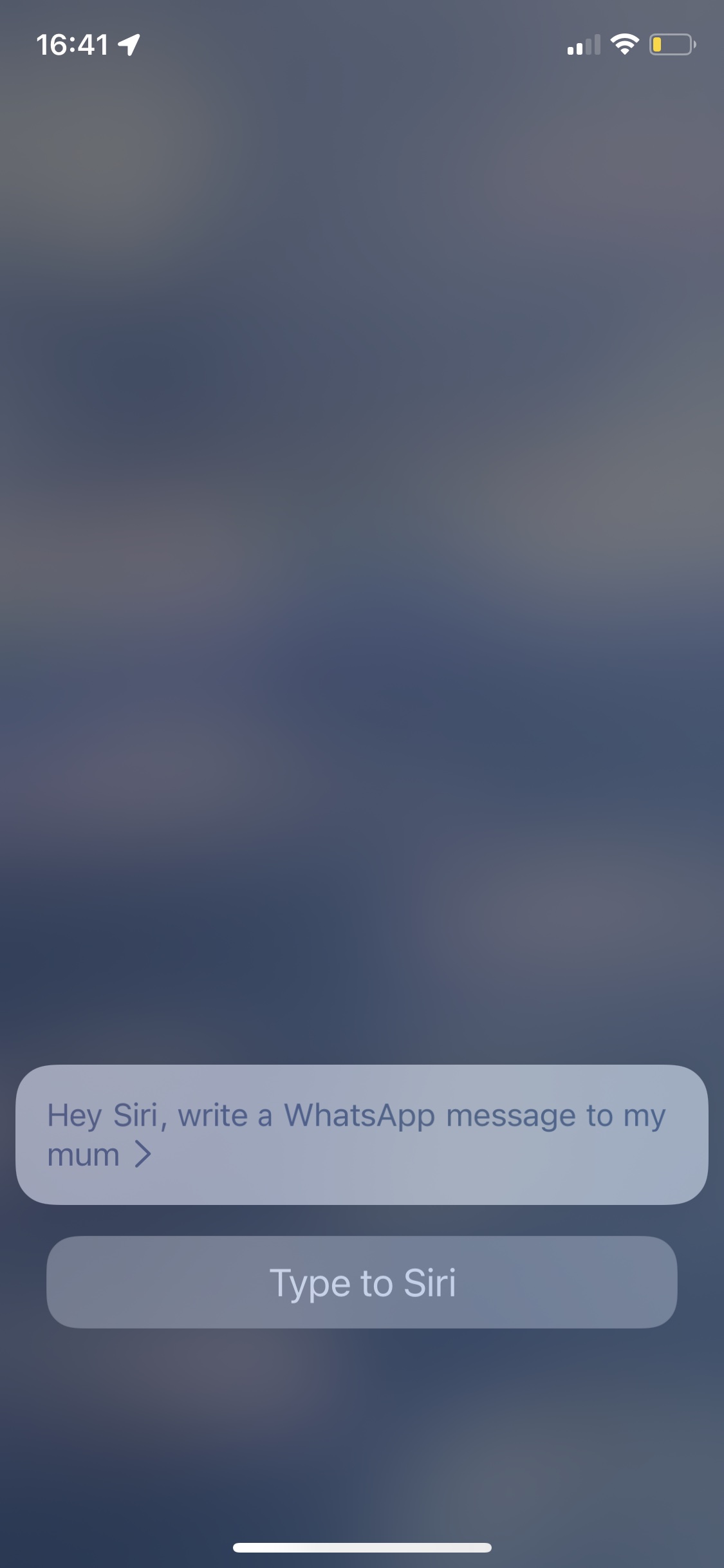
Location-based reminders
Thanks to its perfect integration with the native applications on your iPhone, Siri is the perfect helper for almost every occasion. Have you ever been away from home and received a call from a friend, and you promised to call him the moment you got home? Remembering such a task can sometimes be difficult. Luckily, you have Siri on hand, so you can be sure that if you give her a command "Hey Siri, remind me about [the task] when I get home," will remind you of everything you need.
Teach Siri the correct pronunciation of names
Especially with Czech names and surnames, Siri can sometimes have a problem with their pronunciation. Fortunately, in this case, you have the option to "train" Siri in this direction. Open on iPhone contacts and select the contact you want adjust the pronunciation. In the upper right corner, tap Adjust and then tap at the very bottom Add field -> Name phonetically. All you have to do is enter the phonetic transcription of the name in the field.