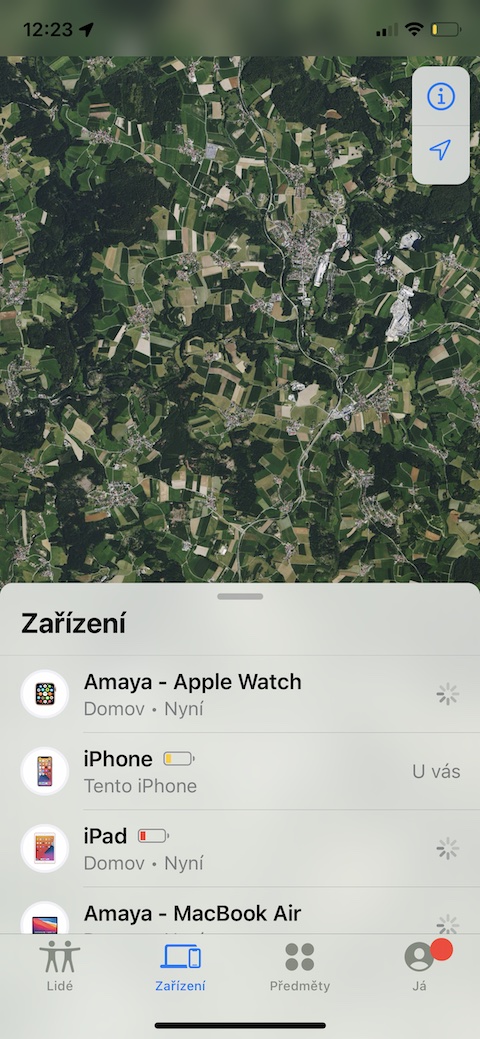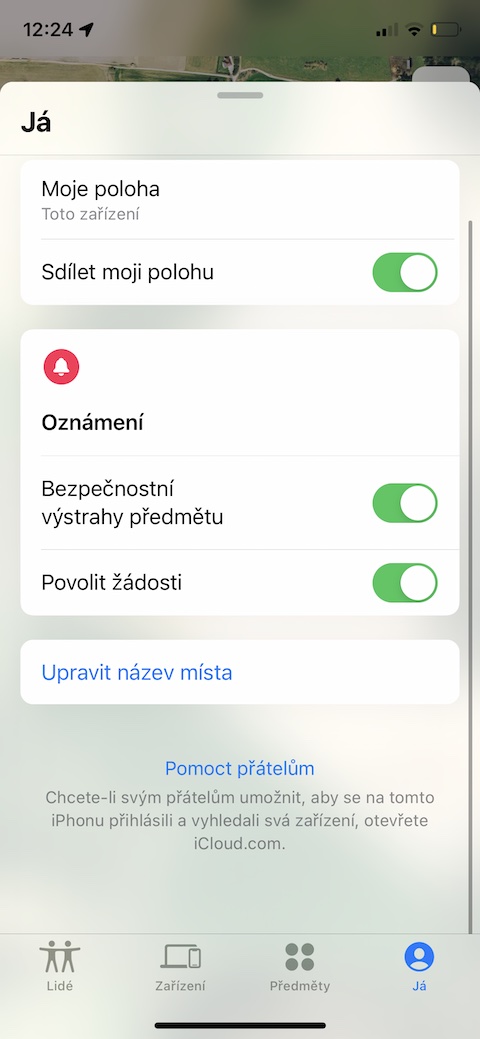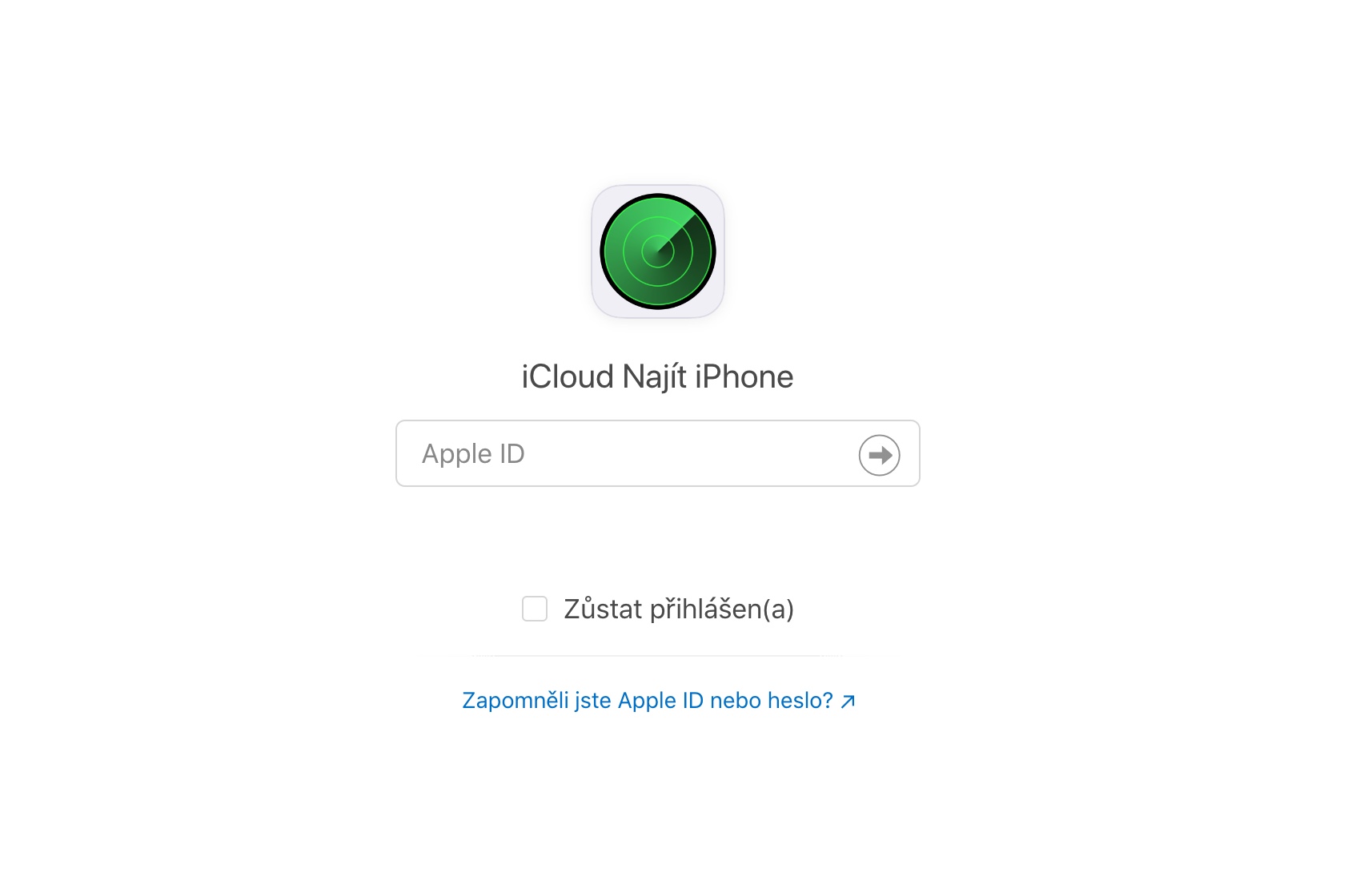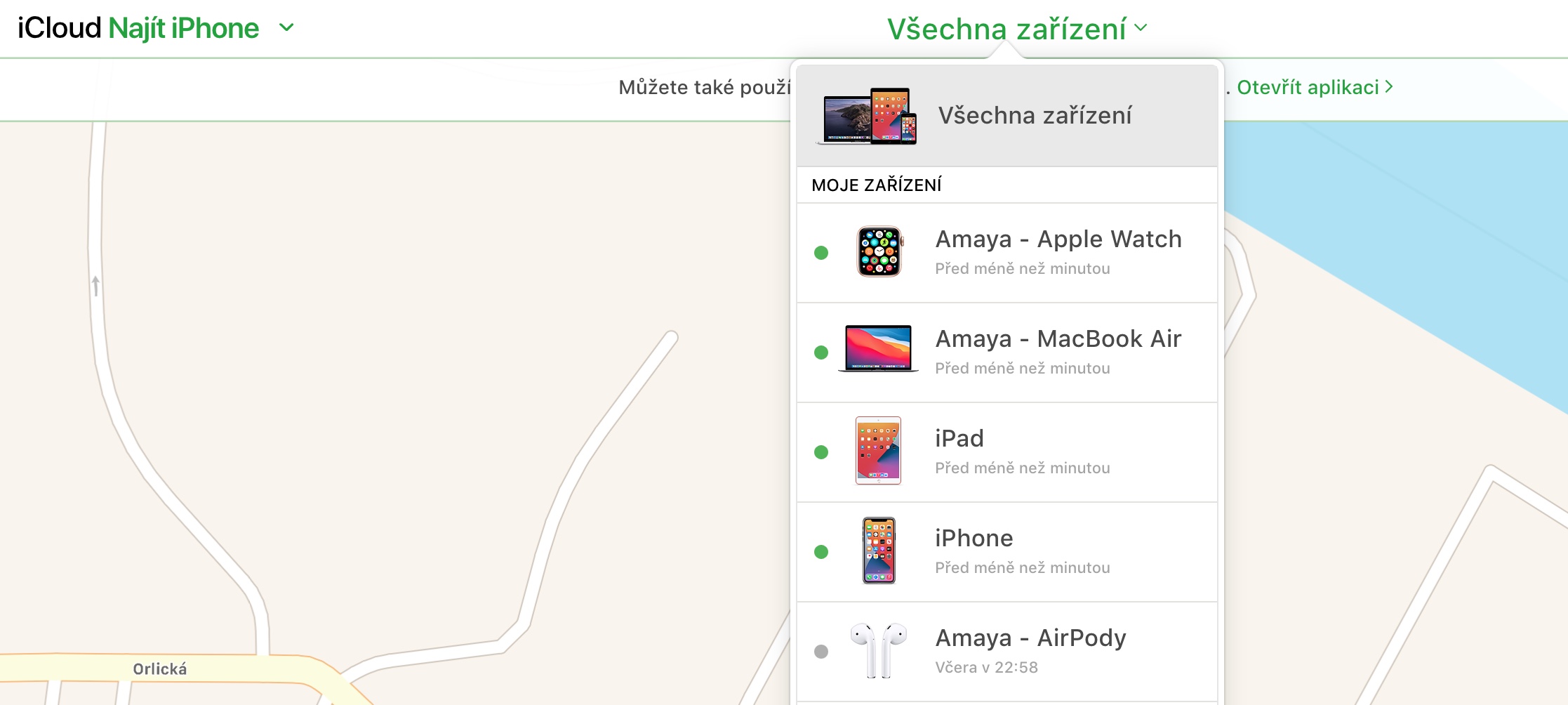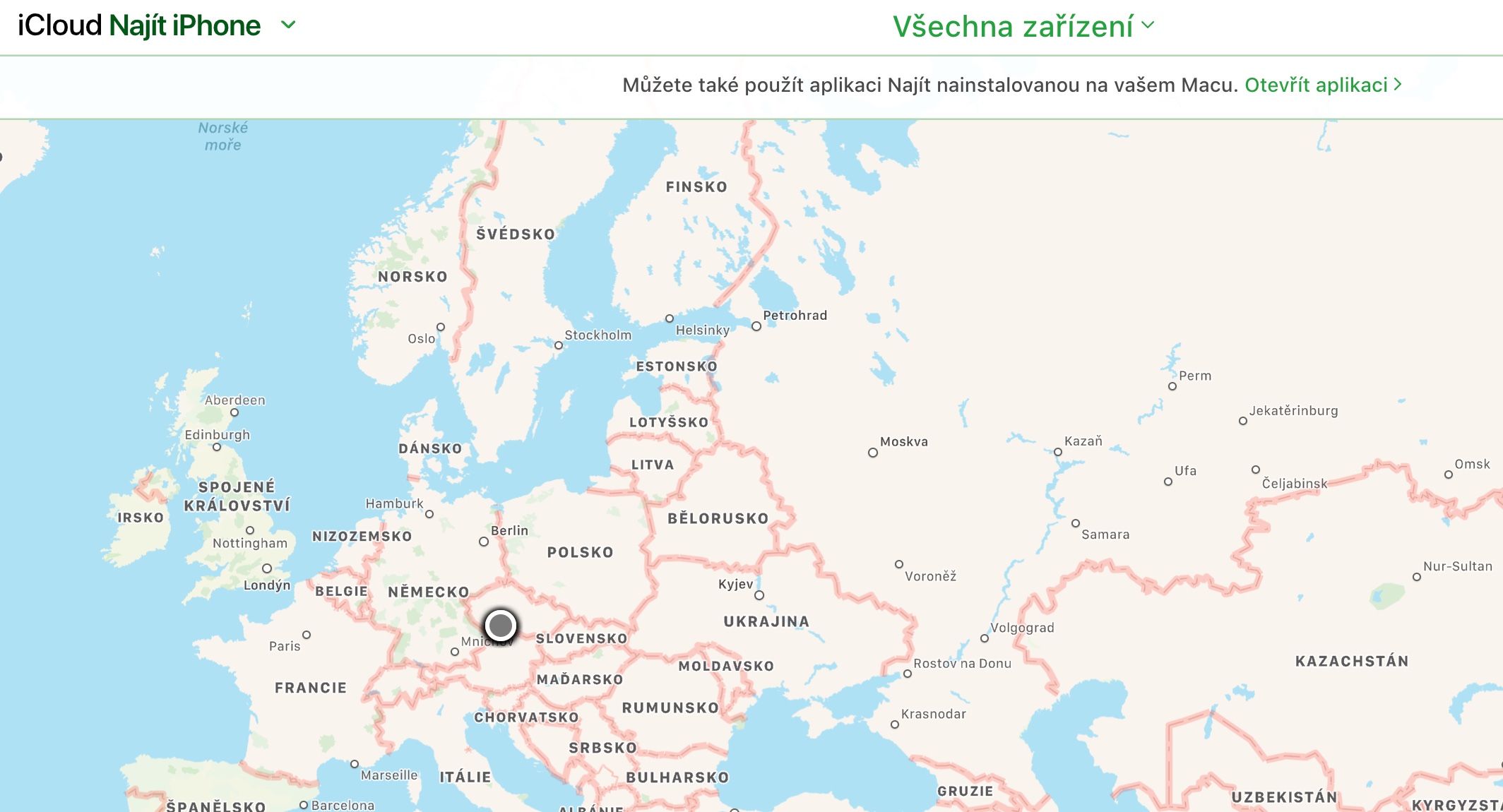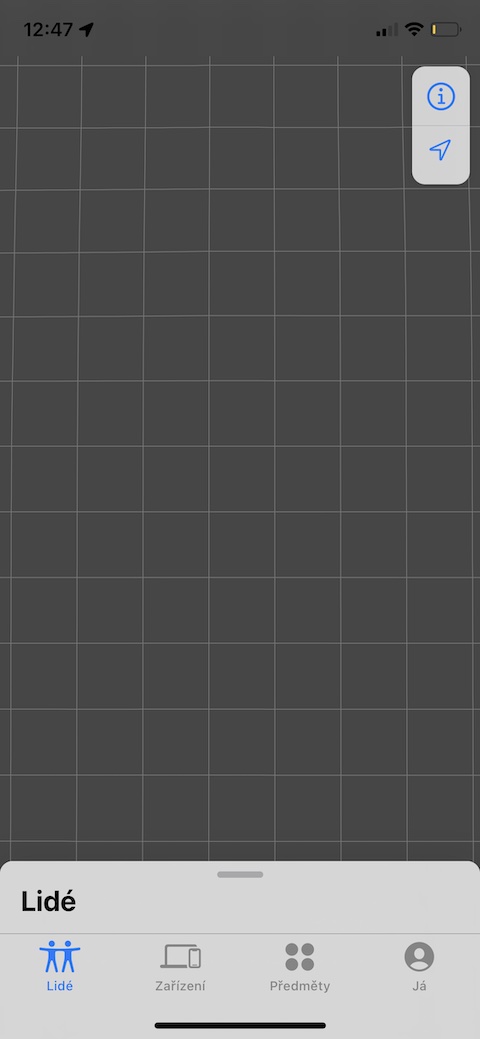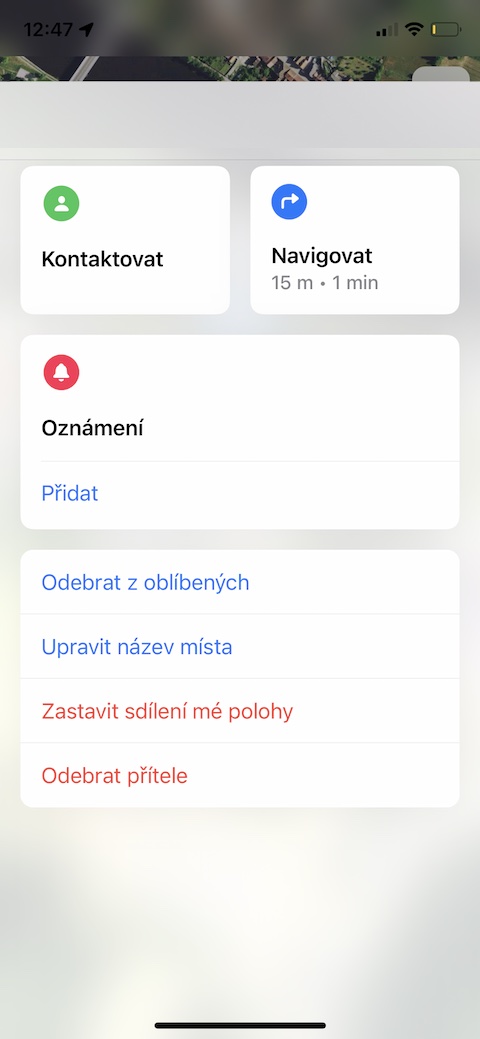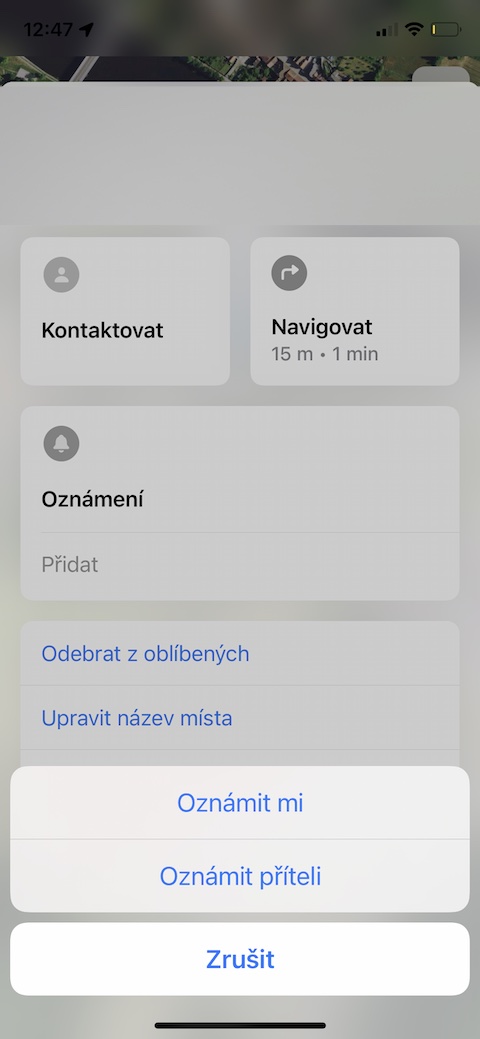Among other things, Apple's operating systems also include an elaborate Find service. It is an improved combination of the now defunct Find iPhone (Mac, iPad…) and Find Friends applications. With the help of the appropriate applications, you can monitor the movements of individual members of your family, send them your own location, find lost, stolen or forgotten devices, and possibly perform certain actions on them remotely, such as playing sound, erasing or locking them. In today's article, we bring you five tips for the Find application that you will definitely use.
It could be interest you

Adding an AirTag
You've also been able to add AirTags to the Find app for a while now. You can then attach these location tags from Apple to your keys or luggage, and you can easily find them using the mentioned application, or play a sound on them. Tap to add an AirTag bottom bar in the Find app per item Subjects and select Add subject. Then tap on Add an AirTag and follow the instructions on the display.
It could be interest you

Location sharing
One of the purposes for which you can use the Find application is to share your location with your family, friends or loved ones. If you want your chosen individuals to always have a perfect overview of where you are on the map in the Find app on their devices, you can share your location with them. You activate sharing by bottom right tap an item Yes,. Then activate the item Share my location and optionally customize notification options.
Find devices outside the app
It is not always necessary to use the Find application as such to find devices or people. If you don't have access to the device that this app is on, you can easily use its features in the web browser interface. To browser address bar enter the address icloud.com/find, sign in to your Apple ID account, and you can start searching for lost items.
Last position
If your iPhone's battery dies, it makes it very difficult to find it using the Find It app. Fortunately, there is a way to make the iPhone automatically recognize that its battery is getting seriously low and automatically send the last known location to the system. You can activate this function in Settings, where you tap on panel with your name -> Find -> Find iPhone, and activate the function here Send last location.
Location update
Do you want to make sure that one of your loved ones has arrived home safely from a party, work or even a holiday, and at the same time you don't want to bother them with check-up SMSes? You can set a notification in the Find app that the person has arrived at the specified location. On bar at the bottom of the display click on Lide and then select profile of the person concerned. In card, which opens to you, tap on Add under the inscription Notification, select Notify me and set the necessary details.
 Flying around the world with Apple
Flying around the world with Apple