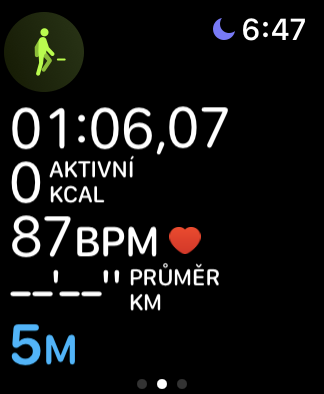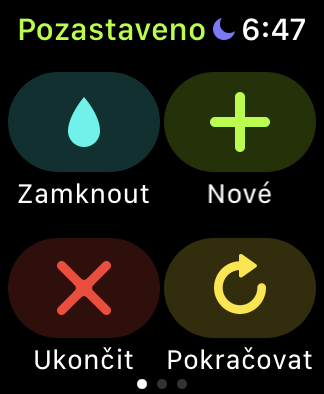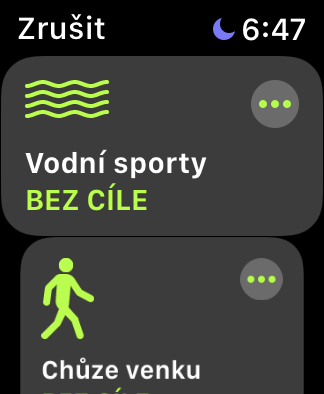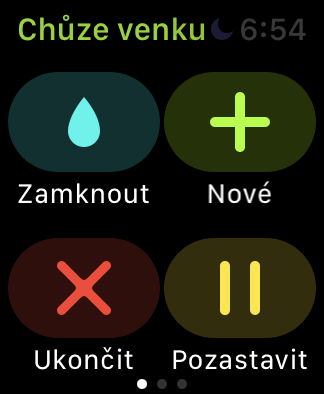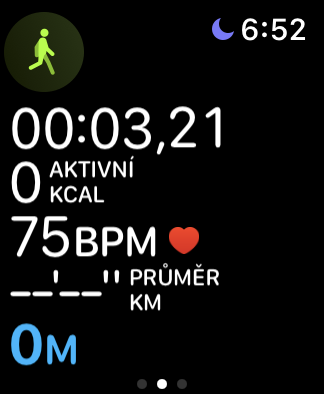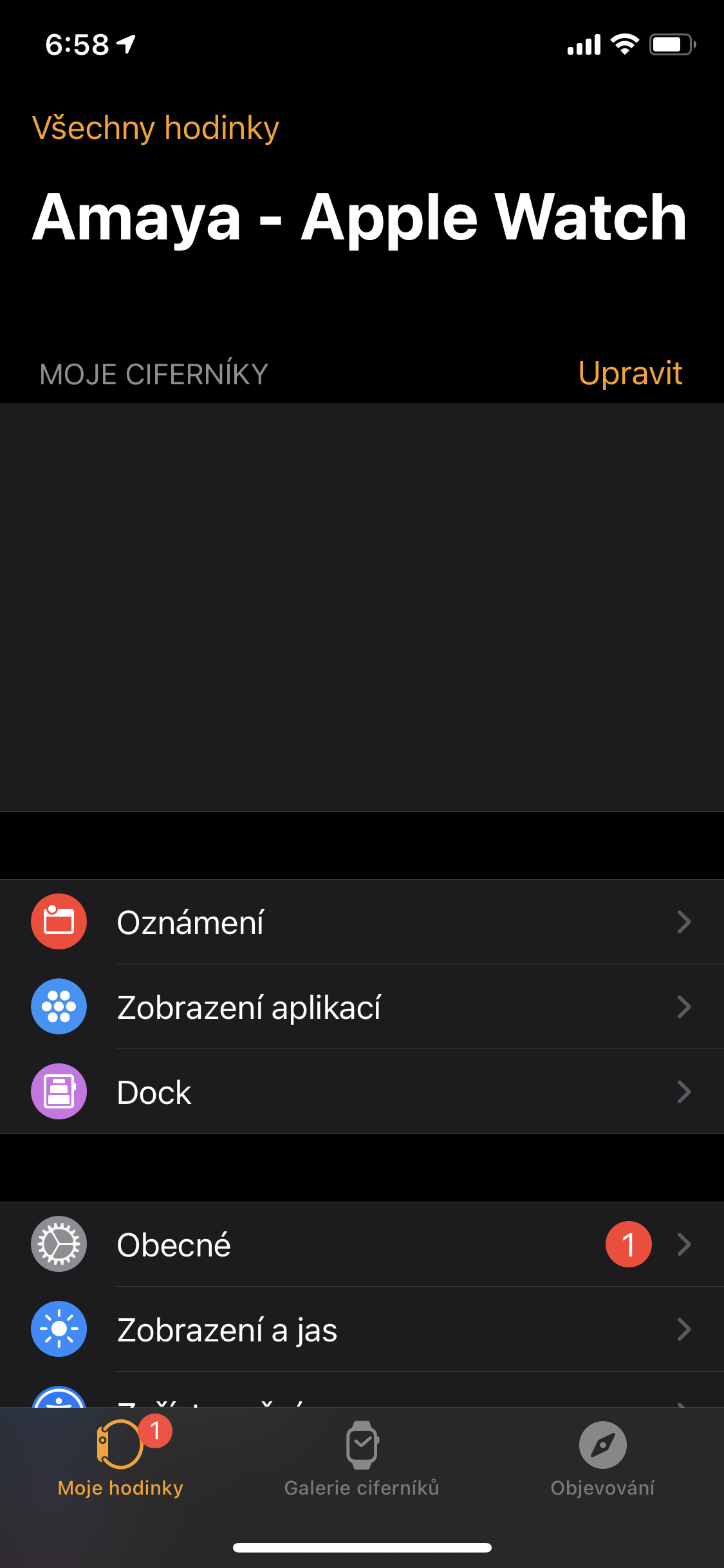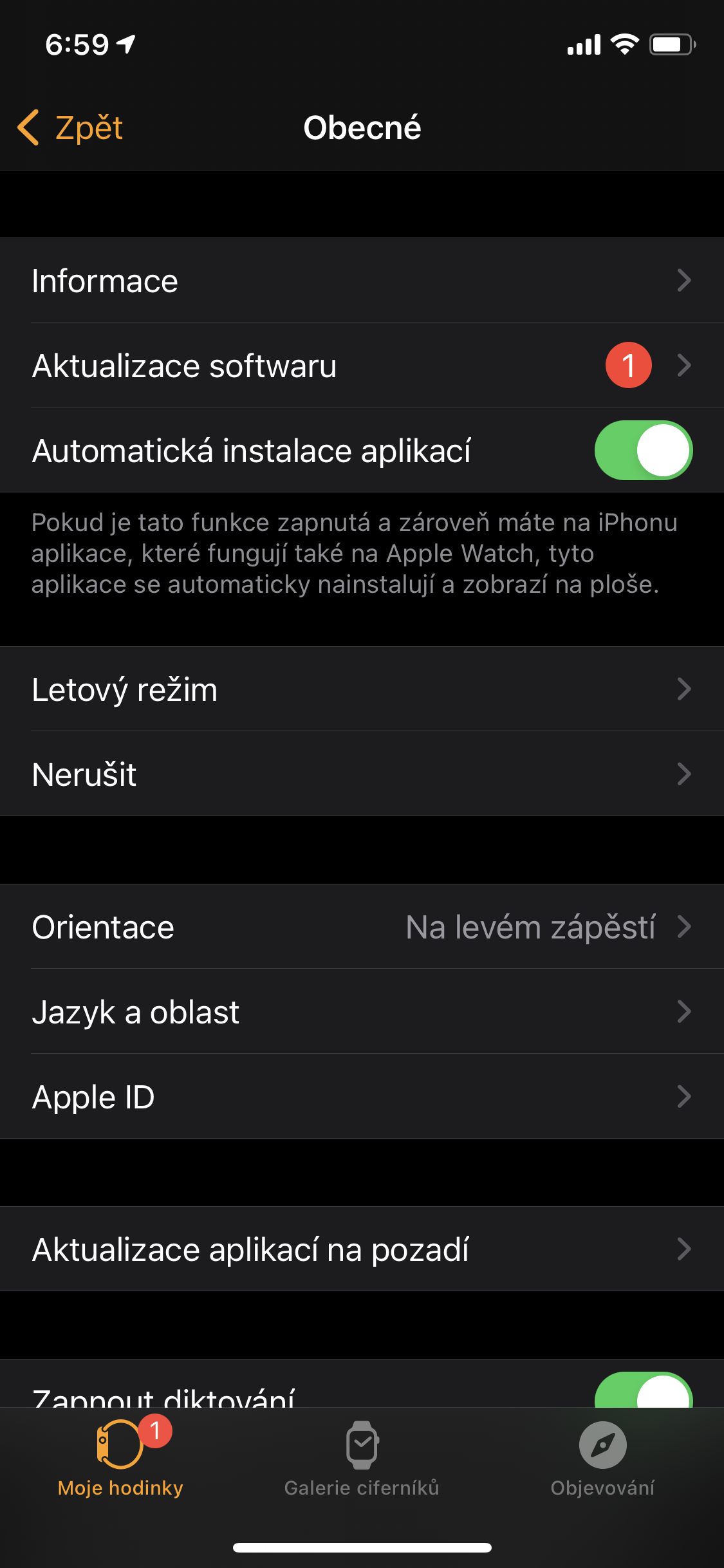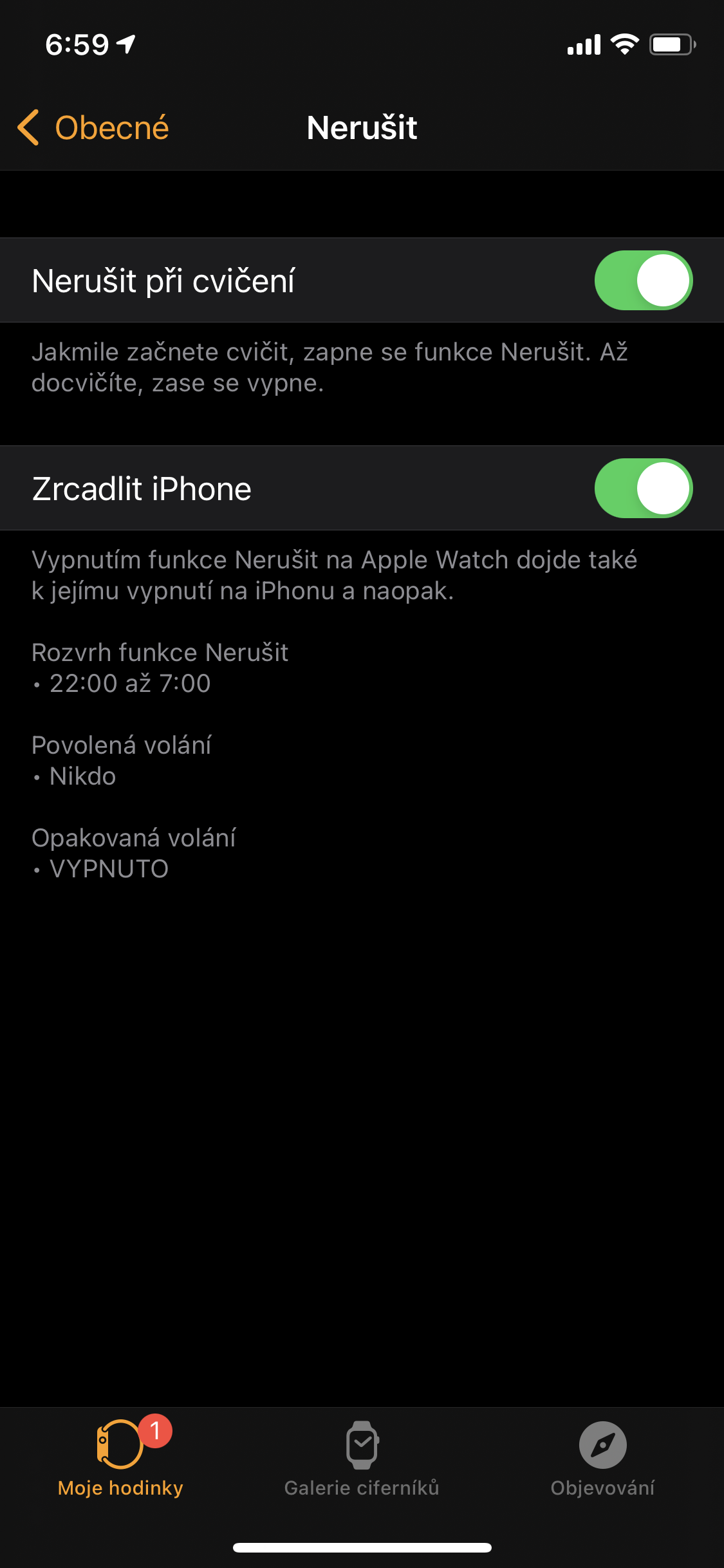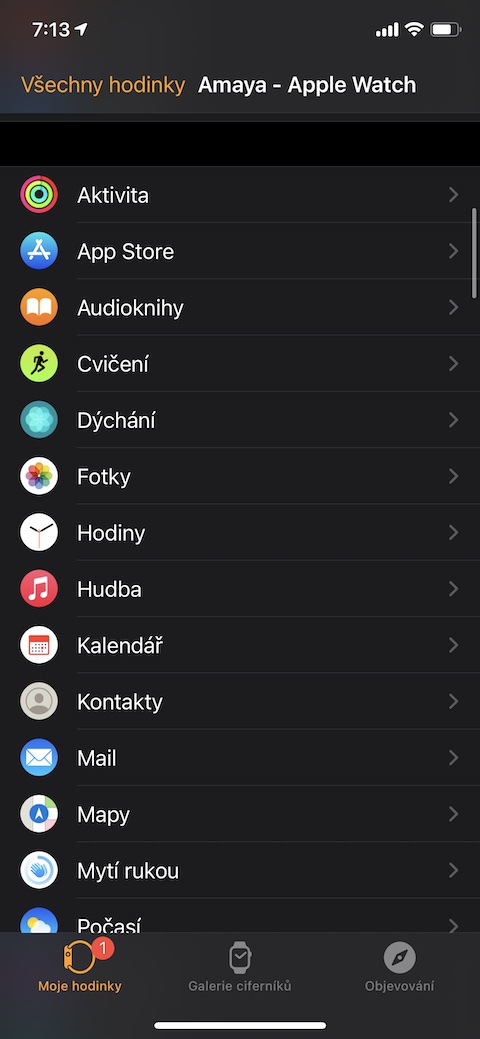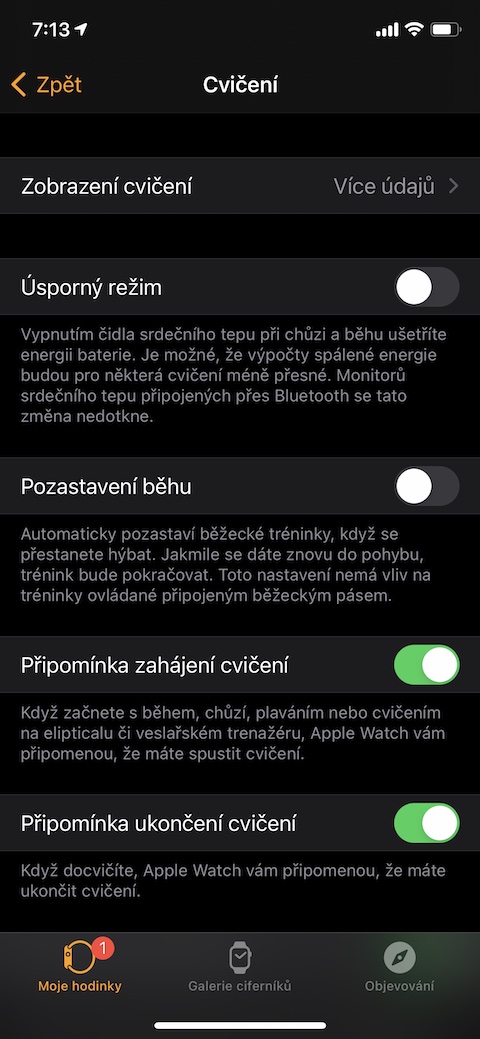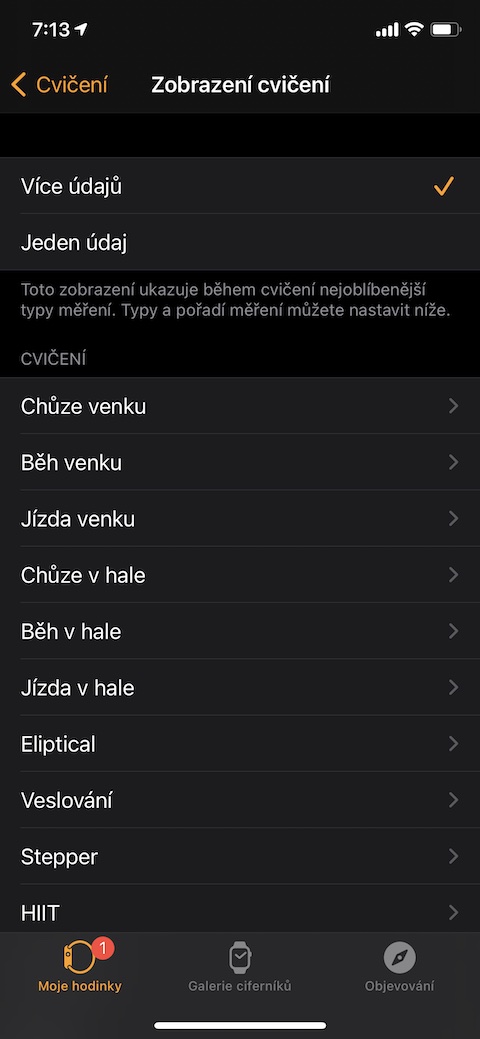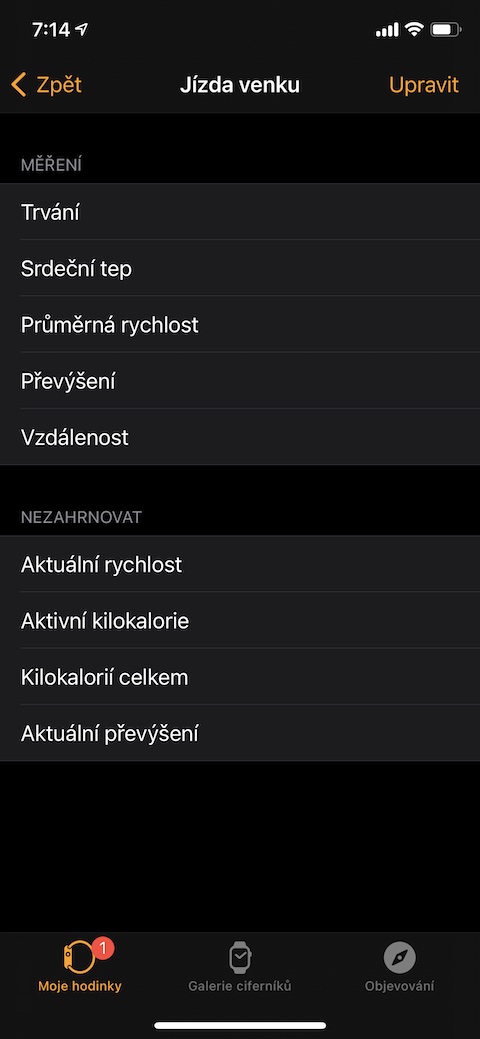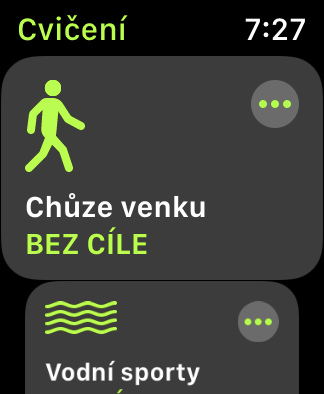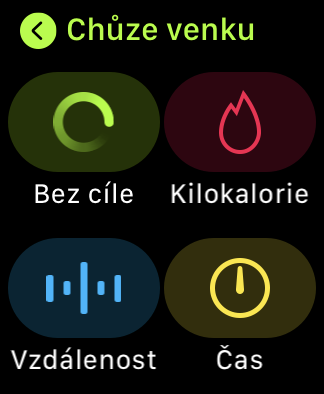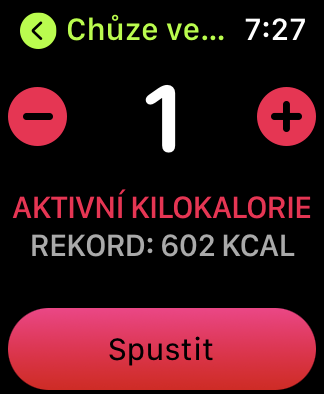With the start of summer, many of you have also intensified various physical activities. If you own an Apple Watch, you certainly use it to measure and track your workouts, among other things. In today's article, we bring you five useful tips and tricks that will surely come in handy.
It could be interest you
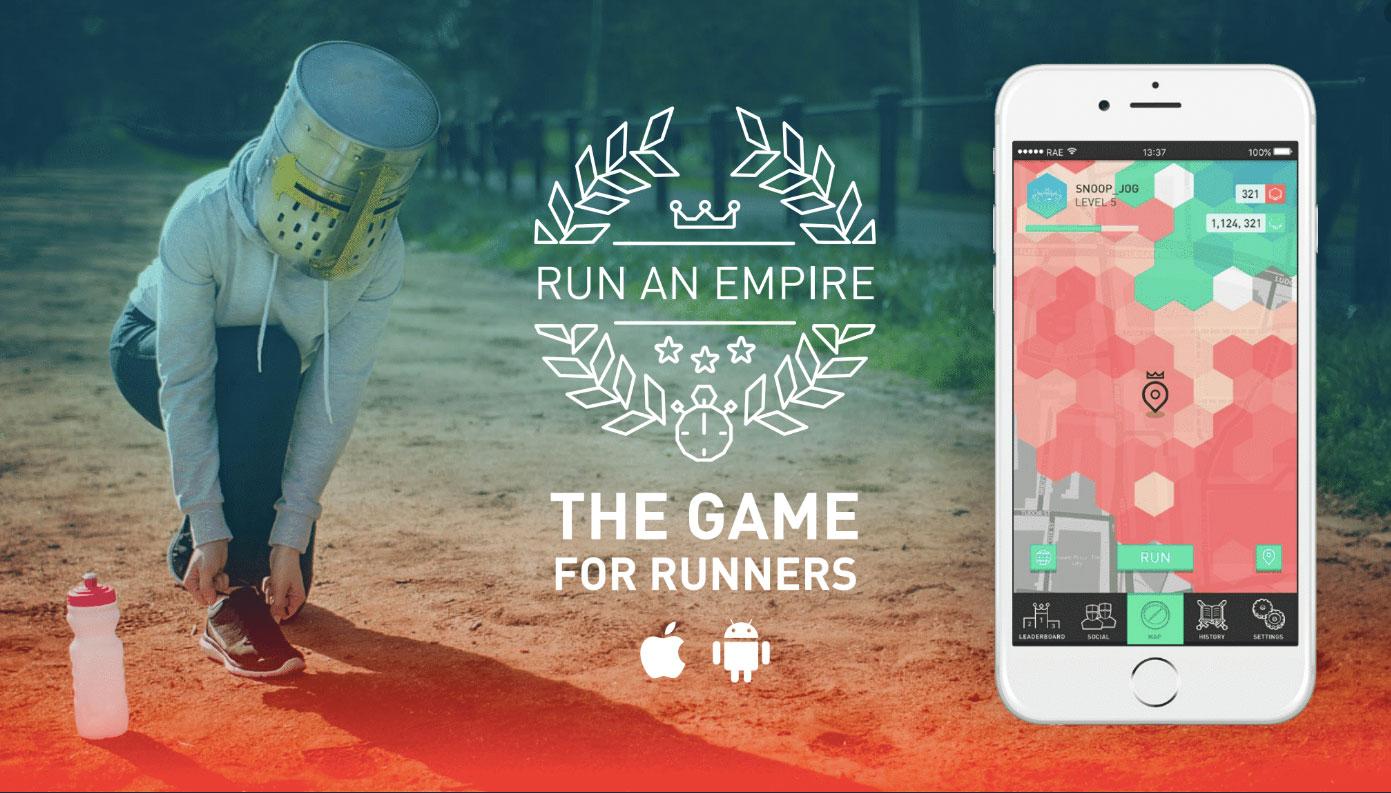
Establishing an exercise
Many of us do not limit ourselves to just one activity during exercise, but alternate between several of these activities within one exercise. When switching from one activity to another on your Apple Watch, you don't necessarily need to end that activity and then start another. During the first activity, it is enough move the Apple Watch display to the right and then tap on "+" button. She list select the second desired activity and tap to start it.
Screen lock during exercise
If you start any water activity on your Apple Watch, your Apple Watch will automatically lock its screen to prevent unwanted interaction with the user interface elements, but also to start expelling water from the watch immediately after exercise. If you've started any other type of activity on your Apple Watch and remembered that you'd like to lock the screen while doing it, slide the screen to the right. Top left click the button "Lock", just start to unlock the screen again rotate the digital watch crown.
Do not disturb during exercise
When you are fully engaged in running, cycling or even working out, you certainly don't want to be distracted by notifications on your Apple Watch. But you can easily set Do Not Disturb to activate automatically every time you start a workout on your paired iPhone. On your iPhone launch the Watch app and tap on In general. Click on Do not disturb and activate the item Do not disturb during exercise.
Customizing metrics
When it comes to exercise numbers, each user is understandably interested in different data. Among other things, the Apple Watch also offers the option of customizing the metrics that will be displayed on the display of your watch for each type of exercise. On the paired iPhone, run the Watch app and tap on Exercise. All the way up click on Exercise view, select More data, and then set the desired metrics for each type of activity.
Check records
Wondering what your longest running route was, what was the highest amount of calories burned while skiing, or what was the longest time you spent walking outside? All you have to do to find out this information is the Apple Watch launch the Exercise app and then tap on the activity for which you want to find out the relevant information three dots icon. Then just tap on required data and everything you need will be displayed.
 Adam Kos
Adam Kos