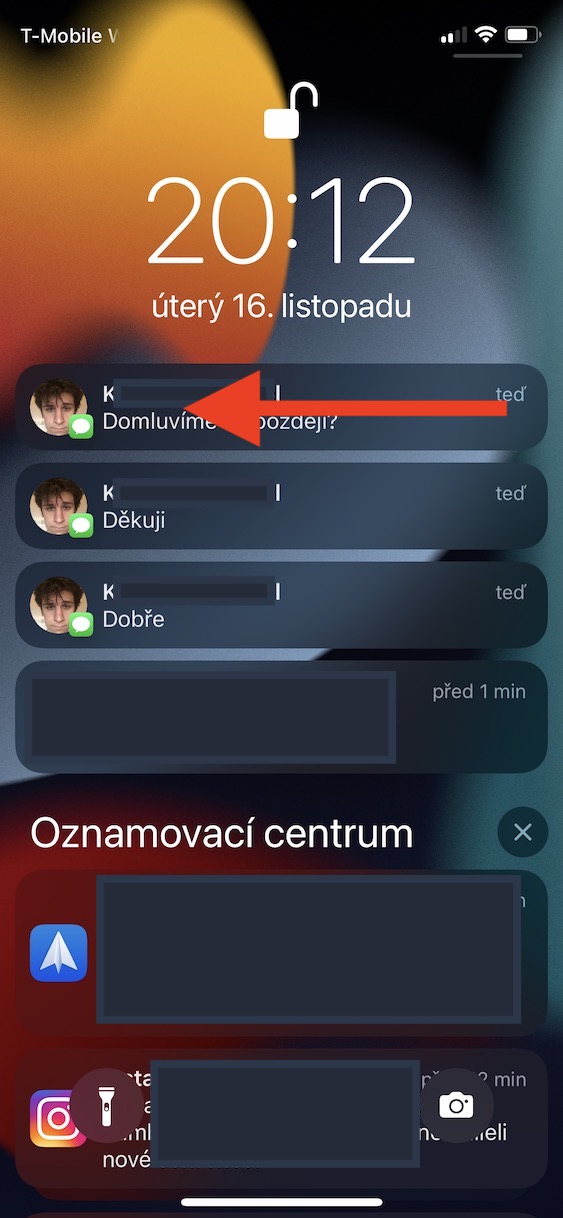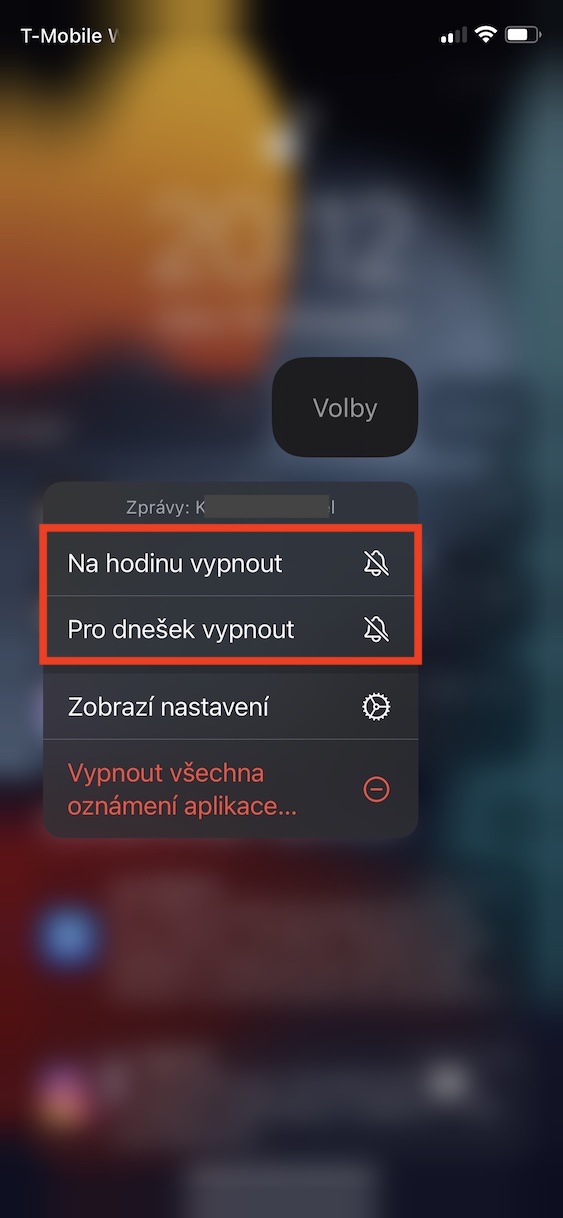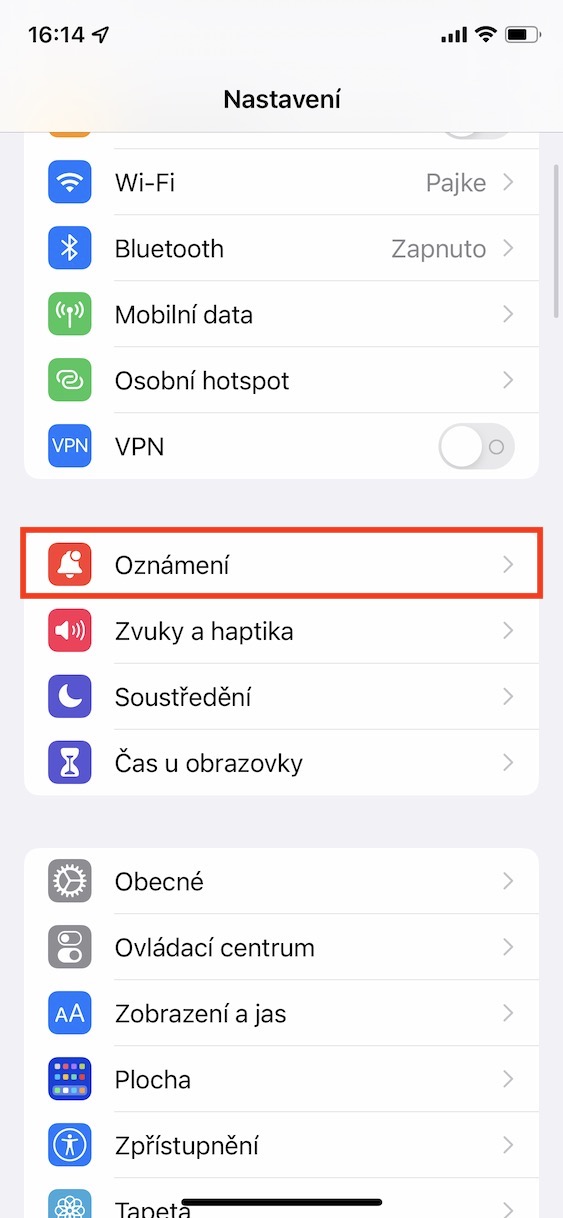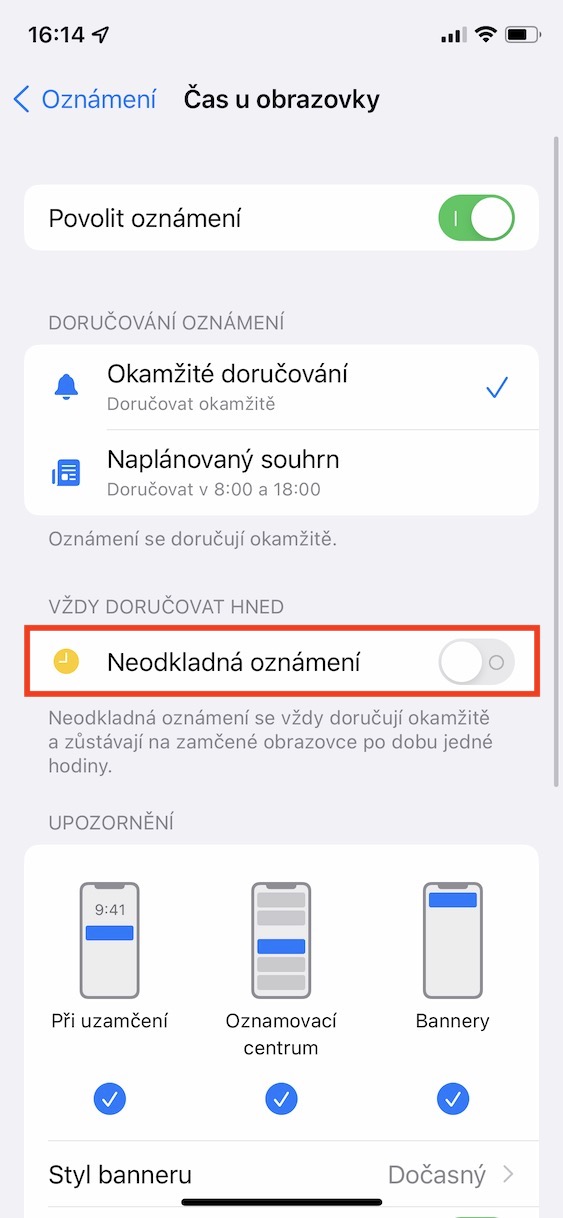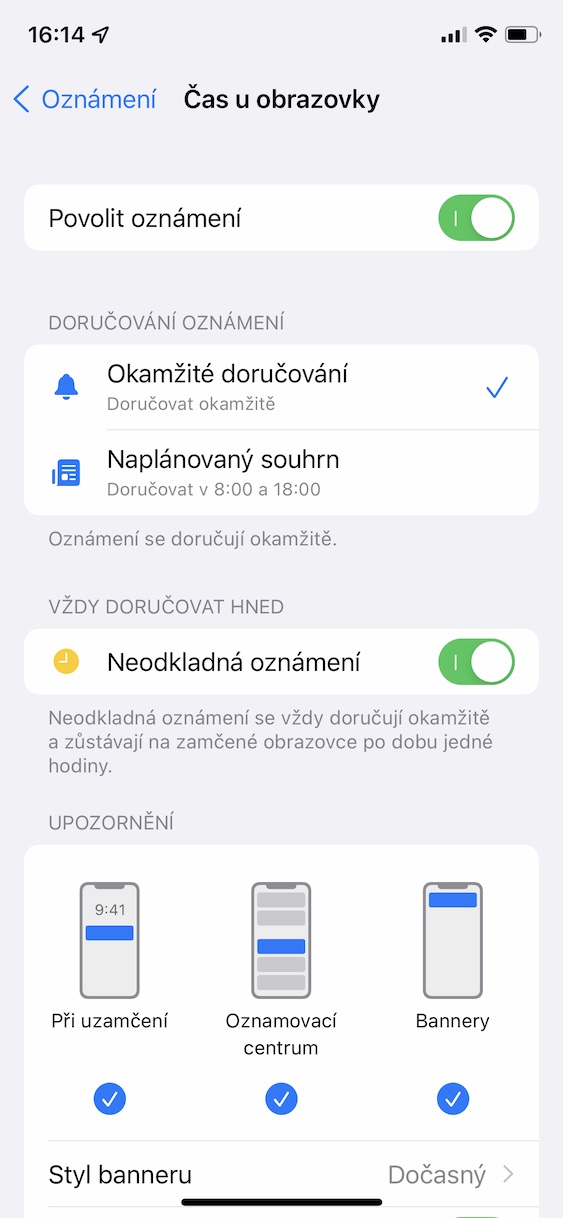In the last few days, we've been covering features from iOS 15 in our magazine that you might have missed. In this article, we will also look at other such functions - but we will not specifically focus on any application, but on the notifications that we work with on the iPhone and other Apple devices every day. So, if you want to know what's new in the iOS 15 announcement, just read this article to the end.
It could be interest you

Notification summaries
Staying focused and productive in today's modern age is getting harder and harder. There are many different things that can distract us from work - such as notifications. While working, some users are disturbed by any notification on their iPhone. They automatically pick it up, look at it, and in no time end up on some social network. Apple has decided to combat this problem, specifically with notification summaries. If you activate them, you can set the times at which notifications will be delivered to you at once. Notifications will be collected from selected applications, with the fact that as soon as an hour comes, you will receive all notifications at once. Notification summaries can be activated in iOS 15 and set in Settings → Notifications → Scheduled summary.
Mute notifications
From time to time, you may find yourself in a situation where an application starts sending you a lot of notifications - most often it can be a communication application, for example. At a certain point, you can say that you've had enough of notifications, and this is when a new function from iOS 15 comes into play. You can set notifications to be muted, and that's very easy. It's enough that you they opened the control center, where are you notification, find the one you want to mute. Then after her swipe from right to left and press the option Elections. After that, you just have to choose method of silencing. In addition, the system can automatically offer you silence, for example, when notifications start coming to you from Messages and you do not interact with them in any way.
Redesigned design
As part of iOS 15, notifications have also received a graphical overhaul. So it is not a complete change of design, but rather a minor improvement, which will definitely please you. If you're already using iOS 15, you've probably noticed the new look. Specifically, you can observe it with application icons that are always displayed on the left side of notifications. For an illustrative example, let's take notifications from the native Messages application. While in older versions of iOS, the application icon was displayed in the left part of the notification, in iOS 15, instead of this icon, the photo of the contact will be displayed, with the Messages icon appearing in a smaller form in the lower right part of the photo. Thanks to this, you can quickly and easily determine from whom you received a message. The good news is that this change is available to third-party apps as well, and will gradually become more and more widespread.
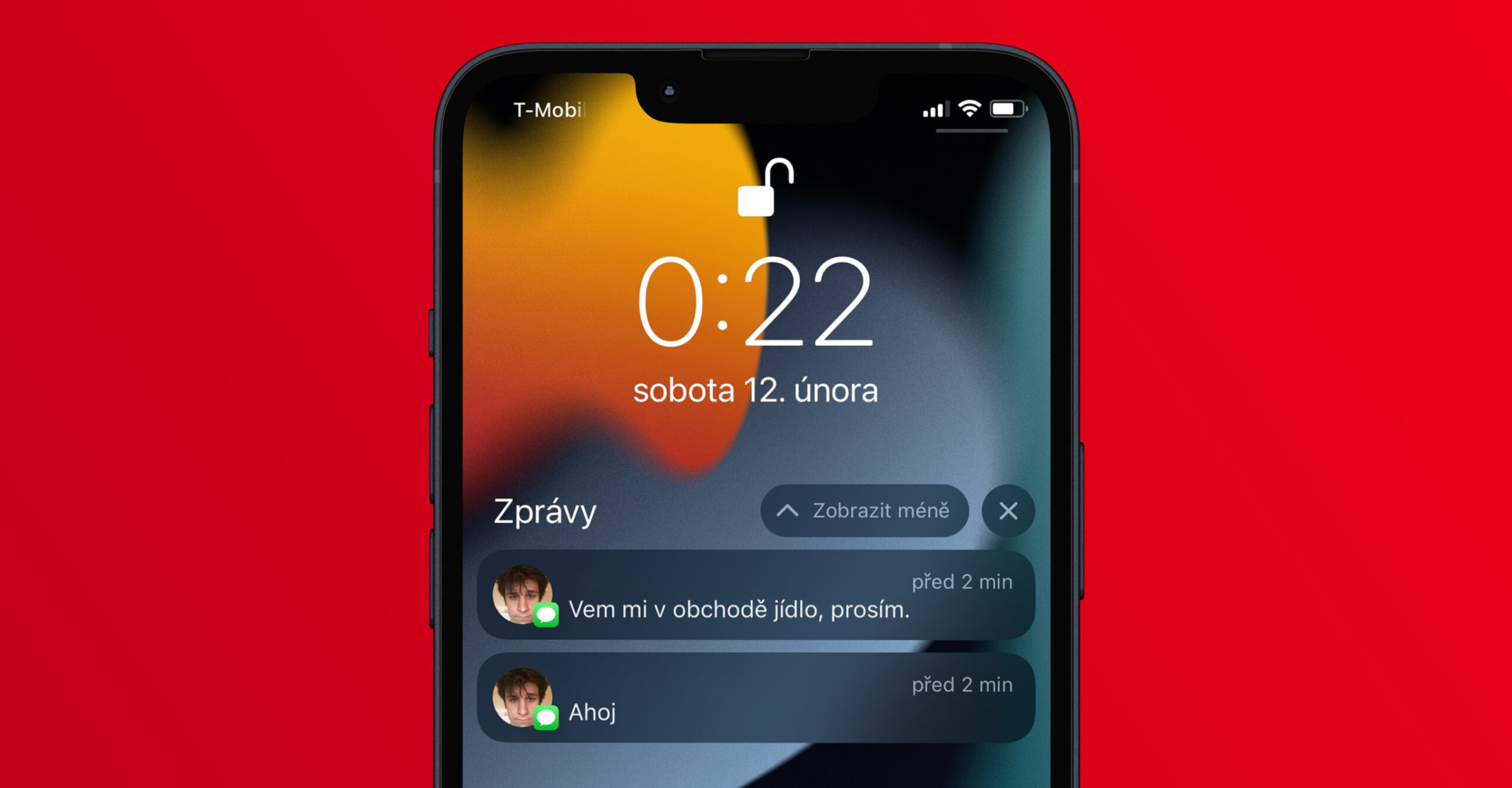
Urgent notifications
As most of you probably know, Focus modes are part of the iOS 15 operating system - this is one of the biggest news. However, with the arrival of the Focus, we also saw changes in notifications. Specifically, there are now so-called urgent notifications that can "overcharge" the active Focus mode and will be displayed at any cost. Urgent notifications can be useful, for example, with the Home application, which can inform you when movement is recorded on the security camera, or, for example, with the Calendar, which can notify you of a meeting even through the active Focus mode. If you would like to activate urgent notifications in the application, just go to Settings → Notifications, where you click selected application and execute activation options Urgent notifications. Optionally, urgent notifications can also be activated after the first launch of an application that supports them. It should be mentioned that the option to activate urgent notifications is not available for absolutely all applications.
API for developers
On one of the previous pages, I mentioned the redesigned notification design, namely the photo and icon that appears on the left side of the notification. This new style of notifications is available in the Messages app, but developers themselves can gradually use it. Apple has made the new notification API available to all developers, thanks to which they can use the new notification style. I can confirm from my own experience that the new design is already available in e-mail client called Spark for example. In addition, thanks to the API, developers can also work with urgent notifications for their applications, which can be useful for third-party security applications, etc.
It could be interest you