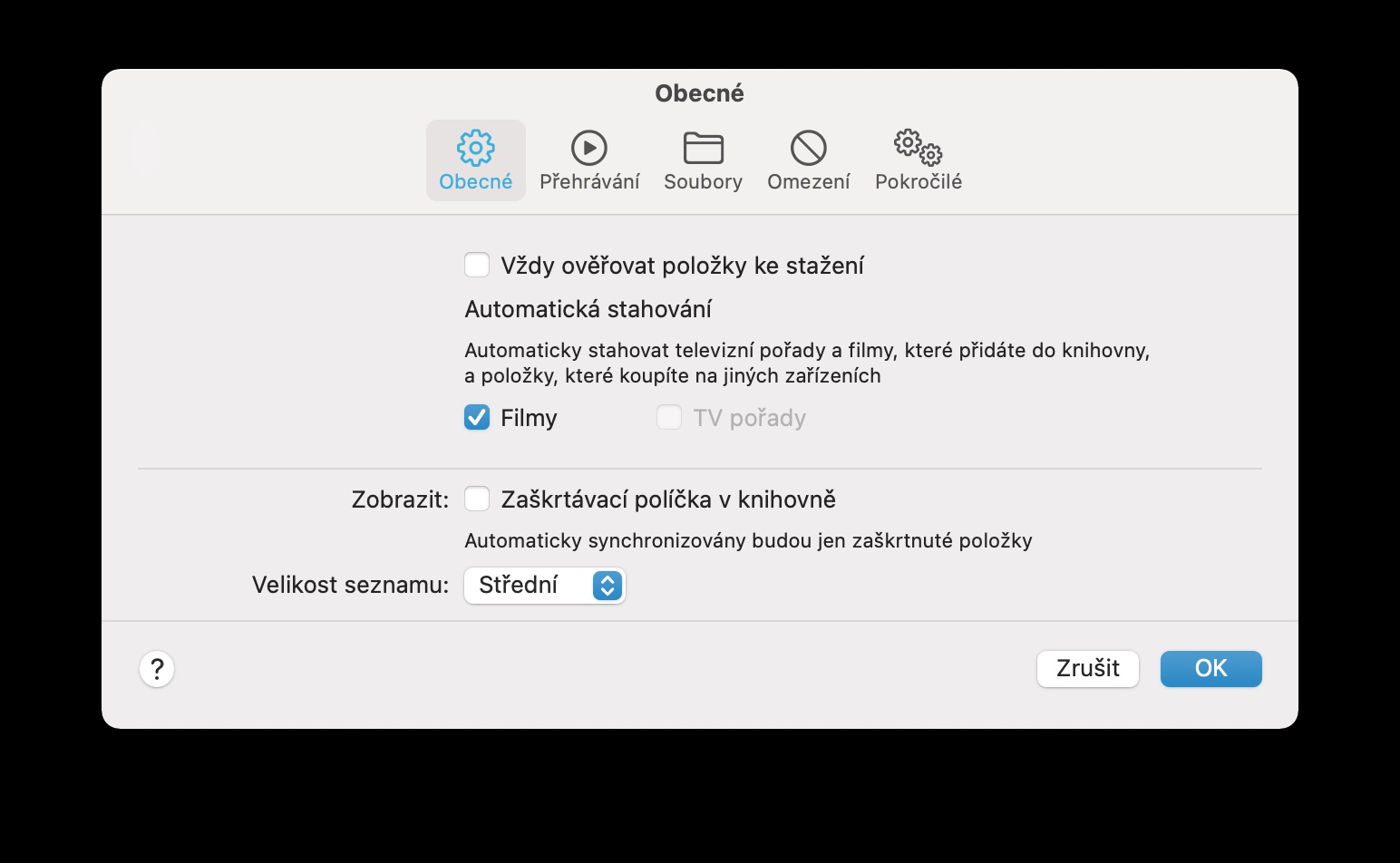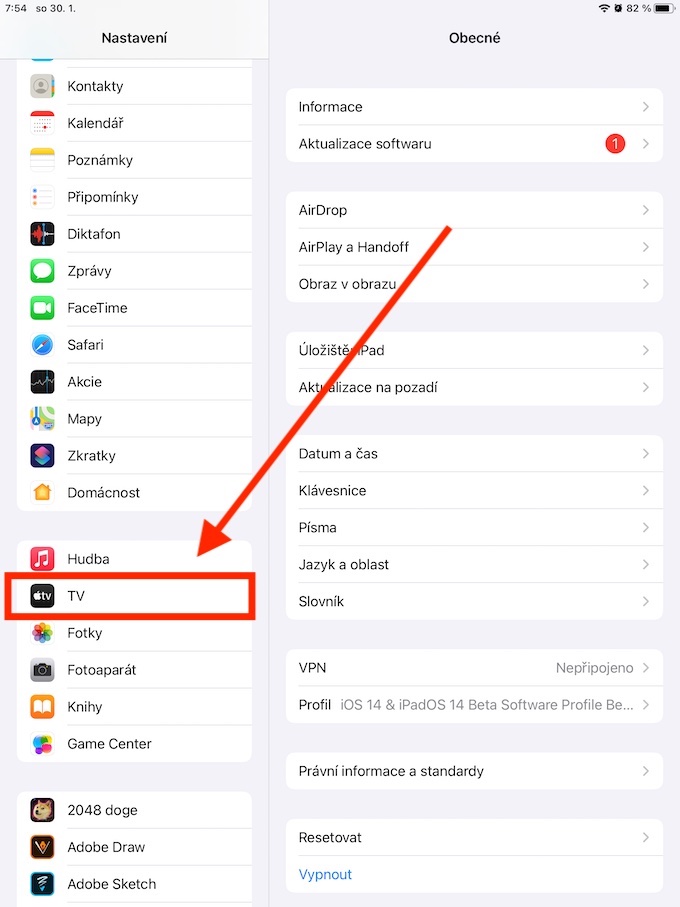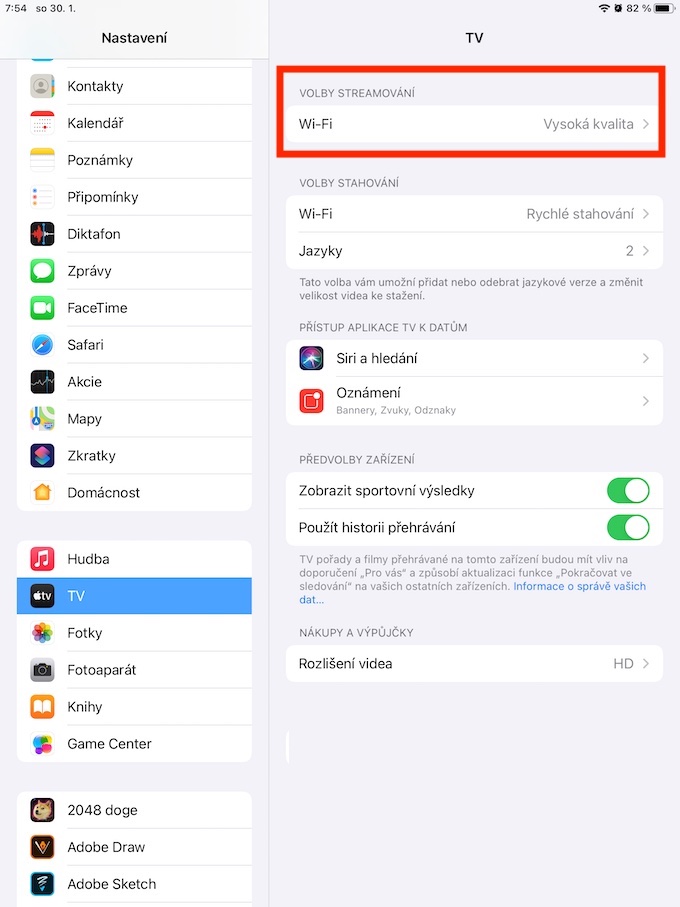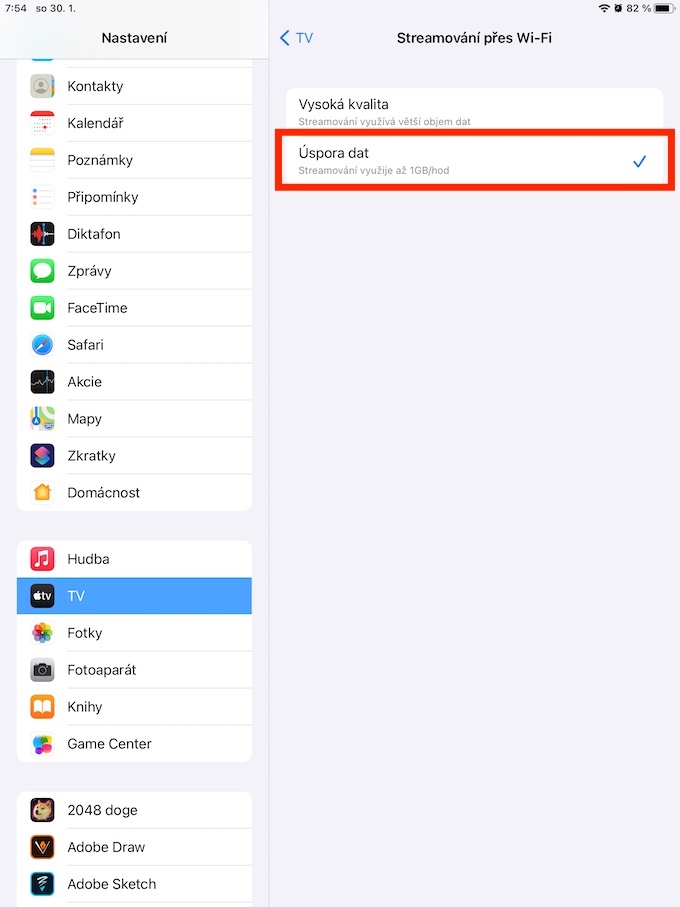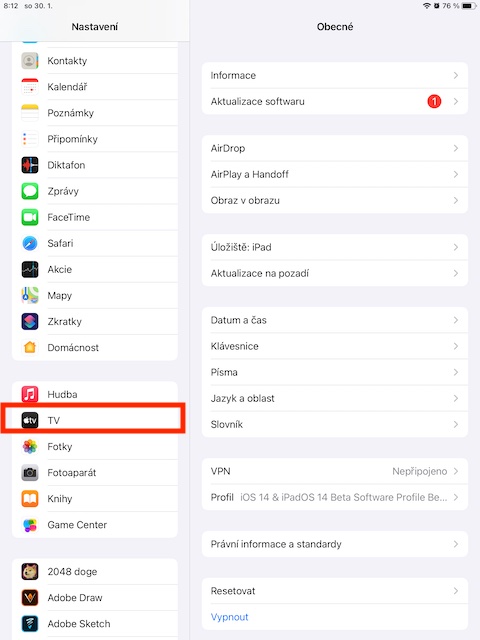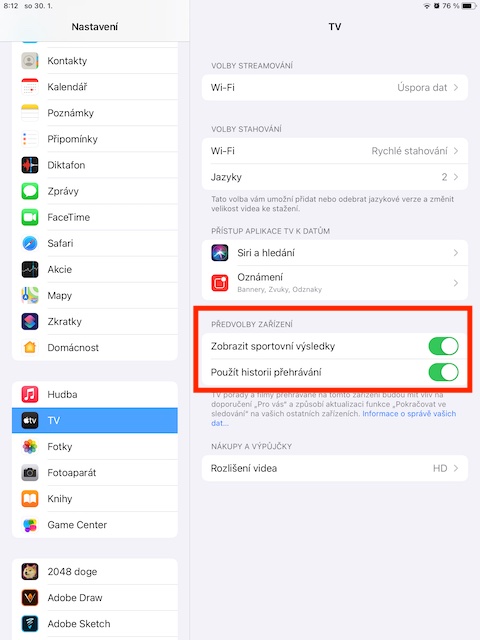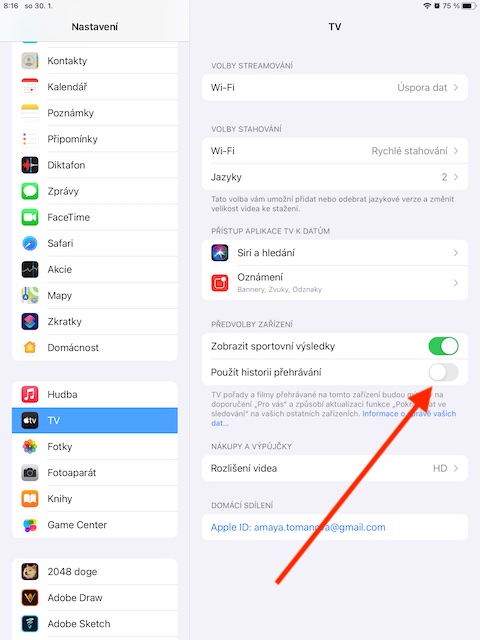The Apple TV+ streaming service certainly doesn't have to worry about a lack of viewers - even if it didn't seem that way at first. We don't know the exact numbers in this regard, but given that Apple has been giving away a year's free use of it with select new products, it's clear that the viewer base will be quite strong. If you are also a TV+ user, you can read our tips to make using the app even better for you.
It could be interest you
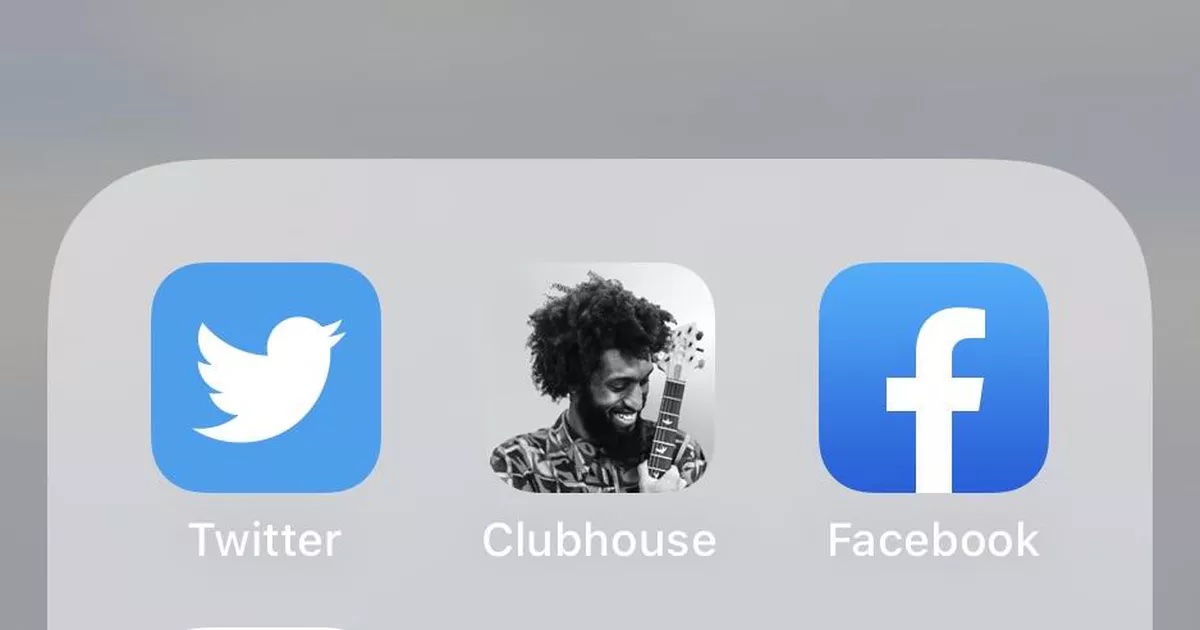
Slow Wi-Fi? No problem
Not everyone is lucky enough to have a perfectly fast, stable and reliable internet connection. If you play content on TV+ while connected to Wi-Fi, it is automatically streamed in the highest possible quality. In case you have a weak Wi-Fi connection, but streaming in high definition is not the best idea. If you want to reduce the streaming quality when connected to Wi-Fi, start on your device Settings -> TV -> Wi-Fi, and check the option Data saving.
Recommendation settings
The TV app – like a number of other streaming apps of all kinds – “tracks” what shows you watch, and based on that tracking, recommends more content for you. If you don't want recommended content to appear across all devices that are signed in to the same Apple ID, you can simply disable this option. Run on your device Settings -> TV, head to the section Device preferences a deactivate possibility Use playback history.
Limit settings
If you share your TV app account with your family, including minors, it's definitely a good idea to set content restrictions. Apple offers quite a wide range of parental control tools for its devices that you can use. To restrict content in the TV app on iPhone or iPad, run Settings -> Screen Time -> Content & Privacy Restrictions, and activate the item Limitations content and privacy. Then you can in the category Media to Apple Music set necessary limitations.
It could be interest you

Automatic download
Among other things, the TV app also allows users to download content for later viewing. Thanks to this feature, you can save interesting movies and shows for offline viewing as well. To activate automatic content downloads in the native TV app, launch the TV app on your computer, click on the toolbar at the top of the screen TV -> Preferences, and then select a tab in the preferences window In general. After that, it's enough tick possibility automatic download.